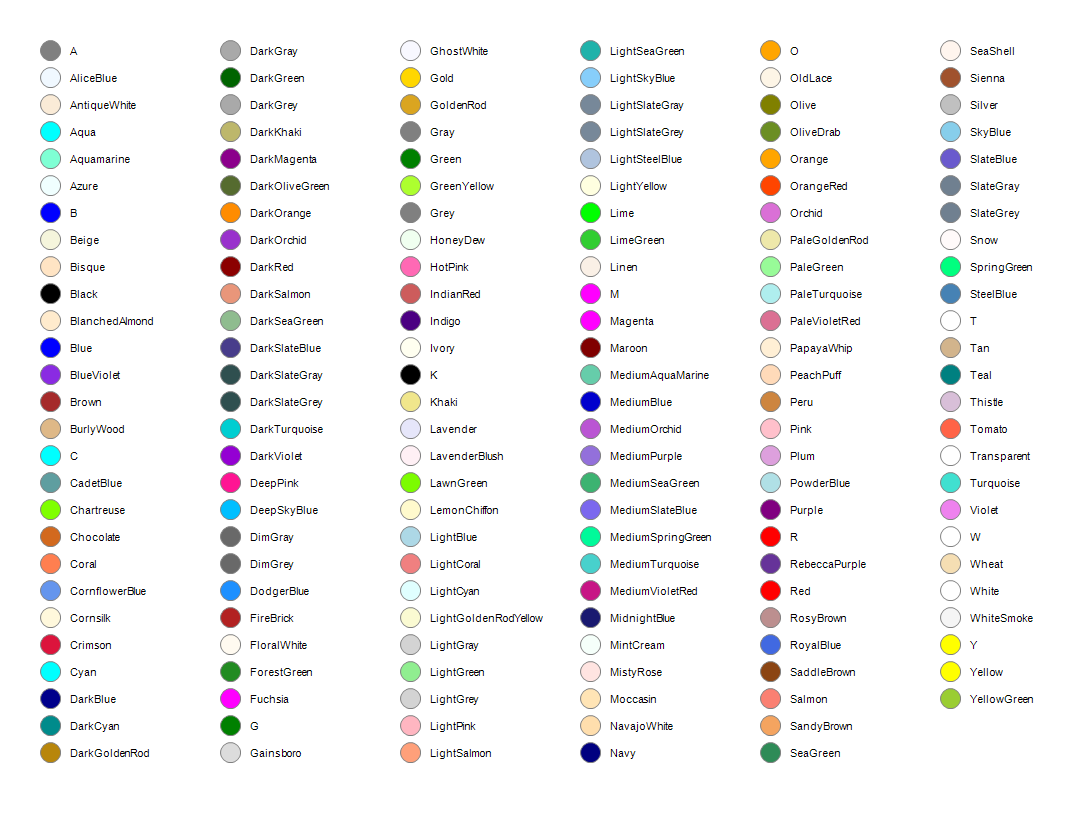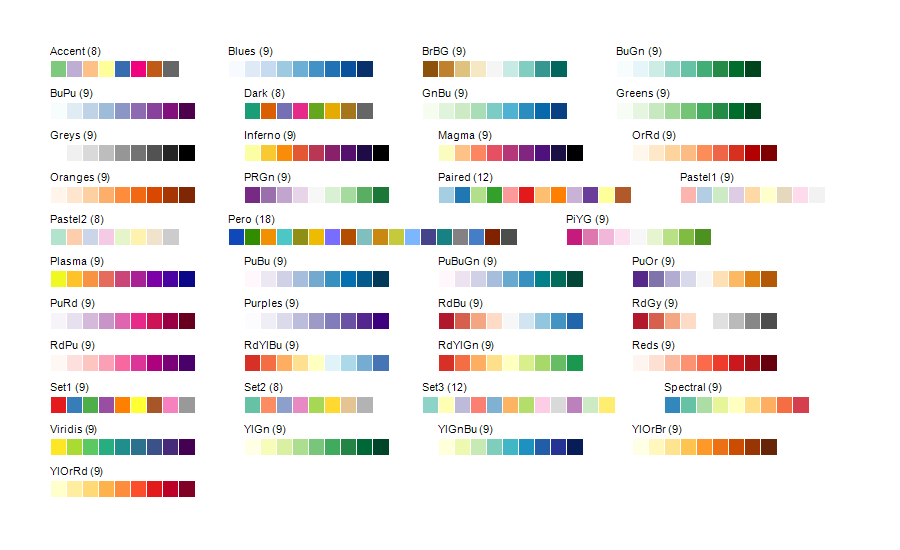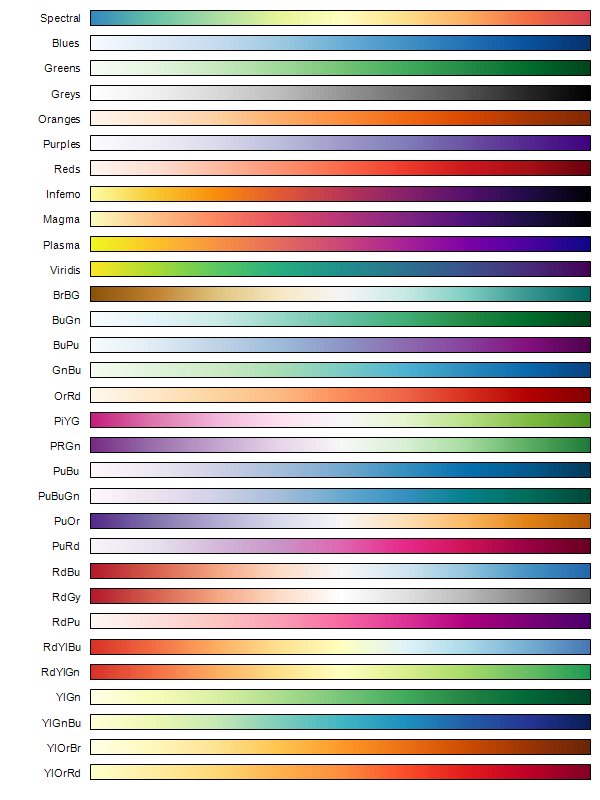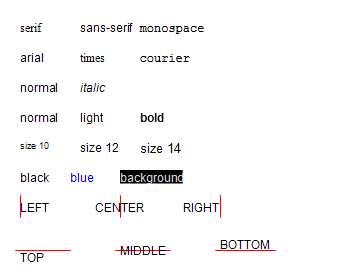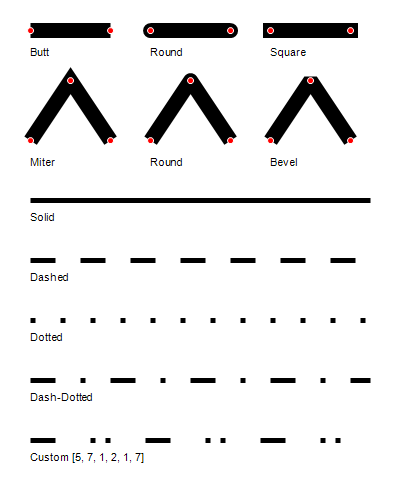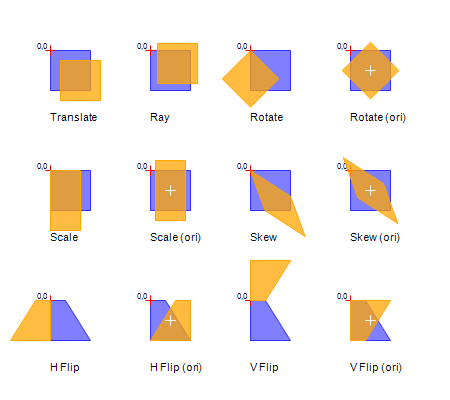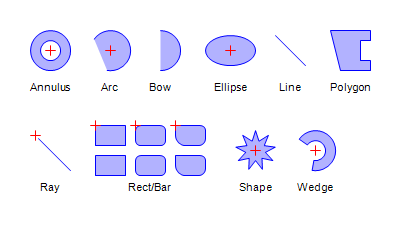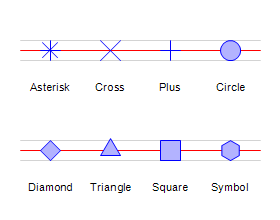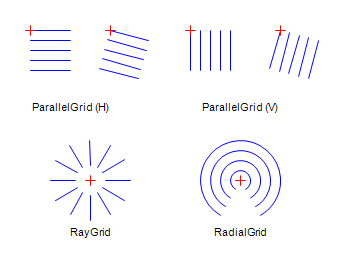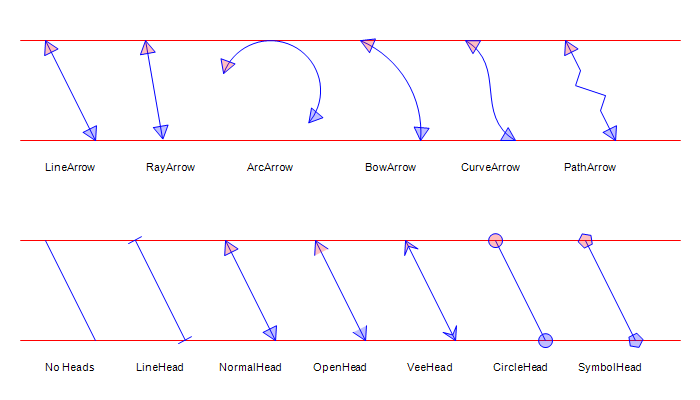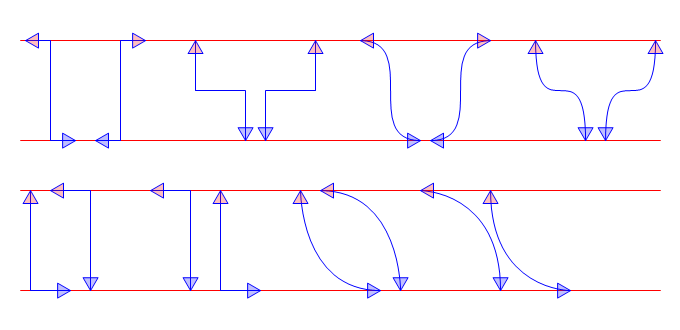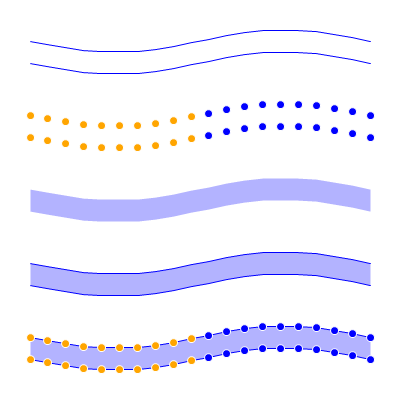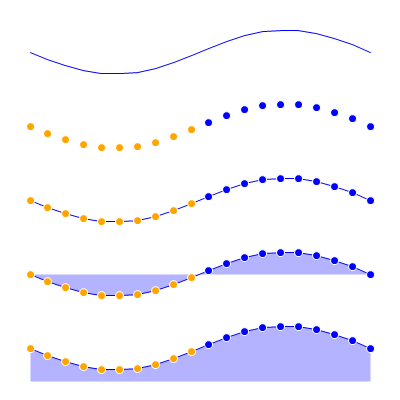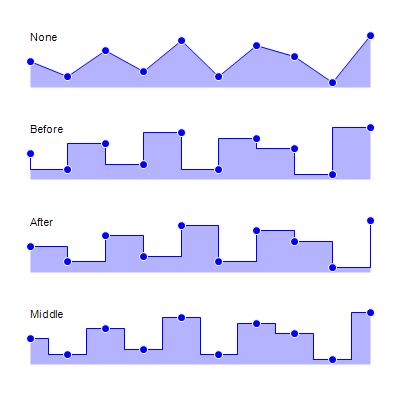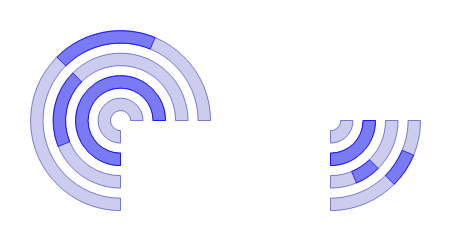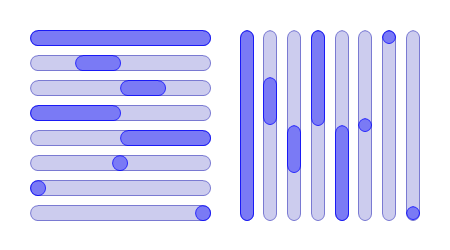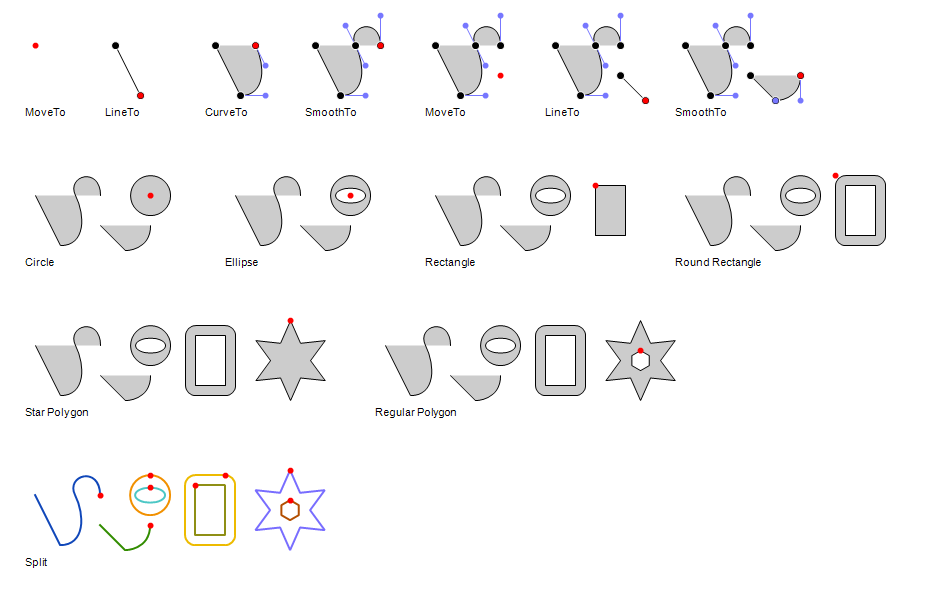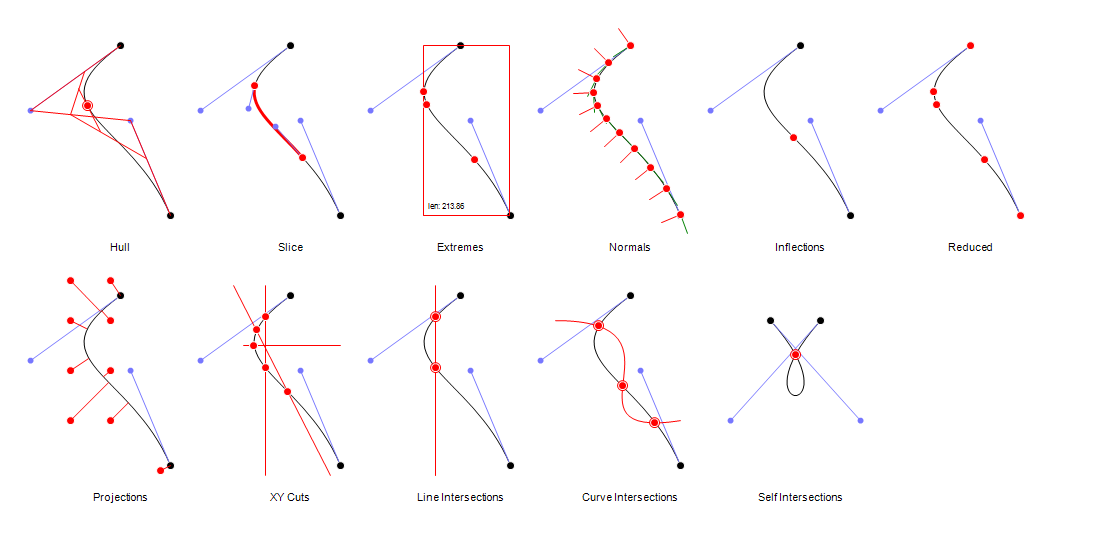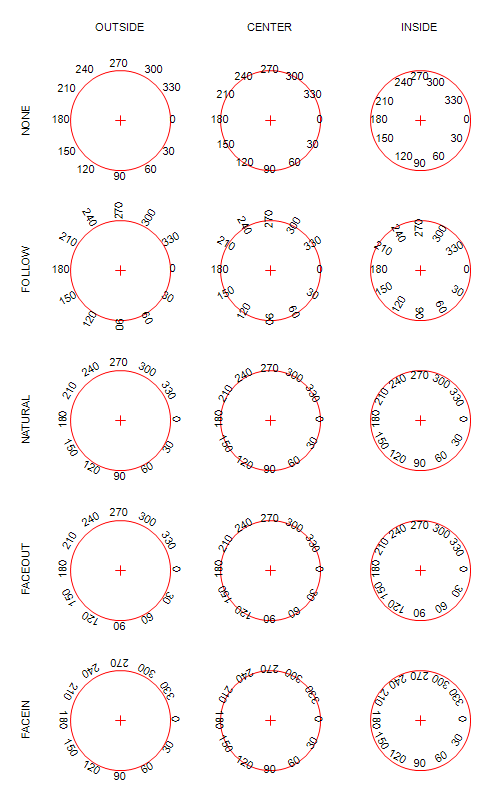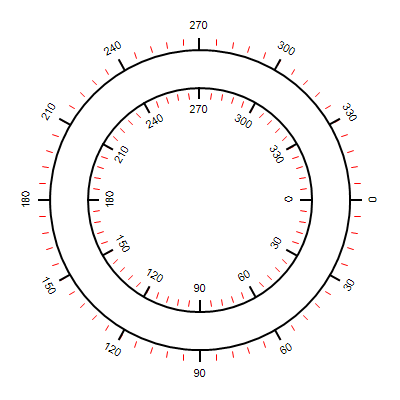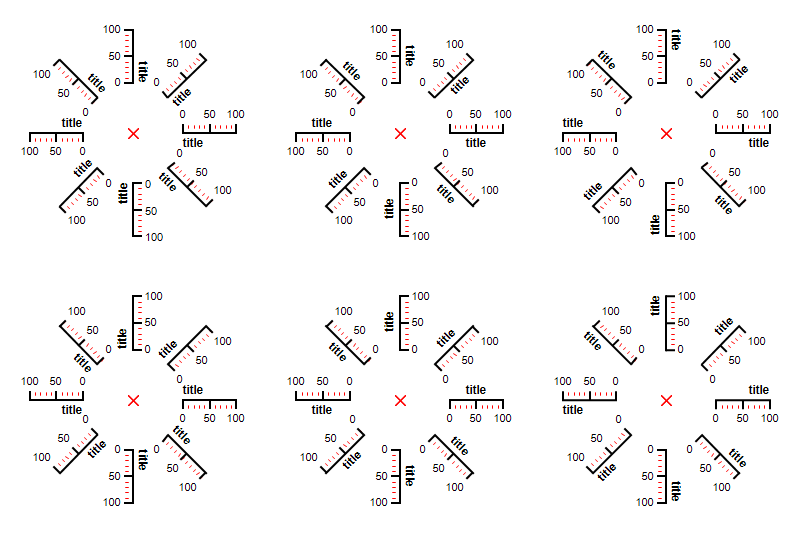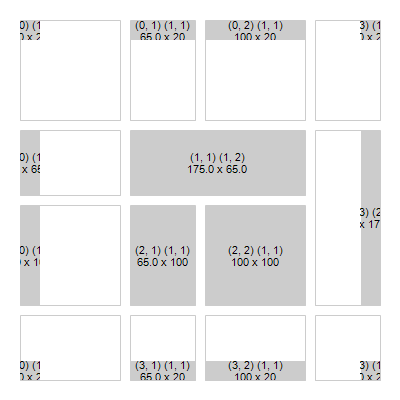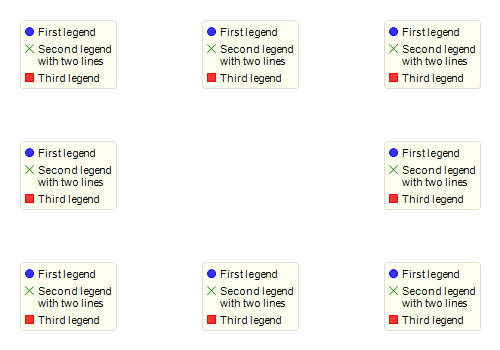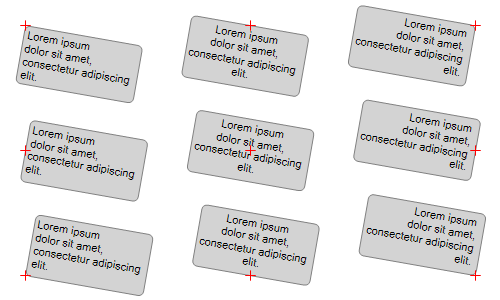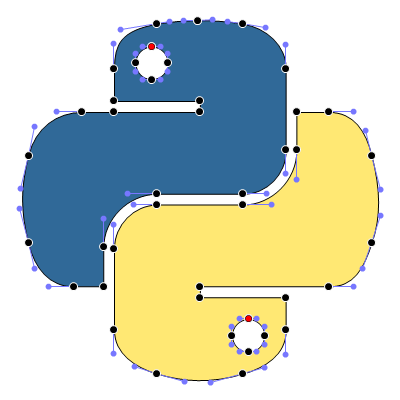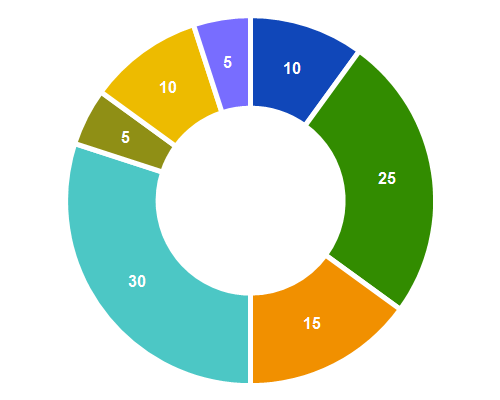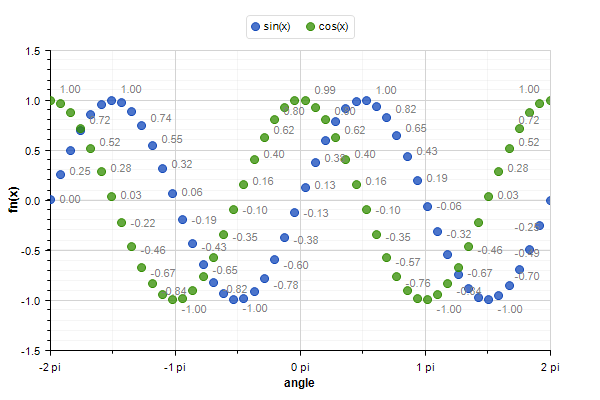The main motivation behind the pero library is to provide unified API for multiple drawing backends like PyQt5, PyQt6, PySide2, PySide6, wxPython, PyCairo, PyMuPDF, Pythonista (and possibly more), which is easy to understand and use. Beside the common drawing capabilities, numerous pre-build glyphs are available, as well as an easy-to-use path, matrix transformations etc. Depending on available backend libraries, drawings can be viewed directly or exported into various image formats.
Ever since I discovered the wonderful d3js JavaScript library, I wanted to have the same amazing concept of dynamic properties within Python drawings. In fact, this has been the trigger to start working on the pero library. Finally, it is now available.
Please see the examples folder or in-code documentation of classes and functions to learn more about the pero library capabilities.
Consider also checking a small derived library providing some basic plotting functionalities, like profiles, bars, pie charts and Venn diagrams, called perrot.
import pero
img = pero.Image(width=200, height=200)
img.line_cap = pero.ROUND
img.line_join = pero.ROUND
# fill
img.fill("w")
# body
img.line_width = 2
img.line_color = pero.colors.Orange.darker(.1)
img.fill_color = pero.colors.Orange
img.draw_circle(100, 100, 75)
# shadow
img.line_color = None
img.fill_color = pero.colors.White.darker(.1)
img.draw_ellipse(100, 185, 70, 10)
# eyes
img.fill_color = pero.colors.Black
img.draw_circle(70, 85, 15)
img.draw_circle(130, 85, 15)
# eyebrows
img.line_color = pero.colors.Black
img.fill_color = None
img.line_width = 3
img.draw_arc(70, 85, 23, pero.rads(-100), pero.rads(-20))
img.draw_arc(130, 85, 23, pero.rads(200), pero.rads(280))
# mouth
img.line_width = 5
img.draw_arc(100, 100, 50, pero.rads(40), pero.rads(80))
# highlight
img.line_color = pero.colors.Orange.lighter(.3)
img.draw_arc(100, 100, 68, pero.rads(220), pero.rads(260))
# hat
path = pero.Path(pero.WINDING)
path.ellipse(100, 27, 40, 10)
path.ellipse(100, 17, 30, 10)
path.rect(85, 17, 30, 10)
mat = pero.Matrix().rotate(pero.rads(20), 100, 100)
path.transform(mat)
img.line_color = None
img.fill_color = pero.colors.Black
img.draw_path(path)
# show image
img.show()The pero library is fully implemented in Python. No additional compiler is necessary. After downloading the source code just run the following command from the pero folder:
$ python setup.py install
or simply use pip
$ pip install pero
This program is distributed in the hope that it will be useful, but WITHOUT ANY WARRANTY; without even the implied warranty of MERCHANTABILITY or FITNESS FOR A PARTICULAR PURPOSE.
Please note that the pero library is still in an alpha state. Any changes in its API may occur.
If you just want to draw an image using whatever the default backend is (for requested format), or show the image directly (requires PyQt5, PyQt6, PySide2, PySide6, wxPython or Pythonista iOS App), just create an image and use it as any other pero canvas:
import pero
# init size
width = 200
height = 200
# init image
img = pero.Image(width=width, height=height)
# draw graphics
img.line_color = "b"
img.fill_color = "w"
img.fill()
img.draw_circle(100, 100, 75)
# save to file
img.export('image.png')
# show in viewer
img.show()Inside a QWidget you can create a QPainter and encapsulate it into the pero canvas:
import pero
from PyQt5.QtGui import QPainter
# init size
width = 200
height = 200
# init painter
qp = QPainter()
qp.begin(self)
qp.setRenderHint(QPainter.RenderHint.Antialiasing)
# init canvas
canvas = pero.qt.QtCanvas(qp, width=width, height=height)
# draw graphics
canvas.line_color = "b"
canvas.fill_color = "w"
canvas.fill()
canvas.draw_circle(100, 100, 75)
# end drawing
qp.end()Inside a wxApp you can use just about any wxDC you want and encapsulate it into the pero canvas:
import pero
import wx
# init size
width = 200
height = 200
# create DC
bitmap = wx.Bitmap(width, height)
dc = wx.MemoryDC()
dc.SelectObject(bitmap)
# use GCDC
if 'wxMac' not in wx.PlatformInfo:
dc = wx.GCDC(dc)
# init canvas
canvas = pero.wx.WXCanvas(dc, width=width, height=height)
# draw graphics
canvas.line_color = "b"
canvas.fill_color = "w"
canvas.fill()
canvas.draw_circle(100, 100, 75)Depending on the final image format, choose appropriate cairo surface, get the drawing context and encapsulate it into the pero canvas:
import pero
import cairo
# init size
width = 200
height = 200
# create cairo drawing context
surface = cairo.PSSurface('image.eps', width, height)
dc = cairo.Context(surface)
# init canvas
canvas = pero.cairo.CairoCanvas(dc, width=width, height=height)
# draw graphics
canvas.line_color = "b"
canvas.fill_color = "w"
canvas.fill()
canvas.draw_circle(100, 100, 75)
# save to file
dc.show_page()Create a document, add new page and encapsulate it into the pero canvas:
import pero
import fitz
# init size
width = 200
height = 200
# init document
doc = fitz.open()
page = doc.newPage(width=width, height=height)
# init canvas
canvas = pero.mupdf.MuPDFCanvas(page)
# draw graphics
canvas.line_color = "b"
canvas.fill_color = "w"
canvas.fill()
canvas.draw_circle(100, 100, 75)
# save to file
doc.save('image.pdf')
doc.close()The pero library implements its own way to draw and save SVG files. Just create a pero canvas:
import pero
# init size
width = 200
height = 200
# init canvas
canvas = pero.svg.SVGCanvas(width=width, height=height)
# draw graphics
canvas.line_color = "b"
canvas.fill_color = "w"
canvas.fill()
canvas.draw_circle(100, 100, 75)
# save to file
with open('test.svg', 'w', encoding='utf-8') as f:
f.write(canvas.get_xml())Initialize a new ui.ImageContext and create a pero canvas:
import pero
import ui
# init size
width = 200
height = 200
# open context
with ui.ImageContext(width, height) as ctx:
# init canvas
canvas = pero.pythonista.UICanvas(width=width, height=height)
# draw graphics
canvas.line_color = "b"
canvas.fill_color = "w"
canvas.fill()
canvas.draw_circle(100, 100, 75)
# show image
img = ctx.get_image()
img.show()Similar to d3js JavaScript library, most of the properties of pre-build pero.Glyphs objects can be specified as a function, to which given data source is automatically provided. Together with pero.scales (and maybe the pero.Axis) this can be used to make simple plots easily.
import pero
import numpy
# init size
width = 400
height = 300
padding = 50
# init data
x_data = numpy.linspace(-numpy.pi, numpy.pi, 50)
y_data = numpy.sin(x_data)
# init scales
x_scale = pero.LinScale(
in_range = (min(x_data), max(x_data)),
out_range = (padding, width-padding))
y_scale = pero.LinScale(
in_range = (-1, 1),
out_range = (height-padding, padding))
color_scale = pero.GradientScale(
in_range = (-1, 1),
out_range = pero.colors.Spectral)
# init marker
marker = pero.Circle(
size = 8,
x = lambda d: x_scale.scale(d[0]),
y = lambda d: y_scale.scale(d[1]),
line_color = lambda d: color_scale.scale(d[1]).darker(.2),
fill_color = lambda d: color_scale.scale(d[1]))
# init image
image = pero.Image(width=width, height=height)
# fill
image.fill("w")
# draw points
marker.draw_many(image, zip(x_data, y_data))
# show image
image.show()In the examples folder you will find sample codes to generate and understand all the following images. Check the image name and find corresponding python draw file.