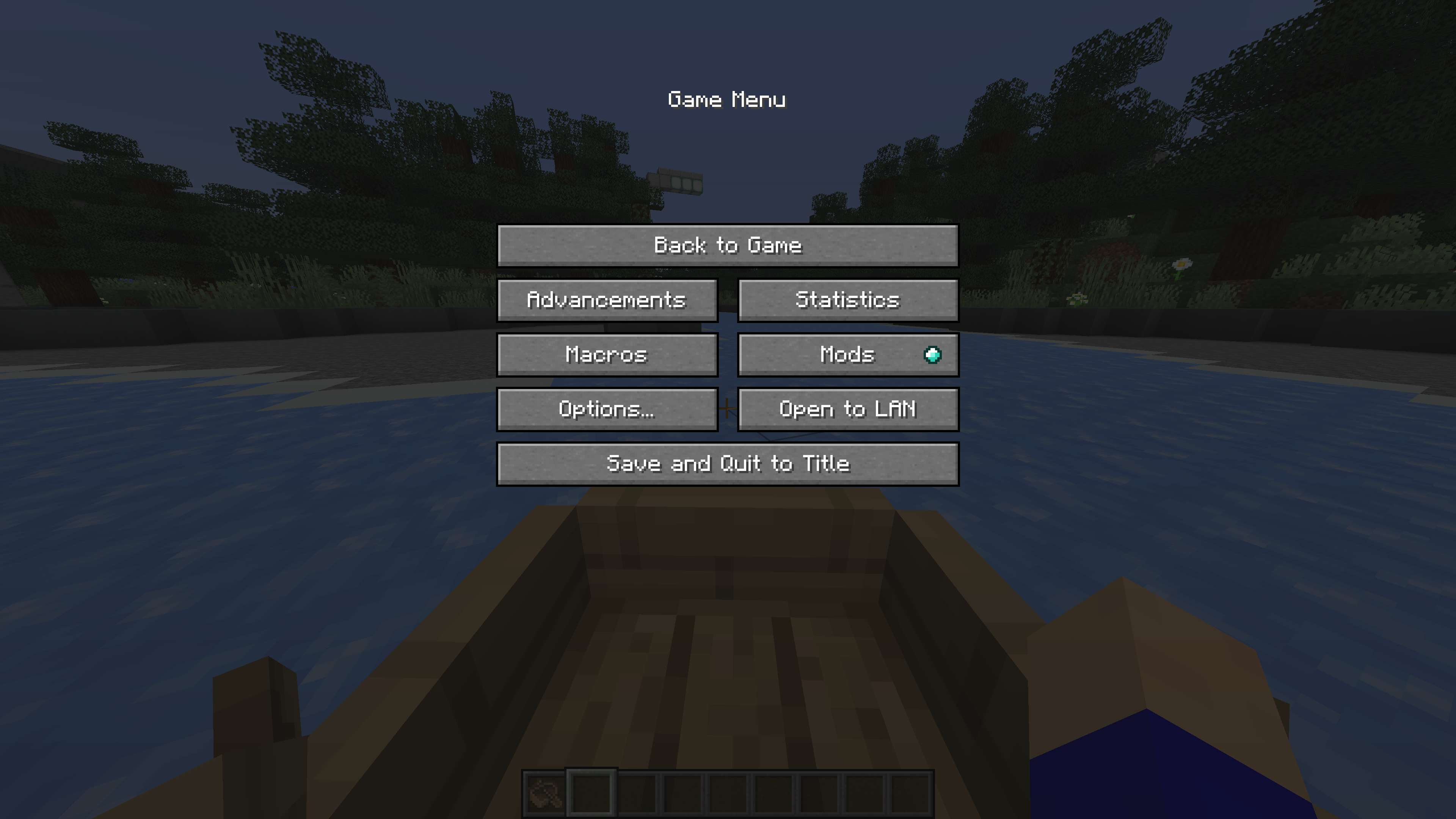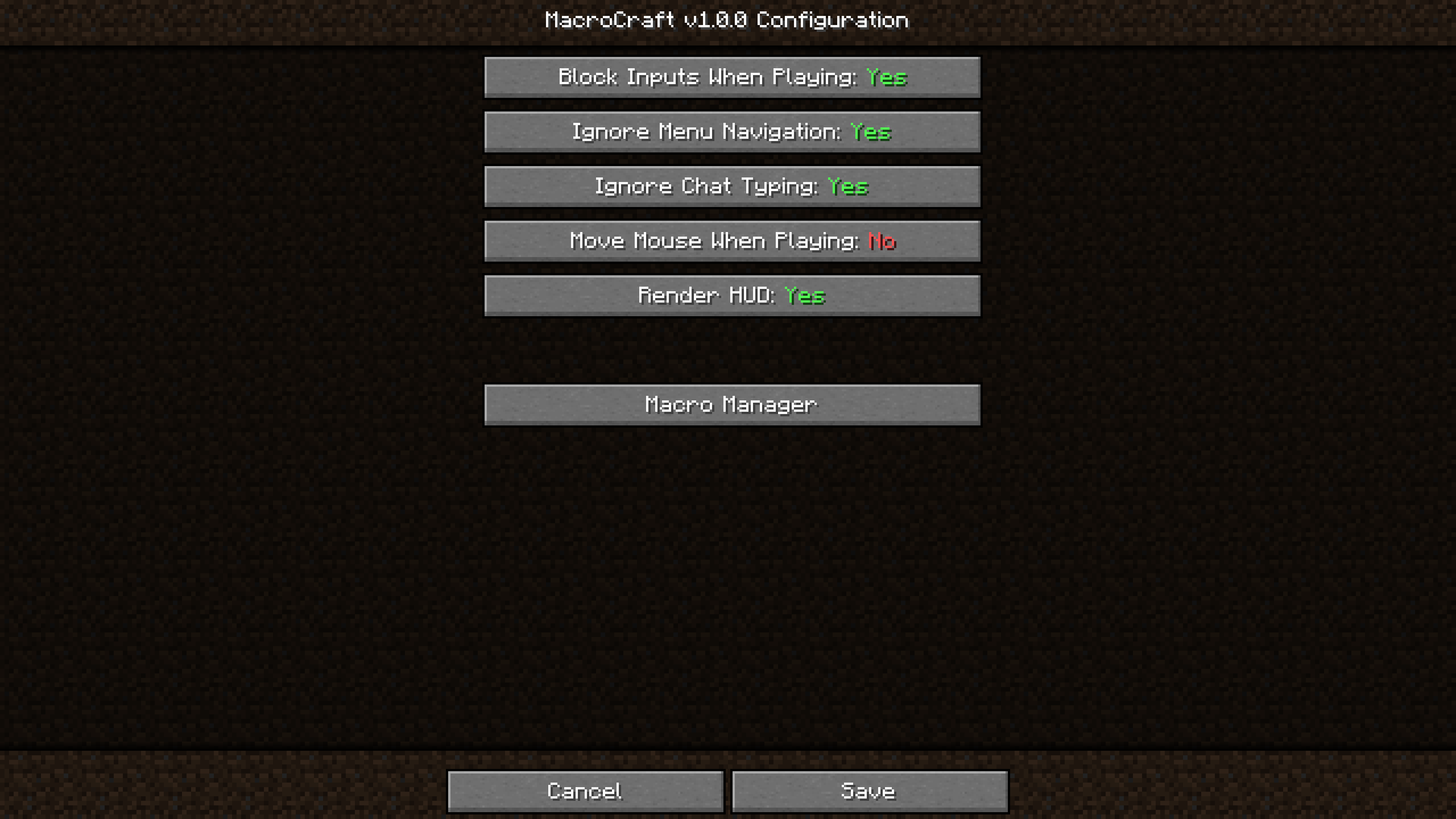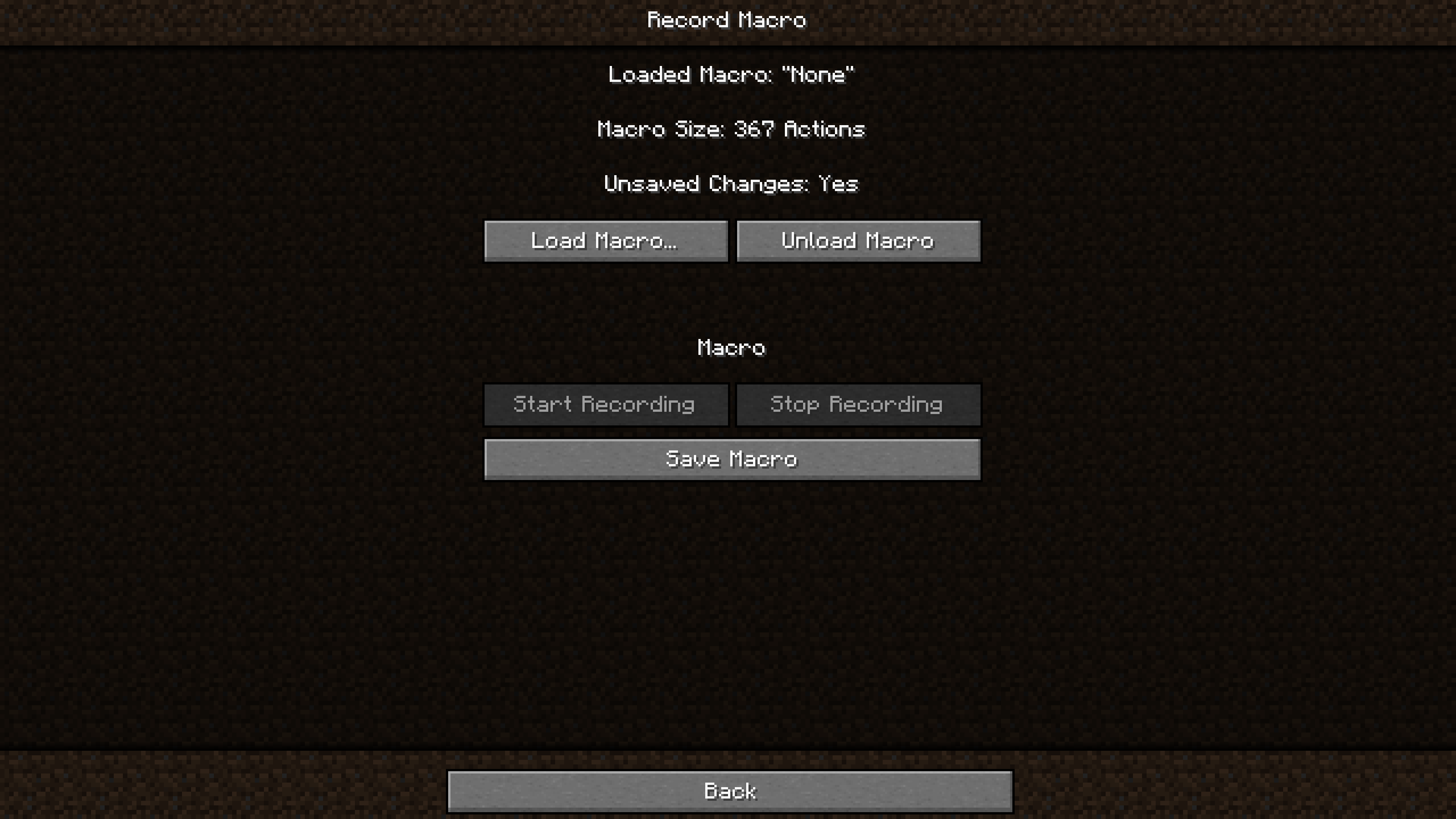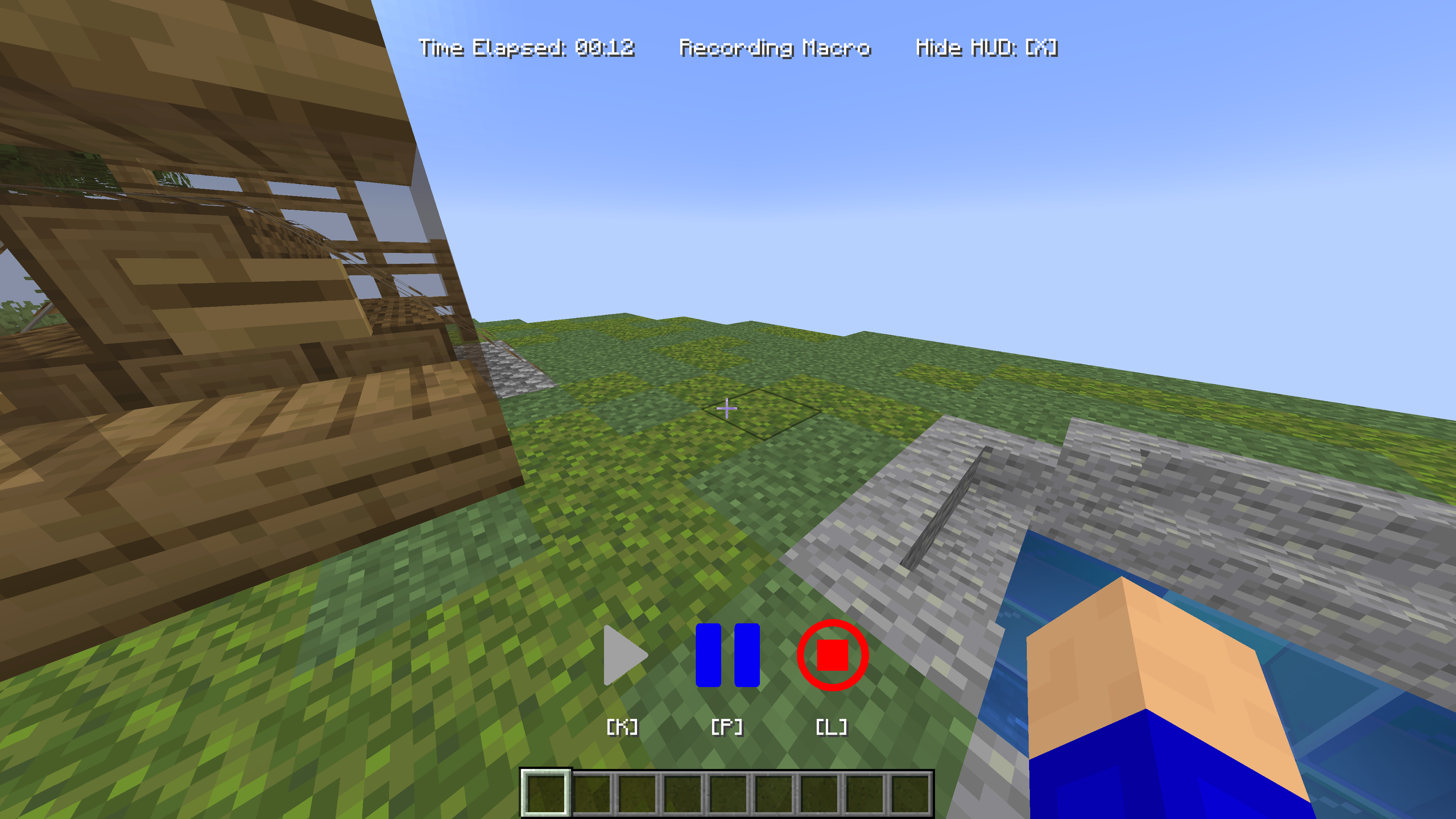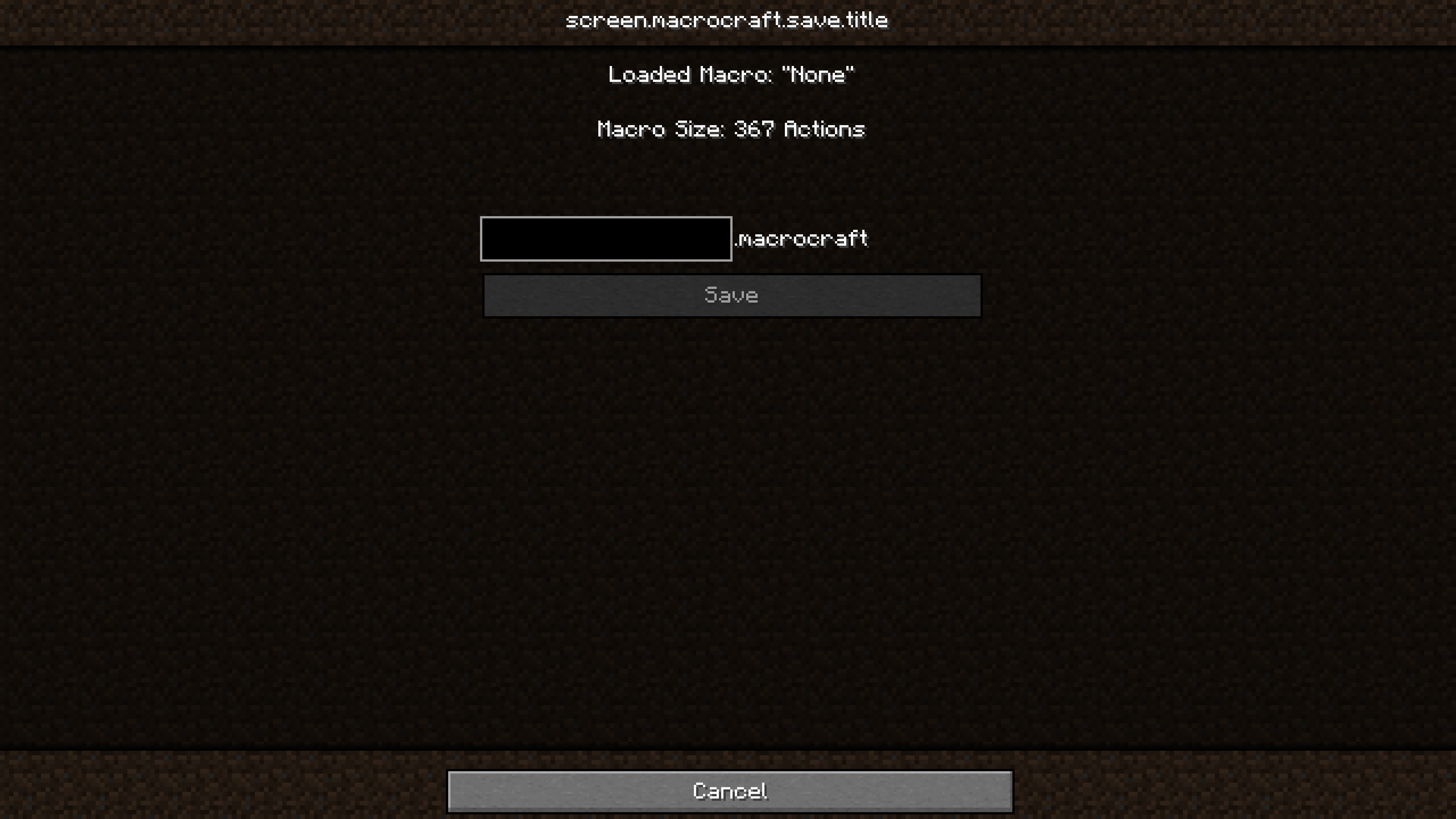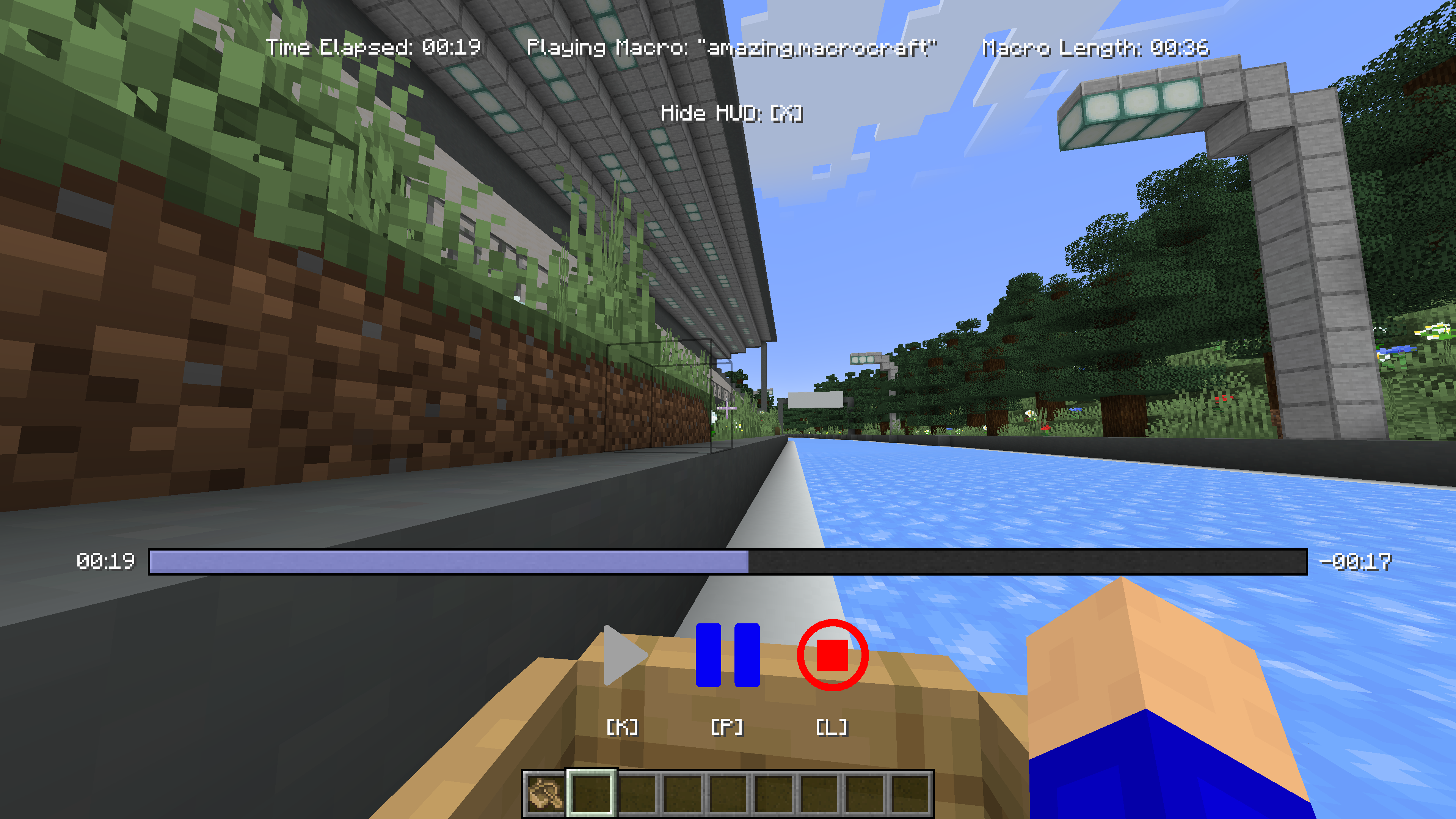MacroCraft is a groundbreaking Minecraft mod designed to enhance your gameplay by enabling the automation of repetitive tasks through the use of recorded macros. This powerful tool allows you to capture keyboard and mouse actions and replay them with precision, freeing up your time for more creative and enjoyable pursuits in the world of Minecraft.
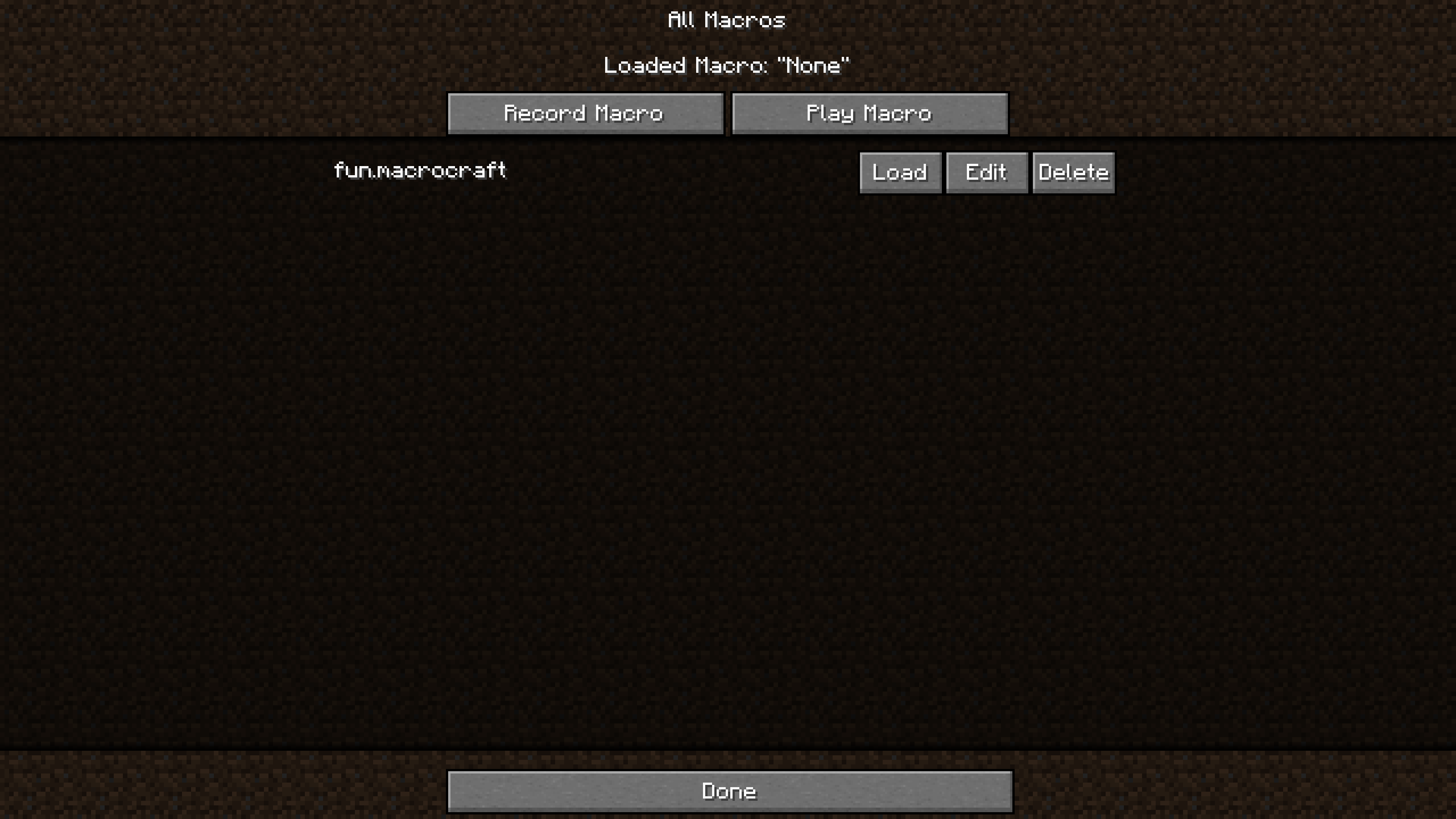
- Record: Capture your precise keyboard and mouse actions with a simple click.
- Play: Replay your recorded macros to automate tasks in-game.
- Edit: Fine-tune your macros by adjusting the sequences or adding new actions.
- Save/Load: Save your macros for future use and load them as needed.
- Delete: Remove macros that you no longer need.
Customizable Access: Access the MacroCraft GUI through multiple methods tailored to your preferences—be it a custom keybind, a command, or even a conveniently placed button on the pause screen.
Advanced Configuration Options: Set up detailed configurations for each macro, including playback speed, number of repetitions, and conditional triggers based on in-game events.
Compatibility and Performance: Designed to be compatible with a wide range of other Minecraft mods and optimized to ensure minimal impact on game performance.
Start by downloading and installing MacroCraft using Minecraft Forge or Fabric. Once installed, customize your access key or item and familiarize yourself with the GUI.
Activate the recording feature using your preferred method (keybind, pause menu, command). Perform the desired actions, such as building, mining, or farming. Once done, stop the recording.
Navigate to the MacroCraft GUI to save your recorded macro. Be sure to give it a name!
Whenever you need to perform the recorded task, simply select your macro and play it. You can adjust settings like playback speed or repetition based on the current needs.
- Install Minecraft Forge or Fabric: Ensure that you have the latest version installed.
- Download MacroCraft: Download the latest version of the mod for your Minecraft version.
- Place the Mod File: Place the downloaded
.jarfile into your Minecraft 'mods' folder. - Run Minecraft: Select the Forge or Fabric profile and start the game. MacroCraft should now be loaded and ready to use.
If you'd like to build this mod on your own machine, follow these steps.
- Download the source code from GitHub (Code -> Download zip)
- Extract the zip file onto your local machine, and open the folder.
- Open a terminal prompt in said folder
- Run the command "gradlew build"
- The fabric build will be in "fabric/build/libs"
- The forge build will be in "forge/build/libs"