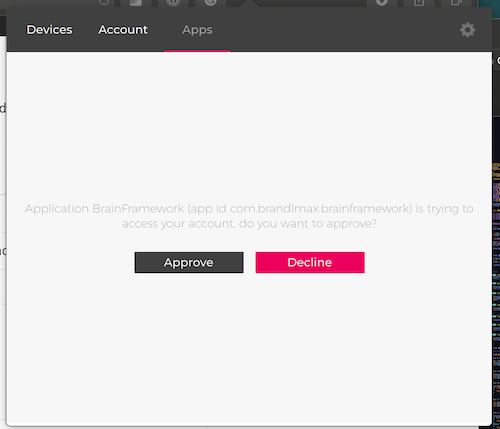Unity Plugin for the Emotiv EPOC v2 API
- Create an App to get clientId and clientSecret:
https://emotiv.gitbook.io/cortex-api/#create-a-cortex-app
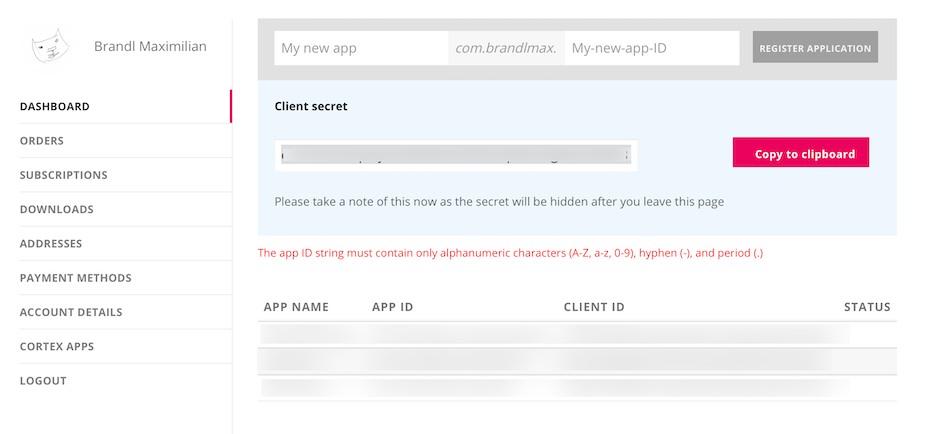
- Login and connect your Headset with the EMOTIV App.
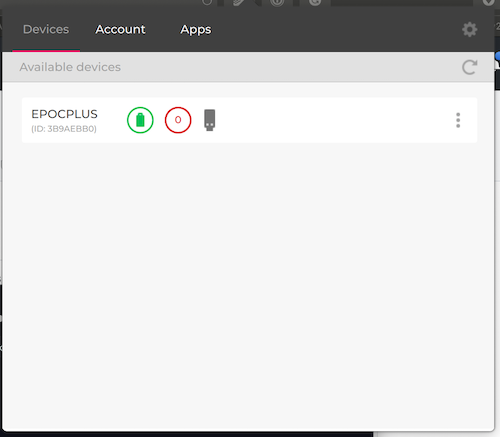
- Install Package (export/BrainFramework.unitypackage) to your Unity Scene
- Add Prefab "BrainFramework" to your Scene or use Example Scene
- Fill in the settings in the BrainFramework Inspector
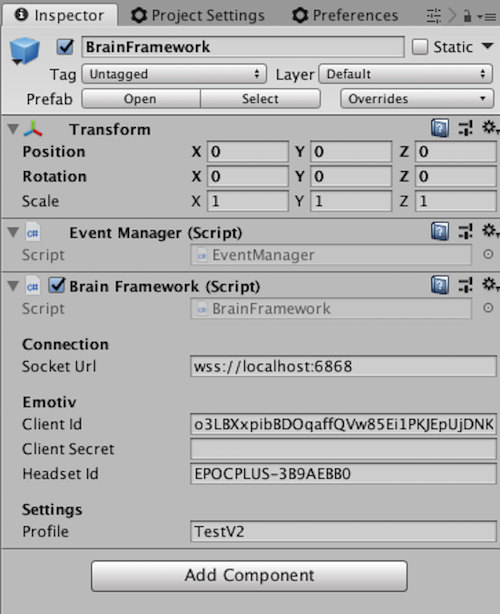
- On the first run you should get a notification inside the EMOTIV App.
Approve your App and restart your Unity script.
using System.Collections;
using System.Collections.Generic;
using UnityEngine;
public class BallController : MonoBehaviour
{
public GameObject BrainFramework;
private BrainFramework EPOC;
private Rigidbody Ball;
void Start()
{
// ---------- BRAIN FRAMEWORK-----------
// 1. Connect to EPOC Script
EPOC = BrainFramework.GetComponent<BrainFramework>();
// 2. Subscribe to Events
EPOC.On("READY", Ready);
EPOC.On("STREAM", Stream);
// ------------------------------------
// Prepare Ball
Ball = GetComponent<Rigidbody>();
}
// EPOC IS READY
void Ready()
{
Debug.Log("EPOC Ready!");
// START STREAM
EPOC.StartStream();
// ------ TRAINING -------
// It is best to place this command on a key,
// but make sure to call it after the "READY" event:
// EPOC.StartTraining("neutral");
// The next 8 seconds will then be recorded and saved into the profile
// These are the parameters you could train:
//"neutral"
//"push"
//"pull"
//"lift"
//"drop"
//"left"
//"right"
//"rotateLeft"
//"rotateRight"
//"rotateClockwise"
//"rotateCounterClockwise"
//"rotateForwards"
//"rotateReverse"
//"disappear"
// You could also listen to this events:
// trainingStarted
// trainingSucceeded
// trainingCompleted
// At the end of a training session you can save your progress to the profile
// Call this after an "trainingCompleted" event or manually.
// EPOC.SaveProfile();
}
// DATA STREAM
void Stream()
{
Debug.Log($"command: { EPOC.BRAIN.command } | eyeAction: { EPOC.BRAIN.eyeAction } | upperFaceAction: { EPOC.BRAIN.upperFaceAction } | lowerFaceAction: { EPOC.BRAIN.lowerFaceAction }");
}
// Update is called once per frame
void FixedUpdate()
{
// BALL MOVEMENT EXAMPLE
Vector3 movement = new Vector3(0.0f, 0.0f, 0.0f);
if (EPOC.BRAIN.command == "push")
{
movement = new Vector3(0.0f, 0.0f, 1.0f);
}
if (EPOC.BRAIN.command == "pull")
{
movement = new Vector3(0.0f, 0.0f, -1.0f);
}
if (EPOC.BRAIN.command == "left")
{
movement = new Vector3(-1.0f, 0.0f, 0.0f);
}
if (EPOC.BRAIN.command == "right")
{
movement = new Vector3(1.0f, 0.0f, 0.0f);
}
Ball.AddForce(movement);
}
}