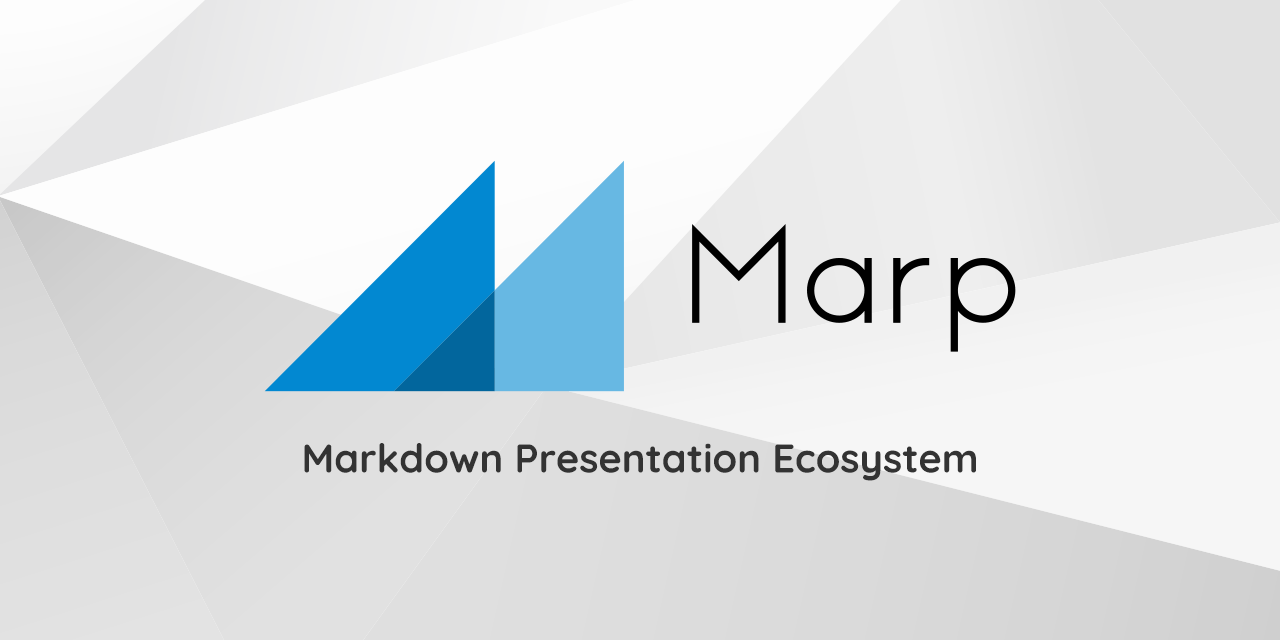| marp | theme | class | paginate | footer |
|---|---|---|---|---|
true |
gaia |
invert |
true |
Dimas-Saputra-ME |
Before trying to make presentation slide using MARP, first we need to know what is Markdown and how it works.
Markdown is a lightweight markup language that you can use to add formatting elements to plaintext text documents. Created by John Gruber in 2004, Markdown is now one of the world's most popular markup languages. (2)
You can visit link below to know how markdown works. https://www.markdownguide.org/basic-syntax/
 There are two ways we can use MARP, first one by using Marp CLI and the second one by using Marp for VS Code. Head to the VS Code extension tab and install Marp for VS Code.
There are two ways we can use MARP, first one by using Marp CLI and the second one by using Marp for VS Code. Head to the VS Code extension tab and install Marp for VS Code.
---
marp: true
---Add this syntax at the start of your markdown code to enable MARP in your markdown. You can also add theme, header, footer, style, etc in MARP. You can view other MARP styling on their website or documentation.
---
marp: true
theme: [THEME]
class: [CLASS]
paginate: [TRUE / FALSE]
header: [HEADER]
footer: [FOOTER]
backgroundColor: [COLOR]
style: [STYLE]
transition: [TRANSITION]
...
---<!-- _theme: [THEME] -->
<!-- _theme: [THEME] -->
<!-- _theme: [THEME] -->You can also use this syntax to differentiate styling on each slide of your presentation slides
 Press (CTRL+K V) or (CTRL+Shift+v) to open up slide preview tab
Press (CTRL+K V) or (CTRL+Shift+v) to open up slide preview tab
With MARP for VS Code you can export presentation slide with MARP icon in the right top corner of your VS Code markdown tab. MARP itself provides several export options:
- PowerPoint document
- PDF Slide Deck
- HTML Slide Deck
- PNG image (first slide only)
- JPEG image (first slide only)