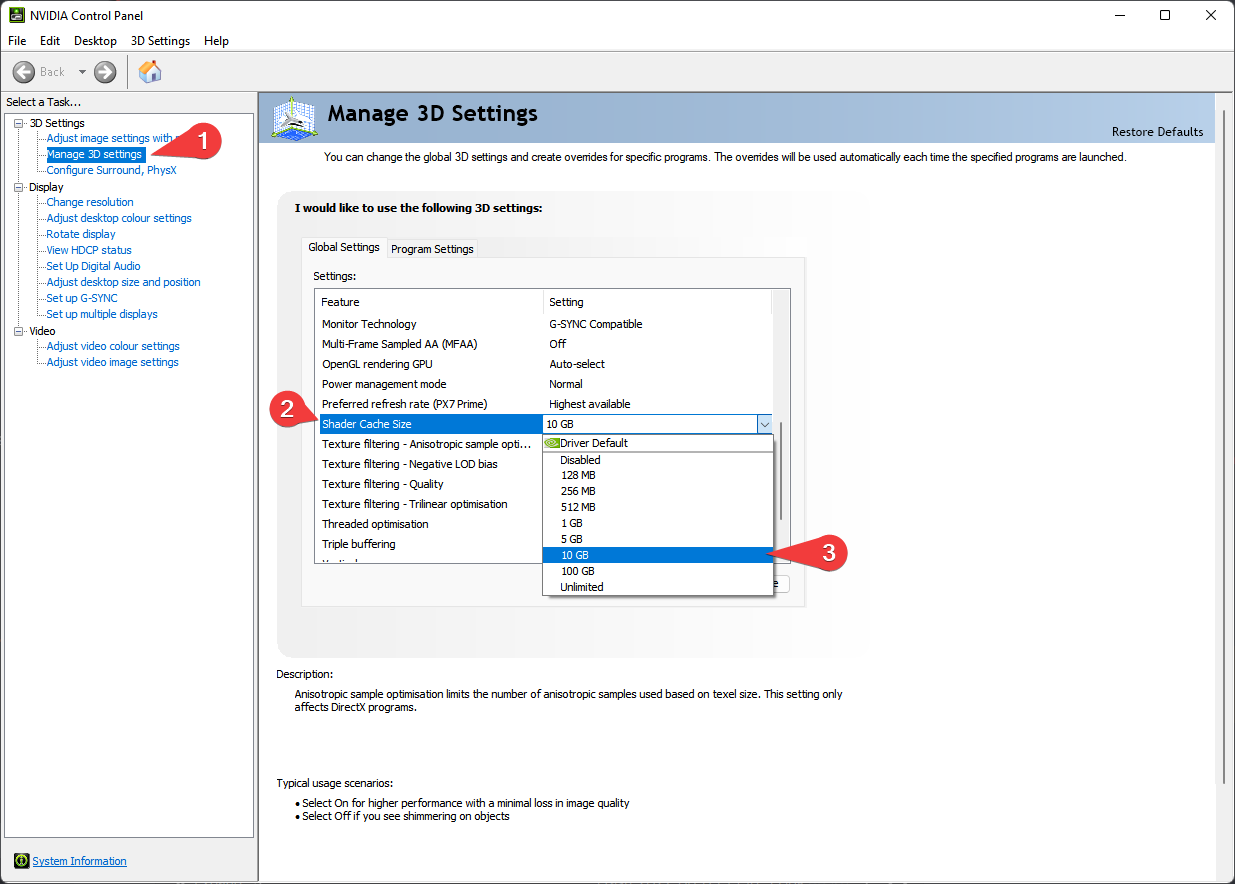Nexus Page | Discord | Ko-fi | Full Modlist | Gameplay Guide | Modification Guide | Changelog | FAQ
Please read this document in its entirety before playing the list.
- Preamble
- List Contents
- System Requirements
- Installation
- Post-Installation
- Playing the List
- Updating the List
- Uninstalling the List
- Known Issues
- I found a bug!
- Changelog
- FAQ
- Credits and Thanks
Important
This list requires the complete Anniversary Edition upgrade. This means that you must purchase the AE upgrade/DLC from Steam.
Nordic Souls is a comprehensive visual and gameplay overhaul for Skyrim SE/AE designed to "freshen up" and streamline the game while staying true to Skyrim's Nordic theme. It provides a perfect balance between a lot of lore-friendly content in the form of new quests and loot, a complete SimonRim gameplay overhaul, and beautiful yet performance-friendly visuals.
Despite the name, this list does not attempt to "turn Skyrim into Dark Souls." There are of course influences from systems of Souls-like games, but ultimately the list is focused on modernizing Skyrim, not turning it into something else.
Nordic Souls is NOT a "vanilla+" list. The goal may have originally been to modernize Skyrim, but this includes changing almost every aspect of the game. It is still recognizably Skyrim, but different enough that it feels like a new game.
The full list of mods can be found on Load Order Library.
A more in-depth look at the mods used can be found in the gameplay guide.
| Minimum | Recommended |
|---|---|
| Intel i5-9400 / AMD Ryzen 5 2600 | Intel i5-13400 / AMD Ryzen 5 5600x |
| NVIDIA GTX 1060 / AMD RX 580 | NVIDIA RTX 3060 TI / AMD RX 6700 |
| 16 GB DDR3 | 32 GB DDR4 |
| SATA SSD | NVMe SSD |
Many users report high FPS in most areas. This list is performance-friendly on almost any machine. The specs listed above are for 60 FPS, you can go lower if you don't mind losing some frames. Refer to the performance section for more information.
The Nordic Souls installation requires ~207 GB of free space, not including the total download size, which is ~138 GB. Overall, you'll need ~345 GB of free space, including downloads. Keep in mind that Wabbajack requires around 30 GB of extra space on your main drive for temporary and working files during installation, which Wabbajack roughly accounts for in the UI.
Tip
If the space requirement is uncomfortable, remember that you can delete downloads once the list is successfully installed. You can also set your download location to a different drive than the installation location; more on that later.
If you are just updating the list, you can safely skip to this section.
Tip
I HIGHLY recommend you buy Nexus Premium before installing the list. You technically don't need it, but it will be an extremely long manual process if you don't have it. If you absolutely cannot buy premium, then put on a TV show or audiobook and make a day out it.
Nordic Souls requires the full AE upgrade, which means you must PURCHASE the Anniversary Edition upgrade/DLC. The list is built around every single CC item being installed, and will not function without them.
Please complete the following steps:
- Install Visual C++ x64 Redistributables.
- Install Microsoft .NET 5.0 Desktop Runtime and .NET 7.0 (both
console appsanddesktop appsx64). - Fully disable OneDrive and any other programs that hook into user file areas.
- Reinstall Skyrim into a location that is not Program Files. Somewhere like
C:\Gamesis a good location. If you only have one drive, look into LostDragonist's SteamLibrary tool. You should have the latest version of Skyrim, version1.6.1170. Do not verify file integrity, as this will cause issues. - Set Skyrim to not automatically update.
- Right click Skyrim in Steam, click
Properties, disableEnable the Steam overlay while in-game.
Large modlists require a lot of memory. If there isn't enough memory, it might fail to allocate more and cause a memory-related crash. You can fix this with a pagefile, which essentially acts as virtual memory.
To prevent memory crashes, perform the following steps to increase your pagefile size:
- Press
Win + Rand entersysdm.cpl ,3 - Under the
Advancedtab, pressSettingsunder thePerformancesection - In the window that pops up, go to the
Advancedtab and pressChange...under theVirtual Memorysection - Disable
Automatically manage paging file size for all drives - Select your disk drive, ideally your fasted SSD
- Under the
Custom Size:option, changeInitial Size (MB)andMaximum Size (MB)to20480 - Click
Set - Click
OK, thenApplyandOK - Restart your computer
If you have an NVIDIA graphics card, please perform the following steps to increase your shader cache size:
- Open your
NVIDIA Control Panel - Click on
Manage 3D settings - Scroll down in
Global Settingsuntil you seeShader Cache Size - Double-click
Driver Defaultto the right and set it to10 GB - Click
Applyand exit the application
Nordic Souls only works with the Steam version of Skyrim. Additionally, it will only work with English versions of the game as well. While this may be understandably frustrating for users with different game versions or non-English speakers, there are major differences between game versions and I am only able to support one language.
A non-English version of the game will cause problems later. To verify that your game is in English, please perform the following steps:
- Right click on Skyrim in Steam
- Click
Properties - Under
General, setLanguagetoEnglish
Warning
If your Steam library is in Program Files, refer to this guide to move it elsewhere. Do not install do default Windows folders (Desktop, Documents, Downloads, etc.) as this will cause issues.
Caution
There is no workaround for a pirated copy of Skyrim, or pirated Creation Club content. If you ask for support with anything pirated, you will be banned.
If you have not bought the Anniversary Edition DLC before, please do so. The list will not install without it.
Warning
You should not verify file integrity through Steam. This will cause the wrong version of the Rare Curios creation to download, causing the installation to fail.
If you have Anniversary Edition and a fresh copy of Skyrim installed, and have yet to install Creation Club content, please perform the following steps:
- Launch the game from Steam, and ignore any pop-ups about settings in the launcher. Run the game to get to the title screen.
- You should receive a prompt to download all CC content, accept it.
- Wait for the download process to complete. This may take a while. Do not ALT-TAB during this process.
- When complete, close Skyrim.
Once you have completed pre-installation, download the latest version of Wabbajack and place it in a folder near or at the root of your drive, such as C:\Wabbajack. Do not place it in Program Files, or in any default Windows folders like Desktop or Downloads.
Downloading and installing Nordic Souls can take a long time depending on your internet connection and PC specs. I recommend you install it on an SSD, as everything will go much faster. Complete the steps below for installation:
- Create a folder near the root of your drive called
Nordic Souls. - Open Wabbajack, go to
Browse Modlists, find Nordic Souls, and click the download arrow. Alternatively, download the .wabbajack file from this repository or the Nexus page, add it to your Wabbajack folder, and open it. - Set your installation folder to the folder you made in step 1 (e.g.
C:\Nordic Souls). - Your downloads folder should be set automatically. If it isn’t, set it to either
Nordic Souls\downloadsor another location. It can even be on another drive. - Click the start button to begin. Follow any prompts on-screen. Reiterating from earlier: if you do not have Nexus Premium, you will have to manually click through each mod. There are over 1200 mods.
- Wait. It may take an hour or more depending on your connection. Read the rest of the readme and take a nap. If you have any errors during installation, see below. Otherwise, carry on to post-installation when completed.
Some common errors you may encounter during installation:
- Could not download
X:- Large files can fail to download due to connection issues. You can either run Wabbajack again or download the file manually. If you decide to manually download it, make sure to place it in the same place as the other downloads (
Nordic Souls\downloads). - Make sure you have purchased the Anniversary Edition upgrade, and launched the game through Steam to download all CC content. Refer to this section.
- Try logging out of Nexus (in-app) and logging in again.
- Large files can fail to download due to connection issues. You can either run Wabbajack again or download the file manually. If you decide to manually download it, make sure to place it in the same place as the other downloads (
Xis not a whitelisted download:- This may happen when I update the list. Please check if there is a new update or wait if there is none.
- Wabbajack could not find the game folder:
- You will never get support for a pirated copy of the game. Either buy the game on Steam or, if you did, go back to the Pre-Installation section.
- Antivirus reports a virus:
- Windows 10/11 may automatically quarantine a key file that is needed for MO2. You can fix this by adding an exclusion for MO2 in windows defender.
- Unable to download
Data_ccXXXXX - *.bsaor*.esp:- Go back to this section and make sure all CC content is installed. If it is, and you are on a legal copy of the game on Steam, then there is likely an error on Wabbajack or Bethesda's end and you will have to wait.
- Unable to download
Data_ccBGSSSE037-Curios - *.bsaor*.esl:- This means you have verified integrity through Steam. You should delete them from
Steam/steamapps/common/Skyrim Special Edition/Data, open the game through Steam, and redownload the files through the pop-up.
- This means you have verified integrity through Steam. You should delete them from
- Unable to download
Skyrim_Default.ini:- Go back to the this section section and change your game language to English.
If you are still having issues, visit the Wabbajack Discord or my server. Please do not ask for support before going through the above steps and reading the FAQ.
Nordic Souls uses the Stock Game method. This is essentially a copy of Skyrim included with the installation folder. This means that everything is completely separate from your Steam installation of Skyrim (which is still required as the game files are not redistributed). The folder in question is called Game Root, located at Nordic Souls\Game Root.
The list also uses Kezyma's Root Builder to keep the game root folder clean. Any mod that needs to be installed in the game folder is instead added to MO2 with a special file structure, and is then added to the game folder whenever the game is running.
Generally speaking, using Windows Defender is advised as it is a solid antivirus software that will have minimal interference with the game. Antivirus programs can be notorious for false flagging MO2's VFS as problematic, causing crashes or other problems. Antivirus programs like BitDefender, Norton, and Webroot are especially aggressive, and you will very likely need to fully remove them from your PC in order to actually launch the game through MO2.
If you use Windows Defender, it is advised that you set up an Exception for the modlist. Please follow these steps:
- Press the Windows key, type
Windows Defenderin the search bar and selectWindows Security. - Click on
Virus & threat protectionin the left pane. - Click the
Manage settingsoption underVirus & threat protection settings. - Scroll down to
Exclusionsand clickAdd or remove exclusions. Accept the run with administrator prompt. - Click the
Add an exclusionbutton at the top and chooseFolder. - Navigate to your installation folder for the list and click
Select Folder.
Other than what is mentioned here, modifying the list in any way will void all support. I cannot guarantee that everything will work if you add or remove mods. If you do add mods that include plugins, they MUST load anywhere above the Synthesis patches, zero exceptions. The paper map plugin should always be at the very bottom of your load order.
As this may cause some confusion, I should clarify that I'm not against people editing the list. All I mean is that I won't be able to help if things break. This also falls under Wabbajack's "rule 11", meaning that any modifications you make, you do so at your own risk. Visit the modification guide for more information.
Game settings and mod configs can be found in the NS - Game Settings mod under the General Settings separator in MO2. Right-click, open in explorer, and find the config you need, or click Information..., click the INI Files tab, and find what you need there. If you're trying to configure a mod and it's not working, chances are it's being overwritten by a file from this mod. For example, if you want to change the dodge key, you will need to edit Nordic Souls\mods\NS - Game Settings\SKSE\Plugins\TK Dodge RE.ini.
Under the Optional Files separator, you can enable and disable things to your liking:
- Enhanced Volumetric Lighting and Sun Shadows (EVLaS) improves volumetric lighting and shadows by synchronizing them with Skyrim's sun and moon(s). Looks great, but will cost you a lot of FPS. Use if you can spare performance.
- Performance Grass INI makes the grass sparser for better performance. This file has the grass at about the minimum density before it begins to look awful. You can make it even sparser if you really want (higher number = less dense).
- Skyrim Paper Map by Caro Tuts - LABELED VERSION is a labeled version of the paper map.
Nordic Souls uses a modified version of the incredible Rudy ENB.
If your interiors are too dark, edit AmbientLightingIntensityInteriorDay and AmbientLightingIntensityInteriorNight under the ENVIRONMENT category in the ENB menu.
If you want to change to one of the two other included presets, you must do the following:
- Under the
ENB Presetsseparator in MO2, disableRudy ENB. - Under the same separator, enable either Culminated ENB, Ominous ENB, or PI-CHO ENB.
- Make sure you only have one preset enabled at a time.
- Launch your game as usual.
If you want to add a custom preset, you should familiarize yourself with Kezyma's Root Builder, and match the way I've installed the presets to MO2.
If you do not want to use ENB, disable everything in that separator and keep it toggled off in-game.
Tip
In-game, press F10 to toggle the FPS counter, F11 to open the ENB configuration menu, F12 to toggle ENB, and F7 to take a screenshot. These keybinds are the same for all included presets.
Nordic Souls includes the Amethyst ReShade and Community Shaders preset as an alternative to ENB. This is more performance friendly and has a slightly different aesthetic.
To enable the optional ReShade preset in addition to Community Shaders, you must do the following:
- Disable
ENB Binaries v0499under theENB Filesseparator in MO2. This is the only ENB-related file you need to disable. - Enable everything under the
ReShade & Community Shadersseparator.
If you want to add a custom preset, you should familiarize yourself with Kezyma's Root Builder, and make sure you properly install the required ReShade shader effect files, as NS only includes the files needed for Amethyst. Match the way I've installed the preset and shader files to MO2.
Reverse the process to enable ENB again; disable everything ReShade and CS related, and re-enable the ENB binaries.
Tip
In-game, press END for the CS menu, DEL for the KreatE menu, HOME for the ReShade Menu, NUMPAD * to toggle CS, and INS to toggle ReShade.
Enable all mods under the Widescreen Support separator.
Enable Gamepad Controlmap under the Gamepad Support separator.
Gamepad Bindings (expand)
- Back Button: Player Menu
- D-Pad Up: Favorite Menu
- D-Pad Left: Hotkey 1 (Favorites)
- D-Pad Right: Hotkey 2 (Favorites)
- D-Pad Down: Wheeler
- LB+Back: Wait
- LB+Start: Quicksave
- LB+D-Pad Up: Quick Skills
- LB+D-Pad Right: Quick Inventory
- LB+D-Pad Down: Quick Map
- LB+D-Pad Left: Quick Magic
- R3 (Hold): Switch Perspective
- R3 (Hold) + Left Stick: Change Camera Zoom in 3rd Person
- B: Dodge
- X: Ready/Sheath Weapon
- Everything else is vanilla
Based off of Modern Controlmap.
Nordic Souls should run fine on almost any machine, but there are some things you can do to improve performance if you're struggling:
- BethINI: Close MO2, open your installation folder, open
Tools, openBethINI, run the program.
BethINI Settings (expand)
- First make sure your paths are correct in the
Setuptab: Game path should beNordic Souls\Game Rootand Mod Organizer should be your Nordic Souls folder. INI path should beModOrganizer > Nordic Souls. - On the
Basictab, checkRecommended Tweaksand thenMedium. DisableVSync. Make sure your monitor's resolution matches. - Set
AntialiasingtoNone. This can cause weird shimmering in-game, however. - On the
Detailtab, setGodraystoNone. SetParticlesto6000. DisableLens FlareandAnamorphic Lens Flare. SetDetailed Draw Distanceto2000andExterior Draw Distanceto6000. DisableAmbient Occlusion. - On the
View Distancetab, setGrass Fadeto10000, setLevel 8to32768, andLevel 16to200000. - Go back to the
Basictab, clickSave and Exit.
Thanks to Elysium Remastered for some of these tweaks.
- ENB: Toggle ENB with
F12. Completely removing ENB has caused issues for users, so keep it disabled instead. The default Rudy ENB preset is the most performance-friendly preset in the list. - ENB: For any ENB preset, press
F11to open the ENB menu, untickEnableAmbientOcclusionunderEffectin the left column, and then---SAVE CONFIGURATION---at the top. - Community Shaders: Disable ENB and enable Community Shaders. It will not be as performance-friendly as disabling ENB completely, but if you can spare some, it will still look nice.
- External tool: Paraphernalia - VRAMr. Watch this video for more information. This falls under modifying the list, meaning you are responsible for potential issues that may arise.
- Pay to win: upgrade hardware. SSD will improve load times, RAM will reduce stuttering, GPU and CPU will increase performance. This isn't a PC guide, there are plenty of those on the internet.
- Pay to win: PureDark's upscaler. It works for many people. You don't receive official support for any issues, as it falls under modifying the list. You should also be aware that the author is adding DRM mines to the ENB-compatible version of the mod, so if you want to use the free version, you will need to switch to Community Shaders.
- Pay to win: Lossless. It acts as an upscaler, and also includes framegen. You can try it, and since it's on Steam, if it doesn't work for you, you can refund it within two weeks if you use it for less than two hours.
Modifying the list in any other way is unsupported, but not unwelcome. Visit the modification guide for more information.
Open the installation folder and open ModOrganizer.exe. Make sure the dropdown box on the right is set to Play Nordic Souls [SKSE] and run it.
Tip
You can create a desktop shortcut in the shortcuts dropdown.
Caution
Do not launch the game through Steam. This will launch vanilla Skyrim.
Caution
Do not "unlock" MO2 when the game is running. This will cause various issues within the game.
The default keymap can be found here. Refer to this section for controller setup.
MCMs have been pre-configured. Wait until you receive a "configuration complete" pop-up. Afterwards, you can tweak them to your liking if you want to customize your experience.
Caution
Failure to wait for MCMs to finish can cause quite a few issues later on and will require you to start a new save.
By default, Nordic Souls uses the vanilla leveling system, but the nuances of it can be changed. In the Leveling Freedom MCM, you can adjust the leveling curve by selecting a preset or adjusting your own values. This will change how fast you level up in relation to your current level. See the mod page for more information.
Octavian's Preset is enabled by default. There are a few other options you can try. If you add your own, pay attention to the slot number.
Character creation has been overhauled. High Poly Head is selected automatically. Nordic Souls includes several character presets for you to choose from, but you can easily add your own.
You will spawn in a cell. Wait until you see a "configuration complete" pop-up and then locate the Statue of Mara to select your starting point. You can go through the vanilla intro sequence if you want, but I recommend exploring all the options. The vanilla intro sequence should, for the most part, work correctly. At some points, your camera may be misaligned and get stuck. This is a known issue.
The gameplay guide can be viewed here. It includes a more in-depth explanation of what the list is actually trying to do, along with breaking down the different gameplay overhauls, quest mods, and other mods to pay attention to.
Some of the added music in the list cannot be played on YouTube/Twitch or other platforms due to DMCA rules. To circumvent this, I recommend disabling in-game music with the audio slider.
Before updating, please check the changelog and back up your saves. You may need to start a new save after certain updates, this will be indicated in the changelog.
Updating is like installing the list. Make sure your paths are the same, and tick Overwrite Installation.
Warning
Any changes you have made to the list will be reverted upon updating. To keep mods that you added, prefix the mod name with [NoDelete].
Simply delete the folder, and you have uninstalled the list.
Please refer to the issues tab before reporting an issue. Additionally, common bugs will be discussed on Discord.
Keep in mind that although I try to fix issues as they come up, I cannot fix everything. Additionally, please be patient with support, as this is a hobby and schedules may be different.
If your issue isn't listed, see below.
Visit the issues tab to see if your issue was already reported. If not, create a new issue. Please be as detailed as possible, and use the template provided.
To see the changes and version history, visit the changelog.
Please refer to the FAQ before asking for support.
- YOU for reading this.
- All mod authors for their hard work.
- Halgari and the Wabbajack team for making this awesome tool.
- Other Wabbajack list authors for their help and inspiration and answering all my questions.
- The Community Helpers in my Discord server for their amazing assistance with ideas, testing, and community support.
- Everyone who has played the list that has helped in some way, by finding issues and contributing ideas.
- ThwartAbyss54 for the banner background.
- Based Department (you know who you are).