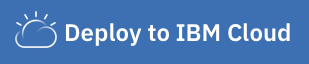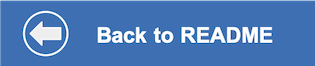This document shows how to run the application using Cloud Foundry on IBM Cloud.
-
Press the above
Deploy to IBM Cloudbutton and then click on theDelivery Pipelinetool integration.- Create an API key by pressing the
New +button located next to theIBM Cloud API keyfield and thenOKin the pop-up. - Select your region, organization, and space (or use the defaults).
- Click
Createto start the deployment process.
- Create an API key by pressing the
-
From the Toolchains view, click on the
Delivery Pipelineto watch while the app is deployed. Here you'll be able to see logs about the deployment. -
Go back to your IBM Cloud resource list and find the Cloud Foundry app named
virtual-insurance-assistantwith a timestamp suffix.- Click on the app name.
- Click on
Runtimein the sidebar menu. - Select the
Environment variablestab. - Add the credentials and IDs that you gathered in the earlier steps. The app will restart with the new runtime environment. The required keys are as follows:
Key Value ASSISTANT_ID <add_assistant_id> ASSISTANT_URL <add_assistant_url> ASSISTANT_APIKEY <add_assistant_apikey> NATURAL_LANGUAGE_UNDERSTANDING_APIKEY <add_nlu_apikey> NATURAL_LANGUAGE_UNDERSTANDING_URL <add_nlu_url> NATURAL_LANGUAGE_UNDERSTANDING_MODEL_ID <add_nlu_wks_model> -
If you are NOT using the search skill, configure Discovery the same way with the following keys:
Key Value DISCOVERY_APIKEY <add_discovery_apikey> DISCOVERY_URL <add_discovery_url> DISCOVERY_ENVIRONMENT_ID <add_discovery_environment_id> DISCOVERY_COLLECTION_ID <add_discovery_collection_id> -
Click
Saveand the app will restart with the new runtime environment.
To see the app created and configured for this code pattern, use the IBM Cloud dashboard. The Cloud Foundry app is named virtual-insurance-assistant with a timestamp suffix. Click on the app name and then click on Visit App URL.
Go back to the README.md for instructions on how to use the web app.