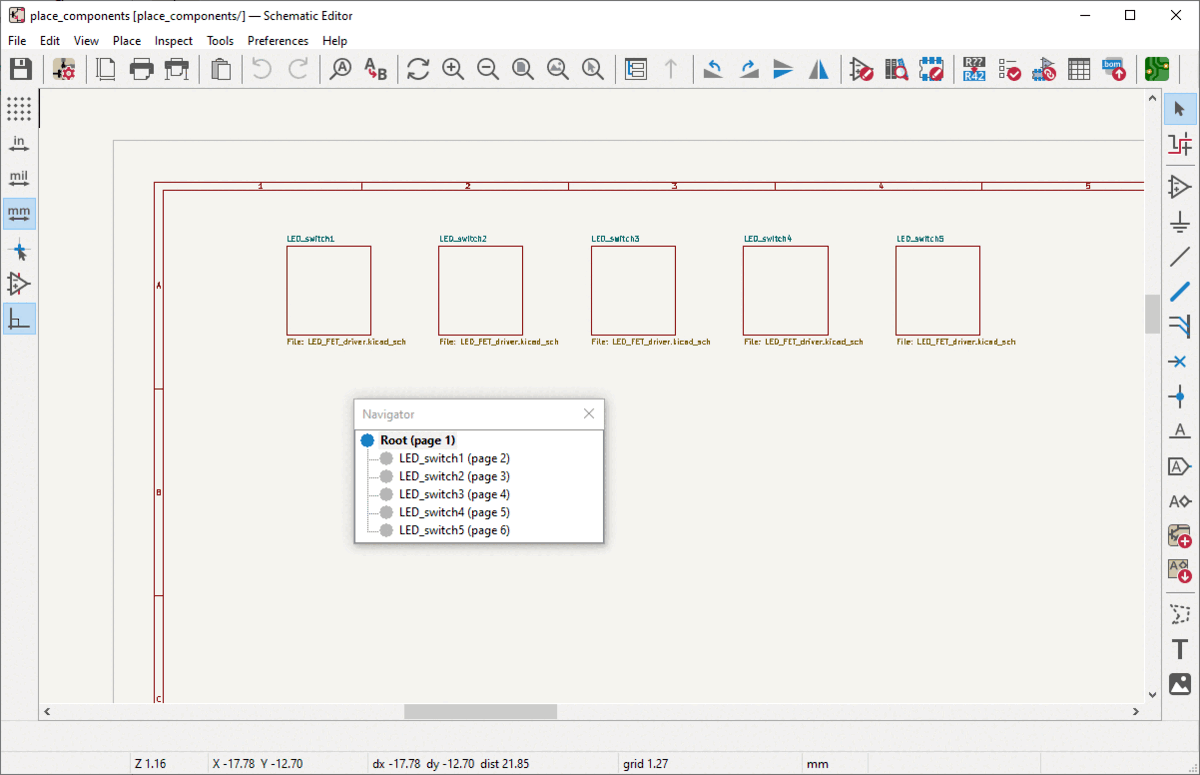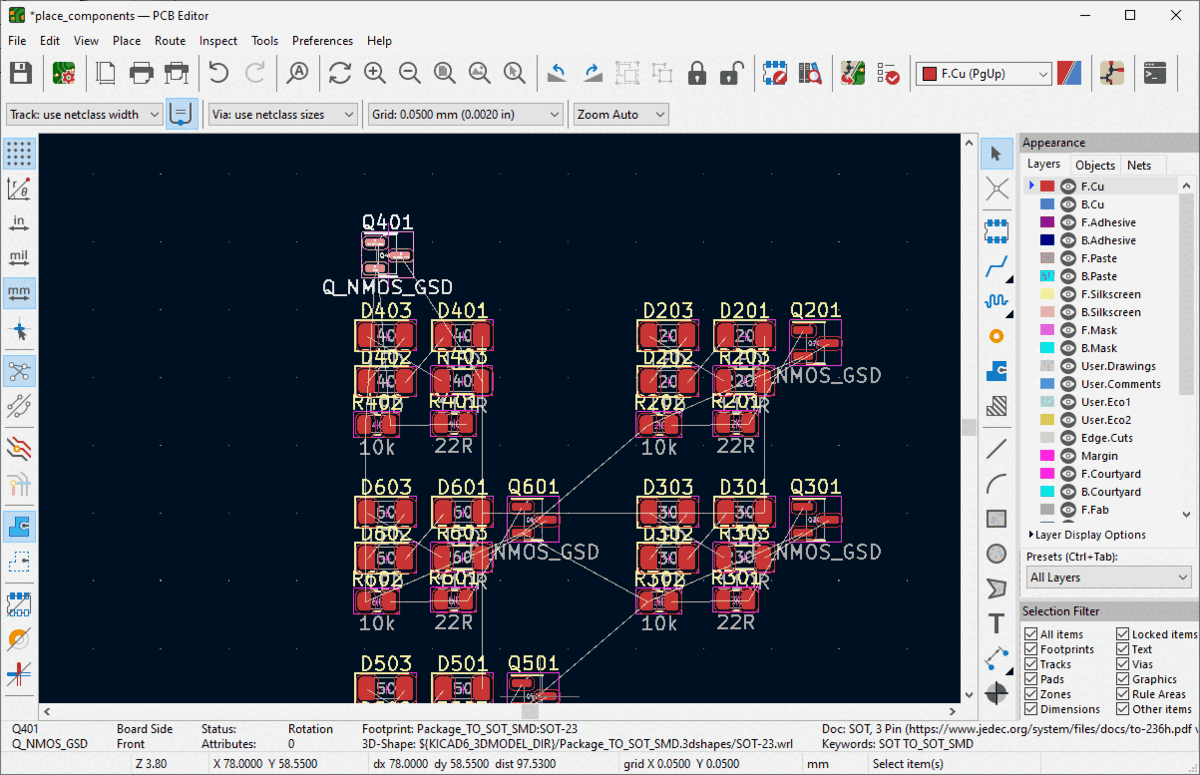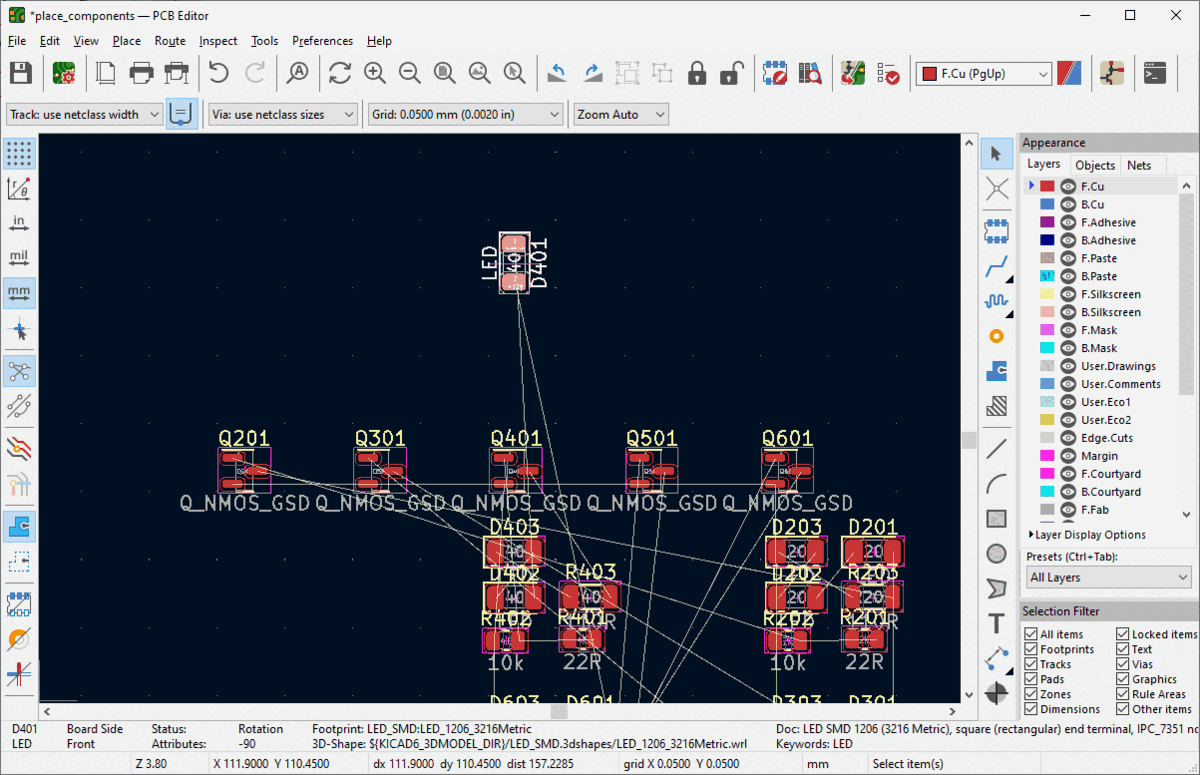This plugin will place footprints with the following geometry:
- in a line (Linear)
- in square matrix (Matrix)
- around a circle (Circular)
Apart from the pattern, there are two main ways to use the plugin. The components for placement are selected either by consecutive reference numbers or by the same ID on different hierarchical sheets.
The preferred way to install the plugin is via KiCad's PCM (Plugin and Content Manager). Installation on non-networked
can be done by downloading the latest release and installing
in with PCM with Install from file option
If you want to place the footprints by consecutive reference numbers within a sheet, you have to:
- select a footprint which is first in the sequence to be placed
- run the plugin (
Tools/External Plugins/Place Footprints) - select
Reference nr - select which parts to place by their reference number
- choose which footprint in the sequence you want to place
- select the arrangement (linear, matrix, circular)
- select place dimension (step in x and y axes in linear and matrix mode and angle step and radius in circular mode)
- run the plugin (click
Ok)
If you want to place the footprints by same ID across hierarchical sheets of the same level, you have to:
- select a footprint which is first in the sequence to be placed
- run the plugin (
Tools/External Plugins/Place Footprints) - select
Sheet nr - select the hierarchical level by which the footprints will be placed (in complex hierarchies) from the top box of the window
- choose from which sheets you want the footprints to place from the next box down
- select the arrangement (linear, matrix, circular)
- select place dimension (step in x and y axes in linear and matrixc mode and angle step and radius in circlar mode)
- optionally set additional rotation of every n-th footprint (useful in matrix layout if you need to rotate footprint in every other row to ease layout)
- run the plugin (click
Ok)
Example of a basic hierarchical schematic
Example of placing the MOSFET from each sheet in a linear placement
Example of placing the LEDs from a single sheet in a circular placement
- As seen in the MOSFET example above, you don't need to pick the first item in a pattern but remember that all the other items will be referenced to it. It is usually easier to start by placing the first (lowest numbered / annotated) component first.
- If you have a crash with the plugin, you should find a log file in your KiCad project's folder. Please submit it with any issues you open here.
- There isn't currently an icon for this plugin on the toolbar for the PCB Editor. You need to access it from
Tools/External Plugins/Place Footprints.