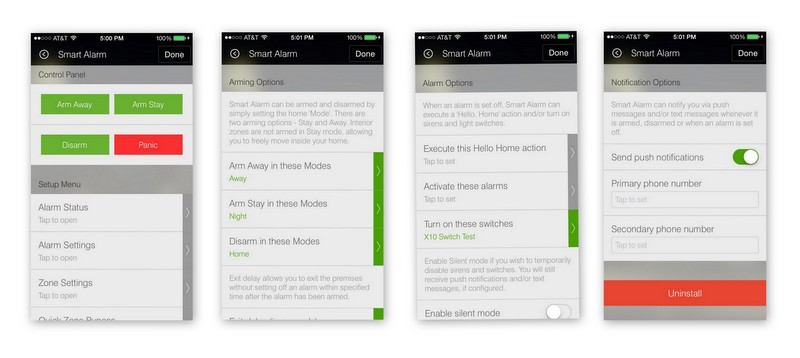Smart Alarm is a home security application for the SmartThings home automation system. You can configure up to 16 security zones and assign any number of contact, motion, moisture and smoke sensors to each zone.
- Up to 16 independent security zones.
- Unlimited number of sensors (contact, motion, moisture or smoke) per zone.
- Two arming modes - Away and Stay.
- Optional entry and exit delays.
- Zones can be designated as Interior (armed in Away mode only) Exterior (armed in both Away and Stay modes) and Alert (always armed).
- Zone bypass allows quickly exclude select zones.
- When alarm is set off, Smart Alarm can execute selected 'Hello, Home' action, turn on sirens and light switches, send push notifications and text messages.
- Silent mode disables sirens and switches, but leaves push notifications and text messages on.
- Built-in control panel buttons - 'Arm Away', 'Arm Stay, 'Disarm' and 'Panic'.
Smart Alarm can be armed and disarmed in several different ways:
- Using built-in control panel buttons. Note, that currently control panel buttons are only available in iOS (iPhone) mobile app.
- Using a remote control, such as Aeon Labs Minimote
- By assigning home 'Modes'. For example, you can configure Smart Alarm to arm in Away mode when the home Mode is set to 'Away', to arm in Stay mode when the home Mode is set to 'Night' and disarm when the home Mode is set to 'Home'. Using home Mode to arm and disarm Smart Alarm is a very flexible and powerful technique because home modes can be changed by other Smart Apps and 'Hello, Home' actions. For example, 'Good Night!' action activates the 'Night' mode, thus automatically arming Smart Alarm in Stay mode.
- Using REST API endpoints. Smart Alarm provides REST endpoints to allow any web client to arm, disarm and trigger panic alarm using HTTP GET request. This feature can be used to integrate Smart Alarm into variety of Web dashboards and remote control web apps.
Smart Alarm provides REST API endpoints to allow any web client to arm, disarm and trigger panic alarm using HTTP GET request. This feature can be used to integrate Smart Alarm into variety of Web dashboards and remote control web apps.
BASE_URL/armaway - Arms Smart Alarm in Away node
BASE_URL/armstay - Arms Smart Alarm in Stay mode
BASE_URL/disarm - Disarms SmartAlarm
BASE_URL/panic - Triggers panic alarm
BASE_URL/status - Returns current status
The BASE_URL is https://graph.api.smartthings.com/api/smartapps/installations/APP_ID, where APP_ID is the installed Smart App ID.
The REST API requires Access Token. You can obtain the access token using SmartThings OAuth2 work flow, however as a convenience, Smart Alarm creates the token for you. You can find your app's base URL and access token in the SmartThings IDE.
Go to My Locations and click on the "smartapps" link for your Location. Then find "Smart Alarm" in the list of Installed SmartApps. Right-click on the "Smart Alarm" and select "Open Link in New Window". Scroll down to the "Application State" section. There you'll see "accessToken" and "restEndpoint". Save those values and plug them in into your web app.
Smart Alarm app is available in the "Safety & Security" section of the Shared Smart Apps in SmartThings IDE.
- Go to "My SmartApps" section and click on the "+ New SmartApp" button on the right.
- On the "New SmartApp" page, fill out mandatory "Name" and "Description" fields (it does not matter what you put there), then click the "Create" button at the bottom.
- When a new app template opens in the IDE, click on the "Browse SmartApps" drop-down list in the upper right corner and select "Browse Shared SmartApps". A list of shared SmartApps will appear on the left side of the editor window.
- Scroll down to "Safety & Security" section and click on it.
- Select "Smart Alarm" app from the list and click the red "Overwrite" button in the bottom right corner.
- Click the blue "Save" button above the editor window.
- Click the "Publish" button next to it and select "For Me". You have now self-published your SmartApp.
- Open SmartThings mobile app on iPhone or Android and go to the Dashboard.
- Tap on the round "+" button and navigate to "My Apps" section by swiping the menu ribbon all the way to the left.
- "Smart Alarm" app should be available in the list of SmartApps that appears below the menu ribbon. Tap it and follow setup instructions.
Version 1.2.1. Released 2014-09-22
- Fixed Issue #11 - Entry/Exit delays configuration changes are not applied.
Version 1.2.0. Released 2014-09-18
- Implemented REST endpoints to arm, disarm and trigger panic alarm with HTTP GET requests.
- Added configuration setting to select home 'Mode' for disarming alarm.
- Exit and entry delays can now be configured for 15, 30, 45 or 60 seconds.
- Fixed an issue with broken SmartThings runIn() API.
Version 1.1.3. Released 2014-09-14
- You can now use remote control, such as Aeon Labs Minimote, to arm and disarm Smart Alarm, as well as trigger panic alarm.
- When alarm is set off, Smart Alarm can now execute 'Hello, Home' action in addition to turning on sirens and light switches
- Added 'Arm Away', 'Arm Stay and 'Disarm' control panel buttons (iOS only).
- Modified Setup Menu work flow and some help text.
Version 1.1.0. Released 2014-09-12
- Released under GPLv3 License.
- Added 'About' page in the setup menu.
- Merged changes from Barry Burke (SANdood) branch (https://github.com/SANdood/smartthings/tree/master/SmartAlarm). Thanks!
Version 1.0.1. Released 2014-08-28
- Fixed spelling mistakes, formatting, etc.
Version 1.0.0. Released 2014-07-04
- First public release.
Copyright (C) 2014 Statusbits.com
This program is free software: you can redistribute it and/or modify it under the terms of the GNU General Public License as published by the Free Software Foundation, either version 3 of the License, or (at your option) any later version.
This program is distributed in the hope that it will be useful, but WITHOUT ANY WARRANTY; without even the implied warranty of MERCHANTABILITY or FITNESS FOR A PARTICULAR PURPOSE. See the GNU General Public License for more details.
You should have received a copy of the GNU General Public License along with this program. If not, see http://www.gnu.org/licenses/.