-
Notifications
You must be signed in to change notification settings - Fork 3
Home
Welcome to the bGeigieNanokit-Xbee wiki!

The bGeigieCast module was created to solve an issue with the existing bGeigieNano: The bGeigieNano can only be used as a mobile sensor. With the bGeigieCast module, the bGeigieNano can configures as a fixed sensor and send measurements directly to the API, without the need to manually upload log files.
The bGeigieCast is a XBee module, which should be placed on top of the FIO (it replaces the BLEBee). The module consists of an ESP32 micro controller, a power switch, a mode button, and an RGB LED.
Additional hardware for a complete fixed mode sensor are:
- Wireless charging dock
- Wireless receiver, connected to the bGeigieNano
- Wireless transmitter
For more information about the wireless charging parts, check out SOME_OTHER_DOCUMENT
The bGeigieCast module knows 3 modes, one for configuring the module and two others for handling the measurements in different ways.
Allows the user to connect to the module and configure different settings
The module will publish measurements over bluetooth. Apps like Safecast Drive can be used to connect to the bGeigieCast
The module will publish measurements every 5 minutes directly to the API. Configurations for this can be set while in configuration mode.
In the following
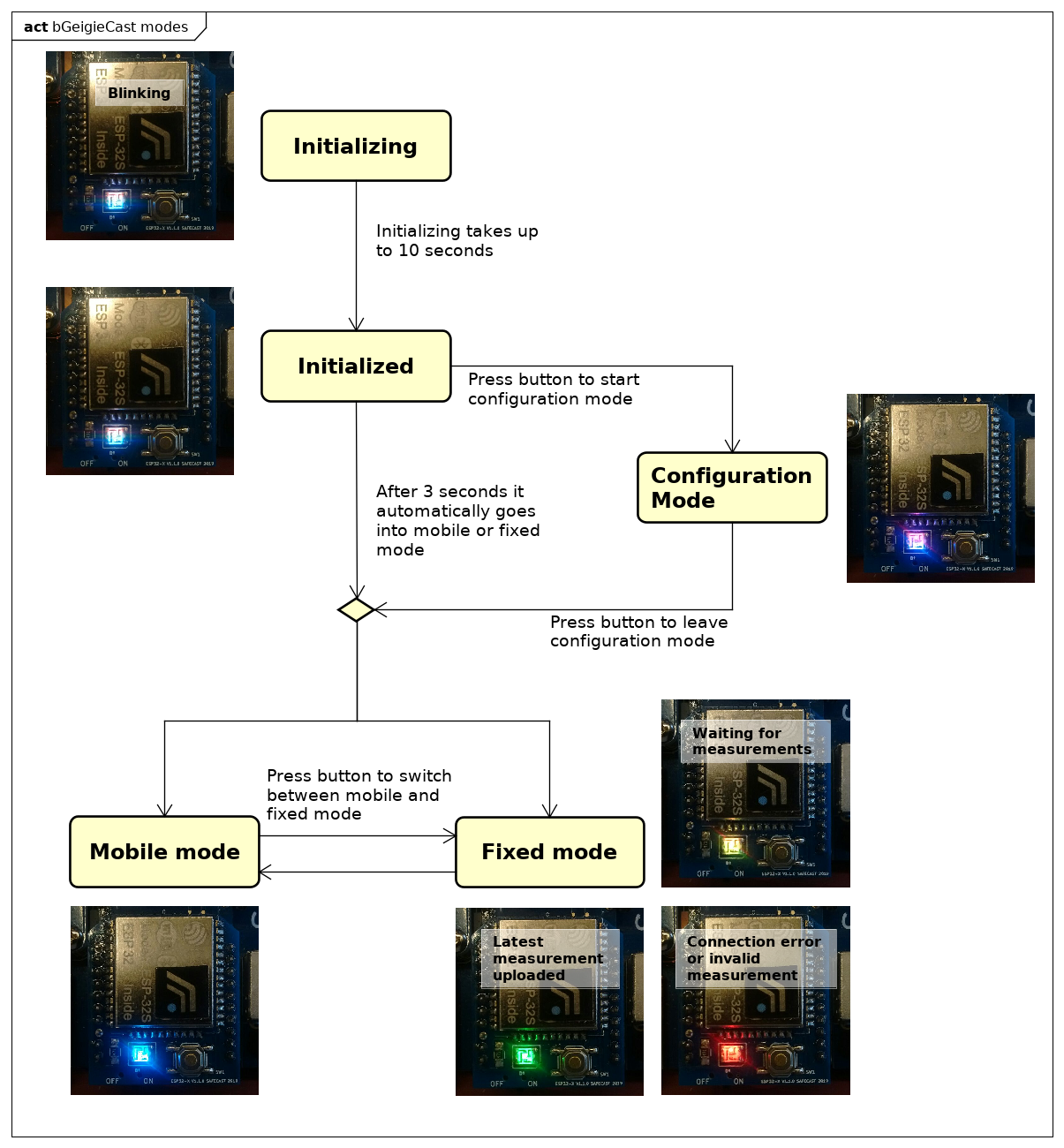
| Color | Color (colorblind) | Description |
|---|---|---|
| White (BLink) | White (BLink) | Module is starting up, takes up to 10 seconds |
| White | White | Module has been initialized, this state lasts 3 seconds |
| Purple | Purple | Module is in configuration mode |
| Blue | Blue | Module is in mobile mode |
| Yellow | Yellow | Module is in fixed mode, waiting for the first measurement to send. This takes about 5 minutes |
| Green | Green | The latest measurement has been successfully uploaded to the API |
| Red | Red | Something was wrong with the latest measurement or the WiFi connection |
| Current mode | What happens when I press the button? |
|---|---|
| Initializing | Nothing will happen |
| Configuration | Module will leave configuration mode and go to fixed / mobile mode* |
| Mobile | Module will go to fixed mode |
| Fixed | Module will go to mobile mode |
*The module will save the mode it was in before restart, default is mobile mode.
To reset the whole module, you can press and hold the mode button for at least 4 seconds, then release it.
Follow these steps
- Set the bGeigieCast to config mode (See this image how to get there)
- Open phone / laptop
- Connect to new WiFi network
- The ssid is
bgeigie-ID, where ID is the id of your bGeigieNano - The password is
safecast
- The ssid is
- Open browser and navigate to 192.168.1.5
- Configure the device to your liking and press Save
The following settings can be configured
| Setting | Type / Values | Default | What does this mean? |
|---|---|---|---|
| Device settings | |||
| bGeigieCast password | text input | safecast |
The password used to connect to the WiFi configuration server |
| LED colors | * normal* colorblind
|
normal |
Choose between the default colors or the colorblind color set |
| LED intensity |
5-100
|
30 |
5 will be very dim, 100 will be very bright |
| Connection settings | |||
| WiFi ssid | text input | your wifi ssid |
The WiFi network to connect to |
| WiFi password | text input | yourwifipassword |
The password for your the WiFi network, leave empty for no password |
| Safecast API key | text input | You need an API key to upload directly to the API. Get your API key from api.safecast.org | |
| Safecast server | * development* production
|
development |
Which api to upload to, development can be used to test |
| Upload frequency | * 5 minutes* 30 seconds
|
5 minutes |
How often to upload the measurements to the API. 30 seconds only works in development mode |
| Location settings | |||
| Fixed mode gps usage | * Use GPS* Use home location
|
Use GPS |
Using home location makes sure you always upload using the same location. Also, if the device is out of range, it will not upload the measurement |
| Home latitude |
-90.0-90.0
|
0.0 |
Latitude for home location |
| Home longitude |
-180.0-180.0
|
0.0 |
Longitude for home location |
--
Links to other pages