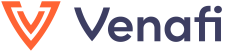


This open source project is community-supported. To report a problem or share an idea, use
Issues; and if you have a suggestion for fixing the issue, please include those details, too.
In addition, use Pull Requests to contribute actual bug fixes or proposed enhancements.
We welcome and appreciate all contributions. Got questions or want to discuss something with our team?
Join us on Slack!
This solution allows HashiCorp Vault users to provide their Information Security organization proactive policy enforcement and visibility into certificate issuance. Vault issued certificates can be automatically forwarded to Venafi Trust Protection Platform or Venafi as a Service which enables risk assessment, incident response, and auditing that ensures compliance with enterprise security policy. The secrets engine component was sourced from the original HashiCorp Vault PKI secrets engine.
- HashiCorp Vault: https://www.vaultproject.io/downloads.html
- For policy enforcement, the Venafi WebSDK user that Vault will be using needs to have been granted view and read permissions to the policy folder from which Venafi policy will be obtained.
- For issuance visibility, the Venafi WebSDK user that Vault will be using needs to have been granted write and create permission to the policy folder where Vault issued certificates will be imported, and the Allow Users to Import Duplicate Certificates and Reuse Private Keys policy of that folder needs to be set to 'Yes' to ensure that all certificates issued by the Vault can be imported.
The Trust Protection Platform REST API (WebSDK) must be secured with a certificate. Generally, the certificate is issued by a CA that is not publicly trusted so establishing trust is a critical part of your setup.
Two methods can be used to establish trust. Both require the trust anchor
(root CA certificate) of the WebSDK certificate. If you have administrative
access, you can import the root certificate into the trust store for your
operating system. If you don't have administrative access, or prefer not to
make changes to your system configuration, save the root certificate to a file
in PEM format (e.g. /opt/venafi/bundle.pem) and reference it using the
trust_bundle_file parameter whenever you create or update a PKI role in your
Vault.
If you are using Venafi as a Service, verify the following:
- The Venafi as a Service REST API at https://api.venafi.cloud is accessible from the systems where Vault will be running.
- You have successfully registered for a Venafi as a Service account, have been granted at least the "Resource Owner" role, and know your API key.
- A CA Account and Issuing Template exist and have been configured with:
- Recommended Settings values for:
- Organizational Unit (OU)
- Organization (O)
- City/Locality (L)
- State/Province (ST)
- Country (C)
- Issuing Rules that:
- (Recommended) Limits Common Name and Subject Alternative Name to domains that are allowed by your organization
- (Recommended) Restricts the Key Length to 2048 or higher
- (Recommended) Does not allow Private Key Reuse
- Recommended Settings values for:
- An Application exists where you are among the owners, and you know the Application name.
- An Issuing Template is assigned to the Application, and you know its API Alias.
This plugin was originally sourced from the built-in Vault PKI secrets engine and enhanced with features for integrating with Trust Protection Platform and Venafi as a Service.
-
Create the directory where your Vault server will look for plugins (e.g. /etc/vault/vault_plugins). The directory must not be a symbolic link. On macOS, for example, /etc is a link to /private/etc. To avoid errors, choose an alternative directory such as /private/etc/vault/vault_plugins.
-
Download the latest
vault-pki-monitor-venafirelease package for your operating system. There are two versions, optional and script. The "optional" version allows certificates to be issues by the Vault CA when there is no Venafi policy applied whereas the "strict" version will return an error. Note that the URL for the zip file, referenced below, changes as new versions of the plugin are released.$ wget -q https://github.com/Venafi/vault-pki-monitor-venafi/releases/download/v0.0.1/venafi-pki-monitor_v0.0.1_linux_strict.zip📌 NOTE: Release binaries are built and tested using the latest generally available version of Vault at the time. Backward compatibility with older versions of Vault is typical but not confirmed by testing.
-
Compare the checksum of the package to the listed value on the GitHub release page.
$ sha256sum venafi-pki-monitor_v0.0.1_linux_strict.zip -
Unzip the binary to the plugin directory.
$ unzip venafi-pki-monitor_v0.0.1_linux_strict.zip $ mv venafi-pki-monitor /etc/vault/vault_plugins -
Update the Vault server configuration to specify the plugin directory:
plugin_directory = "/etc/vault/vault_plugins"📌 NOTE: If plugin directory is a symbolic link, Vault responds with an error🔖. If you're configuring on a MacBook, /etc is default symlinked to /private/etc. To prevent the error from occurring, change the
plugin_directoryto a non-symlinked directory. For example "/private/etc/vault/vault_plugins". If you make this change, keep it in mind as you go through the remaining steps. -
Start your vault using the server command.
-
Get the SHA-256 checksum of the
venafi-pki-monitorplugin binary (should be the same value found in thevenafi-pki-monitor.SHA256SUMfile that accompanied the plugin in the zip file):$ SHA256=$(sha256sum /etc/vault/vault_plugins/venafi-pki-monitor |cut -d' ' -f1) -
Register the
venafi-pki-monitorplugin in the Vault system catalog:$ vault write sys/plugins/catalog/secret/venafi-pki-monitor \ sha_256="${SHA256}" command="venafi-pki-monitor" Success! Data written to: sys/plugins/catalog/secret/venafi-pki-monitor📌 NOTE: If you get an error that says "can not execute files outside of configured plugin directory", it's probably because you didn't set the plugin directory correctly with a non-symlinked directory as mentioned earlier. Also, make sure this change is reflected when calling for the SHA-256 checksum.
-
Enable the secrets engine for the
venafi-pki-monitorplugin:$ vault secrets enable -path=pki -plugin-name=venafi-pki-monitor plugin Success! Enabled the venafi-pki-monitor secrets engine at: pki/ -
Configure a Venafi secret that maps a name in Vault to connection and authentication settings for retrieving certificate policy and importing certificates into Venafi. The zone is a policy folder for Trust Protection Platform or an Application with Issuing Template alias for Venafi as a Service. Obtain the
access_tokenandrefresh_tokenfor Trust Protection Platform using the VCert CLI (getcredaction with--client-id "hashicorp-vault-monitor-by-venafi"and--scope "certificate:manage,discover") or the Platform's Authorize REST API method.Trust Protection Platform:
$ vault write pki/venafi/tpp \ url="https://tpp.example.com" trust_bundle_file="/path/to/bundle.pem" \ access_token="tn1PwE1QTZorXmvnTowSyA==" refresh_token="MGxV7DzNnclQi9CkJMCXCg=="📌 NOTE: Supplying a
refresh_tokenallows the secrets engine to automatically obtain new tokens and operate without interruption whenever theaccess_tokenexpires. This behavior is important to understand because it may require you to provide a newaccess_tokenandrefresh_tokenif you need to modify the Venafi secret in the future (i.e. depending upon whether the original set of tokens has been refreshed by the secrets engine plugin).Venafi as a Service:
$ vault write pki/venafi/vaas apikey="xxxxxxxx-xxxx-xxxx-xxxx-xxxxxxxxxxxx"Following options are supported (note: this list can also be viewed from the command line using
vault path-help pki/venafi/default):Parameter Type Description Example access_tokenstring Trust Protection Platform access token for the "hashicorp-vault-monitor-by-venafi" API Application tn1PwE1QTZorXmvnTowSyA==apikeystring Venafi as a Service API key 142231b7-cvb0-412e-886b-6aeght0bc93durlstring Venafi service URL, generally only applicable to Trust Protection Platform https://tpp.venafi.examplerefresh_tokenstring Refresh Token for Venafi Platform. MGxV7DzNnclQi9CkJMCXCg==tpp_passwordstring [DEPRECATED] Trust Protection Platform WebSDK password, use access_tokenif possiblesomePassword?tpp_userstring [DEPRECATED] Trust Protection Platform WebSDK username, use access_tokenif possibleadmintrust_bundle_filestring Text file containing trust anchor certificates in PEM format, generally required for Trust Protection Platform "/path/to/chain.pem"zonestring Policy folder for TPP or Application name and Issuing Template API Alias for VaaS (e.g. "Business App\Enterprise CIT") to be used when no zoneis specified by the venafi-policytestpolicy\\vault -
Configure a default Venafi policy that will only enable issuance of policy compliant certificate for all PKI roles in the path.
Trust Protection Platform:
$ vault write pki/venafi-policy/default venafi_secret="tpp" zone="DevOps\\Default"Venafi as a Service:
$ vault write pki/venafi-policy/default \ venafi_secret="vaas" zone="Business App\\Enterprise CIT"The following options are supported (note: this list can also be viewed from the command line using
vault path-help pki/venafi-policy/default):Parameter Type Description Example auto_refresh_intervalint Interval of Venafi policy update in seconds. Set to 0 to disable automatic refresh 0 defaults_rolesstring List of roles where default values from Venafi will be applied tppenforcement_rolesstring List of roles where Venafi policy enforcement is enabled tppext_key_usagestring A comma-separated string of allowed extended key usages ServerAuth,ClientAuthimport_rolesstring List of roles where issued certificates will be imported into the Venafi zonetppimport_timeoutint Maximum wait in seconds before re-attempting certificate import from queue 15 import_workersint Maximum number of concurrent threads to use for Venafi import 5 zonestring Policy folder for TPP or Application name and Issuing Template API Alias for VaaS (e.g. "Business App\Enterprise CIT") testpolicy\\vault -
Configure a role with which you want to use for enforcing certificate policy.
$ vault write pki/roles/venafi-role generate_lease=true ttl=1h max_ttl=1h allow_any_name=true -
Update the Venafi policy and add the created role to the defaults and enforcement lists.
Trust Protection Platform:
$ vault write pki/venafi-policy/default \ defaults_roles="venafi-role" enforcement_roles="venafi-role" \ venafi_secret="tpp" zone="DevOps\\Default"Venafi as a Service:
$ vault write pki/venafi-policy/default \ defaults_roles="venafi-role" enforcement_roles="venafi-role" \ venafi_secret="vaas" zone="Business App\\Enterprise CIT" -
Create another Venafi policy for visibility. This will specify the zone where certificates issued by the Vault CA will be imported. Visibility is enabled at the policy level using the
import_rolesparameter.Trust Protection Platform:
$ vault write pki/venafi-policy/visibility \ import_roles="venafi-role" venafi_secret="tpp" zone="DevOps\\Vault Monitor"Venafi as a Service:
$ vault write pki/venafi-policy/visibility \ import_roles="venafi-role" venafi_secret="vaas" zone="Business App\\Enterprise CIT" -
The final step is to make your PKI secrets engine a certificate authority by generating a new key pair and CSR which you will either sign locally (root CA) or have signed by another CA. See steps 1 and 2 of the Building Your Own Certificate Authority tutorial by HashiCorp.
Venafi Policy limits the PKI role based on Trust Protection Platform policies or Venafi as a Service Issuing Template rules. Policy enforcement is configured using the special venafi-policy path which InfoSec teams can use to require compliance from a Vault CA. The Venafi monitoring plugin can also add the resulting certificates to a queue for them to be imported into TPP or VaaS.
-
Generate a certificate by writing to the Vault CA and the Venafi role.
$ vault write pki/issue/venafi-role common_name="test.allowed.org" alt_names="test-1.allowed.org,test-2.allowed.org"If the request is policy compliant, the request will return a certificate successfully. This certificate will also be placed in the visibility import queue to be uploaded to the Venafi Trust Protection Platform.
-
Or sign a CSR from a file by writing to the
/signendpoint with the name of the role:$ vault write pki/sign/venafi-role csr=@test_example_com.csr
To upgrade to a new version of this plugin, review the release notes to understand the impact and then follow the standard procedure. The following command will trigger a plug reload globally:
$ vault write sys/plugins/reload/backend plugin=venafi-pki-monitor scope=global
Key Value
--- -----
reload_id d8180af4-01e0-d4d8-10ce-0daf69fbb6ed
Copyright © Venafi, Inc. All rights reserved.
This solution is licensed under the Mozilla Public License, Version 2.0. See LICENSE for the full license text.
Please direct questions/comments to opensource@venafi.com.
