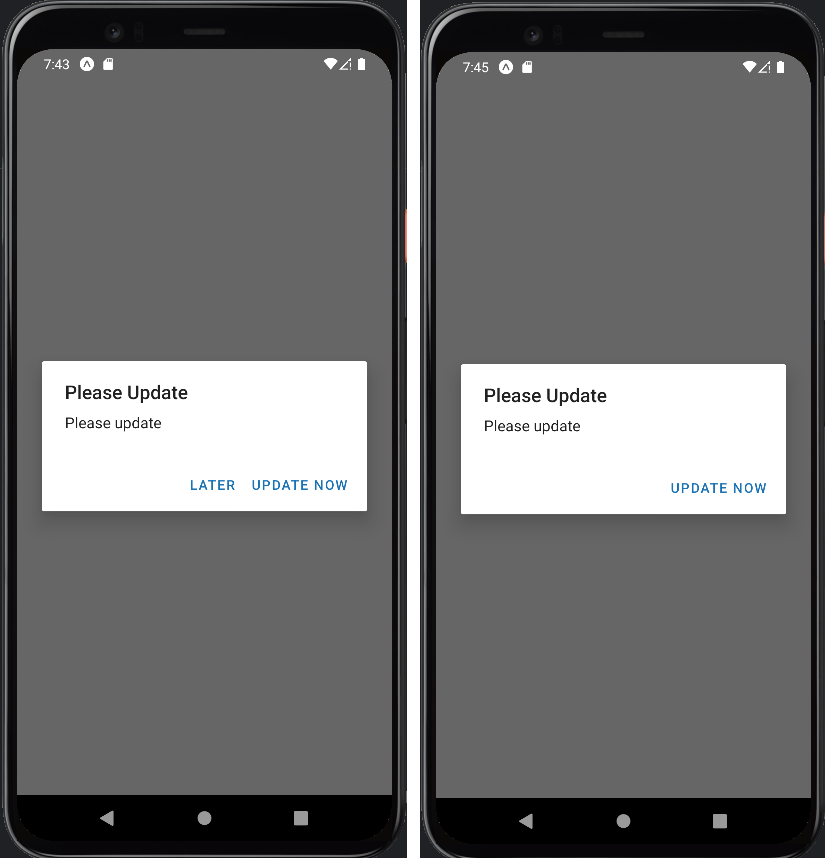App Upgrade: Expo Demo App is a sample expo app integrated with App Upgrade React-Native SDK to demonstrate how Force upgrade works in expo app with App Upgrade.
To get started, clone the repo:
$ git clone https://github.com/appupgrade-dev/app_upgrade_expo_demo_app
-
Once cloned, navigate to the
app_upgrade_expo_demo_appdirectory.$ cd app_upgrade_expo_demo_app -
Then install the dependencies:
$ npm install -
Open the directory in your code editor.
-
Open the
app_upgrade_expo_demo_app/App.jsfile, and enter required values for the variables:Key Value Description xApiKeyYour API Key. Required. appNameYour app name. Required. appVersionYour app version. Required. platformYour app platform, ex: android or iOS. Required. environmentYour app enviroment, ex: dev, stating, production. Required. appLanguageYour app language, ex: en, es. Optional. Example:
const xApiKey = 'YjhlZjdlMWMtODJhMC00YWZiLTk3MTktZmQ0ZmNmZjI0ODQ0'; const appInfo = { appId: 'com.microsoft.bing', appName: 'Wallpaper app', // Your app name appVersion: '1.0.0', // Your app version platform: 'android', // App Platform, android or ios environment: 'production', // App Environment, production, development appLanguage: 'en', // App LAnguage, en, es etc. };
-
Save
App.jsfile.
Start the expo
$ expo start
and select your platform or scan code to view app in your device.
- Head to App Upgrade and signup if not already.
- Create a new Project.
- Grab the API Key. You will need to provide the same in the required fields mentioned in above section.
- Create a new version with the required details and force upgrade field as selected. Make sure the details provided in version matches with the details provided in the App.js file.
- Refresh the app and you will be able to see a popup for force upgrade.
- Edit the version in dashboard with Force upgrade field unselected. Refresh the app and you will see a popup with soft upgrade with a button to upgrade later.
For full details on how to use App Upgrade dashboard read our Documentation
If you're looking for help, try our Documentation or our FAQ. If you need support please write to us at support@appupgrade.dev