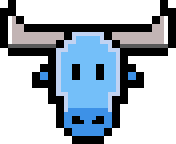Pull the docker image:
$ docker pull atoum/atoumThere are several tags available. Depending on the atoum version you want to use, you should use:
atoum/atoum:latestto get an image containing the last stable atoum release,atoum/atoum:2.xto get an image containing the last2.xatoum release,atoum/atoum:1.xto get an image containing the last1.xatoum release.
Run the container:
$ docker run --rm -it -v $(pwd):/src atoum/atoum -d tests/unitsThe command explains as follow:
$ docker run --rm -it -v <working-directory>:/src atoum/atoum [atoum-arguments]As you can see, you will have to provide a directory to link to the /src volume.
atoum-arguments are standard atoum CLI arguments which you can find by using -h.
The docker image ships with a handy command line utility you can access to with the atoum command
inside your containers. This command is automatically run as the entrypoint but if you are
extending this image or working in it, you will probably use the atoum CLI so here is
how it works:
-
the
ext-installcommand lets you install and configure atoum extensions:$ atoum ext-install bdd $ atoum ext-install json '~1.0' -
the
ext-updatecommand lets you update installed extensions:$ atoum ext-update bdd
-
the
updatecommand lets you keep atoum up-to-date:$ atoum update
-
the
update-allcommand lets you update everything (atoum and all installed extensions):$ atoum update-all
-
the
saycommand lets you make atoum talk:$ atoum say 'Hello World!' -
every other things you pass to the
atoumCLI will be forwarded to the originalatoumbinary. For example the following command will run the tests intests/unitsand enable the loop mode:$ atoum -d tests/units --loop