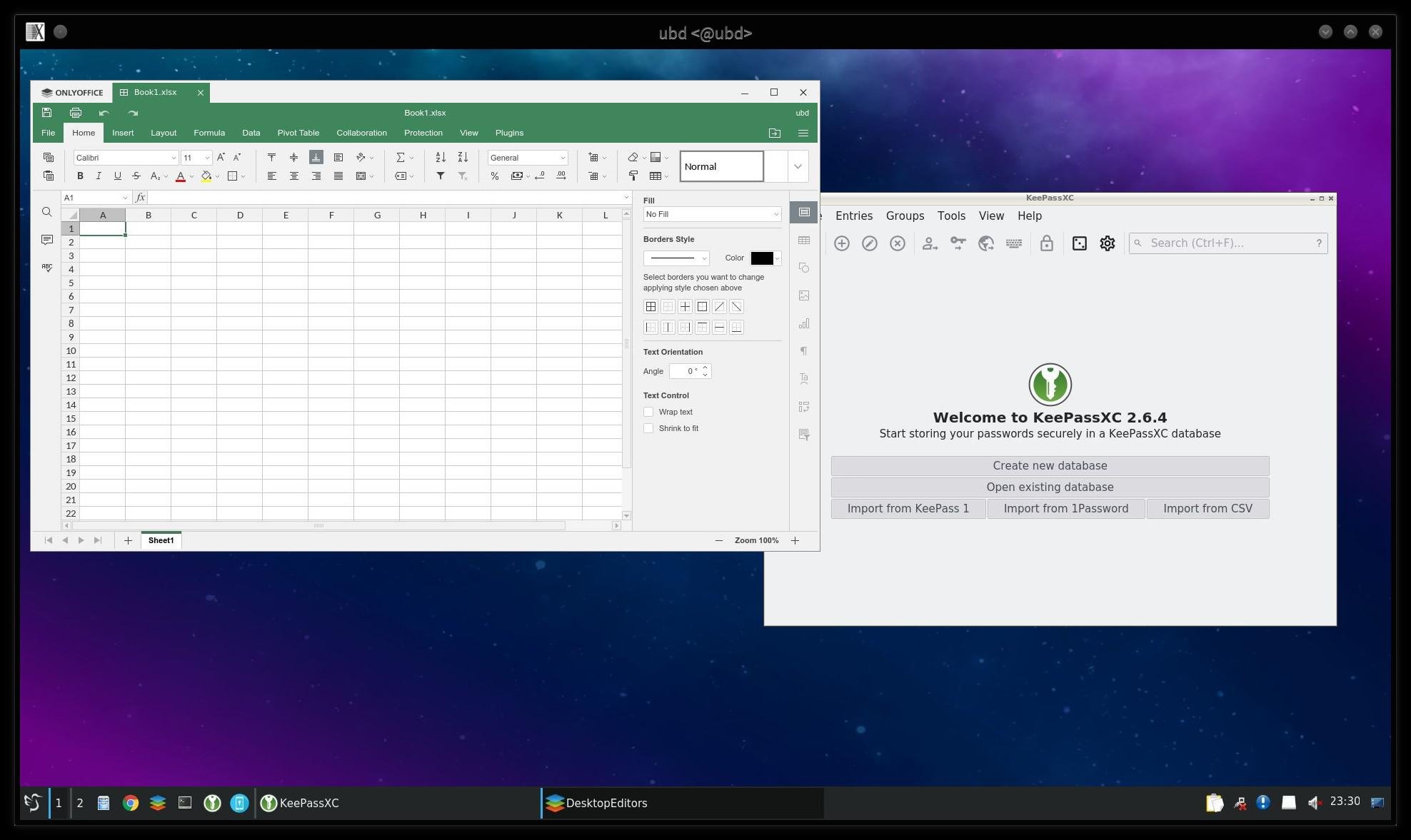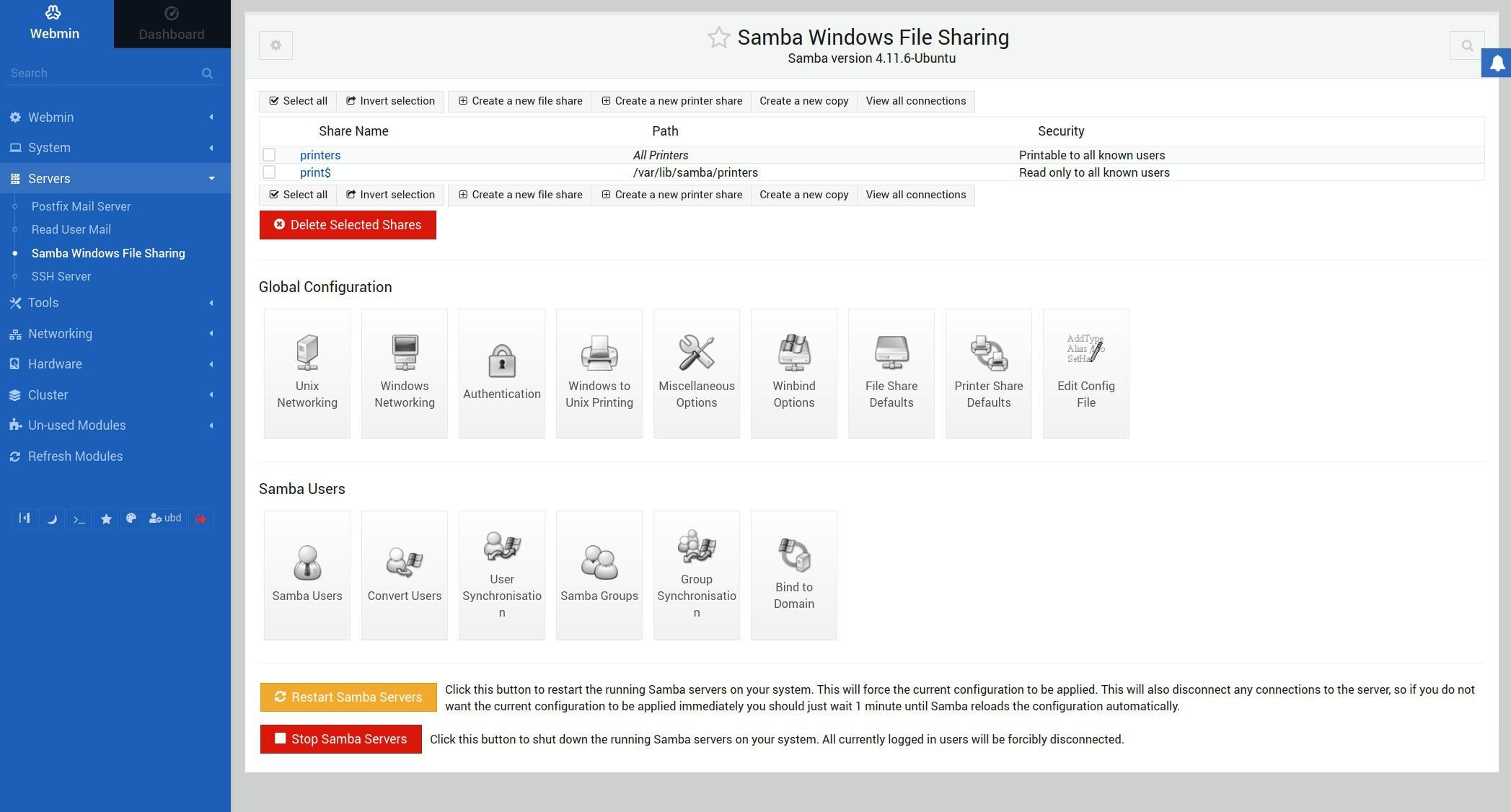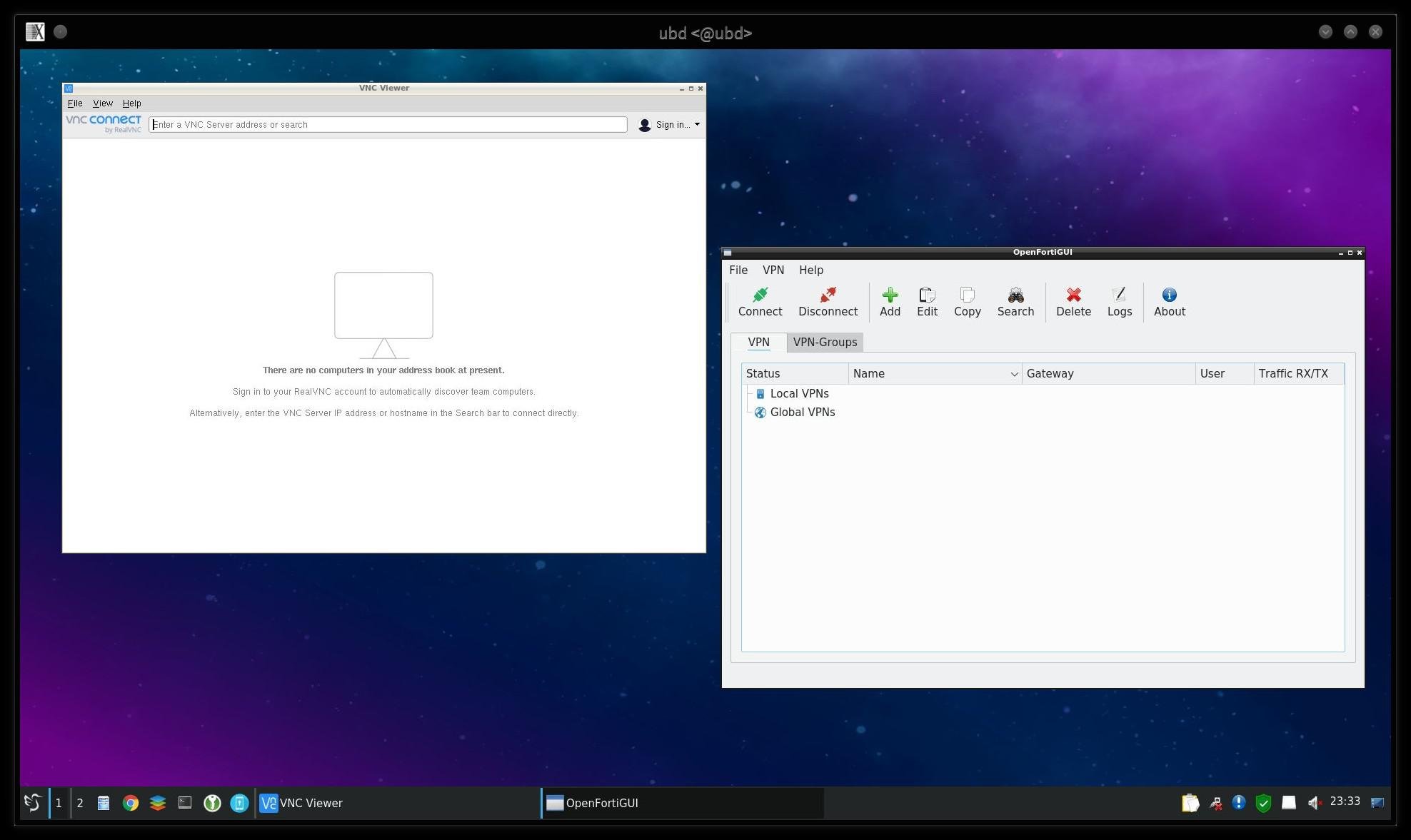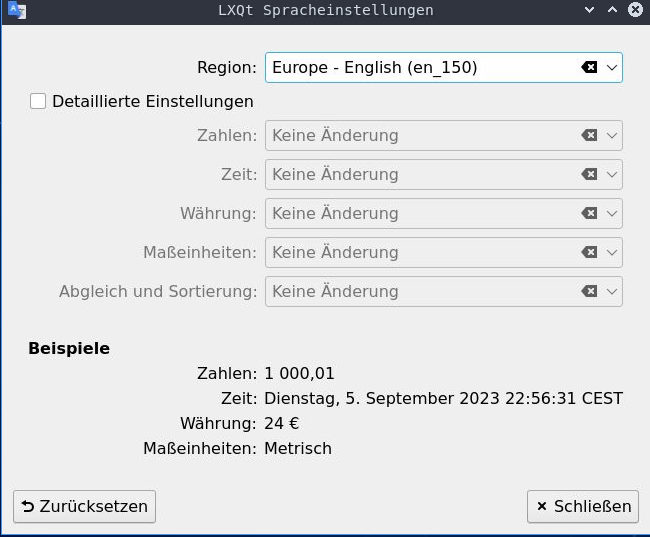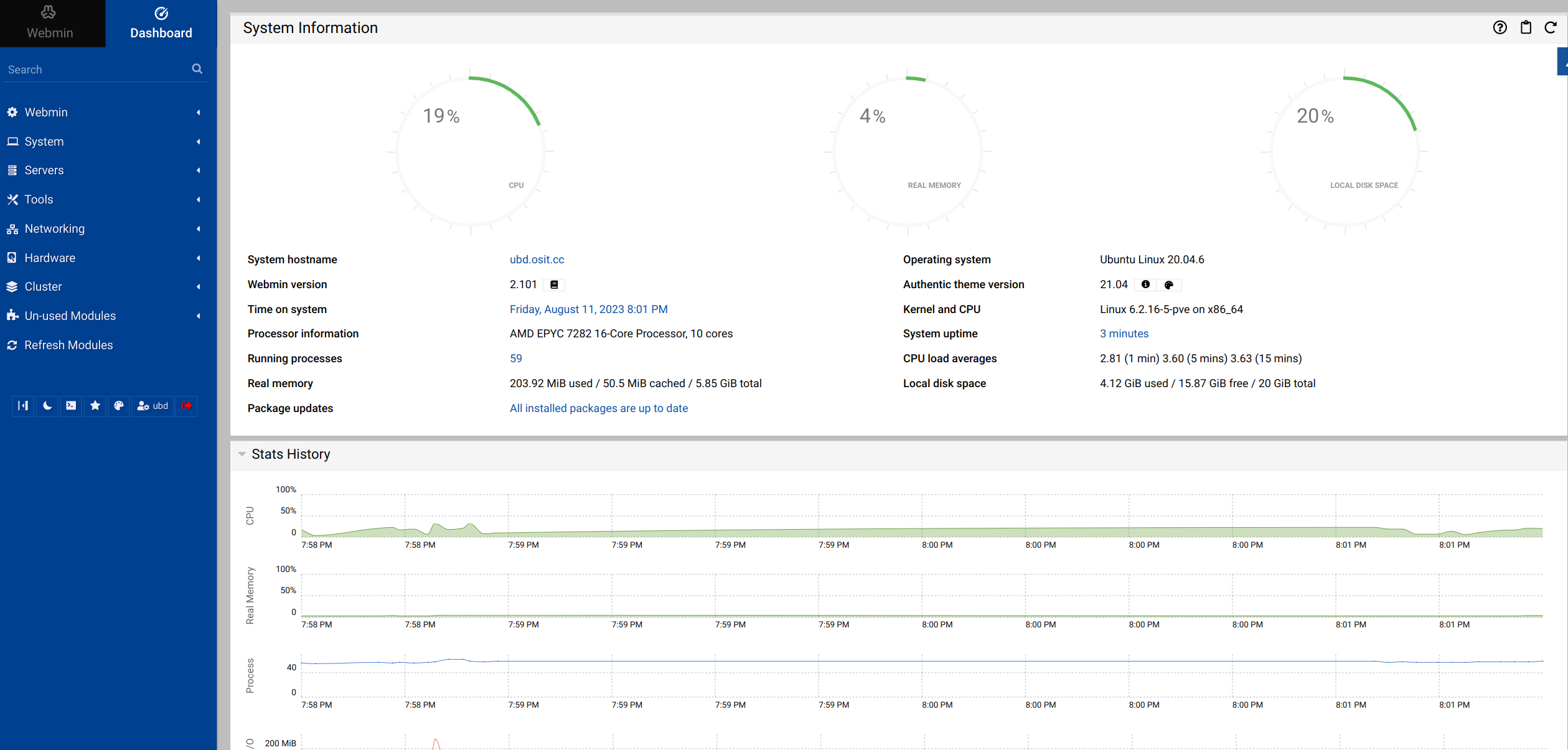You would like to show your appreciation for our help 8-o. Gladly. We thank you for your donation! ;)

Herewith I provide a lightweight graphical LXC (container) with LXQD desktop as terminal server (x2go). Ready server within a few minutes. Have fun with it :)
- LXQT with Terminalserver
- No Snap packages, everthing DEB's
- LXC Compatible with Proxmox (tested on version 7/8)
- Autoupdate and Reboot for the System (unattended-upgrades)
- Webmin: Adminstration over web on https://hostname:10000
- Samba Integration (Publicshare) configurable with Webmin
- ZSH Defaultshell
- and a lot of other nice things ;)
- x2go Terminalserver
- OnlyOffice Suite
- tinyOTP (2Factor)
- Bitwarden
- XCA Certificatemanagement
- Kronometer
- Nextcloud Desktop
- OpenFortiGUI (VPN Client)
- MasterPDF Editor
- Draw.IO
- Brave Browser
- Firefox with Secureplugins
- Teamviewer
- Real VNCviewer
- Strawberry Musicplayer
- Brave Browser
- Teamviewer
- Mozillateam Ubuntu
- ITEAS Enterpriserepo https://apt.iteas.at/
- Proxmox 8 or other LXC hostsystem
- 4 Cores
- 4GB Memory
- 15GB diskspace
- unprivileged container: "no"
- features: fuse=1
You can download the image from here: https://sourceforge.net/projects/ubuntu-business-desktop-lxc/files/stable/
If you create the LXC, unprivileged must be deactivated. After fist start you can login directly in the console or with ssh with root and the password that you set. The "ubd" defaultuser is enabled and you can login with password immediately with SSH and with X2GO. Password is also "ubd".
X2go Settings
- Session Type LXQT
- Connection speed recommended LAN for best quality
- Resolution 1920x1080
- Set resolution (DPI) 79 -> only Ubuntu 20.04
The default language at the desktop is german, but you can very simple change this after login by open the regional settings:
and change to your prefer language. This will be applied to the desktop the next time you log in.
You can change apt-cacher in
/etc/apt/apt.conf.d/01proxy
to your own for your apt-cacher or Squid DEB Proxy address.
Automatic Updates are configured to run in background every 7 days. Autoreboot (without users logged in) when necessary at 02:00 AM. You can change the preconfigured settings at the files:
/etc/apt/apt.conf.d/20periodic
/etc/apt/apt.conf.d/50unattended-upgrades