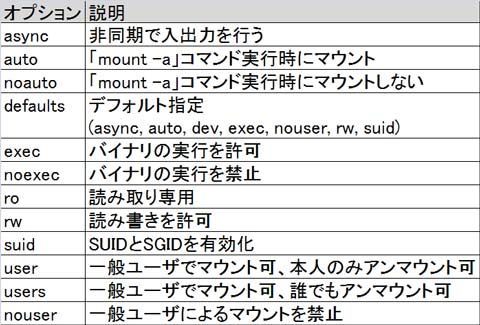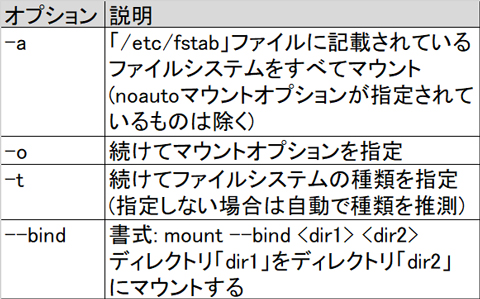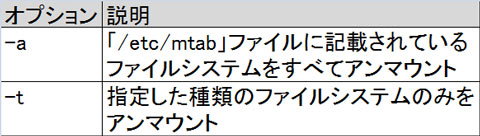- Topic 101: System Architecture
- Topic 102: Linux Installation and Package Management
- Topic 103: GNU and Unix Commands
- Topic 104: Devices, Linux Filesystems, Filesystem Hierarchy Standard
Weight: 2
Description: Candidates should be able to determine and configure fundamental system hardware
Key Knowledge Areas:
- Enable and disable integrated peripherals.
- Differentiate between the various types of mass storage devices.
- Determine hardware resources for devices.
- Tools and utilities to list various hardware information (e.g. lsusb, lspci, etc.).
- Tools and utilities to manipulate USB devices.
- Conceptual understanding of sysfs, udev and dbus.
The following is a partial list of the used files, terms and utilities:
- /sys/
- /proc/
- /dev/
- modprobe
- lsmod
- lspci
- lsusb
/proc
| FileName | Details |
|---|---|
| /proc/interrupts | IRQ information |
| /proc/ioports | I/O address |
| /proc/bus/pci/devices | PCI device |
| /proc/bus/usb/devices | USB device |
| /proc/meminfo | Memory information |
| /proc/cpuinfo | CPU information |
| /proc/dma | DMA channel information |
| /proc/modules | Loaded modules information |
cat /proc/partitions
major minor #blocks name
8 0 488386584 sda
8 1 9764864 sda1
8 2 146484224 sda2
8 3 19530752 sda3
8 4 1 sda4
8 5 9764864 sda5
8 6 302838784 sda6
11 0 4481024 sr0lsusb - list USB devices
$ lsusb
Bus 002 Device 002: ID 8087:0020 Intel Corp. Integrated Rate Matching Hub
Bus 002 Device 001: ID 1d6b:0002 Linux Foundation 2.0 root hub
Bus 001 Device 002: ID 8087:0020 Intel Corp. Integrated Rate Matching Hub
Bus 001 Device 001: ID 1d6b:0002 Linux Foundation 2.0 root hub
$ cat /proc/bus/usb/devices
...lsmod
- Shows kernel modules
lsmod Module Size Used by nf_conntrack_netlink 36354 0 xt_addrtype 12676 2 br_netfilter 22256 0 vmnet 47193 13 xt_CHECKSUM 12549 2 drbg 30186 1 ansi_cprng 12989 0
modprobe
- Add new module to your kernel
modprobe Zwifiorinsmod Zwifi - modprobe setting files are put together inside the
/etc/modprobe.d/<your-modprobe-conf-file>.conf. It must have .conf extension
rmmod
- Remove or uninstall kernel module
rmmod Zwifi
Weight: 3
Description: Candidates should be able to guide the system through the booting process.
Key Knowledge Areas:
- Provide common commands to the boot loader and options to the kernel at boot time.
- Demonstrate knowledge of the boot sequence from BIOS/UEFI to boot completion.
- Understanding of SysVinit and systemd.
- Awareness of Upstart.
- Check boot events in the log files.
The following is a partial list of the used files, terms and utilities:
- dmesg
- journalctl
- BIOS
- UEFI
- bootloader
- kernel
- initramfs
- init
- SysVinit
- systemd
- BIOS is Basic Input Output System and does the first steps of the PC bootup. For example is does a POST (Power On Self Test) and decides which hardware should boot the system.
- PowerON --> BIOS --> Recognize HDD and decide the device priority by order.
- On each device: read the MBR (Master Boot Record) located on head sector. Bootloader is then executed.
- Device priority can be set manually on BIOS display.
- Currently, other than BIOS, UEFI (Unified Extensible Firmware Interface) is recently developed and widely being used in the modern system.
- Load the Kernel (from HDD) and initial RAM (initramfs)
- Bootloader can be GRUB (1&2) or LILO which are great for disks less than 2TB.
/etc/lilo.conf
/boot/grub/menu.lst -- GRUB Legacy
/boot/grub/grub.cfg -- GRUB2
- /etc/default/grub
- /etc/grub.d- GRUB Legacy
- /boot/grub/menu.lst, grub.conf
- Start from
disk0, partition0- disk1, partition1 : root(hd0,0)
- disk1, partition2 : root(hd0,1)
- disk2, partition2 : root(hd1,1)
- GRUB2
- /boot/grub/grub.cfg
- /etc/default/grub
- /etc/grub.d
- Start from
disk0, partition1- disk1, partition1 : root(hd0,1)
- disk1, partition2 : root(hd0,2)
- disk2, partition2 : root(hd1,2)
- Kernel parameters (sometimes called boot parameters) supply the kernel with information about hardware parameters that it might not determine on its own - say single user mod boot (S)
- Recognize and control hardware; then, performs various initialization processes such as mounting root file system.
- Kernel image, kernel version is located on /boot directory.
- Start the /sbin/init
- Parameters passed to the kernel at the time it is started is defined in
/proc/cmdline$ cat /proc/cmdline BOOT_IMAGE=/vmlinuz-3.10.0-957.el7.x86_64 root=UUID=f1f52244-7b2d-4383-b6ac-367d09e57a09 ro crashkernel=auto rhgb quiet LANG=en_US.UTF-8 # GRUB Legacy grub> kernel [kernel-image] [option] grub> kernel /boot/vmlinuz init=/bin/bash # GRUB2 grub> linux /boot/vmlinuz init=/bin/bash quiet
- When the kernel finishes loading, it usually starts /sbin/init. This program remains running until the system is shutdown.
- It is always assigned PID 1 for init process. �
- In
SysVinitsystem, /sbin/init is started during the initial process. Autostart application is executed by order as recorded in the/etc/inittab. - In
UpStartsystem,/etc/event.d/rc-defaultevent is executed in parralel. The unit is job. - In
Systemdsystem,/lib/systemd/system/default.targetis executed. /etc/inittab is no more used.
- In
- During the bootup, only The Kernel is running, so it should record and keep its own logs.
dmesgextract information about the boot process. - You may find the physical file of dmesg from
/var/log/dmesg - dmesg command will show the full data from kernel ring buffer up to now.
- If the log amount met the maximum buffer size, the old log-entry will be replaced by the new one.
# Print or control the kernel ring buffer
$ dmesg
$ journalctl -k
$ journalctl --dmesg
[996822.568071] userif-3: sent link down event.
[996822.568078] userif-3: sent link up event.
[996823.415945] wlp16s0: authenticate with 50:c4:dd:3b:8d:08
# Clear the dmesg log
$ dmesg --clear
- After the init process comes up, syslog daemon will log messages. It has timestamps and will persist during restarts.
- Kernel is still logging its own messages in dmesg.
- The only purpose of an initramfs is to mount the root filesystem. The initramfs is a complete set of directories that you would find on a normal root filesystem. It is bundled into a single cpio archive and compressed with one of several compression algorithms.
- At boot time, the boot loader loads the kernel and the initramfs image into memory and starts the kernel. The kernel checks for the presence of the initramfs and, if found, mounts it as / and runs /init. The init program is typically a shell script. Note that the boot process takes longer, possibly significantly longer, if an initramfs is used.
- It is located on /boot directory
- journalctl config file: /etc/systemd/journald.conf
# Check log based on unit
$ journalctl -u systemd-resolved.service
$ journalctl -u 'systemd*'
$ journalctl -u '*docker*'
# Specify time using --since(-S) and --until(-U)
$ journalctl --since today
$ journalctl -S "2020-01-01 11:00:00" -U "2020-01-02 12:00:00"
# Specify the Priority
"emerg" 0
"alert" 1
"crit" 2
"err" 3
"warning" 4
"notice" 5
"info" 6
"debug" 7
$ journalctl -p [priority-number]
$ journalctl -p 3
... : Failed to start Network Manager Wait Online...
# Tail the new entry
$ journalctl -f -u '*docker*'
# determine the amount of disk space used by systemd journal log files
$ journalctl --disk-usageWeight: 3
Description: Candidates should be able to manage the SysVinit runlevel or systemd boot target of the system. This objective includes changing to single user mode, shutdown or rebooting the system. Candidates should be able to alert users before switching runlevels / boot targets and properly terminate processes. This objective also includes setting the default SysVinit runlevel or systemd boot target. It also includes awareness of Upstart as an alternative to SysVinit or systemd.
Key Knowledge Areas:
- Set the default runlevel or boot target.
- Change between runlevels / boot targets including single user mode.
- Shutdown and reboot from the command line.
- Alert users before switching runlevels / boot targets or other major system events.
- Properly terminate processes.
- Awareness of acpid.
The following is a partial list of the used files, terms and utilities:
- /etc/inittab
- shutdown
- init
- /etc/init.d/
- telinit
- systemd
- systemctl
- /etc/systemd/
- /usr/lib/systemd/
- wall
$ wall "shutdown occurring in 5 minutes" --> send all users on the system a global standard output message on their running terminal.
- /sbin/init is started during the initial process. Autostart application is executed by order as recorded in the
/etc/inittab. - If you edit the /etc/inittab and want to make the change directly to the system without rebooting, you may execute the below command:
init q init Q telinit q telinit Q
- Single-User system, start the script from
/etc/rc1.d - Multi-User system, start the script from
/etc/rc3.d - Rules:
- The start script for Each RunLevel is determined:
/etc/rc[0-6].d RunLevel: 0 = poweroff 1 = rescue / single user 2 = multi-user (Network disable, no NFS) 3 = multi-user (CUI) 4 = not used 5 = graphical 6 = reboot
- Script file name is determined:
First word: K (kill) or S (start) Number: priority number ServiceName Example: K01Bluetooth
- As mentioned above, in Single-User system, the appropriate Kill script name for Blueetooth process:
/etc/rc1.d/K01Bluetooth
- The start script for Each RunLevel is determined:
# Change mode temporary to GUI mode
systemctl isolate graphical.target
reboot
# Change mode temporary to CUI multi-user
systemctl isolate multi-user.target
reboot# Power-off the machine.
telinit 0
systemctl poweroff.target
shutdown -h now
# Reboot the machine.
telinit 6
systemctl reboot.target
shutdown -r now
reboot
# Switch to Single User or Maintenance mode
init 1
init s
telinit 1
telinit S-
Runlevel
RunLevel: 0 = poweroff 1 = rescue / single user 2 = multi-user (Network disable, no NFS) 3 = multi-user (CUI) 4 = not used 5 = graphical 6 = reboot
-
Setting files
- SysVinit: /etc/inittab
- UpStart: /etc/event.d/rc-default
- Systemd: /lib/systemd/system/default.target
-
Command to change runlevel
- init N
- telinit N
- N: runlevel
-
Reload configuration
- init q
- init Q
- telinit q
- telinit Q
-
Check the current runlevel
runlevel
$ runlevel
N 5# Currently at 22:00 and will shutdown the system on 23:00
$ shutdown -h +60
$ shutdown -h 23:00
$ shutdown -r 23:00 "Rebooting in 60 minutes"
$ shutdown -r +60 "Rebooting in 60 minutes"
# Shutdown command that will force a fsck to be run during the boot up process
$ shutdown -F
- structure:
systemctl [subcommand] [Unit-name] - subcommand:
# systemctl subcommand with unit-name
disable
enable
is-active
start
stop
restart
status
reload
# systemctl subcommand without unit-name
list-unit-files
get-default
halt
reboot
poweroff- More about systemctl
- systemd unit :
- target
- service
- swap
- device
- mount
- systemd unit :
$ ls -l /etc/systemd/system
default.target -> /lib/systemd/system/multi-user.target
default.target.wants
multi-user.target.wants
socket.target.wants
system-update.target.wants
# For example observe the httpd
$ systemctl status httpd
httpd.service
Loaded: loaded (/usr/lib/systemd/system/httpd.service): enable
$ ls /etc/systemd/system/multi-user.target.wants
/etc/systemd/system/multi-user.target.wants -> /usr/lib/systemd/system/httpd.serviceWeight: 2
Description: Candidates should be able to design a disk partitioning scheme for a Linux system.
Key Knowledge Areas:
- Allocate filesystems and swap space to separate partitions or disks.
- Tailor the design to the intended use of the system.
- Ensure the /boot partition conforms to the hardware architecture requirements for booting.
- Knowledge of basic features of LVM.
The following is a partial list of the used files, terms and utilities:
- / (root) filesystem
- /var filesystem
- is a filesystem stores files that are changed frequently
- /home filesystem
- /boot filesystem
- EFI System Partition (ESP)
- swap space
- Linux swap space is represented as
0x82
- Linux swap space is represented as
- mount points
- partitions
-
Physical Volume (pv): a whole drive or a partition. It is better to define partitions and not use whole disks - unpartitioned.
-
Volume Groups (vg): this is the collection of one or more pvs. OS will see the vg as one big disk. PVs in one vg, can have different sizes or even be on different physical disks.
-
Logical Volumes (lv): OS will see lvs as partitions. You can format an lv wit your OS and use it.
pvcreatevgcreatelvcreate
-
fdisk is the main command for viewing / changing and creating
Command (m for help): m
Command action
a toggle a bootable flag
b edit bsd disklabel
c toggle the dos compatibility flag
d delete a partition
g create a new empty GPT partition table
G create an IRIX (SGI) partition table
l list known partition types
m print this menu
n add a new partition
o create a new empty DOS partition table
p print the partition table
q quit without saving changes
s create a new empty Sun disklabel
t change a partition's system id
u change display/entry units
v verify the partition table
w write table to disk and exit
x extra functionality (experts only)- Primary, Extended & Logical Partitions
The partition table is located in the master boot record (MBR) of a disk. The MBR is the first sector on the disk, so the partition table is not a very large part of it. This limits the primary partitions to 4 and the max size of a disk to around 2TBs. If you need more partitions you have a define one extended and then create logicals inside them.
Linux numbers the primary partitions 1, 2, 3 & 4. If you define an extended partitions, logical partitions inside it will be called 5, 6, 7.
Note: an Extended partition is just an empty box for creating Logical partitions inside it./dev/sda3 is the 3rd primary partition on the first disk
/dev/sdb5 is the first logical partition on the second disk
/dev/sda7 is the 3rd logical partition of the first physical disk-
GPT (GUID Partition Table)
- 128 primary partitions are available (no need to extended and logical).
- Maximum storage 9.4ZB.
- UEFI (Unified Extensible Firmware Interface) is needed.
-
SCSI device naming rule
# SCSI disk number rule
/dev/sda disk number 1
/dev/sdb disk number 2
/dev/sdc disk number 3
# SCSI partition number rule
/dev/sda1 disk number 1, partition number 1
/dev/sdc3 disk number 3, partition number 3- IDE device naming rule
# IDE disk number rule
/dev/hda disk number 1
/dev/hdb disk number 2
/dev/hdc disk number 3Weight: 2
Description: Candidates should be able to select, install and configure a boot manager.
Key Knowledge Areas:
- Providing alternative boot locations and backup boot options.
- Install and configure a boot loader such as GRUB Legacy.
- Perform basic configuration changes for GRUB 2.
- Interact with the boot loader.
The following is a partial list of the used files, terms and utilities:
- menu.lst, grub.cfg and grub.conf
- grub-install �
- grub-mkconfig
- MBR
- In order to apply changes to the GRUB configuration file, we can follow the below command:
# make change on the GRUB TIMEOUT vi /etc/default/grub GRUB_TIMEOUT=5 --> change this setting GRUB_DISTRIBUTOR="$(sed 's, release .*$,,g' /etc/system-release)" GRUB_DEFAULT=saved GRUB_DISABLE_SUBMENU=true GRUB_TERMINAL_OUTPUT="console" GRUB_CMDLINE_LINUX="crashkernel=auto rhgb quiet" GRUB_DISABLE_RECOVERY="true" # apply changes grub-mkconfig > /boot/grub/grub.cfg grub-mkconfig - Generate a GRUB configuration file.
# Single Mode
$ grub > kernel /boot/vmlinuz-2.6.35 s
$ grub > kernel /boot/vmlinuz-2.6.35 1
$ grub > kernel /boot/vmlinuz-2.6.35 singleWeight: 1
Description: Candidates should be able to determine the shared libraries that executable programs depend on and install them when necessary.
Key Knowledge Areas:
-
Identify shared libraries.
-
Identify the typical locations of system libraries.
-
Load shared libraries.
-
By default, library files are located at
/libor/usr/lib directory. If you want to put library files other than these directory, you have to defined them as shared library mentioned below:
The following is a partial list of the used files, terms and utilities:
-
ldd
-
the ldd command helps you find:
- If a program is dynamically or statically linked
- What libraries a program needs
- ldd - print shared library dependencies
$ ldd /sbin/ldconfig not a dynamic executable $ ldd /bin/ls ls lsblk lsmod linux-vdso.so.1 => (0x00007fffef1fc000) libselinux.so.1 => /lib/x86_64-linux-gnu/libselinux.so.1 (0x00007f61696b3000) libacl.so.1 => /lib/x86_64-linux-gnu/libacl.so.1 (0x00007f61694aa000)
-
-
Shared library setting:
- Config the library to /etc/ld.so.conf
$ vi /etc/ld.so.conf /home/test/mylib --> Add this path as your own lib- Update the setting by executing the
ldconfigcommand
$ ldconfig
- ldconfig will update the
/etc/ld.so.cache. Program will use this cache file to refer the newly added library files.
- Set the library path to LD_LIBRARY_PATH
- Use this variable if you need to override the original installed libraries and use your own or a specific library.
$ export LD_LIBRARY_PATH=$LD_LIBRARY_PATH:/home/test/mylib
-
Common library directory
/lib
/lib64 �
/usr/lib
/usr/lib64��Linking
- Static linking is when you add this library to your executable program. In this method your program size is big because it has all the needed libraries. One good advantage is your program can be run without being dependent to other programs / libraries.
- Dynamic linking is when you just say in your program "We need this and that library to run this program". This way your program is smaller but you need to install those libraries separately. This makes programs more secure (because libraries can be updated centrally), more advanced (any improvement in a library will improve the whole program) and smaller.
Weight: 3
Description: Candidates should be able to perform package management using the Debian package tools.
Key Knowledge Areas:
- Install, upgrade and uninstall Debian binary packages.
- Find packages containing specific files or libraries which may or may not be installed.
- Obtain package information like version, content, dependencies, package integrity and installation status (whether or not the package is installed).
- Awareness of apt.
The following is a partial list of the used files, terms and utilities:
- /etc/apt/sources.list
- dpkg
- dpkg-reconfigure
- apt-get
- apt-cache
- Package location on Debian system is Repository of different Repositories which are defined at defined in
/etc/apt/sources.list$ cat /etc/apt/sources.list deb http://ir.archive.ubuntu.com/ubuntu/ utopic-updates multiverse deb http://ir.archive.ubuntu.com/ubuntu/ utopic-backports main restricted universe multiverse deb http://security.ubuntu.com/ubuntu utopic-security main restricted deb http://security.ubuntu.com/ubuntu utopic-security universe deb http://security.ubuntu.com/ubuntu utopic-security multiverse - Update sources information
apt-get update
$ dpkg [option] action
# dpkg skip same version -E, --skip-same-version
$ dpkg -Ei procmail_3.22-16_i386.deb
$ dpkg -E --install procmail_3.22-16_i386.deb
# Search for a filename from installed packages.
$ dpkg --search /usr/share/doc/ssh
$ dpkg -S /usr/share/doc/ssh
# Install all packages recursively from directory
$ dpkg -Ri /directory
$ dpkg --recursive --install
# Refuse downgrade --refuse-downgrade
$ dpkg -Gi packages
# Show detail information of a package
$ dpkg -s package-name
$ dpkg --status package-name- apt-get is purposed to install, update, remove Debian packages
# Remove specific package
$ apt-get remove [package-name]
# Upgrade all packages
$ apt-get upgrade- apt-cache is purposed to provide information about the Debian package database
# Search for a program
$ apt-cache search [keyword]
# Display detail information
$ apt-cache show [package-name]
# Display package information
$ apt-cache showpkg [package-name]
# Display dependencies
$ apt-cache depends [package-name]- update
- show [package-name]
- search [pattern]
- install [package-name]
- remove [package-name]
- download [package-name]
- upgrade [package-name]
Weight: 3
Description: Candidates should be able to perform package management using RPM, YUM and Zypper.
Key Knowledge Areas:
- Install, re-install, upgrade and remove packages using RPM, YUM and Zypper.
- Obtain information on RPM packages such as version, status, dependencies, integrity and signatures.
- Determine what files a package provides, as well as find which package a specific file comes from.
- Awareness of dnf.
The following is a partial list of the used files, terms and utilities:
- rpm
- rpm2cpio
- /etc/yum.conf
- /etc/yum.repos.d/
- yum
- zypper
# Find
$ rpm --query --list postfix
$ rpm -ql posftfix
# Find dependency on package
$ rpm --query --requires --package emacs
$ rpm -qRp emacs
# Find change history on specific RPM package
$ rpm -q --changelog nfs-utils-1.3.0-0.61.el7.x86_64
# Check and verify all packages
$ rpm -Va
$ rpm --verify --all
# Findout which package owns a file called /etc/paper.config
$ rpm -qf /etc/paper.config
# verify the signature of a package
$ rpm --checksig$ zypper [option] subcommand
-- subcommand:
install | in -- install package
update | up -- update package
remove | rm -- uninstall package
info -- display detail information of package
search | se -- search package by entering keyword
list-updates | lu -- list updateable package
repos | lr -- show list of repository
refresh -- update repositoryyum
/etc/yum.repos.dis directory for yum repository information- Yum has the ability to install package with its dependency packages.
Command is one of:
* install package1 [package2] [...]
* update [package1] [package2] [...]
* check-update
* upgrade [package1] [package2] [...]
* upgrade-to [package1] [package2] [...]
* distribution-synchronization [package1] [package2] [...]
* remove | erase package1 [package2] [...]
* list [...]
* info [...]
* clean [ packages | metadata | expire-cache | rpmdb | plugins | all ]
* grouplist
* search string1 [string2] [...]
* provides - Is used to find out which package provides some feature or file.Weight: 1
Description: Candidates should understand the implications of virtualization and cloud computing on a Linux guest system.
Key Knowledge Areas:
- Understand the general concept of virtual machines and containers.
- Understand common elements virtual machines in an IaaS cloud, such as computing instances, block storage and networking.
- Understand unique properties of a Linux system which have to changed when a system is cloned or used as a template.
- Understand how system images are used to deploy virtual machines, cloud instances and containers.
- Understand Linux extensions which integrate Linux with a virtualization product.
- Awareness of cloud-init.
The following is a partial list of the used files, terms and utilities:
- Virtual machine
- Linux container
- Application container
- Guest drivers
- SSH host keys
- D-Bus machine id
Weight: 4
Description: Candidates should be able to interact with shells and commands using the command line. The objective assumes the Bash shell.
Key Knowledge Areas:
- Use single shell commands and one line command sequences to perform basic tasks on the command line.
- Use and modify the shell environment including defining, referencing and exporting environment variables.
- Use and edit command history.
- Invoke commands inside and outside the defined path.
The following is a partial list of the used files, terms and utilities:
- bash
- echo
- env
- export
- pwd
- set
- unset
- type
- which
- man
- uname
- history
- .bash_history �
- Quoting
# Show variable to the Environment
$ env - print environment variables.
$ printenv - print environment variables. It can't see local ones
$ set - built-in shell command, it shows shell-local variables (including shell functions)
$ export var1=val1 # Define var1 as environment variable
$ var2=val2 # Define var2 as local variable
$ env | egrep var[1,2]
var1=val1 # env can't see the local variable
$ printenv | egrep var[1,2]
var1=val1 # printenv can't see the local variable
$ set | egrep var[1,2]
var1=val1
var2=val2
- Remove environment variables
env -u --> --unset
$ echo $HISTFILE
/root/.bash_history
$ echo $HISTSIZE
1000
$ historyWeight: 2
Description: Candidates should be able to apply filters to text streams.
Key Knowledge Areas:
- Send text files and output streams through text utility filters to modify the output using standard UNIX commands found in the GNU textutils package.
The following is a partial list of the used files, terms and utilities:
- cat
- bzcat
- xzcat
- zcat
- nl
- cut
$ cut -f1 -d : /etc/passwd --> display all the username
- sed
- tr
- uniq
- sort
- head
- less
- md5sum
- od
- paste
- sha256sum
- sha512sum
- split
- tail
- wc
- uniq removes duplicate entries from its input
$ cat file1
aaaa
bbbb
bbbb
bbbb
bbbb
$ uniq file1
aaaa
bbbb
$ uniq -u file1
aaaa --> display only the uniqe entry
$ uniq -d file1
bbbb --> display the duplicate entry
# Count the number of occurences
$ uniq -c file1
1 aaaa
4 bbbb- Open file in read-only mode
vi -R file-name
- sed - stream editor for filtering and transforming text
$ sed -e s/pingt/hoge/g test.txt
$ sed s/pingt/hoge/g test.txt - Windows: CRLF \r\n
- Linux: LF \n
# Change Windows format to Linux compatible
$ tr -d '^M' < file1.txt > file2.txt
$ tr -d '\r' < file1.txt > file2.txt
$ cat file1.txt | tr -d '\r' > file2.txt
$ sed s/^M//g file1.txt > file2.txt- tr - Translate, squeeze, and/or delete characters from standard input, writing to standard output.
$ cat file
aaa BBB
111 222
abc 123 ab3
$ cat file | tr -s [:lower:]
a BBB
111 222
abc 123 ab3
$ cat file.txt
PINGT
PINGT
$ cat file.txt | tr PINGT pingt
pingt
pingtLine number
- cat and nl
$ cat file.txt
aaa
bbb
ccc
ddd
eee
$ cat -n file.txt
1 aaa
2 bbb
3
4 ccc
5 ddd
6
7 eee
$ nl -b file.txt
1 aaa
2 bbb
3
4 ccc
5 ddd
6
7 eee
$ cat -b file.txt
1 aaa
2 bbb
3 ccc
4 ddd
5 eee
$ nl file.txt
1 aaa
2 bbb
3 ccc
4 ddd
5 eee- tail
$ tail -n 3 httpd.conf
# line1
# line2
# line3
$ tail -f /Logs/OS/messages
- od
$ cat file1.txt
hello
goodbye
$ cat file1.txt | od -c
$ od -t c file1.txt
0000000 h e l l o \n g o o d b y e \n
0000017
$ od -t cx2 file1.txt
0000000 h e l l o \n g o o d b y e \n
6568 6c6c 0a6f 6f67 646f 7962 0a65
0000016
Traditional format specifications may be intermixed; they accumulate:
-a same as -t a, select named characters, ignoring high-order bit
-b same as -t o1, select octal bytes
-c same as -t c, select printable characters or backslash escapes
-d same as -t u2, select unsigned decimal 2-byte units
-f same as -t fF, select floats
-i same as -t dI, select decimal ints
-l same as -t dL, select decimal longs
-o same as -t o2, select octal 2-byte units
-s same as -t d2, select decimal 2-byte units
-x same as -t x2, select hexadecimal 2-byte units$ sort [option] filename.txt
$ cat file.txt
aa 2 tttt
bb 1 tttt
zz 10 ttt
bb 0 tttt
nn 100 ttt
$ sort -k 2 file.txt
bb 0 tttt
bb 1 tttt
zz 10 ttt
nn 100 ttt
aa 2 tttt
$ sort -k 2 -n file.txt
bb 0 tttt
bb 1 tttt
aa 2 tttt
zz 10 ttt
nn 100 ttt
$ sort -k 2 -n -r file.txt
nn 100 ttt
zz 10 ttt
aa 2 tttt
bb 1 tttt
bb 0 ttttWeight: 4
Description: Candidates should be able to use the basic Linux commands to manage files and directories.
Key Knowledge Areas:
- Copy, move and remove files and directories individually.
- Copy multiple files and directories recursively.
- Remove files and directories recursively.
- Use simple and advanced wildcard specifications in commands.
- Using find to locate and act on files based on type, size, or time.
- Usage of tar, cpio and dd.
The following is a partial list of the used files, terms and utilities:
-
cp
-
find
-
mkdir
-
mv
-
ls
-
rm
-
rmdir - remove empty directories
-
touch
-
tar
-
cpio
-
dd
-
file
-
gzip
-
gunzip
-
bzip2
-
bunzip2
-
xz
-
unxz
-
file globbing
-
find
# find files modified at least 3 days ago in your current working directory find . -mtime +3
find /where/to/look/up criteria action find /dir/path/look/up criteria action find /dir/path/look/up -name "dir-name-here" find /dir/path/look/up -name "pattern" find /dir/path/look/up -name "dir-name-here" -print find /dir/path/look/up -name "dir-name-here" find / -name "dir-name-here" find / -type d -name "dir-name-here" find / -type d -name "dir-name-here" 2>/dev/null
find / -name "apt" -ls 4719035 4 drwxr-xr-x 2 root root 4096 Aug 22 06:25 /var/log/apt 4718597 4 drwxr-xr-x 5 root root 4096 Aug 4 13:46 /var/lib/apt 4718601 4 drwxr-xr-x 3 root root 4096 Aug 8 09:37 /var/cache/apt 917524 4 drwxr-xr-x 6 root root 4096 Jun 18 02:28 /etc/apt 917721 4 -rw-r--r-- 1 root root 173 Apr 15 2011 /etc/logrotate.d/apt 918762 16 -rwxr-xr-x 1 root root 14985 Mar 14 12:48 /etc/cron.daily/aptfind / -type d -name "apt" -ls 4719035 4 drwxr-xr-x 2 root root 4096 Aug 22 06:25 /var/log/apt 4718597 4 drwxr-xr-x 5 root root 4096 Aug 4 13:46 /var/lib/apt 4718601 4 drwxr-xr-x 3 root root 4096 Aug 8 09:37 /var/cache/apt 917524 4 drwxr-xr-x 6 root root 4096 Jun 18 02:28 /etc/apt -
rmdir
- Remove multiple empty directory
$ mkdir -p 1/2/3/4 $ rmdir 1 rmdir: failed to remove '1': Directory not empty $ rmdir -p 1/2/3/4 $ ls 1 ls: cannot access 1: No such file or directory -
cpio
- Gets a list of files and creates archive (one file) of it which can be opened later.
$ ls | cpio -o > allfilesls.cpio 3090354 blocks
- -o makes cpio to create an output from its input
- cpio does not goes into the folders. So mostly we use it with find:
find . -name "*" | cpio -o > myarchivefind.cpio
- to decompress it:
mkdir extract mv myarchivefind.cpio extract cd extract cpio -id < myarchivefind.cpio # -d will create the folders # -i is for extract
-
dd
- The
ddcommand copies data from one location to another.
$ cat howcool jadi 5 sina 6 $ dd if=howcool of=newcool 0+1 records in 0+1 records out 30 bytes (30 B) copied, 0.0227904 s, 1.3 kB/s $ cat newcool jadi 5 sina 6- Backup MBR (backup whole drive to file)
dd if=/dev/hda of=/backup/file bs=512 count=1 - Restore MBR
dd if=/backup/file of=/dev/hda bs=446 count=1 - Clear the bootloader
dd if=/dev/zero of=/dev/sda bs=446 count=1 - Create a file full of zeros that is 1gig in size
dd if=/dev/zero of=filename bs=1M count=1024
- The
- stat
$ stat test.txt
File: 'test.txt'
Size: 4
Access: (0644/-rw-r--r--)
Context: unconfined_u:object_r:admin_home_t:s0
Access: 2020-01-01 10:00:00
Modify: 2020-01-01 10:00:00
Change: 2020-01-01 10:00:00
# Access time stamp CHANGED after the file command
$ file test.txt
text.txt ASCII text
$ stat test.txt
...
Access: 2020-01-01 11:00:00
...
# Access/Modify/Change Time stamp change after the `touch` `echo`
$ touch test.txt
$ echo "hello" > test.txt
$ stat test.txt
...
Access: 2020-01-02 10:00:00
Modify: 2020-01-02 10:00:00
Change: 2020-01-02 10:00:00
...
$ touch file1
$ stat file1
File: 'file1'
Size: 0 Blocks: 0 IO Block: 4096 regular empty file
Device: 806h/2054d Inode: 269001541 Links: 1
Access: (0644/-rw-r--r--) Uid: ( 0/ root) Gid: ( 0/ root)
Access: 2020-07-19 17:29:13.546935453 +0900
Modify: 2020-07-19 17:29:13.546935453 +0900
Change: 2020-07-19 17:29:13.546935453 +0900
Birth: -
$ touch -m file1
$ stat file1
File: 'file1'
Size: 0 Blocks: 0 IO Block: 4096 regular empty file
Device: 806h/2054d Inode: 269001541 Links: 1
Access: (0644/-rw-r--r--) Uid: ( 0/ root) Gid: ( 0/ root)
Access: 2020-07-19 17:29:13.546935453 +0900
Modify: 2020-07-19 17:29:42.145041851 +0900 --> this time changed
$ touch -a file1
$ stat file1
File: 'file1'
Size: 0 Blocks: 0 IO Block: 4096 regular empty file
Device: 806h/2054d Inode: 269001541 Links: 1
Access: (0644/-rw-r--r--) Uid: ( 0/ root) Gid: ( 0/ root)
Access: 2020-07-19 17:30:05.593129107 +0900 --> this time changed
Modify: 2020-07-19 17:29:42.145041851 +0900* Archive (tar, bz2, xz, gzip) -> reference
- tar
# Archive to tar, then compress in gzip (tgz)
$ tar czvf test.tgz /folder-to-compress
# Decompress tgz
$ tar tzvf test.tgz # --> list files inside the tgz file
$ tar xzvf test.tgz
# Compress and decompress tar.bzip2
$ tar cfjv test.tar.bzip2 /test
$ tar tfjv test.tar.bzip2
$ tar xfjv test.tar.bzip2
# Decompress test.tar.gz
$ tar xvfz test.tar.gz
$ tar xfz test.tar.gz- bz2 - How to unzip file.bz2?
Notes: bzip2 only works with file
$ bunzip2 file.bz2
$ bzip2 -d file.bz2
# How to make file.bz2
$ bzip2 file.txt
-> file.txt.bz2 is created- xz
$ xz [option] file-name-to-compress
[option]:
-d --decompress
-k --keep
-l --list- gzip
# Compress with gzip
$ ls -l aaa.txt
-rwx------ 2 fahmi fahmi 25 Jul 18 16:26 aaa.txt
$ cat aaa.txt
aaaa
bbbb
$ gzip -c aaa.txt > aaa.gz
$ ls -l | grep aaa
-rw-r--r-- 1 root root 37 Jul 19 17:15 aaa.gz
-rwx------ 2 fahmi fahmi 25 Jul 18 16:26 aaa.txt
# cat the compressed file
$ zcat aaa.gz
aaaa
bbbb
# Decompress with gzip
$ gzip -d aaa.gz
- or -
$ gunzip aaa.gz
$ ls -l | grep aaa
-rw-r--r-- 1 root root 25 Jul 19 17:15 aaa
-rwx------ 2 fahmi fahmi 25 Jul 18 16:26 aaa.txt
$ diff aaa aaa.txt
# no differenceWeight: 4
Description: Candidates should be able to redirect streams and connect them in order to efficiently process textual data. Tasks include redirecting standard input, standard output and standard error, piping the output of one command to the input of another command, using the output of one command as arguments to another command and sending output to both stdout and a file.
Key Knowledge Areas:
- Redirecting standard input, standard output and standard error.
- Pipe the output of one command to the input of another command.
- Use the output of one command as arguments to another command.
- Send output to both stdout and a file.
The following is a partial list of the used files, terms and utilities:
- tee
- xargs
$ cat file1.txt
aaaa.txt
bbbb.txt
cccc.txt
$ cat file1.txt | xargs touch
$ ls -l
total 4
-rw-r--r-- 1 root root 0 Apr 16 21:59 aaaa.txt
-rw-r--r-- 1 root root 0 Apr 16 21:59 bbbb.txt
-rw-r--r-- 1 root root 0 Apr 16 21:59 cccc.txt
-rw-r--r-- 1 root root 28 Apr 16 21:58 file1.txtWeight: 4
Description: Candidates should be able to perform basic process management.
Key Knowledge Areas:
- Run jobs in the foreground and background.
- Signal a program to continue running after logout.
- Monitor active processes.
- Select and sort processes for display.
- Send signals to processes.
The following is a partial list of the used files, terms and utilities:
- &
- bg
- fg
- jobs
- kill
- nohup
- ps
- top
- free
- uptime
- pgrep
# Find user process with pgrep $ pgrep -u root - or - $ pgrep -u 0 - pkill
- killall
- watch
- screen
- tmux
foreground and background jobs
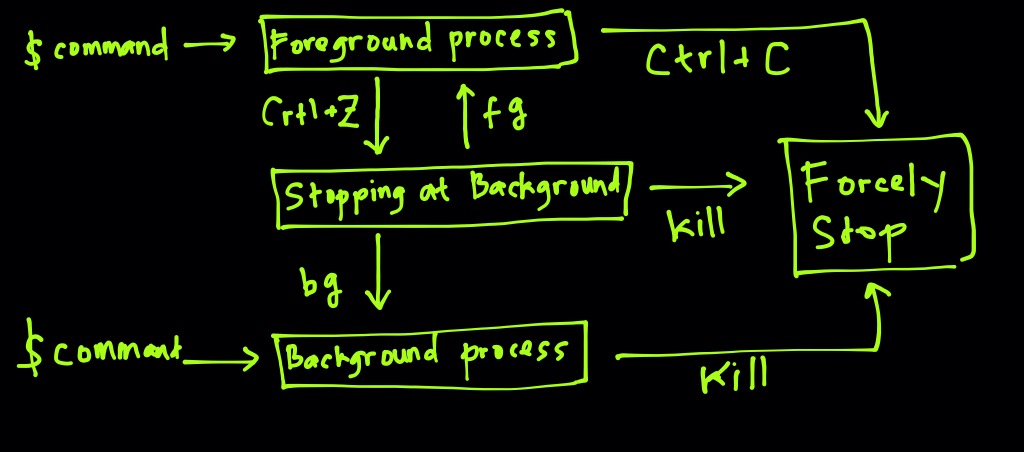
- Normally if you run a program on the terminal, it blocks your terminal but sending a command to the background will prevent this:
xeyes &- But what if we started it normally? We can break / cancel it with Ctrl+c or suspend it using Ctrl+z.
$ xeyes
^Z
[1]+ Stopped xeyes
$ jobs
[1]+ Stopped xeyes
$ bg
[1]+ xeyes &
$ jobs
[1]+ Running xeyes &
$ sleep 1000 &
[2] 7395
$ jobs
[1]- Running xeyes &
[2]+ Running sleep 1000 &
$ fg %2
sleep 1000
^Z
[2]+ Stopped sleep 1000
$ jobs
[1]- Running xeyes &
[2]+ Stopped sleep 1000
$ bg sle
[2]+ sleep 1000 &
$ jobs
[1]- Running xeyes &
[2]+ Running sleep 1000 &-l switch of jobs will also show the process ID
nohup
- The nohup command lets you run your commands even after you logged out and writes its output to nohup.out:
$ nohup ping 4.2.2.4
nohup: ignoring input and appending output to ?¾�â��nohup.out?¾�â�?
^C
$ cat nohup.out
PING 4.2.2.4 (4.2.2.4) 56(84) bytes of data.
64 bytes from 4.2.2.4: icmp_seq=1 ttl=51 time=225 ms
64 bytes from 4.2.2.4: icmp_seq=3 ttl=51 time=223 ms
--- 4.2.2.4 ping statistics ---
4 packets transmitted, 2 received, 50% packet loss, time 3010ms
rtt min/avg/max/mdev = 223.584/224.767/225.950/1.183 msIt is common to use 2> to redirect the nohup errors to a file: nohup script.sh > mynohup.out 2>&1 &
- kill - terminate a process
- You can control processes by using signals. Actually pressing Ctrl+c and Ctrl+z is also sending signals.
- ctrl+c = interrupt (sigint):2 �
- ctrl+z = stop (sigstop):19
- Another way for this is using the kill command:
- kill using job number
$ jobs
[4] Running sleep 1000 &
[5]- Running sleep 2000 &
[6]+ Running sleep 3000 &
$ kill %4
$ jobs
[4] Terminated sleep 1000
[5]- Running sleep 2000 &
[6]+ Running sleep 3000 &
$ jobs
[5]- Running sleep 2000 &
[6]+ Running sleep 3000 &- kill using pid
$ ps -ef | grep -Ei "ppid|sleep"
UID PID PPID C STIME TTY TIME CMD
root 10837 9464 0 22:05 pts/0 00:00:00 sleep 2000
root 10877 9464 0 22:09 pts/0 00:00:00 sleep 4000
$ kill 10837
$ ps -ef | grep -Ei "ppid|sleep"
UID PID PPID C STIME TTY TIME CMD
root 10877 9464 0 22:09 pts/0 00:00:00 sleep 4000
root 10881 9464 0 22:10 pts/0 00:00:00 grep --color=auto -Ei ppid|sleep
[2]- Terminated sleep 2000- kill using signal name (pkill = kill using process name)
$ ps -ef | grep -Ei "ppid|sleep"
UID PID PPID C STIME TTY TIME CMD
root 10912 9464 0 22:17 pts/0 00:00:00 sleep 6000 -> KILL
root 10919 9464 0 22:18 pts/0 00:00:00 sleep 7000 -> TERMINATE
root 10920 9464 0 22:18 pts/0 00:00:00 sleep 8000
$ kill -9 10912
$ kill -s 9 10912
$ kill -KILL 10912
$ kill -s KILL 10912
$ kill -SIGKILL 10912
$ kill -s SIGKILL 10912
$ kill -15 10919
$ kill -s 15 10919
$ kill -TERM 10919
$ kill -s TERM 10919
$ kill -SIGTERM 10919
$ kill -s SIGTERM 10919
$ pkill -9 sleep --> kill all sleep process
$ ps -ef | grep -Ei "ppid|sleep"
UID PID PPID C STIME TTY TIME CMD
root 10920 9464 0 22:18 pts/0 00:00:00 sleep 8000
[5]+ Killed sleep 6000
[6]- Terminated sleep 7000- ps - report a snapshot of the current processes.
# To see every process on the system using standard syntax:
$ ps -ef
UID PID PPID C STIME TTY TIME CMD
root 1 0 0 Apr15 ? 00:00:12 /usr/lib/systemd/systemd
root 2 0 0 Apr15 ? 00:00:00 [kthreadd]
root 3 2 0 Apr15 ? 00:00:00 [ksoftirqd/0]
# To see every process on the system using BSD syntax:
$ ps ax
PID TTY STAT TIME COMMAND
1 ? Ss 0:12 /usr/lib/systemd/systemd
2 ? S 0:00 [kthreadd]
3 ? S 0:00 [ksoftirqd/0]
# To see the process in tree
$ ps axf
PID TTY STAT TIME COMMAND
655 ? Ss 0:00 /usr/sbin/crond -n
659 tty1 Ss+ 0:00 /sbin/agetty --noclear tty1 linux
897 ? Ss 0:00 /usr/sbin/sshd -D
4990 ? Ss 0:00 \_ sshd: root@pts/0
5011 pts/0 Ss 0:00 \_ -bash
6734 pts/0 R+ 0:00 \_ ps axf
6735 pts/0 S+ 0:00 \_ lessq -
top
Processes are changing and sometimes you need to check them live. top command will help you. -
free - Display amount of free and used memory in the system
$ free -h
total used free shared buff/cache available
Mem: 972M 139M 549M 13M 283M 656M
Swap: 1.5G 0B 1.5G- uptime - Tell how long the system has been running.
$ uptime
21:51:30 up 20:25, 2 users, load average: 0.00, 0.01, 0.05Weight: 2
Description: Candidates should should be able to manage process execution priorities.
Key Knowledge Areas:
- Know the default priority of a job that is created.
- Run a program with higher or lower priority than the default.
- Change the priority of a running process.
The following is a partial list of the used files, terms and utilities:
- nice
- ps
- renice
- top
nice - run a program with modified scheduling priority renice - alter priority of running processes
$ nice [-n niceValue] command
# Set test1 to top priority
$ nice -n -20 test1
$ nice --20 test1
# Set an already run process (pid 100) to top priority
$ renice -20 -p 100
$ renice -20 100Weight: 3
Description: Candidates should be able to manipulate files and text data using regular expressions. This objective includes creating simple regular expressions containing several notational elements as well as understanding the differences between basic and extended regular expressions. It also includes using regular expression tools to perform searches through a filesystem or file content.
Key Knowledge Areas:
- Create simple regular expressions containing several notational elements.
- Understand the differences between basic and extended regular expressions.
- Understand the concepts of special characters, character classes, quantifiers and anchors.
- Use regular expression tools to perform searches through a filesystem or file content.
- Use regular expressions to delete, change and substitute text.
The following is a partial list of the used files, terms and utilities:
- grep
- egrep
- fgrep
- sed
- regex(7)
grep
grep [option]
-F, --fixed-strings, --fixed-regexp
Interpret PATTERN as a list of fixed strings, separated by newlines, any of which is to be matched.
-E, --extended-regexp
Interpret PATTERN as an extended regular expression (ERE, see below).
-n, --line-number
Prefix each line of output with the 1-based line number within its input file.
-i, --ignore-case
Ignore case distinctions in both the PATTERN and the input files.
-v, --invert-match
to select non-matching lines.
-c, --count
Suppress normal output; instead print a count of matching lines for each input file.- Sample for grep
$ cat test.txt
PINGT
PingT
pingt
.*
$ grep '\.\*' test.txt
$ fgrep '.*' test.txt
$ grep -F '.*' test.txt
.* --> Result the same
$ cat test2.txt
aaa bbb cc
dd e ff ggg
*.|/
$ fgrep '*.|' test2.txt
$ grep -F '*.|' test2.txt
$ grep '*' test2.txt
*.|/
--> fgrep interpret pattern as a list of Fixed Strings
$ grep '*.' test2.txt
*.|/
$ egrep '*.' test2.txt
$ grep -E '*.' test2.txt
aaa bbb cc
dd e ff ggg
*.|/
Weight: 2
Description: Candidates should be able to configure disk partitions and then create filesystems on media such as hard disks. This includes the handling of swap partitions.
Key Knowledge Areas:
- Manage MBR and GPT partition tables
- Use various mkfs commands to create various filesystems such as:
- ext2/ext3/ext4
- XFS
- VFAT
- exFAT
- Basic feature knowledge of Btrfs, including multi-device filesystems, compression and subvolumes.
The following is a partial list of the used files, terms and utilities:
- fdisk
- gdisk
- parted
- mkfs
- mkswap
- This command + option (-t) will create file system ext2/ext3/ext4/xfs/jfs
if -t not specified, the default is to crate ext2 filesystem�
- on the other hand, mke2fs creates ext2/ext3/ext4
$ mkfs [option] [device-name]
$ mkfs -t ext3 -c /dev/sda2
$ mkfs -t ext4 /dev/sdc1$ mkswap /dev/sda6
--> This will make the swap partition on /dev/sda6
$ swapon /dev/sda6
--> swapon enable devices and files for paging and swapping
$ swapoff /dev/sda6
$ free -h
total used free shared buff/cache available
Mem: 3.5G 358M 2.0G 24M 1.2G 2.8G
Swap: 9.3G 53M 9.3G- Available for multidevice
mkfs.btrfs /dev/sda1 /dev/sda2- Snapshot for subvolume
btrfs subvolume snapshot /home /tmp/home_bak- Auto-archive function
File System
| File System | Details |
|---|---|
| ext2 | Standard file system for traditional Linux |
| ext3 | Nextgen ext2, Journaling filesystem |
| ext4 | Nextgen ext3, Journaling filesystem |
| XFS | Developed by Silicongraphics, Journaling filesystem, Dynamic inode |
| JFS | Developed by IBM, Journaling filesystem, Dynamic inod |
- dumpe2fs
- dumps ext2/ext3/ext4 filesystem information
Weight: 2
Description: Candidates should be able to maintain a standard filesystem, as well as the extra data associated with a journaling filesystem.
Key Knowledge Areas:
- Verify the integrity of filesystems.
- Monitor free space and inodes.
- Repair simple filesystem problems.
The following is a partial list of the used files, terms and utilities:
-
du
-
df
-
fsck
- fsck is a process that checks and repairs the Linux file system and can only be performed on unmounted file systems.
fsck -Awill check all file systems listed in /etc/fstab
-
e2fsck
# automatically select "yes" for the question $ e2fsck -y /dev/sda4 # Automatically repair ("preen") the file system $ e2fsck -p /dev/sda4
-
mke2fs
-
tune2fs
-
xfs_repair - repair an XFS filesystem
-
xfs_fsr - filesystem reorganizer for XFS
-
xfs_db - debug an XFS filesystem
-
xfs_check - check an XFS filesystem
- tune2fs - adjust tunable filesystem parameters on ext2/ext3/ext4 filesystems
$ tune2fs [option] DeviceName
$ tune2fs -L /WORK /dev/hda5# du
-a Display an entry for each file in a file hierarchy.
-c Display a grand total.
-h "Human-readable" output.
-s Display total for specified file/directory.
$ du -a dir
5144 dir/subdir1/test.txt
5148 dir/subdir1
5144 dir/subdir2/file
5148 dir/subdir2
4 dir/file1.txt
10304 dir
$ du -s dir
10304 dir
$ du -ch dir
5148 dir/subdir1
5148 dir/subdir2
10304 dir
10304 Total - This command is able to create ext2/ext3/ext4 file system
$ mke2fs [option] [device-name]
$ mke2fs -j /dev/sda2 --> create ext3 FileSystem
$ mke2fs -t ext2 /dev/sda2
$ mke2fs -t ext3 /dev/sda2
$ mke2fs -t ext4 /dev/sda2Weight: 3
Description: Candidates should be able to configure the mounting of a filesystem.
Key Knowledge Areas:
- Manually mount and unmount filesystems.
- Configure filesystem mounting on bootup.
- Configure user mountable removable filesystems.
- Use of labels and UUIDs for identifying and mounting file systems.
- Awareness of systemd mount units.
The following is a partial list of the used files, terms and utilities:
- /etc/fstab
- /media/
- mount
- umount
- blkid
- lsblk
fstab
- /etc/fstab
- File system:
- Label -> LABEL=/boot
- UUID -> UUID=01240174917-1401924ohfaqgh
- device -> /dev/sda1
- Mount point: swap or none for swap
- Type: can be auto
- Mount options: defaults, rw / ro, noauto, user, exec / noexec, noatime
- Dump flag: 0 no dump, 1 dump activate. Mostly 0
- pass: Non-zero values of pass specify the order of checking filesystems at boot time (seen in Integrity of file systems)
# /etc/fstab
user: mount by everyone, unmount by only one user
users: mount by everyone, unmount by everyone
nouser: no user can mount
ro: read only
rw: read write
suid: suid and sgid availablemount
# Show currently mounted directory. This works for non-user root also
$ mount
--> the result is same as recorded on /etc/mtab
# Mount all content on /etc/fstab
$ mount -a
# Set the mount type (-t) and additional option (-o)
$ mount -t ext3 -o ro /dev/sda3 /mnt/mydata
# Bind directory
$ ls systemlogs
--> Before mount nothing happen
$ mount --bind /var/log /root/systemlogs
$ ls systemlogs
--> Display all files on /var/log - All these command replies the same values:
mountcat /etc/mtabcat /proc/mountscat /proc/self/mounts
umount
$ umount -a
$ umount /mnt/mydataWeight: 3
Description: Candidates should be able to control file access through the proper use of permissions and ownerships.
Key Knowledge Areas:
- Manage access permissions on regular and special files as well as directories.
- Use access modes such as suid, sgid and the sticky bit to maintain security.
- Know how to change the file creation mask.
- Use the group field to grant file access to group members.
The following is a partial list of the used files, terms and utilities:
- chmod
- umask
- chown
- chgrp
- This command tells the system what permissions should not be given to new files:
$ umask
0002
- Which removes write (2) permissions from files.
-
If we need to change umask, it can be done with the same command:
-
Rules for File:
- 666 - umask
umask = 0022 touch newfile ls -l newfile = 666 - 022 = 644 -rw-r--r-- -
Rules for Directory:
- 777 - umask
umask = 0022 mkdir newdir ls -ld newdir = 755 drwxr-xr-x
$ umask
0002
$ touch newfile
$ ls -ltrh newfile
-rw-rw-r-- 1 jadi jadi 0 Feb 8 21:38 newfile
$ mkdir newdir
$ ls -ltrhd newdir
drwxrwxr-x 2 jadi jadi 4.0K Feb 8 21:38 newdir
$ umask u=rw,g=,o=
$ touch newerfile
$ ls -l newerfile
-rw------- 1 jadi jadi 0 Feb 8 21:41 newerfile
$ umask
0177
Note how we use u=rw,g=,o= to tell umask or chomd what we exactly need.- SUID SGID Stickybit
| Access Mode | Octal | Symbolic |
|---|---|---|
| suid | 4000 | u+s |
| guid | 2000 | g+s |
| stickybit | 1000 | t |
-
When you set the setuid on a directory it will be ignored
-
File and Directory permission
| Permission | File | Directory |
|---|---|---|
| Read | Read file content (cat,more,less) | List and refer content of directory (ls,find) |
| Write | Write to file | Create, delete and rename file (touch,mv,rm) |
| eXecute | execute file | Access to file inside directory, change to directory (cd) |
d------r-- root:root /read.d
|-- [---------x root:root] /read.d/execute.txt
|-- [-------r-- root:root] /read.d/read.txt
'-- [--------w- root:root] /read.d/write.txt
d-------w- root:root /write.d
|-- [---------x root:root] /read.d/execute.txt
|-- [-------r-- root:root] /read.d/read.txt
'-- [--------w- root:root] /read.d/write.txt
d--------x root:root /execute.d
|-- [---------x root:root] /read.d/execute.txt
|-- [-------r-- root:root] /read.d/read.txt
'-- [--------w- root:root] /read.d/write.txt
# List and find content inside the folder
$ su fahmi
$ ls /read.d/
ls: cannot access /read.d/read.txt: Permission denied
ls: cannot access /read.d/write.txt: Permission denied
ls: cannot access /read.d/execute.txt: Permission denied
execute.txt read.txt write.txt
$ ls /read.d/ | wc -l
3
$ find /read.d/ -type f
/read.d/read.txt
/read.d/write.txt
/read.d/execute.txt
---
$ ls /write.d/
ls: cannot open directory /write.d/: Permission denied
$ find /write.d/ -type f
find: '/write.d/': Permission denied
---
$ ls /execute.d/
ls: cannot open directory /execute.d/: Permission denied
$ find /execute.d/ -type f
find: '/execute.d/': Permission denied
# Change Directory
$ cd /read.d/
bash: cd: /read.d/: Permission denied
]$ cd /write.d/
bash: cd: /write.d/: Permission denied
$ cd /execute.d/
[execute.d]$
Weight: 2
Description: Candidates should be able to create and manage hard and symbolic links to a file.
Key Knowledge Areas:
- Create links.
- Identify hard and/or soft links.
- Copying versus linking files.
- Use links to support system administration tasks.
The following is a partial list of the used files, terms and utilities:
- ln
- ls
Symbolic link:
- Link can be created even in different file system.
lrwxr-xr-x symlink1 -> test1.txt- Symbolic link file has different inode with the physical file.
- If we delete the physical file, symbolic link will not be deleted. But there will be error if we show the content of the symbolic link.
- Symbolic link works with file and folder.
Hard link:
- Hardlink has the same inode with the physical file.
- Deleting the physical file, will not effect hardlink.
- Hardlink works with file, NOT folder.
Usage: ln [OPTION]... [-T] TARGET LINK_NAME (1st form)
or: ln [OPTION]... TARGET (2nd form)
or: ln [OPTION]... TARGET... DIRECTORY (3rd form)
or: ln [OPTION]... -t DIRECTORY TARGET... (4th form)
$ ls -il
8613901762 -rw-r--r-- 1 fahmi staff 6 Apr 22 11:09 test1.txt
# Create Symbolic link for file
$ ln -s test1.txt symlink1
# Create Symbolic link for directory
$ ln -s dir1/ dir-symlink1
# Create Hard link (ONLY for FILE)
$ ln -n test1.txt hardlink1
# ERROR for folder
$ ln -n folder1 hardlinkFolder1
ln: 'hardlinkFolder1': hard link not allowed for directory
$ ls -il
8613901762 -rw-r--r-- 2 fahmi staff 6 Apr 22 11:09 test1.txt
8613901762 -rw-r--r-- 2 fahmi staff 6 Apr 22 11:09 hardlink1
8613901770 lrwxr-xr-x 1 fahmi staff 9 Apr 22 11:09 symlink1 -> test1.txt
269011342 lrwxrwxrwx 1 root root 5 May 2 15:22 dir-symlink1 -> dir1/
269011185 drwxr-xr-x 2 root root 6 May 2 15:19 dir1
# Remove link
$ unlink symlink1
$ unlink dir-symlink1Weight: 2
Description: Candidates should be thoroughly familiar with the Filesystem Hierarchy Standard (FHS), including typical file locations and directory classifications.
Key Knowledge Areas:
- Understand the correct locations of files under the FHS.
- Find files and commands on a Linux system.
- Know the location and purpose of important file and directories as defined in the FHS.
The following is a partial list of the used files, terms and utilities:
- find
- locate
- updatedb �
- /etc/updatedb.conf
- whereis
- which
- type
# Filesystem Hierarchy Standard (FHS wikipedia)
- directory structure
findcan search files and directory, but it is slow.locatecould do faster thanfind
And it is fast:
$ time locate kernel | wc -l
11235
real 0m0.341s
user 0m0.322s
sys 0m0.015s- This is fast because its data comes from a database created with
updatedbcommand which is usually run on a daily basis with a cron job. Its configuration file is/etc/updatedb.confor/etc/sysconfig/locate:
$ cat /etc/updatedb.conf
PRUNE_BIND_MOUNTS="yes"
# PRUNENAMES=".git .bzr .hg .svn"
PRUNEPATHS="/tmp /var/spool /media /home/.ecryptfs"
PRUNEFS="NFS nfs nfs4 rpc_pipefs afs binfmt_misc proc smbfs autofs iso9660 ncpfs coda devpts ftpfs devfs mfs shfs sysfs cifs lustre tmpfs usbfs udf fuse.glusterfs fuse.sshfs curlftpfs ecryptfs fusesmb devtmpfs"- You can update the db by running
updatedbas root and get some info about it by -S switch of locate command:
$ locate -S
Database /var/lib/mlocate/mlocate.db:
73,602 directories
711,894 files
46,160,154 bytes in file names
18,912,999 bytes used to store databaseWeight: 4
Description: Candidates should be able to customize shell environments to meet users' needs. Candidates should be able to modify global and user profiles.
Key Knowledge Areas:
- Set environment variables (e.g. PATH) at login or when spawning a new shell.
- Write Bash functions for frequently used sequences of commands.
- Maintain skeleton directories for new user accounts.
- Set command search path with the proper directory.
The following is a partial list of the used files, terms and utilities:
- .
- source
- /etc/bash.bashrc
--norcis an option to bash that will cause the shell to be executed without reading the initialization (/etc/bash.bashrcor~/.bashrc)
- /etc/profile
- env
- export
- set
- unset
-voption, which is the default, tells unset that the name given is a shell variable rather than a function.
- ~/.bash_profile
- ~/.bash_login
- ~/.profile
- ~/.bashrc
- ~/.bash_logout
- Other than this bash, there is /etc/bash.bash_logout: This shell will execute command on logout for all users.
- function
- alias
- The alias command's format is
name=value - Example:
alias ls="ls -la"
- The alias command's format is
source
- The source command is used to execute commands from a file.
- A typical use case is to create functions or variables that are then available for use within the current session.
- Minimum permission is to be able to read the file.
chmod 400 file-name
exec
- The exec command executes the command given as its argument and will then exit the shell.
- The
sourcecommand does not exit the shell.
Login Shell
- Here is the order:
- /etc/profile
- ~/.bash_profile
- ~/.bash_login
- ~/.profile
shebang
- Bourne shell =
#!/bin/sh - bash =
#!/bin/bash - perl =
#!/usr/bin/perl - python =
#!/usr/bin/python
Shell variable
| shell variable | description |
|---|---|
| $$ | shell PID |
| $? | return code |
| $# | number of parameters |
| $* | all parameters, devided by space |
| $0 | shell filename |
| $1, $2 ... | 1st parameter, 2nd paramter ... |
PS1
- The PS1 variable usually has its default set in /etc/profile and is used as the shell prompt. Users can customize the prompt to include hostname, working directory, and other elements.
# example of PS1 echo $PS1 [\u@\h \W]\$
Weight: 4
Description: Candidates should be able to customize existing scripts, or write simple new Bash scripts.
Key Knowledge Areas:
- Use standard sh syntax (loops, tests).
- Use command substitution.
- Test return values for success or failure or other information provided by a command.
- Execute chained commands.
- Perform conditional mailing to the superuser.
- Correctly select the script interpreter through the shebang (#!) line.
- Manage the location, ownership, execution and suid-rights of scripts.
The following is a partial list of the used files, terms and utilities:
-
for
-
while
-
test
-
if
-
read
-
seq
-
exec
-
||
-
&&
-
if
if [command] command fi if test [condition] -d : is directory and exist -f : is file and exist -e : is exist -x : is executable file and exist -eq: equal -ge: greater or equal: >= -gt: greater than: > -le: less or equal: <= -lt: less than: <
-
for
--sample1-- for VARIABLE in 1 2 3 4 5 .. N do command1 command2 commandN done --sample2-- for VARIABLE in file1 file2 file3 do command1 on $VARIABLE command2 commandN done --sample3-- for OUTPUT in $(Linux-Or-Unix-Command-Here) do command1 on $OUTPUT command2 on $OUTPUT commandN done --sample4-- LIST="one two three four" for VAR in $LIST
-
seq
seq 3 1 2 3 seq 5 +3 15 5 8 11 14 seq 10 -3 1 10 7 4 1
Weight: 2
Description: Candidates should be able to install and configure X11.
Key Knowledge Areas:
- Understanding of the X11 architecture.
- Basic understanding and knowledge of the X Window configuration file.
- Overwrite specific aspects of Xorg configuration, such as keyboard layout.
- Understand the components of desktop environments, such as display managers and window managers.
- Manage access to the X server and display applications on remote X servers.
- Awareness of Wayland.
The following is a partial list of the used files, terms and utilities:
- /etc/X11/xorg.conf
- /etc/X11/xorg.conf.d/
- ~/.xsession-errors
- xhost
- xauth
- DISPLAY
- X
Weight: 1
Description: Candidates should be aware of major Linux desktops. Furthermore, candidates should be aware of protocols used to access remote desktop sessions.
Key Knowledge Areas:
- Awareness of major desktop environments
- Awareness of protocols to access remote desktop sessions
The following is a partial list of the used files, terms and utilities:
- KDE
- Gnome
- Xfce
- X11
- XDMCP
- VNC
- Spice
- RDP
Weight: 1
Description: Demonstrate knowledge and awareness of accessibility technologies.
Key Knowledge Areas:
- Basic knowledge of visual settings and themes.
- Basic knowledge of assistive technology.
The following is a partial list of the used files, terms and utilities:
- High Contrast/Large Print Desktop Themes.
- Screen Reader.
- Braille Display.
- Screen Magnifier.
- On-Screen Keyboard.
- Sticky/Repeat keys.
- Slow/Bounce/Toggle keys.
- Mouse keys.
- Gestures.
- Voice recognition.
Weight: 5
Description: Candidates should be able to add, remove, suspend and change user accounts.
Key Knowledge Areas:
- Add, modify and remove users and groups.
- Manage user/group info in password/group databases.
- Create and manage special purpose and limited accounts.
The following is a partial list of the used files, terms and utilities:
- /etc/passwd
- /etc/shadow
- /etc/group
- /etc/skel/
- chage
- getent
- groupadd
- groupdel
- groupmod
- passwd
- useradd
- userdel
- usermod
- Each user can change their password using the
passwdcommand:$ passwd Changing password for fahmi. (current) UNIX password: New password: Retype new password: passwd: password updated successfully - The root user can change any users password to anything (weak passwords) without providing their current password
-
When creating new user, the entry for new user is added to these config files:
-
/etc/passwd : user information list
-rw-r--r-- 1 root root /etc/passwd -
/etc/shadow : user password list
---------- 1 root root /etc/shadow -
/etc/group : group list
-
/etc/gshadow : group password list
-
-
useradd-d --home-dir : home directory (-d /home/user) -m --create-home : create home directory -s --shell : specify shell -g --gid : add to a group or group id -G --groups : add to additional/secondary groups -c comment. most of the time, users actual name. Use quotes if comments has spaces or special characters in them -f --inactive : The number of days after a password expires until the account is permanently disabled -r --system : Create a system account
- Set manually user expire date to 25 december 2020
$ useradd -D -e 2020/12/25 test-user1 $ grep user-test1 /etc/shadow user-test1:!!:18466:0:99999:7::18621:chage
$ chage -E 2020/12/31 test-user1 $ grep test-user1 /etc/shadow test-user1:!!:18466:0:99999:7::18627: $ chage -l test-user1 Last password change : Jul 23, 2020 Password expires : never Password inactive : never Account expires : Dec 31, 2020 Minimum number of days between password change : 0 Maximum number of days between password change : 99999 Number of days of warning before password expires : 7 # When provided with -1, the expiration will be removed. $ chage -E -1 test-user1 # -
When a new user directory is being created, the system will copy the contents of /etc/skel to their home dir. /etc/skel is used as a template for the home of users.
/etc/skel |-- .bash_logout |-- .bash_profile |-- .bashrc
usermod-s --shell : login shell -L --lock : lock this account -U --unlock : Unlock this account -aG --append --groups : add to more groups $ usermod -s /sbin/nologin yuko
userdeluserdel fahmi userdel -r fahmi --> home directory and mail spool will be erased too userdel -f -r fahmi --> force remove user even when the user is login ``
-
groupaddgroupadd -g 1200 newgroup
-
Changing group name
groupmod -n before-change after-change
Weight: 4
Description: Candidates should be able to use cron and systemd timers to run jobs at regular intervals and to use at to run jobs at a specific time.
Key Knowledge Areas:
- Manage cron and at jobs.
- Configure user access to cron and at services.
- Understand systemd timer units.
list-timersoption shows the currently active timers with systemd
The following is a partial list of the used files, terms and utilities:
- /etc/cron.{d,daily,hourly,monthly,weekly}/
- /etc/at.deny
- /etc/at.allow
- /etc/crontab
- /etc/cron.allow
- /etc/cron.deny
- /var/spool/cron/
- /var/spool/cron/crontabs : cron
- /var/spool/cron/atjobs : at
- crontab
- at
- atq : at -l
- atrm : at -d
- systemctl
- systemd-run
-
Crontab files are responsible to run commands on specific intervals.
-
Each line has 5 fields to specify the run time and whatever after it is considered the command to be run.
A B C D E command and arguments|field | Meaning | values| |:---:|:---:| |A | minute | 0-59| |B |hour |0-23| |C |day of month|1-31| |D |month |1-12 (or names, see below)| |E |day of week |0-7 (0 or 7 is Sunday, or use names: mon, tue, wed, thu, fri, sat, sun)|
-
Each time field can be a * to indicate ANY.
EXAMPLE: # run every 5 minutes 5 0 * * * $HOME/bin/daily.job >> $HOME/tmp/out 2>&1 # run at 2:15pm on the first of every month 15 14 1 * * $HOME/bin/monthly # run at 10 pm on weekdays, annoy Joe 0 22 * * 1-5 mail -s "It's 10pm" joe%Joe,%%Where are your kids?% # run every two hours at 23 minutes everyday 23 0-23/2 * * * echo "run 23 minutes after midn, 2am, 4am ..., everyday" 5 4 * * sun echo "run at 5 after 4 every sunday" */5 * * * * echo "each 5 mintues" 42 8,18 * * 1-5 echo "8:42 and 18:42 and only on weekdays (monday till friday)" @reboot echo "runs after the reboot"
Note: be careful about using a * on the first filed. That will run your cron on every minute!
Note: Use with care. Something like 42 8 1 1 0 runs ONLY IF 1st Of Jan is a Monday!
- When a cron runs, the output will be emailed to the owner of the cron.
- @reboot : Run once after reboot.
- @yearly : Run once a year, ie. 0 0 1 1 *
- @annually : Run once a year, ie. 0 0 1 1 *
- @monthly : Run once a month, ie. 0 0 1 * *
- @weekly : Run once a week, ie. 0 0 * * 0
- @daily : Run once a day, ie. 0 0 * * *
- @hourly : Run once an hour, ie. 0 * * * *
-
Cron is a linux service.
-
Use
crontab -lto check your crons -
Use
crontab -eto edit your crons. This will open the cron files with a special editor and will load your inserted crons. -
crontab -rto remove all your crontab entry. -
The files will be saved at
/var/spool/cronor/var/spool/crontabs:- You should never edit these files directly; Use crontab -e instead.
# Edit crontab entry (root user) crontab -e 5 * * * * ping -c 1 master >> /tmp/kubernetes-ping.log # Check the crontab crontab -l 5 * * * * ping -c 1 master >> /tmp/kubernetes-ping.log # Check the saved files at /var/spool/cron/<user> cat /var/spool/cron/root 5 * * * * ping -c 1 master >> /tmp/kubernetes-ping.log # Remove all crontab entries crontab -r crontab -l no crontab for root
-
atruns a command once at specific time$ at now + 1 min warning: commands will be executed using /bin/sh at> touch /tmp/at at> <EOT> --> press Ctrl+d to end job 3 at Thu Oct 29 22:12:00 2015Note: As always, at the end of input we press Ctrl+d
-
If you want to check what is in the queue you can use
atq -
atrm <job-number>to delete entry at specific job numberatq --or-- at -l 3 Fri Jul 24 10:42:00 2020 a root atrm 3 --or-- at -d 3 --> this will remove job-number 3$ at teatime warning: commands will be executed using /bin/sh at> echo "tea time is 4pm" at> <EOT> job 4 at Fri Oct 30 16:00:00 2015 $ at tomorrow warning: commands will be executed using /bin/sh at> echo "tomorrow this time" at> <EOT> job 5 at Fri Oct 30 22:15:00 2015 $ at 17:30 warning: commands will be executed using /bin/sh at> echo "this is the first 17:30" at> <EOT> job 6 at Fri Oct 30 17:30:00 2015 $ atq 5 Fri Oct 30 22:15:00 2015 a jadi 4 Fri Oct 30 16:00:00 2015 a jadi 6 Fri Oct 30 17:30:00 2015 a jadi $ atrm 4 $ atq 5 Fri Oct 30 22:15:00 2015 a jadi 6 Fri Oct 30 17:30:00 2015 a jadi
-
/etc/crontabThis looks like a normal user file opened with crontab -e but has one extra field:USER -
This file should be edited with an editor directly and we can mention which user runs this commands.
A B C D E USER command and arguments $ cat /etc/crontab SHELL=/bin/bash PATH=/sbin:/bin:/usr/sbin:/usr/bin MAILTO=root # For details see man 4 crontabs # Example of job definition: # .---------------- minute (0 - 59) # | .------------- hour (0 - 23) # | | .---------- day of month (1 - 31) # | | | .------- month (1 - 12) OR jan,feb,mar,apr ... # | | | | .---- day of week (0 - 6) (Sunday=0 or 7) OR sun,mon,tue,wed,thu,fri,sat # | | | | | # * * * * * user-name command to be executed
Note: Have a look at first two line. It configures the shell which will run the commands and the PATH variable plus who will get the output emails.
-
System level crontab files :
/etc/cron.d/. -
In other words, whatever file which is copied there, will be treated just like
/etc/crontabfile (a system wide cron file). This make systems much cleaner and lets programs to copy one file there instead of editing the /etc/crontab.$ tree /etc/cron* /etc/cron.d |-- 0hourly |-- raid-check `-- sysstat /etc/cron.hourly |-- 0anacron `-- mcelog.cron /etc/cron.daily |-- logrotate |-- man-db.cron `-- mlocate /etc/cron.weekly |-- weekly-executed-script-here `-- weekly-executed-script-here /etc/cron.monthly |-- monthly-executed-script-here `-- monthly-executed-script-here /etc/cron.deny [error opening dir] /etc/crontab [error opening dir]
-
Lets have a look at one of the cron.d files:
$ cat /etc/cron.d/mdadm # # cron.d/mdadm - regular redundancy checks # # Start checking each month early in the morning. # Continue each day until all done PATH=/sbin:/usr/sbin:/bin:/usr/bin 0 1 * * 0 root source /etc/sysconfig/mdadm; [ -n "$MDADM_CHECK_DURATION" -a -x /usr/share/mdadm/mdcheck -a $(date +\%d) -le 7 ] && /usr/share/mdadm/mdcheck --duration "$MDADM_CHECK_DURATION" 0 1 * * 1-6 root source /etc/sysconfig/mdadm; [ -n "$MDADM_CHECK_DURATION" -a -x /usr/share/mdadm/mdcheck ] && /usr/share/mdadm/mdcheck --continue --duration "$MDADM_CHECK_DURATION" But /etc/cron.hourly, /etc/cron.daily, /etc/cron.weekly, /etc/cron.monthly is TOTALLY DIFFERENT. In these directories are actual executable scripts and files. The cron will run these files one a hour, one a day, once a week or once a month based on their directory names.
-
The difference between cron and anacron, is this:
- If the system is down when the cron should run a task, that cron job wont run till the next occurrence!
- But anacron creates the timestamp each time a daily, weekly or monthly job runs. If the system boots up and find outs that one of the anacron jobs are missed, it will run it during the boot!
-
As you can see anacron is useful for important tasks. If you need to take a backup once a week it is better to use anacron instead of cron; or feeding your kitten once a day using cron may lead to it staying hungry for a day if the system is down when he should be fed.
-
Note: anacron checks the timestamps at BOOT TIME and do not handle hourly crons.
-
You have already seen files at /var/spool/cron/USERNAME. There are also 4 more files to control who can and can not use cron and at. The files are:
-
/etc/cron.allow -
/etc/cron.deny -
/etc/at.allow -
/etc/at.deny
-
-
In most systems none of these files exist but if you create them, they will become active as follow:
| file extension | functionality |
|---|---|
| .allow | ONLY users mentioned in this file are allowed to run this service. All other users will be denied |
| .deny | Everybody can use the service except the users mentioned in this file |
Weight: 3
Description: Candidates should be able to localize a system in a different language than English. As well, an understanding of why LANG=C is useful when scripting.
Key Knowledge Areas:
- Configure locale settings and environment variables.
- Configure timezone settings and environment variables.
The following is a partial list of the used files, terms and utilities:
- /etc/timezone
- /etc/localtime
- /usr/share/zoneinfo/
- LC_*
LC_TIMEenvironment variable is used to control the display and behavior of the date and time.LC_TIME: environment variable controls the format of dates and times, such as a 12-hour or 24-hour formatted clock
- LC_ALL
- LANG
- TZ
- /usr/bin/locale
- tzselect
- timedatectl
- date
- iconv
- iconv - convert text from one character encoding to another
iconv --list: shows the available character sets on a given system
- UTF-8
- UTF-8 provides multibyte character encoding and is generally accepted as the standard for encoding moving forward
- ISO-8859
- ISO-8859 is single byte encoded
- ASCII
- Unicode
-
On linux systems you can use
dateandcalcommands to check the date and the calendar. It is possible to print a custom date using + formatter:$ date +'%Y%m%d-%H%M' 20160103-2239 Y = year m = month d = date H = hour M = minute -
Setting Time Zone (with
tzselect)- You can configure your timezone while installing the system or by using a GUI in the system settings.
- There is a command line way to set the timezone manually.
# Set timezone manually to NewYork UTC. All these commands give the same result: TZ=New_York date TZ=UTC date date --utc --or-- (to set timezon to central time) TZ='America/Chicago'; export TZ
$ tzselect Please identify a location so that time zone rules can be set correctly. Please select a continent, ocean, "coord", or "TZ". 1) Africa 2) Americas 3) Antarctica 4) Arctic Ocean 5) Asia 6) Atlantic Ocean 7) Australia 8) Europe 9) Indian Ocean 10) Pacific Ocean 11) coord - I want to use geographical coordinates. 12) TZ - I want to specify the time zone using the Posix TZ format.
Weight: 3
Description: Candidates should be able to properly maintain the system time and synchronize the clock via NTP.
Key Knowledge Areas:
- Set the system date and time.
- Set the hardware clock to the correct time in UTC.
- Configure the correct timezone.
- Basic NTP configuration using ntpd and chrony.
- Knowledge of using the pool.ntp.org service.
- Awareness of the ntpq command.
The following is a partial list of the used files, terms and utilities:
- /usr/share/zoneinfo/
- In this directory you will find information on the various regions and time zones available.
- The files within this hierarchy can be symlinked to
/etc/localtime.
- /etc/timezone
- /etc/localtime
/etc/localtimefile, which can be an actual file or a symbolic link, is used to indicate the local time zone.
- /etc/ntp.conf
driftfileconfiguration option sets the location of the driftfile for ntpd. The drift file helps to maintain time accuracy.
- /etc/chrony.conf
- date
- hwclock
- timedatectl
- ntpd
- ntpdate
- chronyc
- pool.ntp.org
pool.ntp.orgprovides a free service for time synchronization. When you use pool.ntp.org as the target, you will typically receive an NTP server that is geographically close to your location, or at least as close as possible.
- Computer has a clock inside its motherboard. It has its own battery and keeps the time even when the computer is turned-off.
-
Network Time Protocol
-
ntpdate
- set the date and time via NTP
- The most straight forward command to set the systemclock is ntpdate and used like this:
ntpdate pool.ntp.org 4 Jan 22:15:02 ntpdate[18708]: adjust time server 194.225.150.25 offset -0.006527 sec -q Query only - don't set the clock. ntpdate -q ntp.nict.jp server 133.243.238.244, stratum 1, offset 0.001352, delay 0.04015 server 133.243.238.164, stratum 1, offset 0.001476, delay 0.04015 server 133.243.238.243, stratum 1, offset 0.001645, delay 0.04114 server 61.205.120.130, stratum 1, offset 0.001800, delay 0.04990 server 133.243.238.163, stratum 1, offset 0.001070, delay 0.03937 24 Jul 15:16:20 ntpdate[7045]: adjust time server 133.243.238.163 offset 0.001070 sec- After this, we need to set the
hwclockto the just corrected system time bysudo hwclock -w.
-
ntp daemon
/etc/ntp.confis a configuration file for ntp daemon
Weight: 4
Description: Candidates should be able to configure rsyslog. This objective also includes configuring the logging daemon to send log output to a central log server or accept log output as a central log server. Use of the systemd journal subsystem is covered. Also, awareness of syslog and syslog-ng as alternative logging systems is included.
Key Knowledge Areas:
- Basic configuration of rsyslog.
- Understanding of standard facilities, priorities and actions.
- Query the systemd journal.
- Filter systemd journal data by criteria such as date, service or priority.
- Configure persistent systemd journal storage and journal size.
- Delete old systemd journal data.
- Retrieve systemd journal data from a rescue system or file system copy.
- Understand interaction of rsyslog with systemd-journald.
- Configuration of logrotate.
- Awareness of syslog and syslog-ng.
Terms and Utilities:
-
/etc/rsyslog.conf
-
/var/log/
-
logger
-
logrotate
-
/etc/logrotate.conf
-
/etc/logrotate.d/
-
journalctl
-
systemd-cat
-
/etc/systemd/journald.conf
-
/var/log/journal/
-
The Linux logging system is under heavy changes. We will cover the syslog but most system have replaced it with rsyslog and systemd journals. The strange thing is the fact that systemd journal uses a binary file format which is not that common in Linux world.
-
The logging in linux is orginized based on three concepts: facilities, priorities and actions. When a program generated a log, it tags or labels that log with a facility (like mail) which says what this log is and a priority (like alert). Each tag can have values like the following list:
- facilities: auth, user, kern, cron, daemon, mail, user, local1, local2, ...
- priorities: emerg/panic, alert, crit, err/error, warn/warning, notice, info, debug
-
Most modern system use rsyslog instead of syslog. Their functionality is mostly same and here we will only cover the rsyslog.
-
The main configuration file in rsyslog, as you should be able to guess is /etc/syslog.conf. It loads some modules on the top and then have lines like this:
auth,authpriv.* /var/log/auth.log
*.*;auth,authpriv.none -/var/log/syslog
#cron.* /var/log/cron.log
daemon.* -/var/log/daemon.log
kern.* -/var/log/kern.log
lpr.* -/var/log/lpr.log
mail.* -/var/log/mail.log
user.* -/var/log/user.log- The newer distributions are switching to systemd and are using systemd journal for their logging. As I mentioned earlier the systemd keeps its logs as binary files and the user should use the journalctl to access them.
- It is possible to use the logger command to generate some logs:
logger local1.info test-hello
- This will appear at /var/log/syslog.
- Now we are generating a lot of logs. What should we do with them? How they should be archived? The logrotate utility assists us in this area. Its main config file is /etc/logrotate.conf and as any modern program, other config files can go into /etc/logrotate.d/.
logrotate create 600 user-name group-namemailadmin@example.comwill cause the log to be emailed to admin@example.com when the logrotation process completednocompress: option to disable compression
Weight: 3
Description: Candidates should be aware of the commonly available MTA programs and be able to perform basic forward and alias configuration on a client host. Other configuration files are not covered.
Key Knowledge Areas:
- Create e-mail aliases.
- Configure e-mail forwarding.
- Knowledge of commonly available MTA programs (postfix, sendmail, exim) (no configuration).
Terms and Utilities:
- ~/.forward
- sendmail emulation layer commands
- newaliases
- mailq
- The mailq command is used on Postfix servers in order to view a summary of the current mail queue.
- Details of the queue include the ID of the mail being sent along with one or more of the email addresses involved in the transaction.
- The mailq command may also work with newer versions of sendmail.
- postfix
- sendmail
sendmail -bp: List the mail queue.- same as
mailq
- exim
Weight: 2
Description: Candidates should be able to manage print queues and user print jobs using CUPS and the LPD compatibility interface.
Key Knowledge Areas:
- Basic CUPS configuration (for local and remote printers).
- Manage user print queues.
- Troubleshoot general printing problems.
- Add and remove jobs from configured printer queues.
The following is a partial list of the used files, terms and utilities:
- CUPS configuration files, tools and utilities
- /etc/cups/
- Configuration files for CUPS are found in /etc/cups.
- However, it is also common to manage CUPS through its web interface.
- lpd legacy interface (lpr, lprm, lpq)
- Most Linux distros use CUPS for printing.
- CUPS stands for
Common Unix Printing System. - There are different interfaces for CUPS link command line tools, web based interface and GUIs. CUPS is designed to simplify the printing on various printers from different manufactures.
CUPS web interface
- The general way to access the CUPS configuration and info page is going to the servers IP on port
631from a browser. - That will be
localhost:631or 127.0.0.1:631 from your browser. http://localhost:631/jobs?which_jobs=completed: to view a list of completed print jobs
legacy tools
- lpr : print a file
- lpq : show print queue/jobs
- lpq
lpstat -a: lpc status alllpstat -w completed: show the completed print job
- lprm : rm/remove a file from priner queue
- lpc : printer control / troubleshooting program
lpr
- This command is used to send a job to a printer. Again the printer is specified by -P
- If no printer is specified, the default printer will be used
# print document with specific printer name
$ lpr -P Apple-Dot-Matrix for_print.txt
lpq
Apple-Dot-Matrix is ready and printing
Rank Owner Job File(s) Total Size
active jadi 1 Untitled Document 1 7168 bytes
--or--
$ lp -d Apple-Dot-Matrix for_print.txt
-d: --destination
# Print document without filtering
$ lpr -o raw file-name
$ lp -o raw file-name
$ lpr -l file-namelprm
- The rm is for remove so the lprm will remove jobs from the queue. You need to provide the Job ID to this command.
lprm -will remove all the print jobs
lpc
- Here, the c is for
control. - lpc lets you check the status (via lpc status) and troubleshoot your printers.
$ lpc status
Apple-Dot-Matrix:
printer is on device 'ipp' speed -1
queuing is enabled
printing is enabled
2 entries
daemon present-
queuing is enabled tell us that the queue can accept new print jobs. If the queue is disabled, you can not even send new jobs to the printer.
-
printing is enabled means that the printer is actually can print on the paper. This will be on the disable state if the printer is out of ink or paper or experiencing a paper jam.
-
cupsaccepttells the printer queue to accept new jobs -
cupsrejecttells the printer to reject any new job -
cupsenableenables the actual/physical printing of the jobs -
cupsdisabledisables the physical printing of the jobscupsdisable -c -r ReasonOfCancellation PrinterName
-
PPD: Postscript Printer Description
lpadmin
- lpadmin - configure cups printers and classes
Weight: 4
Description: Candidates should demonstrate a proper understanding of TCP/IP network fundamentals.
- Key Knowledge Areas:
- Demonstrate an understanding of network masks and CIDR notation.
- Knowledge of the differences between private and public "dotted quad" IP addresses.
- Knowledge about common TCP and UDP ports and services (20, 21, 22, 23, 25, 53, 80, 110, 123, 139, 143, 161, 162, 389, 443, 465, 514, 636, 993, 995).
- Knowledge about the differences and major features of UDP, TCP and ICMP.
- Knowledge of the major differences between IPv4 and IPv6.
- Knowledge of the basic features of IPv6.
The following is a partial list of the used files, terms and utilities:
- /etc/services
- IPv4, IPv6
- Subnetting
- TCP, UDP, ICMP
- Classless Inter-Domain Routing or CIDR is another way of talking about subnet masks. Telling someone that "my network is 192.168.1.0 and my subnet mask is 255.255.255.0" is difficult so some people prefer to say "my network is 192.168.1.0/24". This is a shortcut! 24 is the number of 1s in your subnet which is 11111111.11111111.11111111.00000000 in binary and has twenty four 1s. At the beginning this might look difficult but in practice it is more functional to use "my network is 172.16.1.1/16" instead of "my network is 172.16.1.1 with netmask 255.255.0.0".
| decimal netmask | binary netmask | CIDR |
|---|---|---|
| 255.255.255.0 | 11111111.11111111.11111111.00000000 | /24 |
| 255.255.0.0 | 11111111.11111111.00000000.00000000 | /16 |
| 255.0.0.0 | 11111111.00000000.00000000.00000000 | /8 |
| 255.255.255.240 | 11111111.11111111.11111111.11110000 | /28 |
| 255.255.255.248 | 11111111.11111111.11111111.11111000 | /29 |
Weight: 4
Description: Candidates should be able to manage the persistent network configuration of a Linux host.
Key Knowledge Areas:
- Understand basic TCP/IP host configuration.
- Configure ethernet and wi-fi network using NetworkManager.
- Awareness of systemd-networkd.
The following is a partial list of the used files, terms and utilities:
- /etc/hostname
- /etc/hosts
- /etc/nsswitch.conf
- /etc/resolv.conf
- nmcli
- hostnamectl
- ifup
- ifdown
Weight: 4
Description: Candidates should be able to troubleshoot networking issues on client hosts.
Key Knowledge Areas:
- Manually configure network interfaces, including viewing and changing the configuration of network interfaces using iproute2.
- Manually configure routing, including viewing and changing routing tables and setting the default route using iproute2.
- Debug problems associated with the network configuration.
- Awareness of legacy net-tools commands.
The following is a partial list of the used files, terms and utilities:
- ip
- hostname
- ss
- ping
- ping6
- traceroute
- traceroute6
- tracepath
- tracepath6
- netcat
- ifconfig
- netstat
- route
Weight: 2
Description: Candidates should be able to configure DNS on a client host.
Key Knowledge Areas:
- Query remote DNS servers.
- Configure local name resolution and use remote DNS servers.
- Modify the order in which name resolution is done.
- Debug errors related to name resolution.
- Awareness of systemd-resolved.
The following is a partial list of the used files, terms and utilities:
-
/etc/hosts
-
/etc/resolv.conf
-
/etc/nsswitch.conf
-
host
-
dig
-
getent
-
CIDR
- /25
- 255.255.255.10000000
- 255.255.255.128
-
route
- route add -net 192.168.51.0 netmask 255.255.255.0 gw 192.168.51.1
Weight: 3
Description: Candidates should know how to review system configuration to ensure host security in accordance with local security policies.
Key Knowledge Areas:
- Audit a system to find files with the suid/sgid bit set.
- Set or change user passwords and password aging information.
- Being able to use nmap and netstat to discover open ports on a system.
- Set up limits on user logins, processes and memory usage.
- Determine which users have logged in to the system or are currently logged in.
- Basic sudo configuration and usage.
The following is a partial list of the used files, terms and utilities:
- find
- passwd
- fuser
- lsof
- nmap
- chage
- netstat
- sudo
- /etc/sudoers
- su
- usermod
- ulimit
- who, w, last
Weight: 3
Description: Candidates should know how to set up a basic level of host security.
Key Knowledge Areas:
- Awareness of shadow passwords and how they work.
- Turn off network services not in use.
- Understand the role of TCP wrappers.
The following is a partial list of the used files, terms and utilities:
- /etc/nologin
- /etc/passwd
- /etc/shadow
- /etc/xinetd.d/
- /etc/xinetd.conf
- systemd.socket
- /etc/inittab
- /etc/init.d/
- /etc/hosts.allow
- /etc/hosts.deny
Weight: 4
Description: The candidate should be able to use public key techniques to secure data and communication.
Key Knowledge Areas:
- Perform basic OpenSSH 2 client configuration and usage.
- Understand the role of OpenSSH 2 server host keys.
- Perform basic GnuPG configuration, usage and revocation.
- Use GPG to encrypt, decrypt, sign and verify files.
- Understand SSH port tunnels (including X11 tunnels).
The following is a partial list of the used files, terms and utilities:
- ssh
- ssh-keygen
- ssh-agent
- ssh-add
- ~/.ssh/id_rsa and id_rsa.pub
- ~/.ssh/id_dsa and id_dsa.pub
- ~/.ssh/id_ecdsa and id_ecdsa.pub
- ~/.ssh/id_ed25519 and id_ed25519.pub
- /etc/ssh/ssh_host_rsa_key and ssh_host_rsa_key.pub
- /etc/ssh/ssh_host_dsa_key and ssh_host_dsa_key.pub
- /etc/ssh/ssh_host_ecdsa_key and ssh_host_ecdsa_key.pub
- /etc/ssh/ssh_host_ed25519_key and ssh_host_ed25519_key.pub
- ~/.ssh/authorized_keys
- ssh_known_hosts
- gpg
- gpg-agent
- ~/.gnupg/
Future Change Considerations
Future changes to the objective will/may include:
- Remove ifup/ifdown and legacy net-tools command
- Remove TCP wrappers
*Image resource from ping-t.com
*Reference book jadi-lpic1-book
- Reference: RedHat Guide
- SELinux context = user:role:type:level
# Check SELinux enforcing mode
$ getenforce
Enforcing
# Check the SELinux context
$ ls -ldZ /folder1
drwxr-xr-x root root unconfined_u:object_r:etc_t:s0 /folder1
$ ls -lZ /folder1/file1.txt
-rw-r--r-- root root unconfined_u:object_r:etc_t:s0 /folder1/file1.txt
- Temporary Change (this change doesn't survive system relabel, or
restoreconcommand)
$ chcon -t <type> <file-pah | folder-path>
$ chcon -t httpd_sys_content_t /folder1
$ chcon -t httpd_sys_content_t /folder1/file1
$ chcon -R -t httpd_sys_content_t /folder2 # Change recursively- Persistent Context Change
- semanage fcontext
- restorecon
# Adding new recorde
# Enter the following command, remembering to use the full path to the file or directory:
semanage fcontext -a options file-name|directory-name
# Use the restorecon utility to apply the context changes:
restorecon -v file-name|directory-name
# Modify recorde
# Enter the following command, remembering to use the full path to the file or directory:
semanage fcontext -m options file-name|directory-name
# Use the restorecon utility to apply the context changes:
restorecon -v file-name|directory-name- Sample
semanage fcontext -a -t <type> <file-pah | folder-path>
semanage fcontext -a httpd_sys_content_t /folder1
-or to modify-
semanage fcontext -m -t <type> <file-pah | folder-path>
semanage fcontext -m -t httpd_sys_content_t /folder1
# Don't forget to make it permanent by `restorecon`
restorecon -v <file-pah | folder-path>
restorecon -v /folder1
unconfined_u:object_r:etc_t:s0->system_u:object_r:httpd_sys_content_t:s0
# Destination IP address to check = 1.2.3.4
# Source IP = 4.3.2.1
# Test the ping connection
ping 1.2.3.4
# Scan the available port
nmap 1.2.3.4
nmap -sT -p 443 1.2.3.4 # -sT : if the port is TCP protocol, -sU for UDP
nmap -sT -p 80 1.2.3.4 -e eth1 4.3.2.1 echo Hello1 > file1111.txt
echo Hello2 > file2222.txt
echo Hello3 > file3333.txt
echo Hello4 > test4444.txt
ls
file1111.txt file2222.txt file3333.txt test4444.txt
ls | grep file | awk '{print "cat "$1}'
cat file1111.txt
cat file2222.txt
cat file3333.txt
ls | grep file | awk '{print "cat "$1}' | sh
Hello1
Hello2
Hello3# Certificate expire dates
openssl x509 -noout -dates -in [certificate-full-path]
# Certificate full information
openssl x509 -text -in [certificate-full-path]# Assume you have log file as follows:
cat log1.txt
AAAAAA BBBBB CCCCC 1
AAAAAA BBBBB CCCCC 2
AAAAAA BBBBB CCCCC 3 # duplicate entry
AAAAAA BBBBB CCCCC 3 # duplicate entry
AAAAAA BBBBB CCCCC 4
AAAAAA BBBBB CCCCC 5 # duplicate entry
AAAAAA BBBBB CCCCC 6
AAAAAA BBBBB CCCCC 7
AAAAAA BBBBB CCCCC 8
AAAAAA BBBBB CCCCC 5 # duplicate entry
AAAAAA BBBBB CCCCC 9
AAAAAA BBBBB CCCCC 10
# Sort message at index 4. Sort this item as number
cat log1.txt | sort -n -k 4
AAAAAA BBBBB CCCCC 1
AAAAAA BBBBB CCCCC 2
AAAAAA BBBBB CCCCC 3 # duplicate entry
AAAAAA BBBBB CCCCC 3 # duplicate entry
AAAAAA BBBBB CCCCC 4
AAAAAA BBBBB CCCCC 5 # duplicate entry
AAAAAA BBBBB CCCCC 5 # duplicate entry
AAAAAA BBBBB CCCCC 6
AAAAAA BBBBB CCCCC 7
AAAAAA BBBBB CCCCC 8
AAAAAA BBBBB CCCCC 9
AAAAAA BBBBB CCCCC 10
# Sort message and only show the uniq entry
cat log1.txt | sort -n -k 4 | uniq
AAAAAA BBBBB CCCCC 1
AAAAAA BBBBB CCCCC 2
AAAAAA BBBBB CCCCC 3
AAAAAA BBBBB CCCCC 4
AAAAAA BBBBB CCCCC 5
AAAAAA BBBBB CCCCC 6
AAAAAA BBBBB CCCCC 7
AAAAAA BBBBB CCCCC 8
AAAAAA BBBBB CCCCC 9
AAAAAA BBBBB CCCCC 10
# Sort, show uniq entry and count the uniqness of each entry
cat log1.txt | sort -n -k 4 | uniq -c
1 AAAAAA BBBBB CCCCC 1
1 AAAAAA BBBBB CCCCC 2
2 AAAAAA BBBBB CCCCC 3
1 AAAAAA BBBBB CCCCC 4
2 AAAAAA BBBBB CCCCC 5
1 AAAAAA BBBBB CCCCC 6
1 AAAAAA BBBBB CCCCC 7
1 AAAAAA BBBBB CCCCC 8
1 AAAAAA BBBBB CCCCC 9
1 AAAAAA BBBBB CCCCC 10
# Find entry which has 2 duplicate entries
cat log1.txt | sort -n -k 4 | uniq -c | awk '{print $1" "$2" "$3" "$4" "$5}' | grep ^2
2 AAAAAA BBBBB CCCCC 3
2 AAAAAA BBBBB CCCCC 5