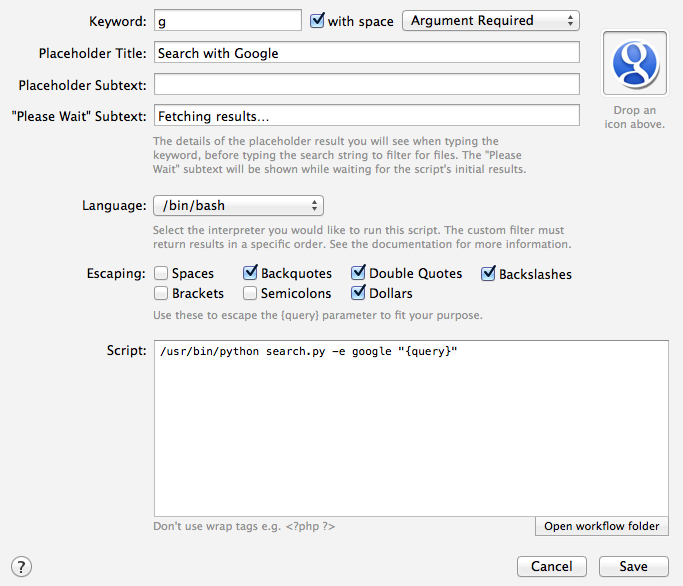Open DEVONThink's search tool and search for query you entered for searchio!
Script Filter
ggoogle search + devonthink search Keyworddjust devonthink searchsrc/devonthink.scptan ancient script fromLaunchBarforum other things done with alfred side.
Searchio!+DEVONThink.alfredworkflow
Auto-suggest search results from multiple search engines and languages.
Supports the following search engines/websites:
- Google Images
- Google Maps
- YouTube
- Wikipedia
- Wiktionary
- Amazon
- eBay
- DuckDuckGo
- Bing
- Yahoo!
- Ask.com
- Yandex.ru
- Naver.com
- Wikia.com
- Kinopoisk.ru
Download the latest version from the GitHub releases page or Packal.
There are several searches pre-configured. Only some have keywords (i.e. can be used as-is):
g— Search Google in system (i.e. default) languagem— Search Google Maps in system (i.e. default) languagegi— Search Google Images in system (i.e. default) languagew— Search Wikipedia in system (i.e. default) languagewn— Search Wiktionary in system (i.e. default) languagea— Search Amazon in system (i.e. default) language. If your system language is English, this will search Amazon.com. Use-l ukin the Script Filter to search Amazon.co.uk or-l cato search Amazon.ca.yt— Search YouTube in system (i.e. default) languagesearchio [<query>]— Show settings and list of supported search engines. Currently, the only setting is a toggle to also show the<query>in the results list (default:No).searchiohelp— Open help (this README) in your browser
Most of the other available search engines also have an example Script Filter configured, but without a keyword. Add a keyword if you wish to use one of the examples.
Several of the Script Filters demonstrate the use of the --lang (or -l) option to the search.py script to search in a different language/region. See the Languages section for more information.
To add a new search, either copy/paste an existing Script Filter, or create a new one as follows:
Note: Be sure to select the same escaping options as in the screenshot (Backquotes, Double Quotes, Backslashes, Dollars).
By default, your system language will be used. To specify a custom language:
Note: Be sure to connect the Script Filter to the Open URL action or it won't work.
Icons for each search engine can be found in the icons subirectory of the Workflow.
The -l or --lang argument to search.py doesn't follow any hard-and-fast rules: it depends on the search engine you're using. With some search engines (Google, Wikipedia, Wiktionary, Bing, DuckDuckGo), it's a language, e.g. uk = Ukrainian. In others (Yahoo!, Amazon, Ask), it's treated as a region, e.g. uk = United Kingdom.
Some search engines (Bing, DuckDuckGo, eBay) do not provide language-specific suggestions, but actioning the result will open a list of language-specific results in your browser.
The following search engines are supported. Pass the ID to the -e/--engine argument of search.py to search using that engine. If --engine is not specified, Google will be used.
| ID | Name |
|---|---|
| amazon | Amazon |
| ask | Ask |
| bing | Bing |
| ddg | DuckDuckGo |
| ebay | eBay |
| google-images | Google Images |
| google-maps | Google Maps |
| naver | Naver.com |
| wikia | Wikia |
| wikipedia | Wikipedia |
| wiktionary | Wiktionary |
| yahoo | Yahoo! |
| yandex | Yandex.ru |
| youtube | YouTube |
| kinopoisk | Kinopoisk.ru |
The --lang argument will be treated as a subdomain, e.g. de will retrieve results from de.wikipedia.org.
The --lang argument should work for any language supported by Google, with the obvious exceptions of things like Klingon and Hacker…
Bing, eBay and DuckDuckGo do not provide language-specific suggestions, but the results opened in your browser should be restricted to the specified language/region.
Ask.com, Amazon and Yahoo! do not provide language-specific search suggestions/results, but rather region-specific ones. In many cases, this won't make a difference (e.g. --lang de and --lang fr will provide German and French results respectively), however the behaviour is different in some cases, e.g. uk means "United Kingdom", not "Ukrainian".
Wikia.com is a special case. Instead of languages or regions, the --lang option is used to set a specific wiki, e.g. --lang gameofthrones will search gameofthrones.wikia.com.
You must specify a --lang option for Wikia searches.
Use these in the Script field of a Script Filter.
# Google (default engine) in your system (default) language
/usr/bin/python search.py "{query}"
# Google in German
/usr/bin/python search.py -l de "{query}"
# Google in French
/usr/bin/python search.py -l fr "{query}"
# YouTube in Brazilian Portuguese
/usr/bin/python search.py -e youtube -l pt-BR "{query}"
# Amazon.co.uk
/usr/bin/python search.py -e amazon -l uk "{query}"
# Amazon.ca
/usr/bin/python search.py -e amazon -l ca "{query}"
# DuckDuckGo in system (default) language
/usr/bin/python search.py -e ddg "{query}"
# DuckDuckGo in Spanish
/usr/bin/python search.py -e ddg -l es "{query}"
# Yahoo! UK
/usr/bin/python search.py -e yahoo -l uk "{query}"
# Yahoo! Australia
/usr/bin/python search.py -e yahoo -l au "{query}"
# Wikipedia in Simple English
/usr/bin/python search.py -e wikipedia -l simple "{query}"
# Wikipedia in Polish
/usr/bin/python search.py -e wikipedia -l pl "{query}"
# Wiktionary in Spanish
/usr/bin/python search.py -e wiktionary -l es "{query}"
# Game of Thrones wiki at Wikia.com
/usr/bin/python search.py -e wikia -l gameofthrones "{query}"
# Borderlands wiki at Wikia.com
/usr/bin/python search.py -e wikia -l borderlands "{query}"The code in this workflow is released under the MIT Licence.
The icons belong to the respective search engines and websites.
This workflow uses the Alfred-Workflow library and docopt (both MIT-licensed).