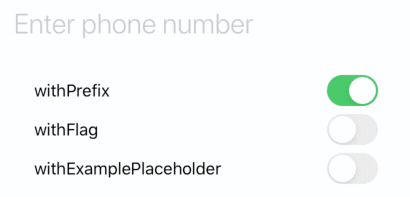Swift 5.3 framework for parsing, formatting and validating international phone numbers. Inspired by Google's libphonenumber.
| Features | |
|---|---|
| ☎️ | Validate, normalize and extract the elements of any phone number string. |
| 💯 | Simple Swift syntax and a lightweight readable codebase. |
| 🏁 | Fast. 1000 parses -> ~0.4 seconds. |
| 📚 | Best-in-class metadata from Google's libPhoneNumber project. |
| 🏆 | Fully tested to match the accuracy of Google's JavaScript implementation of libPhoneNumber. |
| 📱 | Built for iOS. Automatically grabs the default region code from the phone. |
| 📝 | Editable (!) AsYouType formatter for UITextField. |
| 🇺🇸 | Convert country codes to country names and vice versa |
Import PhoneNumberKit at the top of the Swift file that will interact with a phone number.
import PhoneNumberKitAll of your interactions with PhoneNumberKit happen through a PhoneNumberUtility object. The first step you should take is to allocate one.
A PhoneNumberUtility instance is relatively expensive to allocate (it parses the metadata and keeps it in memory for the object's lifecycle), you should try and make sure PhoneNumberUtility is allocated once and deallocated when no longer needed.
let phoneNumberUtility = PhoneNumberUtility()To parse a string, use the parse function. The region code is automatically computed but can be overridden if needed. PhoneNumberKit automatically does a hard type validation to ensure that the object created is valid, this can be quite costly performance-wise and can be turned off if needed.
do {
let phoneNumber = try phoneNumberUtility.parse("+33 6 89 017383")
let phoneNumberCustomDefaultRegion = try phoneNumberUtility.parse("+44 20 7031 3000", withRegion: "GB", ignoreType: true)
}
catch {
print("Generic parser error")
}If you need to parse and validate a large amount of numbers at once, PhoneNumberKit has a special, lightning fast array parsing function. The default region code is automatically computed but can be overridden if needed. Here you can also ignore hard type validation if it is not necessary. Invalid numbers are ignored in the resulting array.
let rawNumberArray = ["0291 12345678", "+49 291 12345678", "04134 1234", "09123 12345"]
let phoneNumbers = phoneNumberUtility.parse(rawNumberArray)
let phoneNumbersCustomDefaultRegion = phoneNumberUtility.parse(rawNumberArray, withRegion: "DE", ignoreType: true)PhoneNumber objects are immutable Swift structs with the following properties:
phoneNumber.numberString
phoneNumber.countryCode
phoneNumber.nationalNumber
phoneNumber.numberExtension
phoneNumber.type // e.g Mobile or FixedFormatting a PhoneNumber object into a string is also very easy
phoneNumberUtility.format(phoneNumber, toType: .e164) // +61236618300
phoneNumberUtility.format(phoneNumber, toType: .international) // +61 2 3661 8300
phoneNumberUtility.format(phoneNumber, toType: .national) // (02) 3661 8300To use the AsYouTypeFormatter, just replace your UITextField with a PhoneNumberTextField (if you are using Interface Builder make sure the module field is set to PhoneNumberKit).
You can customize your TextField UI in the following ways
withFlagwill display the country code for thecurrentRegion. TheflagButtonis displayed in theleftViewof the text field with it's size set based off your text size.withExamplePlaceholderusesattributedPlaceholderto show an example number for thecurrentRegion. In addition whenwithPrefixis set, the country code's prefix will automatically be inserted and removed when editing changes.
PhoneNumberTextField automatically formats phone numbers and gives the user full editing capabilities. If you want to customize you can use the PartialFormatter directly. The default region code is automatically computed but can be overridden if needed (see the example given below).
class MyGBTextField: PhoneNumberTextField {
override var defaultRegion: String {
get {
return "GB"
}
set {} // exists for backward compatibility
}
}let textField = PhoneNumberTextField()
PartialFormatter().formatPartial("+336895555") // +33 6 89 55 55You can also query countries for a dialing code or the dialing code for a given country
phoneNumberUtility.countries(withCode: 33)
phoneNumberUtility.countryCode(for: "FR")You can customize colors and fonts on the Country Picker View Controller by overriding the property "withDefaultPickerUIOptions"
let options = CountryCodePickerOptions(
backgroundColor: UIColor.systemGroupedBackground
separatorColor: UIColor.opaqueSeparator
textLabelColor: UIColor.label
textLabelFont: .preferredFont(forTextStyle: .callout)
detailTextLabelColor: UIColor.secondaryLabel
detailTextLabelFont: .preferredFont(forTextStyle: .body)
tintColor: UIView().tintColor
cellBackgroundColor: UIColor.secondarySystemGroupedBackground
cellBackgroundColorSelection: UIColor.tertiarySystemGroupedBackground
)
textField.withDefaultPickerUIOptions = optionsOr you can change it directly:
textField.withDefaultPickerUIOptions.backgroundColor = .redPlease refer to CountryCodePickerOptions for more information about usage and how it affects the view.
You can access the metadata powering PhoneNumberKit yourself, this enables you to program any behaviours as they may be implemented in PhoneNumberKit itself. It does mean you are exposed to the less polished interface of the underlying file format. If you program something you find useful please push it upstream!
phoneNumberUtility.metadata(for: "AU")?.mobile?.exampleNumber // 412345678[Preferred] Setting up with Swift Package Manager
The Swift Package Manager is now the preferred tool for distributing PhoneNumberKit.
From Xcode 11+ :
- Select File > Swift Packages > Add Package Dependency. Enter
https://github.com/marmelroy/PhoneNumberKit.gitin the "Choose Package Repository" dialog. - In the next page, specify the version resolving rule as "Up to Next Major" from "3.7.0".
- After Xcode checked out the source and resolving the version, you can choose the "PhoneNumberKit" library and add it to your app target.
For more info, read Adding Package Dependencies to Your App from Apple.
Alternatively, you can also add PhoneNumberKit to your Package.swift file:
dependencies: [
.package(url: "https://github.com/marmelroy/PhoneNumberKit", from: "3.7.0")
]Carthage is a decentralized dependency manager that automates the process of adding frameworks to your Cocoa application.
You can install Carthage with Homebrew using the following command:
$ brew update
$ brew install carthageTo integrate PhoneNumberKit into your Xcode project using Carthage, specify it in your Cartfile:
github "marmelroy/PhoneNumberKit"
Setting up with CocoaPods
pod 'PhoneNumberKit', '~> 3.7'