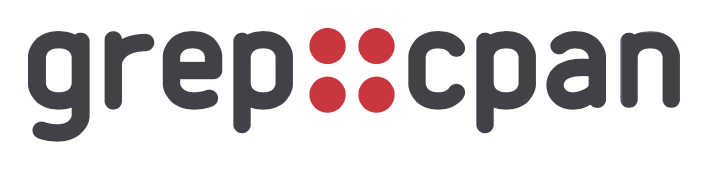Grep Front End code for grep.metacpan.org
grep.metacpan.org is currently not using metacpan-developer, but it should be pretty straight forward to setup a development environment and starting submitting Pull Request via GitHub.
- a git client (should be compiled with libpcre)
- perl 5.36 or later (5.36 is the recommended version, consider using perlbrew)
- App::cpanminus (read manual on metacpan )
For macOS users, it's recommended to use homebrew to install git with pcre support
> brew install pcre
> export USE_LIBPCRE=yes
> brew reinstall --build-from-source git
You can check if git support pcre by using the '-P' option
# example:
> git grep -c -P "\w"
You should start forking the main metacpan-grep-front-end repository
You can then clone it locally (where you should replace YOUR-GITHUB-USERNAME by your github username )
> git clone git@github.com:~YOUR-GITHUB-USERNAME~/metacpan-grep-front-end.git
> cd metacpan-grep-front-end
> git remote add upstream https://github.com/metacpan/metacpan-grep-front-end.git
The frontend is not using a database, but a git repo itself as a backend.
For this the production is using one huge git repository (~20 Go) indexing all the CPAN in one place !
You can read more on this topic and find tools used to build this Git repo on the GitHub Repos page.
We do not want to use such a beast during development cycles, we only need a smaller version of it, you can simply clone it from this metacpan-cpan-extracted-lite. It should be clone at the same level of metacpan-grep-front-end itself (do not clone it inside the repository).
# clone at the same level of metacpan-grep-front-end
# cd .. # if you are in metacpan-grep-front-end repo
> git clone https://github.com/metacpan/metacpan-cpan-extracted-lite.git
# you should have something like this
> ls -d metacpan-*
metacpan-cpan-extracted-lite metacpan-grep-front-end
Now that you have the repository set, let's install all the perl modules required.
You can check your perl version. ( 5.036000 is the recommended one for now )
perl -E 'say $]'
All modules are listed in the cpanfile file itself.
Running install.sh itself should do all the magic
( which does more than only installing the perl modules )
./install.sh
But if you prefer you can simply run manually:
> cpanm --installdeps --with-develop --with-recommends .
Once you have installed all perl modules, you should be able to start the plack server by simply running:
> ./devel-server
Watching . bin/lib bin/app.psgi for file updates.
HTTP::Server::PSGI: Accepting connections at http://0:5010/
This would use plack to run the psgi app and listen by default on port 5010. Any change to any of the file, should automatically trigger a plack restart.
You should let that plack server run in a dedicated terminal then use another terminal for your own development. Note: errors would be logged in the 'devel-server' terminal.
You can now open your browser to this url, and you should be able to see the grep.metacpan.org homepage.
http://127.0.0.1:5010
Each environment comes with its own environment,
by default they all use values from the default configuration config.yml,
but they can overwrite some values or provide some custom values using their own
file.
config.yml
environments/development.yml
environments/metacpan.yml
environments/production.yml
If you need two tweak your development environment you should look at environments/development.yml
You can even create your own environment if required.
From there you should be ready to
# hack, hack, hack...
-> Submit a Pull Request to GitHub
# continue to hack, hack, ...
have fun !
The project comes with a basic .travis.yml file.
If you want to start smoking your own branches, you simply need to link your GitHub account to your Travis CI account, then enable the repository in your Travis Dashboard
Note that any Pull Request submitted via GitHub would trigger a Travis smoke without any settings required from your side :-)