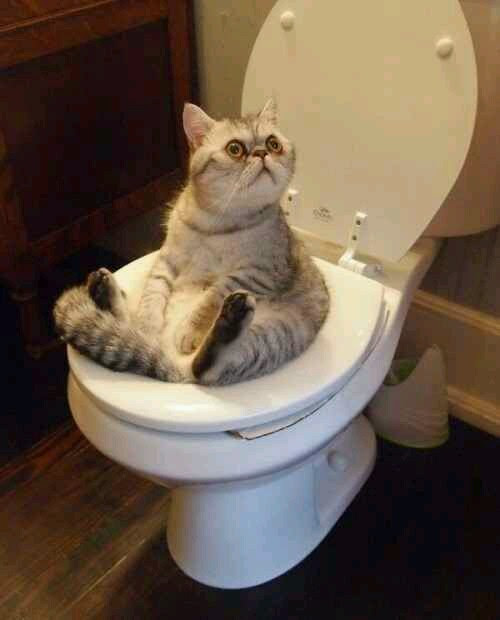The cs2-acceptor can automatically accept CS2 matches for you so you can take a toilet break while queueing.
(For Windows users a pre-built binary is available to download here.)
To build from source make sure you have the Rust ecosystem installed. Then run
cargo build --release
The binary will be produced in target/<triple>/release/cs2-acceptor. If you want to add a icon to the executable,
the file can be found in assets directory.
- Open the executable
- Tab back into CS2 (the game has to be in view so that the button is detected)
- Queue up
- Enjoy your match after you come back from the toilet
The program is set to kill itself when pressing [B]. This is both a failsafe if the program is misbehaving and a convenience to close it when playing.
As the program does not interact with the game and generally is inactive while you play you should be safe from VAC bans. Although it should not happen, I do not take any responsibility for any VAC bans!!
I STRONGLY RECOMMEND TO KILL THE PROGRAM WHEN INGAME AS IT MIGHT CLICK GREEN AREAS BY ACCIDENT AND THIS MIGHT CAUSE FLAGGED GAMEPLAY.
The [B] key is carefully chosen as the killswitch as it is the default key for the CS2 buy menu. In case you forget to stop the program it will kill itself when you open the buy menu (pressing the [B] key).
First the program looks for the CS2 window. If it isn't found it will wait. Once the window has been found it will be able to identify which monitor the game runs on.
From there it will capture a screenshot of that screen every second. This screenshot is then analyzed to detect the color of the ACCEPT button. Don't worry those screenshots are only kept in memory and are not saved to your machine.
If your game is minimized at any point the screengrabbing will be paused until the game is in view again.
When you quit the game cs2-acceptor will also quit.
If you want the executable to be runnable directly from Steam you can add it as a non-steam game.
To do so, on the top bar in the Steam client,
- click
Games > Add a Non-Steam Game to my Library. - click
Browse - select
cs2-acceptor.exe(or the relevant executable when not on Windows)
You can now start the program via the Steam Library.
You can use tools like AutoHotkey to create a hotkey that launches cs2-acceptor.exe.
I will not give specific instructions on how to do this.
Feel free to contribute or report any issues.