-
-
Notifications
You must be signed in to change notification settings - Fork 1.3k
Behringer Cmd Mm 1 Advanced Mapping
This is my Advanced mapping for the Behringer CMD MM-1. Its main focus was not to make a complete mapping for the whole CMD series (see this mapping: Behringer CMD MM-1), but instead to add the features that the mapping for the Novation Launchpad MK2 is missing Mixxx mapping for Novation Launchpad 🦄. This mapping can of course also by itself.
Thanks to Mevsme for the 3D-Model of the controller.
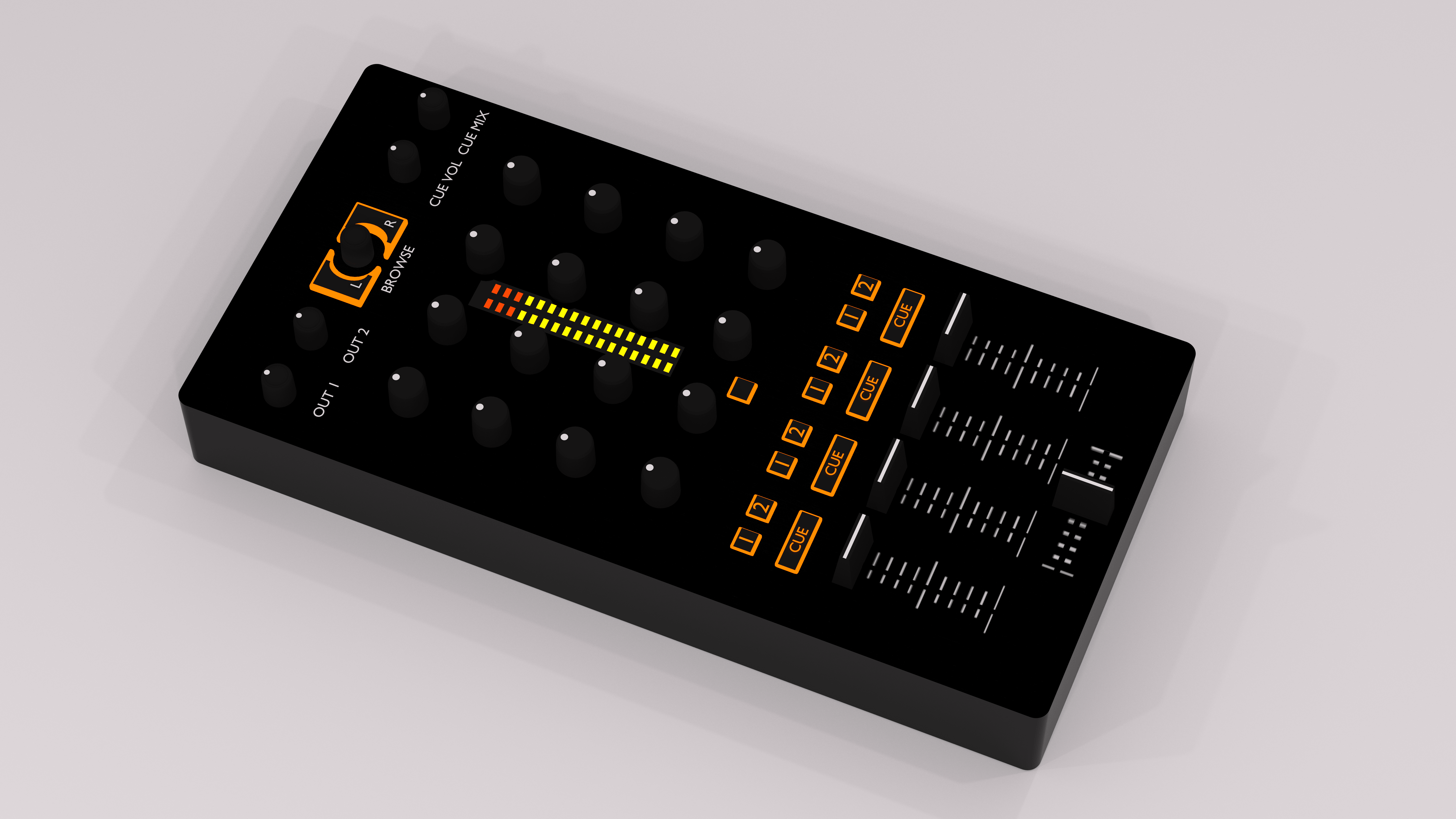
Similar to the mentioned Launchpad Mapping, this mapping features two modifiers: [SHIFT] and [CTRL] These allow each button to have up to four functionalities. They behave like the normal shift and control keys on your PC-Keyboard. Most of the features can be explained via the renderings where the functionalities are marked by the formatting of the Text ([SHIFT] and [CTRL]).
Each Channel can be put into Deck- and FX-Mode, as well as reassigned to a different Deck/FxUnit on the fly or via a variable at the top of the script. This makes it possible for people that only use two decks to use the other channels for controlling an EffectUnit instead of wasting the unused controls.
Both can be changed when in thirdMode: Pressing the cue-button toggles between Deck- and Fx-Mode. The Channelnumber is assigned with the [1]&[2] buttons.
<nerd speech> They are mapped in a sort of two bit encoded system </nerd speech>
If you have no Idea what that is these are the combos and the corresponding number:
- & [ ] = Channel 1
- & [ ] = Channel 2
- & [x] = Channel 3
- & [x] = Channel 4
So you can change between channel 1&3 by pressing the [1] button, and channel 2&4 by pressing the [2] button.
There are four global variables at the top of the script:
- channelNumber: The standard channelnumber of the CMD MM-1 is 5 but it can differ. If thats the case you can change it here
- invertColor: Swaps the colors which suits certain skins more
- defaultChannelSequence: Defines how the channels are mapped by default.
- channelMode: Defines if a channel is in Deck- or FxMode by default.
- standardKnobBehavior: Defines the default mapping of the knobs.

NOTE: The Out-Knobs now affect the Master balance/gain.
The Out1 and Out2 buttons didn't have any obvious functionality so
they control the knobs of the EffectUnits. You can see that they control
the super-knobs of FxUnit1 & FxUnit2 in normal mode (no formating), The
mix-knobs of FxUnit1 & FxUnit2 in shift mode (italic), the super-knobs
of FxUnit3 & FxUnit4 in ctrl mode (bold) and the mix-knobs of
FxUnit3 & FxUnit4 in thirdMode (bold&italic).
You can see the L/R buttons besides the encoder as shift- and ctrlbuttons.
The Encoder in the middle is able to browse the library and jump on the previewdeck (16 steps) while holding shift. When pressing the encoder, the selected/highlighted track in the library gets loaded into the previewdeck. The Previewdeck can be played/paused when holding shift while pressing the encoder down.
The Cue Vol/Mix knobs have no alternative functionality.

The Knobs have three different mappings which can be cycled while in operation. (more on that later) The first one is the standard [High,Mid,Low,Quickeffect]-Combo. The second one shifts everything up and is mapped to [Gain,High,Mid,Low] which some people might prefer. The third one controls the EffectUnits [Meta1,Meta2,Meta3,Mix]. The Effectunit is based on the channel/deck number, so the channel that controls the knobs/buttons/faders of channel 1 also controls the knobs of EffectUnit1, Channel 2 controls EffectUnit2, etc.

The Knobs in FxMode overwrite the assigned mapping and are mapped as [Effect1Meta,Effect2Meta,Effect3Meta,Super] but the fader is also mapped to the mix of the EffectUnit. The Buttons are documented in their own section.
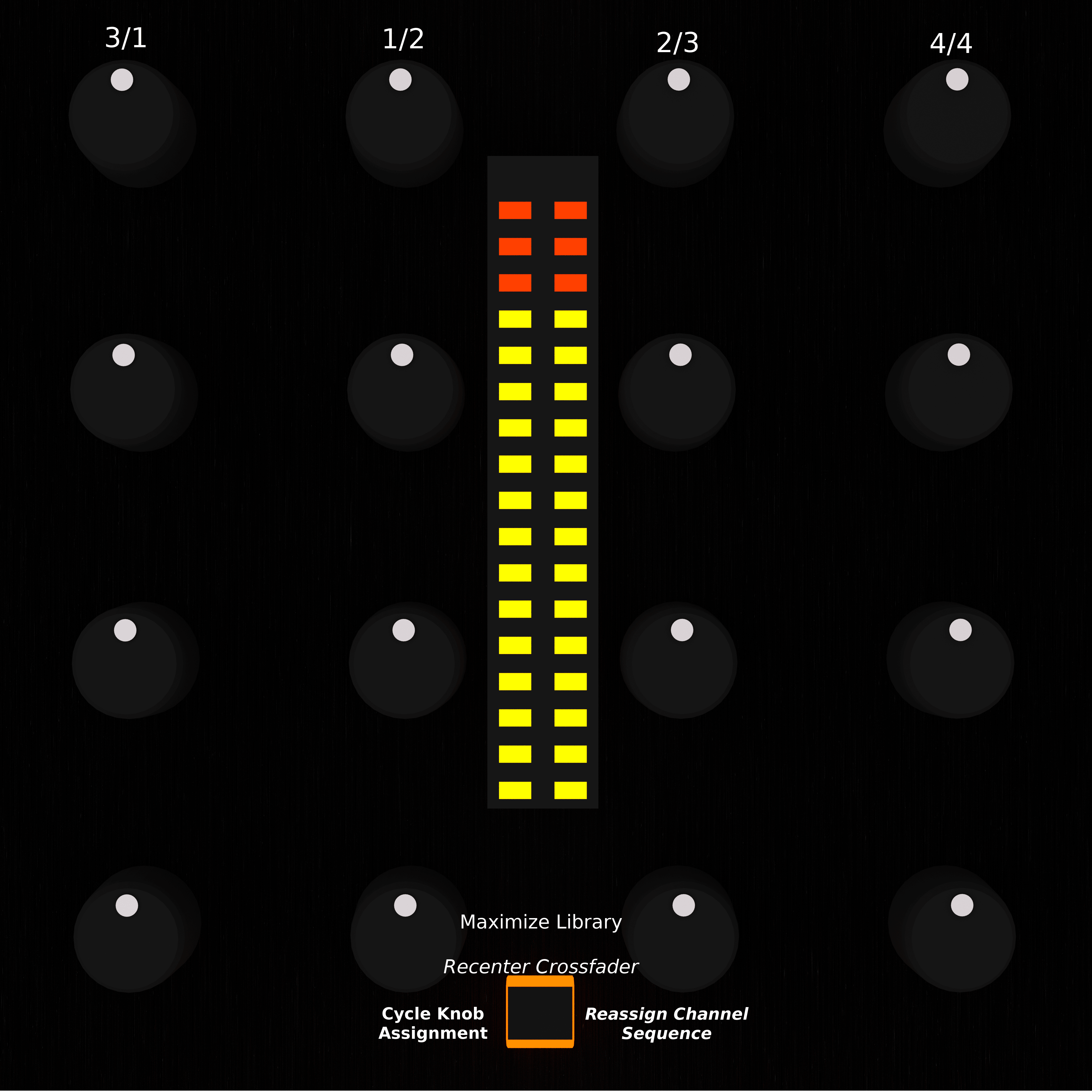
Normal: toggle maximize library, Shift: recenter Crossfader Ctrl: Cycle Knob assignment (swaps the mapping of the knobs as mentioned earlier. Third: Reassing Channel Sequence (resets mapping back do the global defaults (look at global vars))
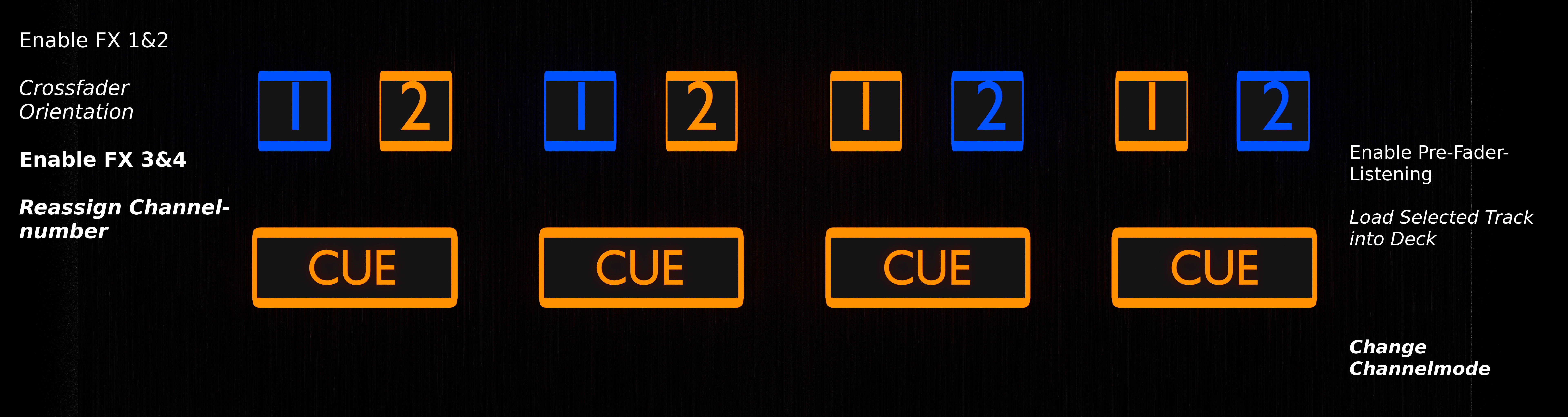
[1]&[2] Buttons:
- Normal: Change Crossfader side (Orientation)
- Shift: Toggle Fx1&2 for desired Channel
- Ctrl: Toggle Fx3&4 for desired Channel
- Third: Change ChannelNumber/Assignment
[CUE] Buttons:
- Normal: Pre-Fader-Listening
- Shift: Load selected Track to Deck
- Ctrl: Enable Fx-PFL for Unit according to channel number.
- Third: Change Channelmode
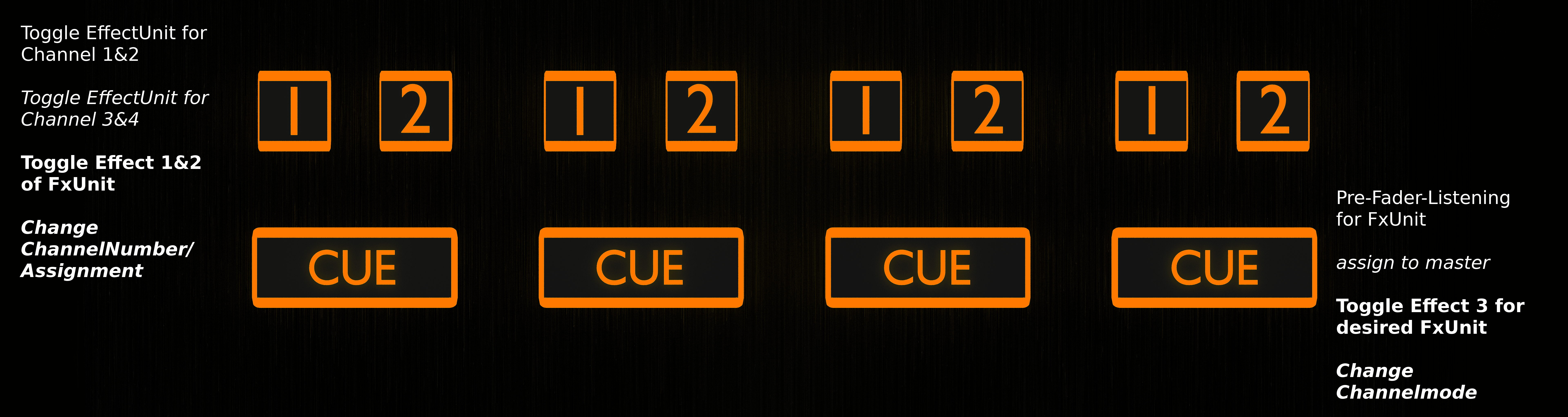
[1]&[2] Buttons:
- Normal: Toggle Channel1&2 for desired FxUnit
- Shift: Toggle Channel3&4 for desired FxUnit
- Ctrl: Toggle Effect 1&2 in desired FxUnit
- Third: Change ChannelNumber/Assignment
[CUE] Buttons:
- Normal: Pre-Fader-Listening for FxUnit
- Shift: assign to master
- Ctrl: Toggle Effect 3 for desired FxUnit
- Third: Change Channelmode

DeckMode:
- Normal: Volume Fader
- Shift: Rate-/BPM-Faders
FxMode:
- EffectUnit Mix
MY CONTROLLER DOESNT LIGHT UP, HELP!!!11
The issue is probably the Midi-Channel of your MM-1. Behringer has a tool that allows every controller in the CMD-series to change its midi-channel. So your controller is probably set to the wrong channel. The easiest way to fix this is to use Behringers tool and set it do MIDI-CHANNEL 5 (THIS IS IMPORTANT). https://musicgroup-prod.mindtouch.us/04_BEHRINGER/CMD-_How_Do_I_Change_MIDI_Channel_On_My_CMD_Controller%3F If you cant do that for some reason, you have to find out the channel your MM-1 is sending on at the time. Once you know that you should go change the line where it says "var CHANNELNUMBER = 5;" of the file "Behringer-CMD-MM-1-Advanced-scripts.js" in the folder with the mappings so there is the number of your channel instead of the 5. (IMPORTANT: NO PARENTHESES). The you have to find the file "Behringer CMD-MM-1-Advanced.midi.xml" in the same folder and replace the 4 at the end of 0x94, 0x84 and 0xB4 with your CHANNEL-NUMBER MINUS 1. Restart mix and then it should work.
Mixxx is a free and open-source DJ software.
Manual
Hardware Compatibility
Reporting Bugs
Getting Involved
Contribution Guidelines
Coding Guidelines
Using Git
Developer Guide
Creating Skins
Contributing Mappings
Mixxx Controls
MIDI Scripting
Components JS
HID Scripting
