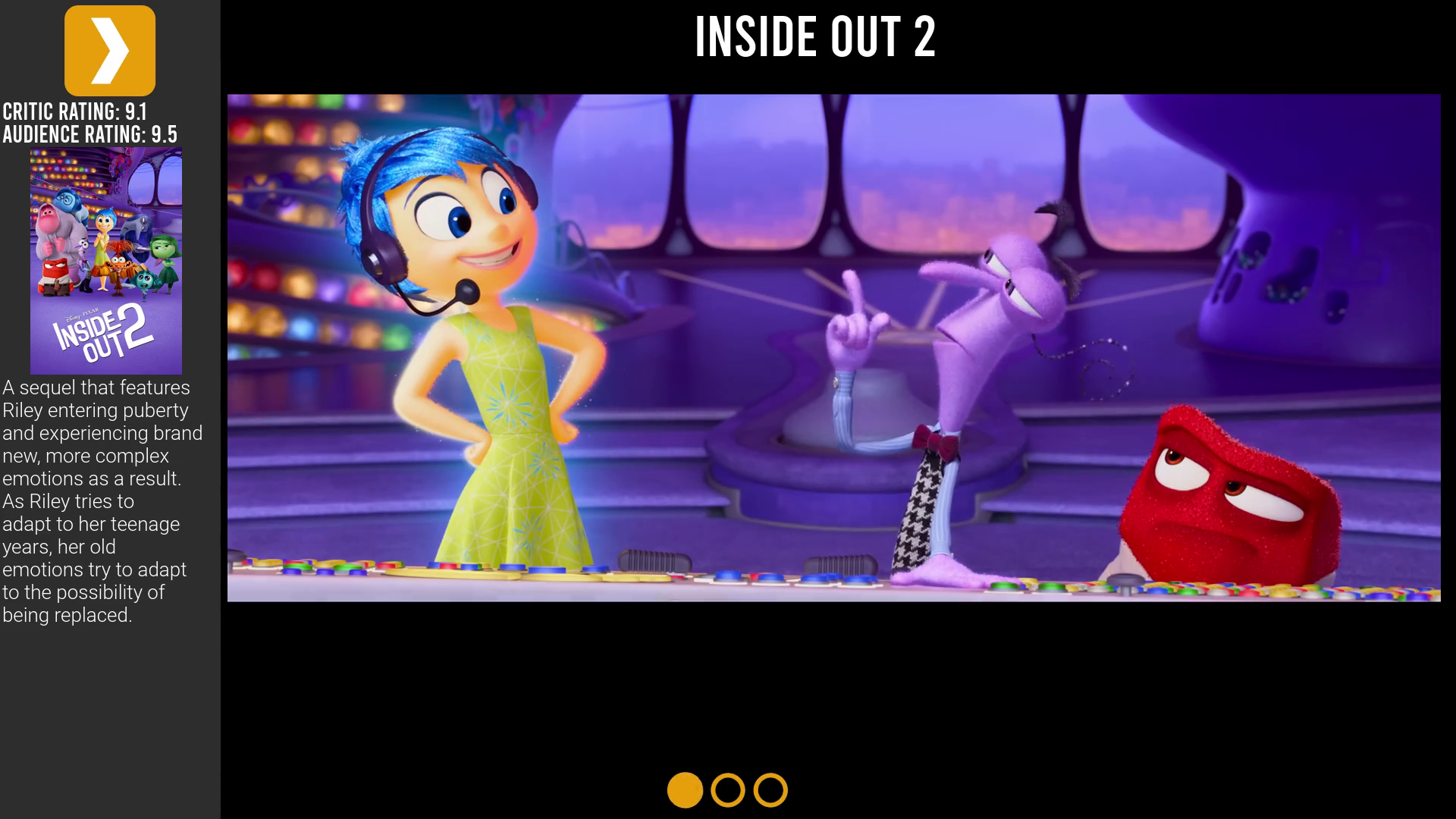With the introduction of webhook ingestion and auto-generation of prerolls, it is no longer advised to run this application as a direct Python script. Please use the Docker container instead.
- Docker
Complete the provided docker-compose.yml file and run:
docker-compose up -ddocker run -d \
--name=plex_prerolls \
-p 8283:8283 \
-e PUID=1000 \
-e PGID=1000 \
-e TZ=Etc/UTC \
-e CRON_SCHEDULE="0 0 * * *" \
-e DRY_RUN=false \
-v /path/to/config:/ \
-v /path/to/logs:/logs \
-v /path/to/preroll/files:/files \
-v /path/to/auto-generated/rolls/temp:/renders \
-v /path/to/auto-generated/rolls/parent:/auto_rolls \
--restart unless-stopped \
nwithan8/plex_prerolls:latest| Path | Description |
|---|---|
/config |
Path to config directory (config.yaml should be in this directory) |
/logs |
Path to log directory (Plex Prerolls.log will be in this directory) |
/files |
Path to the root directory of all preroll files (for Path Globbing feature) |
/auto_rolls |
Path to the root directory where all auto-generated prerolls files will be stored |
/renders |
Path to where auto-generated prerolls and associated assets will be temporarily stored during generation |
| Environment Variable | Description |
|---|---|
PUID |
UID of user to run as |
PGID |
GID of user to run as |
TZ |
Timezone to use for cron schedule |
CRON_SCHEDULE |
Cron schedule to run script (see https://crontab.guru for help) |
DRY_RUN |
Don't actually make changes to Plex prerolls, only simulate |
Any entry whose schedule falls within the current date/time at the time of execution will be added to the preroll.
You can define as many schedules as you want, in the following categories (order does not matter):
-
always: Items listed here will always be included (appended) to the preroll list
- If you have a large set of prerolls, you can provide all paths and use
countto randomly select a smaller subset of the list to use on each run.
- If you have a large set of prerolls, you can provide all paths and use
-
date_range: Schedule based on a specific date/time range (including wildcards)
-
weekly: Schedule based on a specific week of the year
-
monthly: Schedule based on a specific month of the year
All schedule entries accept an optional weight value that can be used to adjust the emphasis of this entry over
others by adding the listed paths multiple times. Since Plex selects a random preroll from the list of paths, having the
same path listed multiple times increases its chances of being selected over paths that only appear once. This allows
you to combine, e.g. a date_range entry with an always entry, but place more weight/emphasis on the date_range
entry.
date_range:
enabled: true
ranges:
- start_date: 2020-01-01 # Jan 1st, 2020
end_date: 2020-01-02 # Jan 2nd, 2020
paths:
- /path/to/video.mp4
- /path/to/another/video.mp4
weight: 2 # Add these paths to the list twice (make up greater percentage of prerolls - more likely to be selected)Any schedule entry (except for the always section) can disable the inclusion of the always section by setting the
disable_always value to true. This can be useful if you want to make one specific, i.e. date_range entry for a
holiday,
and you don't want to include the always section for this specific holiday, but you still want to include the always
section
for other holidays.
date_range:
enabled: true
ranges:
- start_date: 2020-01-01 # Jan 1st, 2020
end_date: 2020-01-02 # Jan 2nd, 2020
paths:
- /path/to/video.mp4
- /path/to/another/video.mp4
disable_always: true # Disable the inclusion of the `always` section when this entry is activedate_range entries can accept both dates (yyyy-mm-dd) and datetimes (yyyy-mm-dd hh:mm:ss, 24-hour time).
date_range entries can also accept wildcards for any of the date/time fields. This can be useful for scheduling
recurring events, such as annual events, "first-of-the-month" events, or even hourly events.
date_range:
enabled: true
ranges:
# Each entry requires start_date, end_date, path values
- start_date: 2020-01-01 # Jan 1st, 2020
end_date: 2020-01-02 # Jan 2nd, 2020
paths:
- /path/to/video.mp4
- /path/to/another/video.mp4
- start_date: xxxx-07-04 # Every year on July 4th
end_date: xxxx-07-04 # Every year on July 4th
paths:
- /path/to/video.mp4
- /path/to/another/video.mp4
- name: "My Schedule" # Optional name for logging purposes
start_date: xxxx-xx-02 # Every year on the 2nd of every month
end_date: xxxx-xx-03 # Every year on the 3rd of every month
paths:
- /path/to/video.mp4
- /path/to/another/video.mp4
- start_date: xxxx-xx-xx 08:00:00 # Every day at 8am
end_date: xxxx-xx-xx 09:30:00 # Every day at 9:30am
paths:
- /path/to/video.mp4
- /path/to/another/video.mp4You should adjust your cron schedule to run the script more frequently if you use this feature.
date_range entries also accept an optional name value that can be used to identify the schedule in the logs.
NOTE: This feature will only work if you are running the Docker container on the same machine as your Plex server.
Instead of listing out each individual preroll file, you can use glob (wildcard) patterns to match multiple files in a specific directory. The application will search for all files on your local filesystem that match the pattern(s) and automatically translate them to Plex-compatible remote paths.
Enable the feature under the advanced section of the config file, and specify the path to the root directory of your preroll files, as well as the path to the same directory as seen by Plex.
advanced:
path_globbing:
enabled: true
root_path: /path/to/preroll/directory/in/relation/to/application
plex_path: /path/to/same/directory/as/seen/by/plexFor example, if your prerolls on your file system are located at /mnt/user/media/prerolls and Plex sees them
at /media/prerolls, you would set the root_path to /mnt/user/media/prerolls and the plex_path
to /media/prerolls.
If you are using the Docker container, you can mount the preroll directory to the container at any location you would
prefer (recommended: /files) and set the root_path accordingly.
If you are using the Unraid version of this container, the "Files Path" path is mapped to /files by default; you
should set root_path to /files and plex_path to the same directory as seen by Plex.
In any schedule section, you can use the path_globs key to specify a list of glob patterns to match files.
always:
enabled: true
paths:
- /remote/path/1.mp4
- /remote/path/2.mp4
- /remote/path/3.mp4
path_globs:
- "*.mp4"The above example will match all .mp4 files in the root_path directory and append them to the list of prerolls.
If you have organized your prerolls into subdirectories, you can specify specific subdirectories to match, or use **
to match all subdirectories.
always:
enabled: true
paths:
- /remote/path/1.mp4
- /remote/path/2.mp4
- /remote/path/3.mp4
path_globs:
- "subdir1/*.mp4"
- "subdir2/*.mp4"
- "subdir3/**/*.mp4"You can use both paths and path_globs in the same section, allowing you to mix and match specific files with glob
patterns.
Please note that paths entries must be fully-qualified remote paths (as seen by Plex), while path_globs entries
are relative to the local root_path directory.
NOTE: This feature will only work if you are running the Docker container on the same machine as your Plex server.
NOTE: This feature relies on Plex webhooks, which require a Plex Pass subscription.
Plex Prerolls can automatically generate prerolls, store the generated files in a specified directory and include them in the list of prerolls.
The application can generate trailer-like prerolls for each new media item added to your library (with a rolling total, defaults to 10 items).
This is done by receiving a webhook from Plex when new media is added, retrieving a trailer and soundtrack (via YouTube) as well as poster and metadata for the media item, and generating a preroll from these assets.
Example of a generated preroll:
Set up a Plex webhook to point to the application's
/recently-added endpoint (e.g. http://localhost:8283/recently-added).
Because this feature requires Plex Prerolls and Plex Media Server to be running on the same host machine, it is highly recommended to use internal networking (local IP addresses) rather than publicly exposing Plex Prerolls to the Internet.
Can this work with Jellyfin?
Jellyfin has an Intros plugin that already replicates this functionality, in terms of setting rules (including based on schedule, as well as based on the about-to-play media item) for prerolls. I recommend using that plugin instead.
Can this work with Emby?
Emby has a Cinema Intros plugin with a similar "list of videos" option. Currently, there is no way to update this setting via Emby's API, so there is no way to automate this process. I am in communication with the Emby development team to see if this feature can be added.