Replies: 9 comments 8 replies
-
|
Hi i am getting error while reading pem file pls help |
Beta Was this translation helpful? Give feedback.
-
|
Hi @loujr, |
Beta Was this translation helpful? Give feedback.
This comment was marked as off-topic.
This comment was marked as off-topic.
This comment was marked as off-topic.
This comment was marked as off-topic.
This comment was marked as off-topic.
This comment was marked as off-topic.
This comment was marked as off-topic.
This comment was marked as off-topic.
This comment was marked as off-topic.
This comment was marked as off-topic.
-
|
I can able to retrieve response as below { but expires_at time in different time zone. because based on the time zone I need to generate new Token. Thanks in Advance ! |
Beta Was this translation helpful? Give feedback.
-
|
Hello! I am having issues with accessing images with URLs like https://github.com/`RepoOwner`/`RepoName`/assets/xxxx/yyyyyy type files with the Github App Installation Token, even though the GitHub App is installed on the repository where the we uploaded an image to the issue (where the App has read/write access to issues). We can however access the image URL by passing a personal access token of a person that has read access to this issue. Is this an intended behavior? Or is this a bug? Thanks! |
Beta Was this translation helpful? Give feedback.
-
GitHub Apps are often refered to as the first class actors when interacting with the API. Unlike their token brethren, they don't require a user and can make requests on their own identity, no service account required. To authenticate against the GitHub API, you will need to generate a GitHub App Installation Token. The name installation token is somewhat misleading because the app is already installed, but it is the secret key used to unlock programatic access as a GitHub App. Generating a GitHub App Installation Token is an efficient way to unlock the maximum aloted API calls to avoid rate limiting and can be used by multiple members of your organization.
These are the necessary steps to create a basic GitHub App and generate a GitHub App Token:
Creating and Installing a GitHub App
To authenticate as a GitHub App, you must create and install a GitHub App. For detailed instructions on how to create a GitHub App, check out Creating a GitHub App.
To install a GitHub App, first go to the GitHub Apps settings page. Select your app from the apps listed on the page and then click Install App. For more detailed instructions on how to install a GitHub App, check out Installing GitHub Apps.
In this example, my-awesome-test-app was created for the test organization @the-evil-corporation: the home of the slightly evil test repositories and a nod to Mr. Robot. The following image shows the app settings page after installing my-awesome-test-app. This contains your App ID that goes into your Json Web Token payload.
You will also notice the App ID is also visible. This used to be the primary way for creating an installation token but has been changed to the Client Id.
Generate a Private Key
After you have created and installed your GitHub App, you will need to generate a private key. The private key is a file that allows you to sign json web token requests that are then exchanged for GitHub App Installation tokens. To generate a private key, press the green button labelled Generate a Private Key.
The following key will then appear in the Private Keys section of your GitHub App.
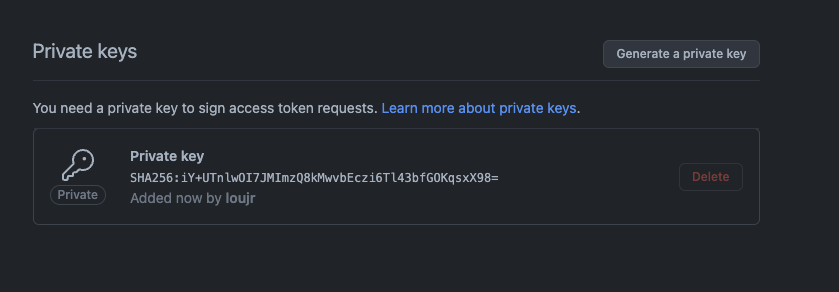
How to Create a Json Web Token
The following script comes from Authenticating with GitHub Apps Using Python. This script will prompt you for the location of your PEM file and your Client ID or you can add these as inline arguments.
In this example, this script was saved to a file called
jwt_script.py.This long string of output is the Json Web Token also called a JWT. Json Web Tokens are exchanged for a GitHub App Installation Token to authenticated against GitHub's API and has a maximum expiration time of ten minutes.
Making the Exchange
To exchange a Json Web Token for a GitHub App Installation token, you need to query the following endpoint:
In the field
YOUR_JWT, put the string you generated from your python script. Yourinstallation_idis found in your organization developer settings under third-party access.Click the configure button for your app in the app settings page.
On the app settings page your installation id is located in the top URL. In this example URL, the installation id is
33507770:https://github.com/organizations/the-evil-corporation/settings/installations/33507770Once you have both the
installation_idand your JWT, query the endpoint for the GitHub App Installation Token.The installation token appears in the response under
token:. GitHub App installation tokens have a one hour expiration time afterwards they must be regenerated. Also notice the prefix for a GitHub App Installation token always begins withghs_.Now that you have your GitHub App Installation Token, you can plug it directly into the GitHub API and authenticate as a GitHub App. For this example, the GitHub App Installation Token was used to list commits in
Repo-Test555. You can find out more about this endpoint in List Commit Comments for a Repository. The added-iflag in the request shows additional information regarding the request that was made.The following request was successful. If you look at the
x-github-ratelimit-limitheader in the response body, the API rate limit is 15000 calls per hour. This shows that this was a successful authenticated request against GitHub's API as a GitHub App.Finally, listed is the comments on the test repository's commits.
If you have made it this far, congratulations on creating your first GitHub App token 🎉
For a collection of available endpoints for connecting with GitHub's API, please check out Endpoints Available for GitHub Apps.
Beta Was this translation helpful? Give feedback.
All reactions