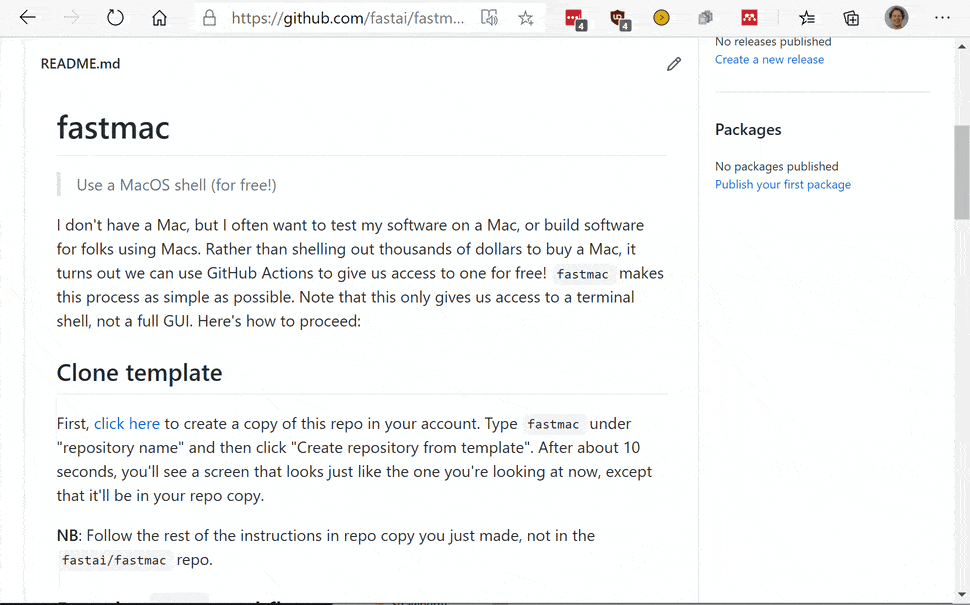Get a MacOS or Linux shell, for free, in around 2 minutes
I don't have a Mac, but I often want to test my software on a Mac, or build software for folks using Macs. Rather than shelling out thousands of dollars to buy a Mac, it turns out we can use GitHub Actions to give us access to one for free! fastmac makes this process as simple as possible. Note that this only gives us access to a terminal shell, not a full GUI. See below for how to get started. Here's a little video that shows all the steps (click it for a full-size version):
NB: Please check the GitHub Actions Terms of Service. Note that your repo needs to be public, otherwise you have a strict monthly limit on how many minutes you can use. Note also that according to the TOS the repo that contains these files needs to be the same one where you're developing the project that you're using it for, and specifically that you are using it for the "production, testing, deployment, or publication of [that] software project".
First, click here to create a copy of this repo in your account. Type fastmac under "repository name" and then click "Create repository from template". After about 10 seconds, you'll see a screen that looks just like the one you're looking at now, except that it'll be in your repo copy.
NB: Follow the rest of the instructions in repo copy you just made, not in the fastai/fastmac repo.
Next, click here to go to the GitHub actions screen for the mac workflow, and then click the "Run workflow" dropdown on the right, and then click the green "Run workflow" button that appears.
After a few seconds, you'll see a spinning orange circle. Click the "mac" hyperlink next to it.
On the next screen, you'll see another spinning orange circle, this time with "build" next to it. Click "build".
This will show the progress of your Mac that's getting ready for you. After a while, the "Setup tmate session" section will open, and once it's done installing itself, it will repeatedly print lines like this:
WebURL: https://tmate.io/t/rXbusP3qkYsfALDSLMQZVwG3d
SSH: ssh rXbusP3qkYsfALDSLMQZVwG3d@sfo2.tmate.io
Copy and paste the ssh line (e.g ssh rXbusP3qkYsfALDSLMQZVwG3d@sfo2.tmate.io in this case) into your terminal (Windows users: I strongly recommend you use WSL if possible) and press Enter.
You'll see a welcome message. Press q to remove it, and you'll be in a Mac shell! The shell already has brew installed, so you can easily add any software you need.
Instead of using ssh in your terminal, you can paste the "WebURL" value into your browser, to get a terminal in your browser. Whilst this is adequate if you're in a situation that you can't access a terminal (e.g. you have to do some emergency work on your phone or tablet), it's less reliable than the ssh approach and not everything works.
Your session will run for up to six hours. When you're finished, you should close it, since otherwise you're taking up a whole computer that someone else could otherwise be using!
To close the session, click the red "Cancel workflow" on the right-hand side of the Actions screen (the one you copied the ssh line from).
If you need to access a Linux shell, instead of MacOS, follow all the same steps as above, except click this link instead of the one mentioned above. And click "linux" instead of "mac" to access your session.
You can ssh from your fastmac/linux instance to your servers. First you have to set up a GitHub secret containing the ssh private key needed to connect to your server. To set one up, click here to create a new secret, name it SSH_KEY (it must be that exact name), and paste your private key file (e.g. ~/.ssh/id_rsa) contents as the value. Save your secret, and then when you connect using the fastmac/linux steps, you'll find that your terminal has your key ready for use.
NB: anyone who has access to your GitHub account can access your SSH_KEY contents by running this action. Therefore, you should only use a key which is not security sensitive, or at the very least ensure that it is password protected with a strong password.
In your fastmac repo, edit the script-{linux,mac}.sh files to add configuration commands that you want run automatically when you create a new session. These are bash scripts that are run whenever a new session is created.
Furthermore, any files that you add to your repo will be available in your sessions. So you can use this to any any data, scripts, information, etc that you want to have access to in your fastmac/linux sessions.
fastmac is a very thin wrapper around tmate, so all the features of tmate are available. tmate itself is based on tmux, so you have all that functionality too. In practice, that means other people can connect to the same ssh session, and you'll all be sharing the same screen! This can be very handy for debugging and support. The integration with Github Actions is provided by action-tmate.