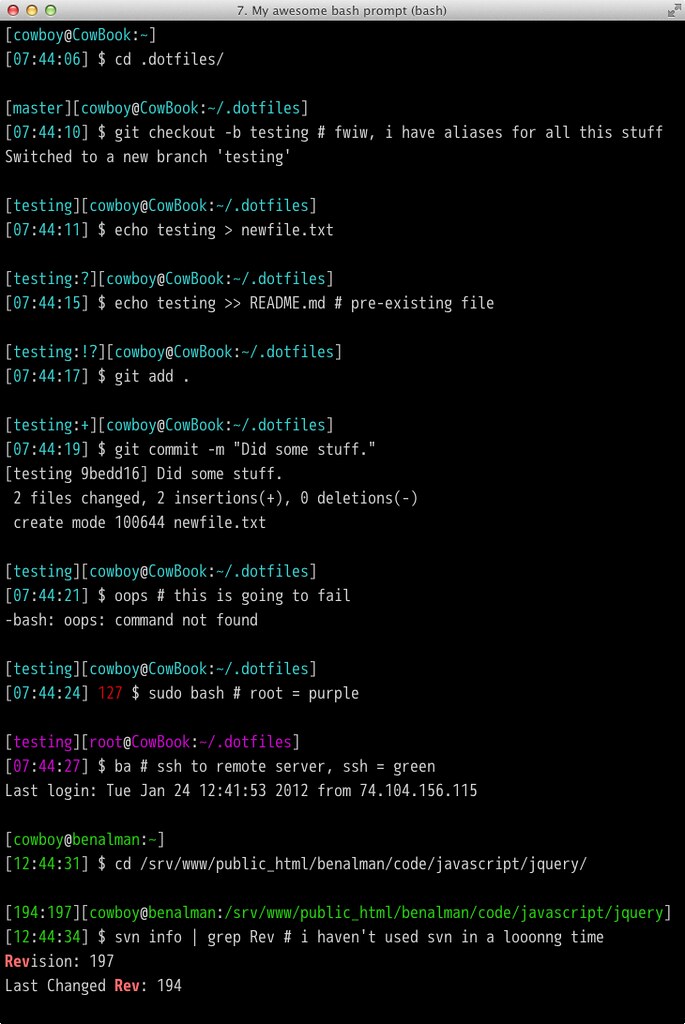My OSX / Ubuntu / Cygwin dotfiles.
This is my fork of Ben Alman's dotfiles repository. Please note that this README is not completely up to date with all of my changes to this repository since I forked it.
When dotfiles is run for the first time, it does a few things:
- In Ubuntu, Git is installed if necessary via APT (it's already there in OSX).
- This repo is cloned into your user directory, under
~/.dotfiles. - Files in
/copyare copied into~/. (read more) - Files in
/linkare symlinked into~/. (read more) - You are prompted to choose scripts in
/initto be executed. The installer attempts to only select relevant scripts, based on the detected OS and the script filename. - Your chosen init scripts are executed (according to the order specified in init/ordered_init_files). (read more)
On subsequent runs, step 1 is skipped, step 2 just updates the already-existing repo, and step 5 remembers what you selected the last time. The other steps are the same.
- The
/backupsdirectory gets created when necessary. Any files in~/that would have been overwritten by files/linkget backed up there. - The
/bindirectory contains executable shell scripts (including the dotfiles script) and symlinks to executable shell scripts. This directory is added to the path. - The
/cachesdirectory contains cached files, used by some scripts or functions. - The
/confdirectory just exists. If a config file doesn't need to go in~/, reference it from the/confdirectory. - The
/sourcedirectory contains files that are sourced whenever a new shell is opened (in alphanumeric order, hence the funky names). - The
/testdirectory contains unit tests for especially complicated bash functions. - The
/vendordirectory contains third-party libraries.
Any file in the /copy subdirectory will be copied into ~/ unless a file with the same name already exists there. Any file that needs to be modified with personal information (like copy/.gitconfig which contains an email address and private key) should be copied into ~/. Because the file you'll be editing is no longer in ~/.dotfiles, it's less likely to be accidentally committed into your public dotfiles repo.
Any file in the /link subdirectory gets symlinked into ~/ with ln -s. Edit one or the other, and you change the file in both places. Don't link files containing sensitive data, or you might accidentally commit that data! If you're linking a directory that might contain sensitive data (like ~/.ssh) add the sensitive files to your .gitignore file!
Scripts in the /init subdirectory will be executed. First, chosen init scripts are executed in the order defined in source/ordered_init_files. Then chosen init files that are unordered (not mentioned in that file) are executed. A whole bunch of things will be installed, but only if they aren't already.
- Minor XCode init via the init/osx_xcode.sh script
- Homebrew via the init/osx_homebrew.sh script
- Homebrew recipes via the init/osx_homebrew_recipes.sh script
- Homebrew casks via the init/osx_homebrew_casks.sh script
- Fonts via the init/osx_fonts.sh script
- APT packages and git-extras via the init/ubuntu_apt.sh script
Because the dotfiles script is completely self-contained, you should be able to delete everything else from your dotfiles repo fork, and it will still work. The only thing it really cares about are the /copy, /link and /init subdirectories, which will be ignored if they are empty or don't exist.
If you modify things and notice a bug or an improvement, file an issue or a pull request and let me know.
Also, before installing, be sure to read my gently-worded note.
You need to have XCode or, at the very minimum, the XCode Command Line Tools, which are available as a much smaller download.
The easiest way to install the XCode Command Line Tools in OSX 10.9+ is to open up a terminal, type xcode-select --install and follow the prompts.
Tested in OSX 10.10
You might want to set up your ubuntu server like I do it, but then again, you might not.
Either way, you should at least update/upgrade APT with sudo apt-get -qq update && sudo apt-get -qq dist-upgrade first.
Tested in Ubuntu 14.04 LTS
If you're not me, please do not install dotfiles directly from this repo!
Why? Because I often completely break this repo while updating. Which means that if I do that and you run the dotfiles command, your home directory will burst into flames, and you'll have to go buy a new computer. No, not really, but it will be very messy.
- Read my gently-worded note
- Fork this repo
- Open a terminal/shell and do this:
export github_user=YOUR_GITHUB_USER_NAME
bash -c "$(curl -fsSL https://raw.github.com/$github_user/dotfiles/master/bin/dotfiles)" && source ~/.bashrcSince you'll be using the dotfiles command on subsequent runs, you'll only have to export the github_user variable for the initial install.
There's a lot of stuff that requires admin access via sudo, so be warned that you might need to enter your password here or there.
bash -c "$(curl -fsSL http://bit.ly/timedelta-dotfiles)" && source ~/.bashrcTo keep things easy, the ~/.bashrc and ~/.bash_profile files are extremely simple, and should never need to be modified. Instead, add your aliases, functions, settings, etc into one of the files in the source subdirectory, or add a new file. They're all automatically sourced when a new shell is opened. Take a look, I have a lot of aliases and functions. I have split my aliases and functions into multiple categories, each of which is only sourced under certain circumstances. These categories are universal, platform-specific, and machine-specific. Universal ones are generic enough to always be sourced. Platform-specific ones are only sourced if certain platform constraints are met, such as OS or domain name, etc. Machine-specific ones are too specific to apply to more than one machine and, as such are not versioned in this repository. These are always sourced in this order: universal, platform-specific, machine-specific. Because of this, machine-specific functions override platform-specific ones, which override universal ones. Aliases cannot be overriden unless you first use unalias name_of_alias_to_override. I even have a fancy prompt that integrates with iTerm2 and shows the current directory along with the current git/svn/bzr branch.
In addition to the aforementioned dotfiles script, there are a few other bin scripts. This includes nave, which is a git submodule.
- dotfiles - (re)initialize dotfiles. It might ask for your password (for
sudo). - src - (re)source all files in
/sourcedirectory - Look through the bin subdirectory for a few more.
I think my bash prompt is awesome. It shows git and svn repo status, a timestamp, error exit codes, and even changes color depending on how you've logged in.
Git repos display as [branch:flags] where flags are:
? untracked files
! changed (but unstaged) files
+ staged files
SVN repos display as [rev1:rev2] where rev1 and rev2 are:
rev1 last changed revision
rev2 revision
Check it out:
https://github.com/cowboy/dotfiles
Original work:
Copyright (c) 2014 "" Ben Alman
Licensed under the MIT license.
http://benalman.com/about/license/
Edits:
Copyright (c) 2015 "" Bryan Herman
Licensed under the MIT license.