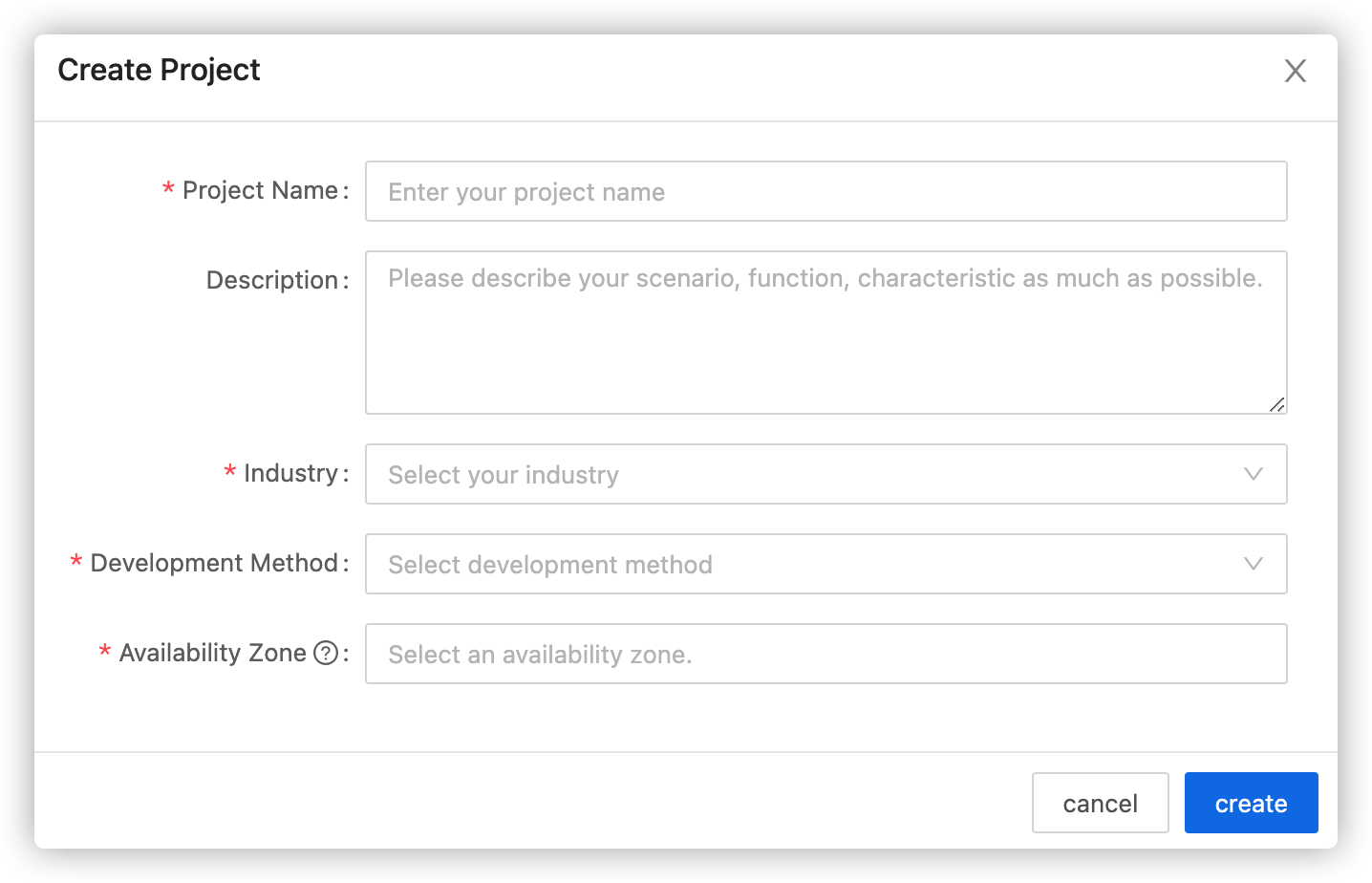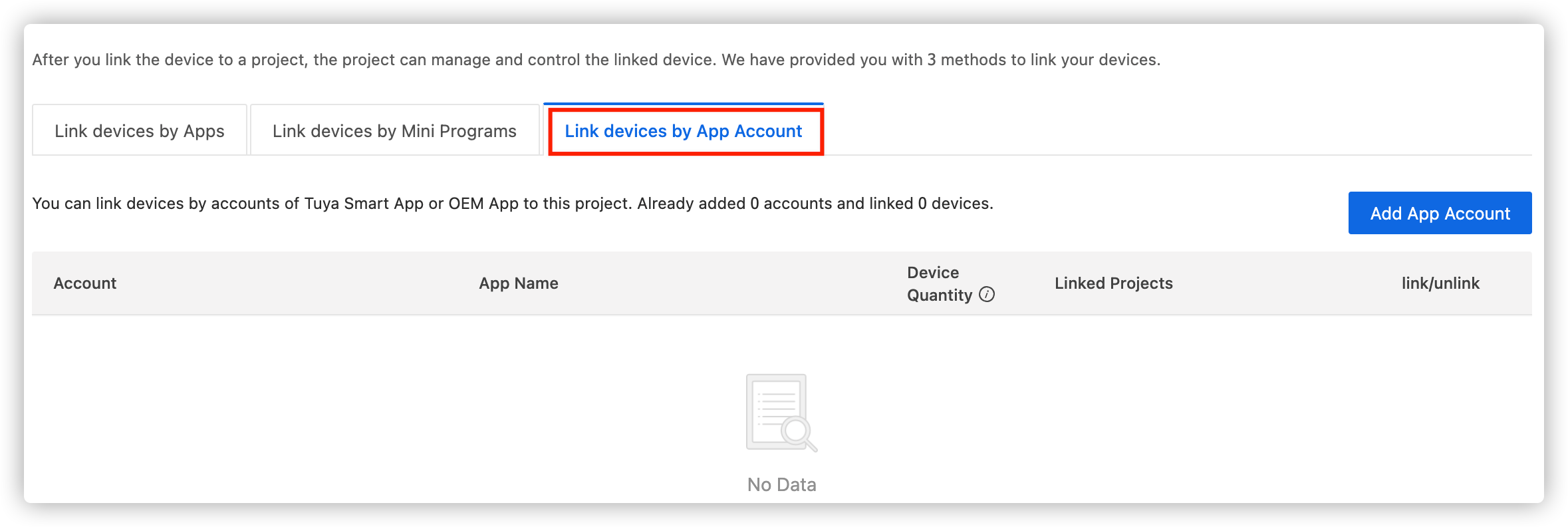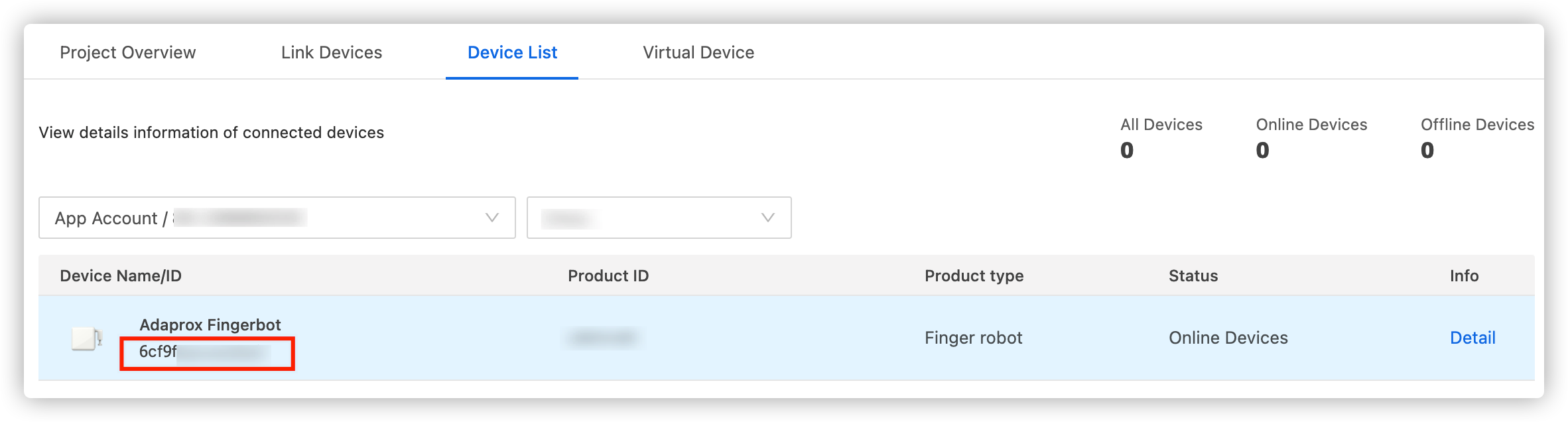-
Notifications
You must be signed in to change notification settings - Fork 187
Tuya IoT Platform Configuration Guide Using Smart Home PaaS
This topic describes creating a project on the Tuya IoT platform and connecting devices by your Tuya Smart or Smart Life account.
Registrate Tuya Smart or Smart Life app.
-
Log in to the Tuya IoT Platform.
-
In the left navigation bar, click Cloud > Projects.
-
On the page that appears, click Create.
-
In the Create Project dialog box, configure Project Name, Description, Industry, and Availability Zone. In the Development Method field, select Smart Home PaaS from the dropdown list.
Note: Open Tuya Smart or Smart Life app, tap Me > Settings > Account and Security and find Region. Select the region corresponding location as Availability Zone accordingly. More information see Region & Available Zone Correspondence at the end of this topic.
-
Click Create to continue project configuration.
-
In Configuration Wizard, select Device status notification API.
Note: Smart Home PaaS API has been selected as default.
-
Click Authorize.
Click the created project to enter the Project Overview page and get the Authorization Key used to make API calls.

Link devices by your app account and copy the Device ID in the Device List to the clipboard for specifying device_id later.
- Navigate to the Link Devices tab.
- Click Link devices by App Account > Add App Account.
- Scan the QR code that appears using the Tuya Smart app or Smart Life app.
- Click Confirm on your Tuya Smart or Smart Life app.
- Navigate to the Device List tab. You can find the devices that have been added through your Tuya Smart or Smart Life account.
If you use a Tuya Smart or Smart Life app account to link with the Tuya IoT cloud project, you need to select the Available Zone according to the Region you chose for Tuya Smart or Smart Life account registration.
-
Region: The location you chose when registering a Tuya Smart or Smart Life account. On Tuya Smart or Smart Life app, tap Me > Settings > Account and Security>Region.
-
Available Zone: The server your cloud project connected to. You must select the corresponding server in terms of the region of the Tuya Smart or Smart Life app, otherwise, you will fail to link your app account into the Tuya IoT Platform.
The correspondence of available zone( cloud project ) and region (App) as below:
| Region | Availability Zone |
|---|---|
| Australia | Europe |
| Egypt | Europe |
| France | Europe |
| Germany | Europe |
| Italy | Europe |
| Kenya | Europe |
| Russia | Europe |
| Saudi Arabia | Europe |
| South Africa | Europe |
| Spain | Europe |
| Turkey | Europe |
| United Kingdom | Europe |
| Argentina | America |
| Brazil | America |
| Canada | America |
| Columbia | America |
| Indonesia | America |
| Japan | America |
| Korea | America |
| Mexico | America |
| New Zealand | America |
| Thailand | America |
| Vietnam | America |
| China | China |