-
Notifications
You must be signed in to change notification settings - Fork 3
SEMA Installation Guide for Windows
This document will describe installing the SEMA 4.0 firmware on Windows-based operating systems. The supported and tested Linux OSs are listed below.
- Windows 10, 11
Before installing the installer, ensure the Microsoft Visual C++ 2015-2022 Redistributable (x64) package is installed.
Download link: https://aka.ms/vs/17/release/vc_redist.x64.exe
Download the SEMA Installer package for Windows from the link below.
Link: https://github.com/ADLINK/sema-windows/tags
After downloading, unzip the file. It contains,
-
Installer folder
-
SEMA EAPI & Sample Code folder
-
Readme.txt file
Double-click on the “ADLINK_SEMA_Package_installer.msi” to start the installation.
Click the “Next” button on the Setup Wizard.
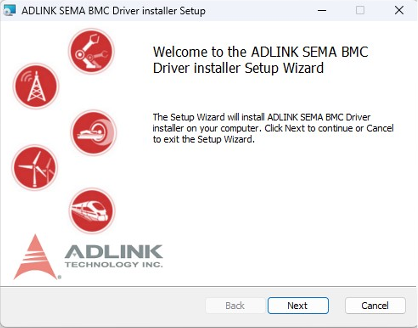
Mention the Installation path and click “Next.”

Click “Install” to install the files to the mentioned installation path.
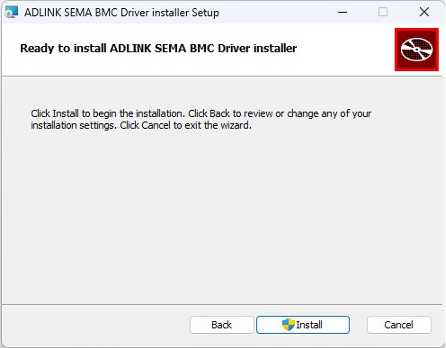
Click the “Finish” to exit the Setup Wizard.

Upon successful installation of the SEMA installer, the device manager shows "SEMA Device" under System Devices without any yellow bang.
The installed files will be saved in the following path: “C:\Program Files\Adlink\SEMA”.