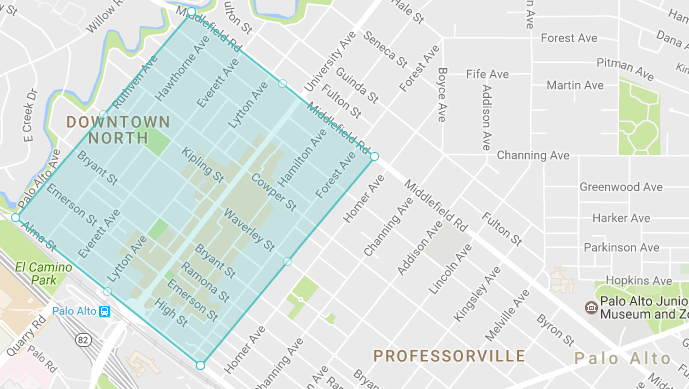Automile offers a simple, smart, cutting-edge telematics solution for businesses to track and manage their business vehicles. Automile is a next-gen IoT solution and the overall experience is unmatched. Business of all sizes love to use Automile to get fleet intelligence whether it is understanding driving behavior, recording vehicle defects and expenses, tracking vehicles real time or securing vehicles from un-authorized use.
Automile gives developers a simple way to build services and applications through its unique application program interface (API). Our simple REST based API support more than 400 core features empowering developers to access more data and enabling tighter integration to build apps for the connected ecosystem.
API information can be found at https://api.automile.com. If you need any help, we are here to help. Simply email us at support@automile.com or chat with us.
The latest OpenAPI (fka Swagger) specification may be found at: https://api.automile.com/swagger/docs/v1
😋
This library allows you to quickly and easily use the Automile API via C# with .NET.
This SDK is currently in beta. If you need help:
- Use the Issue Tracker to report bugs or missing functionality in this library.
- Send an email to support@automile.com to request help with our API or your account.
- .NET version 4.5 or newer
Installing via NuGet
Install-Package Automile.Net -prereleaseAdd the Automile namespace were you want to use the code.
using Automile.Net;// Have no account ? Well that's easy - you can signup directly from
// this call and be given access to a demo vehicle
var savedThis = AutomileClient.SignUp("your@email.com");
// remember to savethis property - it contains your login information
// create the client directly from your signup
var client = new AutomileClient(savedThis);
// or
var client = new AutomileClient("username", "password", "api client identifier", "api secret");
// if you want to save the token (recommended)
client.SaveToken(@"token.json");
// next time you can create the client from the saved token
var client = new AutomileClient(@"token.json"));That's shouldn't have been too hard 💦
Note: Automile is currentley accepting username and password authentication for users belonging to private clients you are creating.
- Vehicle
- Trip
- Driver
- Geofence
- Notification (webhooks, e-mail, text, inbox and push)
- Notification Messages
- Places (automation)
- Devices
- Fleets
- Attach Geofences to Vehicles
- Attach Places to Vehicles
- Attach Vehicles to Fleets
- Attach Drivers to Fleets
- Device Events
- Publish Subscribe
All these methods are used to retrieve one or multiple vehicles and their current locations. You can also create, edit and delete vehicles.
var vehicles = client.GetVehicles();var vehicleDetails = client.GetVehicleById(33553);var vehicleStatus = client.GetStatusForVehicles();client.CheckInToVehicle(new VehicleCheckInModel()
{
ContactId = 2,
VehicleId = 33553,
DefaultTripType = ApiTripType.Auto, //Use the users schedule, place or other automation rules
CheckOutAtUtc = DateTime.UtcNow.AddDays(7) //Use to schedule future auto-checkout, leave empty for permanent check-in
});client.CheckOut();var trips = client.GetTrips(lastNumberOfDays:1);var tripOverview = client.GetTripById(31826384);Note: This call contains overview details of a trip, if you want all datapoints you can instead use GetTripDetails or GetTripDetailsAdvanced.
var tripStartStopPosition = client.GetTripStartStopLatitudeLongitude(31826384);var tripPositions = client.GeoTripLatitudeLongitude(tripId:31826384,everyNthRecord:5);var tripDetails = client.GetTripDetails(31826384);var tripAdvanced = client.GetTripDetailsAdvanced(31826384);var rpmValues = client.GetTripRPM(31826384);var ambientTemperatures = client.GetTripAmbientTemperature(31826384);var coolantTemperatures = client.GetTripEngineCoolantTemperature(31826384);var fuelLevels = client.GetTripFuelLevel(31826384);Note: Only specific US makes and models are supporting fuel levels reporting
client.EditTrip(31826384, new TripEditModel()
{
TripTags = new List<string> { "my notes" },
TripType = ApiTripType.Business
});client.SetDriverOnTrip(31826384, 2);All these methods are used to retrieve one or multiple contacts (drivers). Contacts is are considered a driver if they are checked-in into a vehicle.
var contacts = client.GetContacts();var contactDetail = client.GetContactById(2);var me = client.GetMe();var geofences = client.GetGeofences();var geofenceDetails = client.GetGeofenceById(881);var coordinates = new List<GeofencePolygon.GeographicPosition>();
coordinates.Add(new GeofencePolygon.GeographicPosition() { Latitude = 37.44666232, Longitude = -122.16905397 });
coordinates.Add(new GeofencePolygon.GeographicPosition() { Latitude = 37.4536707, Longitude = -122.16150999 });
coordinates.Add(new GeofencePolygon.GeographicPosition() { Latitude = 37.44873066, Longitude = -122.15365648 });
coordinates.Add(new GeofencePolygon.GeographicPosition() { Latitude = 37.4416096, Longitude = -122.16112375 });
client.CreateGeofence(new GeofenceCreateModel()
{
Name = "My Palo Alto geofence",
Description = "Outside main offfice",
// if you want to associate additional vehicles check CreateVehicleGeofence
// that adds an existing geofence to a vehicle
VehicleId = 33553,
GeofencePolygon = new GeofencePolygon(coordinates),
GeofenceType = ApiGeofenceType.Outside, // supports inside, outside or both
Schedules = null // if you want to add a specific schedule
});var coordinates = new List<GeofencePolygon.GeographicPosition>();
coordinates.Add(new GeofencePolygon.GeographicPosition() { Latitude = 37.44666232, Longitude = -122.16905397 });
coordinates.Add(new GeofencePolygon.GeographicPosition() { Latitude = 37.4536707, Longitude = -122.16150999 });
coordinates.Add(new GeofencePolygon.GeographicPosition() { Latitude = 37.44873066, Longitude = -122.15365648 });
coordinates.Add(new GeofencePolygon.GeographicPosition() { Latitude = 37.4416096, Longitude = -122.16112375 });
client.EditGeofence(3319, new GeofenceEditModel()
{
Name = "Another name",
Description = "Outside main offfice",
// if you want to associate additional vehicles check CreateVehicleGeofence
// that adds an existing geofence to a vehicle
GeofencePolygon = new GeofencePolygon(coordinates),
GeofenceType = ApiGeofenceType.Outside, // supports inside, outside or both
Schedules = null // if you want to add a specific schedule
});client.DeleteGeofence(881);All these methods are used to retrieve one or multiple notifications. You can also create, edit, mute, unmute and delete notifications. Notifications was earlier called Triggers.
With notifications you can also easily add webhooks, the destination for a notification could be:
- Webhook (HTTP Post)
- Text
- Inbox (in Automile UI)
{
"triggerMessageHistoryId": 0,
"triggerId": 0,
"triggerType": 0,
"vehicleId": 0,
"messageData1": "",
"messageData2": ""
}The message data 1 and 2 will contains data relating to the actual used notification type. If you for example use a notificiation for trip start or trip end the messageData1 will contain the actual trip id.
var notifications = client.GetNotifications();var notificationDetails = client.GetNotificationById(25173);var newNotification = client.CreateNotification(new TriggerCreateModel()
{
IMEIConfigId = 28288, // What is this ?
// IMEIConfigId is today called DeviceId and is the device identifier
// connected to the vehicle, you can get this id from the vehicle (GetVehicleById method)
TriggerType = ApiTriggerType.Accident,
DestinationType = ApiDestinationType.Sms,
DestinationData = "+14158320378"
});Why using a different identifier for notifications ? The reasons is that there are two objects, the vehicle contains all properties for a vehicle while a device (earlier called IMEIConfig) is connected to the vehicle. If you move the device to another vehicle the notifications are still valid.
client.EditNotification(190914, new TriggerEditModel()
{
IMEIConfigId = 28288, // See note above, this is the DeviceId
TriggerType = ApiTriggerType.Accident,
DestinationType = ApiDestinationType.Sms,
DestinationData = "+14158320378"
});client.MuteNotification(190913,60*60); // mutes for 1 hourclient.UnmuteNotification(190913);client.DeleteNotification(190913);This is used to get historic messages that have been sent to the destination configured.
var notificationMessages = client.GetNotificationMessages();var forSpecificNotification = client.GetNotificationMessagesByNotificationId(148638);With places you can track visits (stops) to locations and carry out certain automation rules. A place is a position (latitude and longitude) and a radius (given in metric meters).
var places = client.GetPlaces();var placeDetails = client.GetPlaceById(10977);var newPlace = client.CreatePlace(new PlaceCreateModel()
{
Name = "My place",
Description = "My home",
PositionPoint = new PositionPointModel() { Latitude = 37.445368, Longitude = -122.166608 },
Radius = 100, //metric meters
//This will whenever the vehicle starts at this location set it to business
TripType = ApiTripType.Business,
TripTypeTrigger = ApiTripTypeTrigger.Start,
VehicleId = 33553
});client.EditPlace(11968, new PlaceEditModel()
{
Name = "My place",
Description = "My home",
PositionPoint = new PositionPointModel() { Latitude = 37.445368, Longitude = -122.166608 },
Radius = 100,
TripType = ApiTripType.Business,
TripTypeTrigger = ApiTripTypeTrigger.DrivesBetween,
});client.DeletePlace(11968);Devices are smartphones or/and Automile's smart boxes. Every box is attached to a vehicle. Notifications are attached to devices while places and geofences are attached to vehicles.
var devices = client.GetDevices();var deviceDetails = client.GetDeviceById(28288);var newDevice = client.CreateDevice(new IMEIConfigCreateModel()
{
IMEI = "353466072332998",
SerialNumber = "6070763210",
VehicleId = 33553,
IMEIDeviceType = null // no need if you register a box
});client.EditDevice(28288, new IMEIConfigEditModel()
{
VehicleId = 33553
});What do I use this for ? This method is used to move a device to another vehicle. Automile still apply automatic creation of vehicles and moving devices when they are moved to new vehicles. But in a cases you may want to move the device manually to another vehicle.
client.DeleteDevice(11968);Fleets are used to divide vehicles into groups that can apply different security priviligies.
var fleets = client.GetFleets();var fleetDetails = client.GetFleetById(3331);var newFleet = client.CreateFleet(new CompanyCreateModel()
{
CreateRelationshipToContactId = 2,
Description = "Some good description for the fleet",
RegisteredCompanyName = "My new fleet"
});client.EditFleet(3331, new CompanyEditModel()
{
Description = "Test",
RegisteredCompanyName = "Automile Palo Alto Fleet"
});client.DeleteFleet(3331);A geofence can have one or many included vehicles which are called relationships. These methods allows you to list, get, create, edit and delete these relationships.
var vehicleGeofencesRelationships = client.GetVehicleGeofencesByGeofenceId(3276);var vehicleGeofenceRelationships = client.GetVehicleGeofenceById(44251);var newVehicleGeofenceRelationship = client.CreateVehicleGeofence(new VehicleGeofenceCreateModel()
{
GeofenceId = 3276,
VehicleId = 33553,
// Restrict when this geofence should be valid from and to if needed
ValidFrom = null,
ValidTo = null
});client.EditVehicleGeofence(44251, new VehicleGeofenceEditModel()
{
ValidFrom = DateTime.UtcNow,
ValidTo = DateTime.UtcNow.AddDays(30)
});client.DeleteVehicleGeofence(44251);A place can have one or many included vehicles which are called relationships. These methods allows you to list, get, create, edit and delete these relationships. A vehicle that has a relationship to a place also have it's own radius and automation settings.
var vehiclePlacesRelationships = client.GetVehiclePlaceById(10977);var vehiclePlaceRelationships = client.GetVehiclePlacesByPlaceId(44251);var newVehiclePlace = client.CreateVehiclePlace(new VehiclePlaceCreateModel()
{
PlaceId = 10977,
VehicleId = 33553,
Description = "Some description",
Radius = 100,
TripType = ApiTripType.Business,
TripTypeTrigger = ApiTripTypeTrigger.Start
});client.EditVehiclePlace(30567, new VehiclePlaceEditModel()
{
Description = "Some description",
Radius = 100,
TripType = ApiTripType.Business,
TripTypeTrigger = ApiTripTypeTrigger.DrivesBetween,
DrivesBetweenAnotherPlaceId = 10979
});client.DeleteVehiclePlace(36405);A fleet can have one or multiple drivers (contacts) and one or multiple vehicles.
var allFleetDrivers = client.GetFleetContacts();var specificDriverRelationship = client.GetFleetContactById(2);var allDriversForSpecificFleet = client.GetFleetContactsByFleetId(10);var newFleetContact = client.CreateFleetContact(new CompanyContactCreateModel()
{
CompanyId = 10,
ContactId = 2
});client.EditFleetContact(10398, new CompanyContactEditModel()
{
CompanyId = 11,
ContactId = 2
});client.DeleteFleetContact(10398);Device events are a number of events like connect, disconnect, mileage indicator lamp (MIL on/off), diagnostic trouble codes (DTC).
var deviceEvents = client.GetDeviceEvents();var deviceStatusEvent = client.GetDeviceEventStatusById(1138161);var deviceMILEvent = client.GetDeviceEventMILById(1138162);var deviceDTCEvent = client.GetDeviceEventDTCById(1138213);Note: Currentley in alpha.
Publish subscribe mimics a message queuing system that allows you to create subscribers that whenever a message is published will repost the message to your endpoint. The publish subscribe framework is more resilient compared to simpler web hooks (that are available as part of our notifications) and allows for anonymous, basic, bearer and Salesforce specific authentication. It also allows for configurable retries and also extends to cover modification and creation of certain objects.
Publish subscribe guranteee that messages received have been fully processed in Automile's microservice architecture which means you can assume all properties have been set and calculated.
All published messages contains two common properties called PublishMessageType and PublishMessageDateTimeUtc.
PublishMessageType will contain information what kind of message you are receiving:
- TripStartMessage = 0,
- TripEndMessage = 1,
- VehicleModified = 2,
- VehicleCreated = 3,
- DriverModified = 4,
- DriverCreated = 5
PublishMessageDateTimeUtc is the date and time (UTC) when the message was published.
var publishSubscribeRecords = client.GetPublishSubscribe();var detailsPublishSubscribeRecord = client.GetPublishSubscribeById(1);var newSubscription = client.CreatePublishSubscribe("http://requestb.in/pwimfapw");var newSubscription = client.CreatePublishSubscribe("http:/your_basic_auth_endpoint",
new PublishSubscribeAuthenticationData_Basic()
{
Username = "username",
Password = "password"
});client.DeletePublishSubscribe(1);{
"PublishMessageType": 1,
"PublishMessageDateTimeUtc": "2017-02-11T04:04:36.926967Z",
"TripId": 32575162,
"VehicleId": 33553,
"DriverContactId": null,
"TripStartDateTime": "2017-02-11T01:14:44",
"TripStartTimeZone": -8,
"TripEndDateTime": "2017-02-11T01:21:40",
"TripEndTimeZone": -8,
"TripStartFormattedAddress": "2809-2811 Middlefield Rd, Palo Alto, CA 94306, USA",
"TripEndFormattedAddress": "829 Thornwood Dr, Palo Alto, CA 94303, USA",
"TripStartCustomAddress": null,
"TripEndCustomAddress": null,
"TripLengthInKilometers": 2,
"TripType": 0,
"TripTags": null,
"FuelInLiters": null,
"IdleTimeInSecondsAllTrip": 123,
"IdleTimeInSecondsFromStart": 30,
"CustomCategory": null,
"TripLengthInMinutes": 7,
"TripStartLongitude": -122.127766666667,
"TripStartLatitude": 37.4326833333333,
"TripEndLongitude": -122.114066666667,
"TripEndLatitude": 37.4287666666667
}{
"PublishMessageType": 0,
"PublishMessageDateTimeUtc": "2017-02-11T03:48:12.0845446Z",
"TripId": 32575162,
"VehicleId": 33553,
"DriverContactId": null,
"TripStartDateTime": "2017-02-11T01:14:44",
"TripStartTimeZone": -8,
"TripStartFormattedAddress": "2809-2811 Middlefield Rd, Palo Alto, CA 94306, USA",
"TripStartLongitude": -122.127766666667,
"TripStartLatitude": 37.4326833333333
}For modified PublishMessageType will be 2.
{
"PublishMessageType": 3,
"PublishMessageDateTimeUtc": "2017-02-11T03:50:46.284724Z",
"VehicleId": 33553,
"VehicleIdentificationNumber": "WA1DGAFE5FD019516",
"NumberPlate": "7GDC324",
"Make": "Audi",
"Model": "Q7",
"OwnerContactId": null,
"OwnerCompanyId": null,
"CurrentOdometerInKilometers": 1558.06,
"UserVehicleIdentificationNumber": null,
"ModelYear": 2015,
"BodyStyle": null,
"FuelType": 1,
"DefaultTripType": 0,
"AllowAutomaticUpdates": true,
"DefaultPrivacyPolicyType": null,
"CheckedInContactId": null,
"MakeImageUrl": "https://content.automile.com/vinlogo/audi.png",
"AllowSpeedRecording": true,
"Nickname": "Jens",
"CategoryColor": 2591227,
"Tags": "Oakland clients, test"
}var TaskMessage = client.GetByTaskMessageId(7194); var newTaskMessage = client.CreateTaskMessage(new TaskMessageCreateModel()
{
TaskId = 1546,
MessageText = "Hello World",
Position = new PositionModel
{
Latitude = 37.44,
Longitude = -122.143
}
}); int testTaskMessageId = 7194;
TaskMessageModel TaskMessage = client.GetByTaskMessageId(testTaskMessageId);
client.EditTaskMessage(TaskMessage.TaskMessageId, new TaskMessageEditModel()
{
IsRead = false
}); IEnumerable<TripSummaryReportModel> TripSummaryReport = client.GetTripSummaryReport(2014);
IEnumerable<TripSummaryReportModel> TripSummaryReportByVehicleId = client.GetTripSummaryReportByVehicleId(2014, 19);
VehiclesSummaryModel VehiclesSummary = client.GetVehiclesSummaryReport(2014);
VehicleSummaryModel VehicleSummary = client.GetVehicleSummaryReportByVehicleId(2014, 19);
client.EmailTripReport(new EmailTripReportModel()
{
VehicleId = 19,
Period = 201401,
ToEmail = "avinash.oruganti@automile.com",
ISO639LanguageCode = "en",
ExcludeDetailsForPersonalTrips = true,
ExcludeEnvironmentalAndFuelData = true
});
GeofenceReportModel GeofenceReport = client.GetGeofenceLog(19,3561,DateTime.UtcNow.AddDays(1),DateTime.UtcNow.AddDays(2));
IEnumerable<ExpenseReportModel> ExpenseReports = client.GetExpenseReports();
ExpenseReportModel ExpenseReport = client.GetExpenseReportById(ExpenseReports.First().ExpenseReportId);