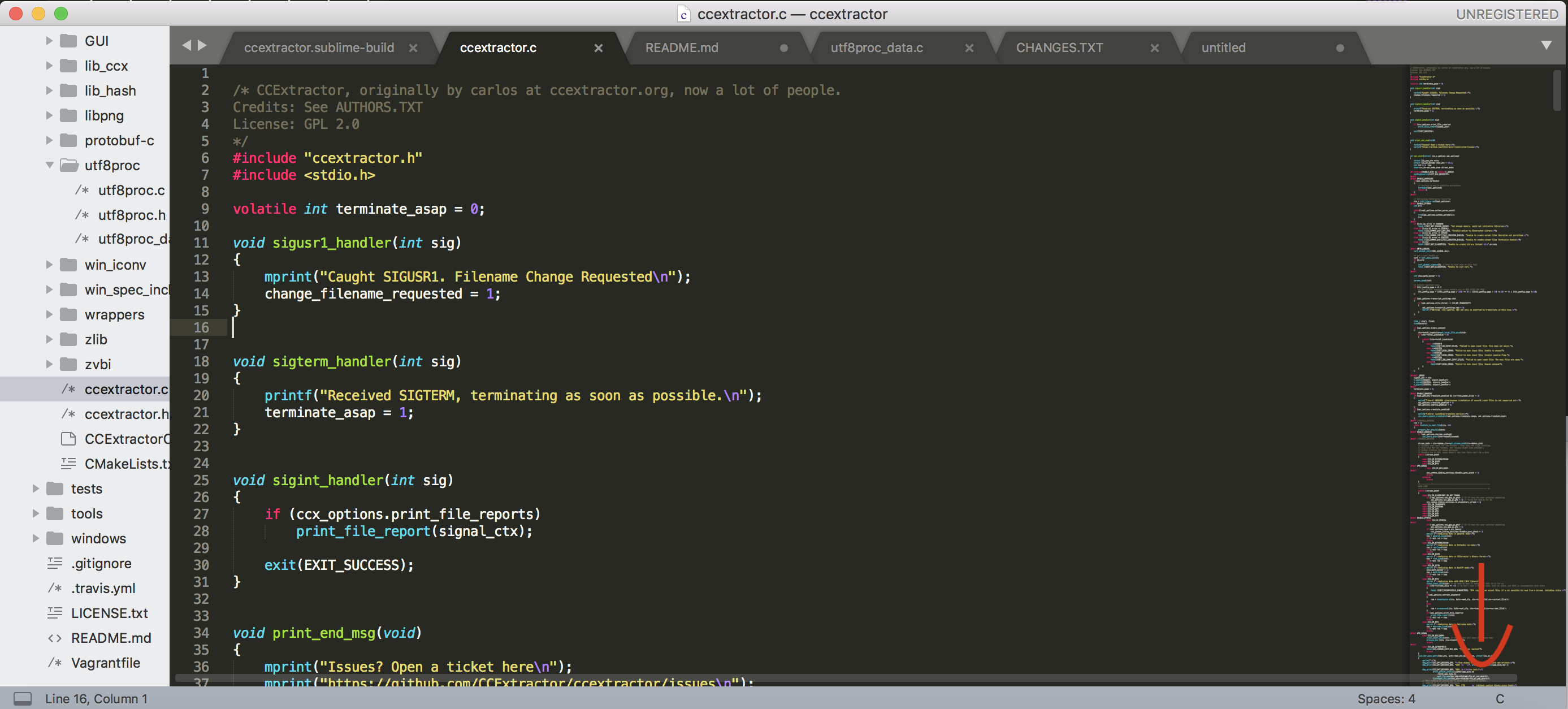-
Notifications
You must be signed in to change notification settings - Fork 425
Using CCExtractor With Sublime
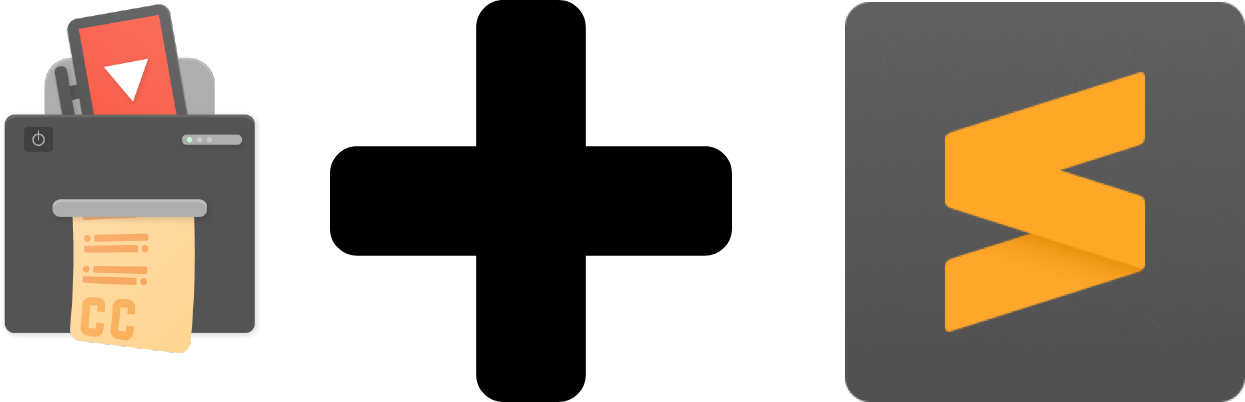
Sublime is a sophisticated text editor for code, markup and prose that is cross compatible and supports many
languages. The great thing about Sublime is that it doesn't take a lot of space, memory. It's elegant and supports the additions of plugins and customization.
You can install it from: Sublime Text - A sophisticated text editor for code, markup and prose
For every platform is different but usually it's just following the instructions.
For Mac that is moving sublime to the Applications folder
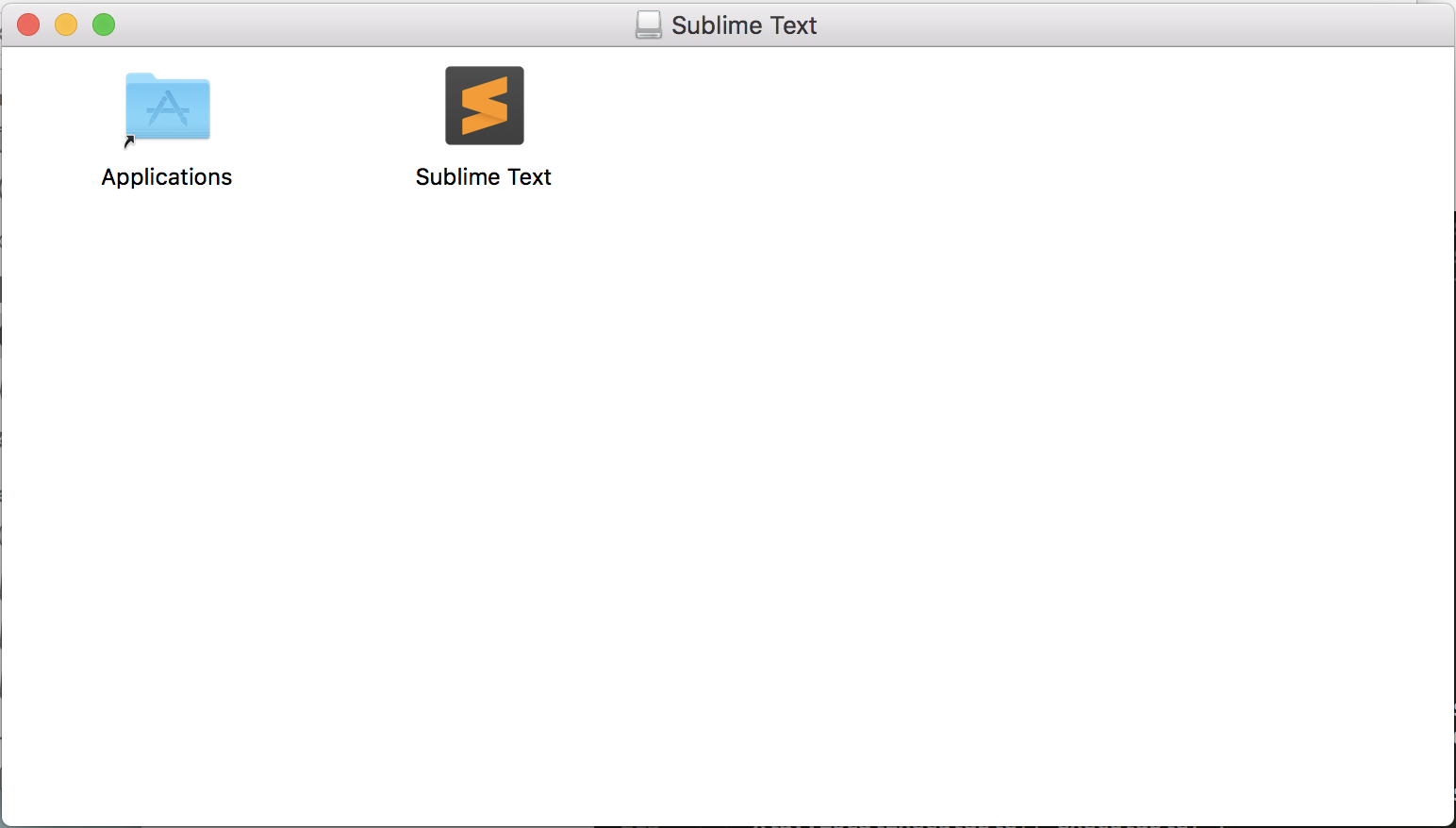
Once it's done installing and when you open a new window it'll look something like this:
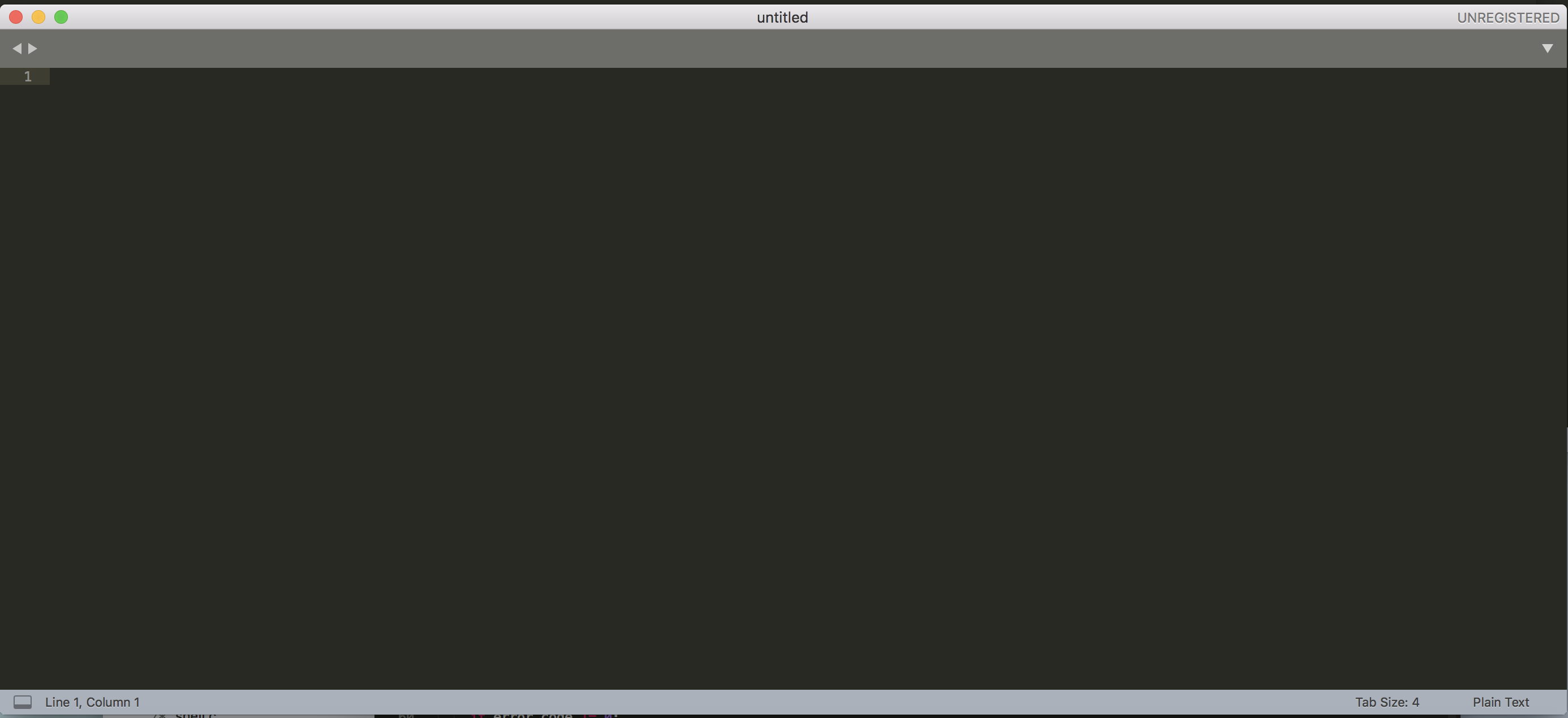
To use CCExtractor with sublime Clone the folder using git by using git clone https://github.com/ccextractor/ccextractor or downloading it from GitHub and unzip it
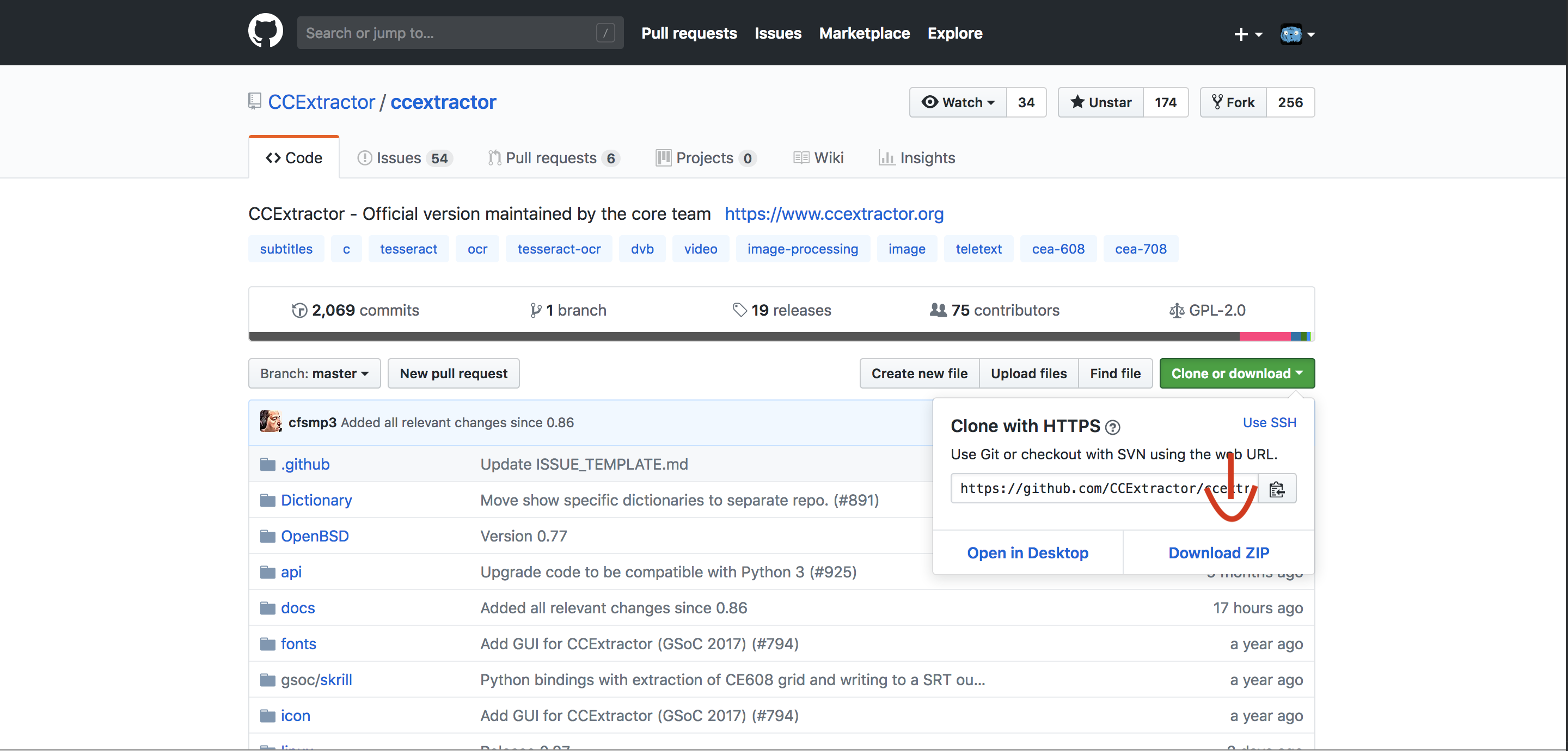
Once you have the repository move it into the sublime window and you'll have something that looks like this:
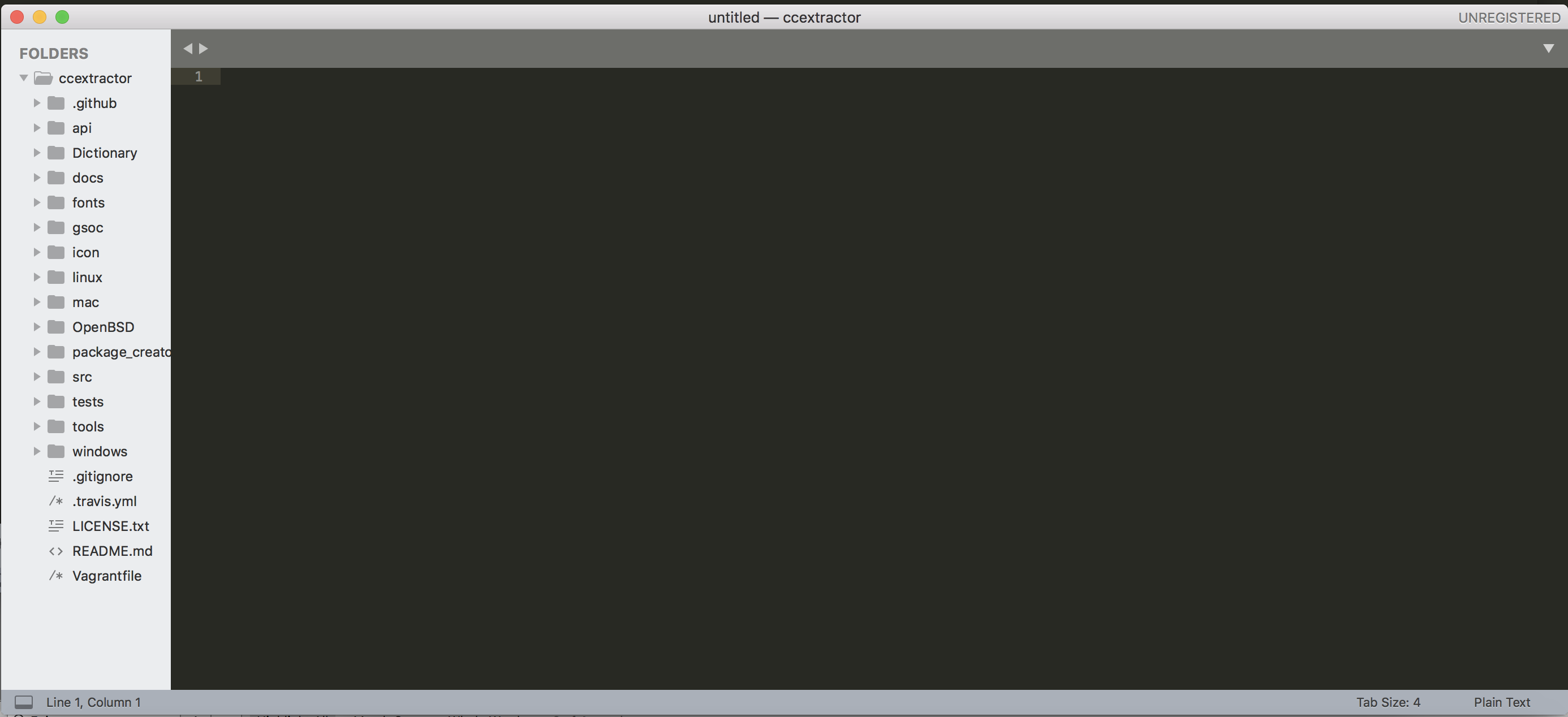
To edit a file feel free to select any and do modifications on it.
To build CCExtractor in sublime go to Tools - Build System - New Build system
And copy paste this into the new file:
{
"cmd": "cmake ../src/ && make",
"selector": "ccextractor.c",
"working_dir":"$file_path",
"shell":true
}
If you have issues with the work path change the working_dir to the Path where CCExtractor is. Sometimes Sublime is dumb to figure out where it has to run stuff.
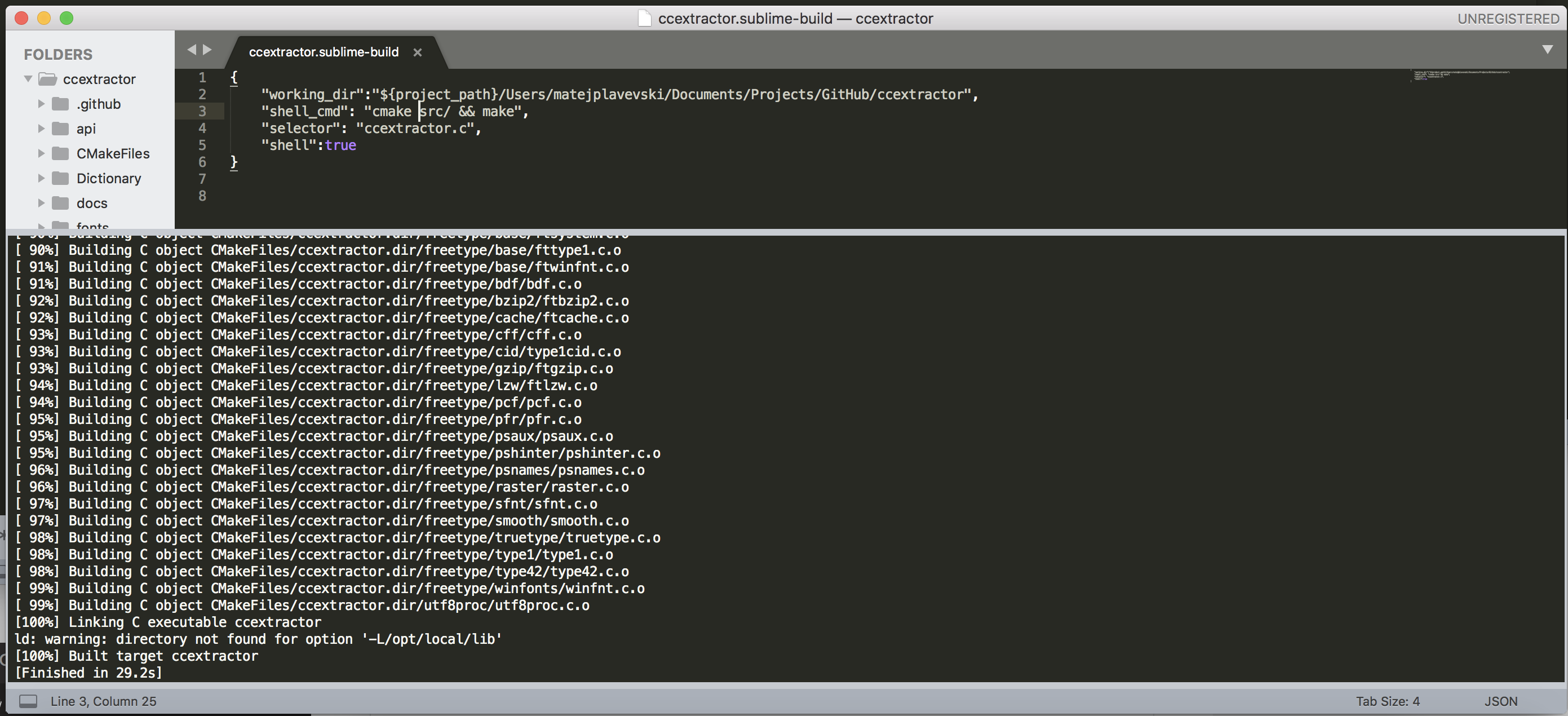
Then with the shortcut CTRL - B or CMD - B you can build CCExtractor from your sublime editor!
Best of all When you open a file Sublime recognizes that it's a C file and will color the code for you and offer autocompletition from all the files too