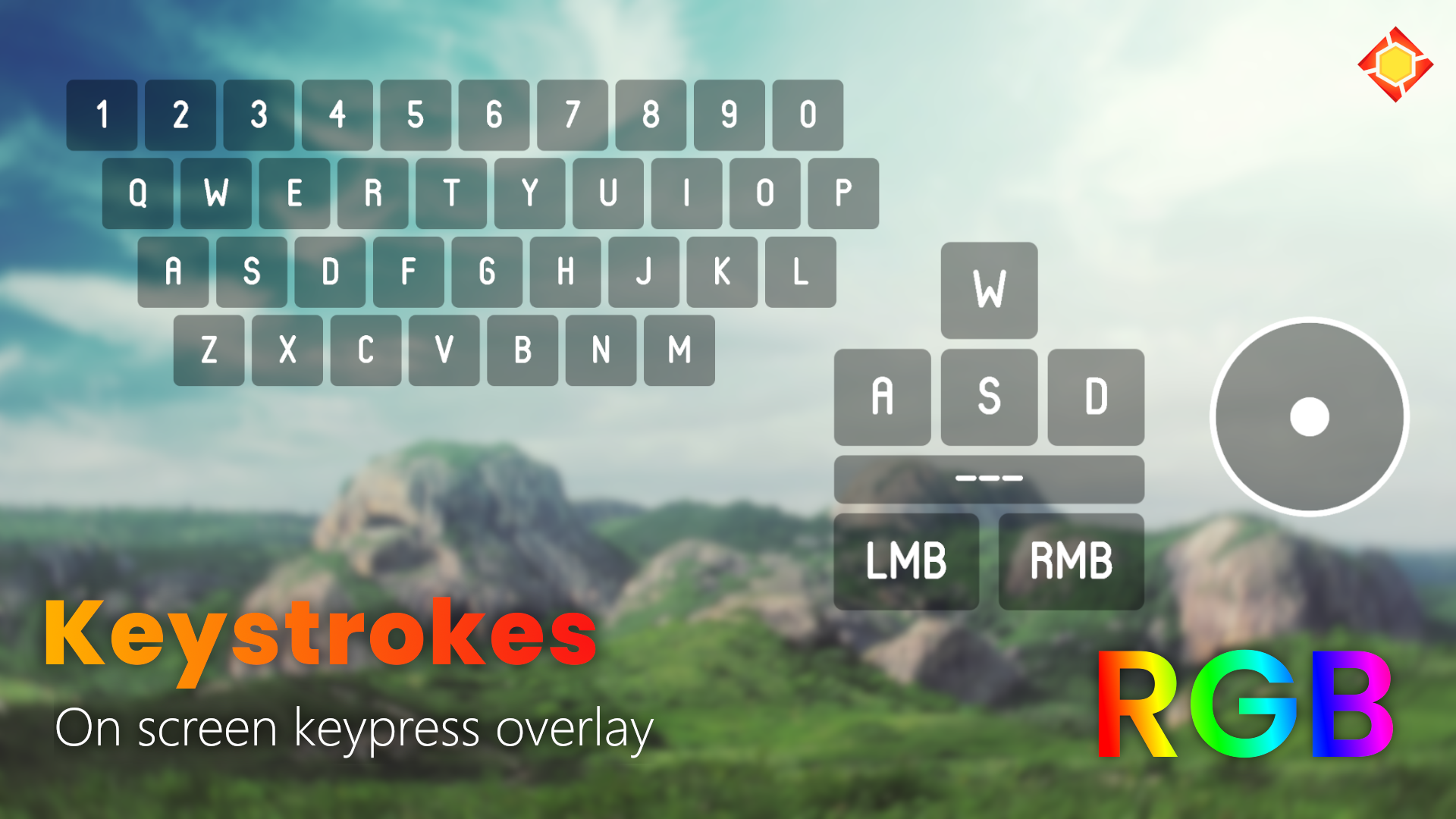Table of Contents
KeyStrokes is a Rainmeter skin that displays your keypresses in real-time. It allows you to choose between two display presets and comes with serveral appearance customization options, as the name implies.
- RGB Chroma Feature
- 2 Display Presets
- Slew Of Customization Options
- Accelerometer Support
- Rainmeter v4.5 or newer. Rainmeter can be installed by downloading the
.exefile from Rainmeter's official website. - JaxCore v40005. JaxCore can be installed by downloading the
.rmskinfile from JaxCore's official website.
Assuming you successfully downloaded and installed Rainmeter as well as JaxCore, you can now proceed to install Keystrokes by following the steps below.
- Download and run the
.rmskinfile for Keystrokes from the official JaxCore site to install Keystrokes. - Leave the installation settings at their defaults and click Install.
- When the installation is finished, a startup pop-up should appear. Follow through the pop-up to finish installing Keystrokes.
Note: If you find that the JaxCore option is red on the startup pop-up, please press the red button and Core will be installed automatically. Perchance this fails, you can manually install Core by downloading the
.rmskinfile from JaxCore's official website.
Now that you've installed and configured Keystrokes, let's take a look at some of its customization options!
There are currently two layout presets available in Keystrokes. They are,
- Movements : Displays only the movement keys (W,A,S,D, and Spacebar) along with the mouse buttons and the accelerometer.
- Fullboard : Displays your entire keyboard and the mouse accelerometer.
Note: Mouse Buttons and Mouse Accelerometer can be toggled On or Off when using either preset.
Using hotkeys, you can toggle Draggability and Visibility. Simply follow the steps below to setup hotkeys for the aforementioned actions.
- Open Core and head over to the Modules section.
- Select Keystrokes from the list and proceed to the General tab.
- Under Hotkeys,
- Click the
LWin Ktext to set the hotkey for toggling visibility on or off. - Click the
LWin Otext to set the hotkey for toggling draggability on or off.
- Click the
- Set the new hotkey and press Confirm.
- Refresh Keystrokes by deactivating and activating again using the toggle on the bottom left.
Note: Further customization can be done through the Appearance tab which also includes the RBG Chroma feature.
- Join the Core Community Discord Server for more help.