Anything that relies on world space may not function at all, or just produce undesirable results.
Examples:
- Static batching
- Occlusion culling
- VRCObjectSync
- Specific shaders
When syncing the position of an object you should do so relative to the Anchor object. Anchor is the first child of WorldParent.
One such system that can do this is SmartObjectSync.
- Before doing anything else, please make a backup of your project. You can easily do this with the Creator Companion.
VCC > Projects > Manage Project > The \/ arrow to the right of Open Project > Make Backup.- The superior option is to just use version control software such as Git. This VRC Library page explains how to get started.
- Add
VRRefAssistto your project through your method of choice. - Add the
Floating Originpackage to your project via one of the options below. - On the top bar in Unity click
KitKat > JetSim > Floating Origin > Install.
- Add
Floating Originto the creator companion.Floating Originis part of the JetSim VCC listing. VCC > Projects > Manage Project > JetSim - Floating Origin > Add package (+).
- On the top bar in Unity click
Window > Package Manager. - Click the
[+]in the top left of thePackage Managerwindow. - Select
Add package from git URL...in the dropdown menu. - Paste this link:
https://github.com/KitKat4191/JetSim-FloatingOrigin.git - Click
Addon the right side of the link input field.
- Download the
.unitypackagefrom the latest release. - Drag the
.unitypackagefrom your downloads folder to theProjecttab in your open Unity project.
- The
VRC Scene Descriptorthat can be found on theVRCWorldobject now has itsRespawn Height Yset to-1000000. This is to prevent the player and pickups from constantly respawning when you travel downward quickly. - You now have a
WorldParentobject in your scene. You will need to parent all the objects that players will be able to see, walk on, interact with, etc. to this object. - You can mark the
WorldParentobject as the default parent to make your life easier. - For performance reasons It's important that you only parent objects to the
WorldParentthat actually need to move with the world. - I recommend that you put objects that are close together in the world under a common parent. This is to reduce the amount of direct child objects on the
WorldParent. Which in turn reduces how many objects I need to iterate over in U#.