Via Browser:
- Simply download the latest release or clone this repo.
- Extract the folder contained in the zip file.
- Go into the settings folder and configure to your liking.
- Run "Youtube-download-batch.bat"
- Run "Youtube-download-batch.bat"
- Paste the YouTube video link (with the right mouse button) and press enter.
- Wait until "Press any key to continue. . ." appears. This will mean the file has been downloaded. Make sure to not close the program until "Press any key to continue. . ." appears, or the download will get corrupted.
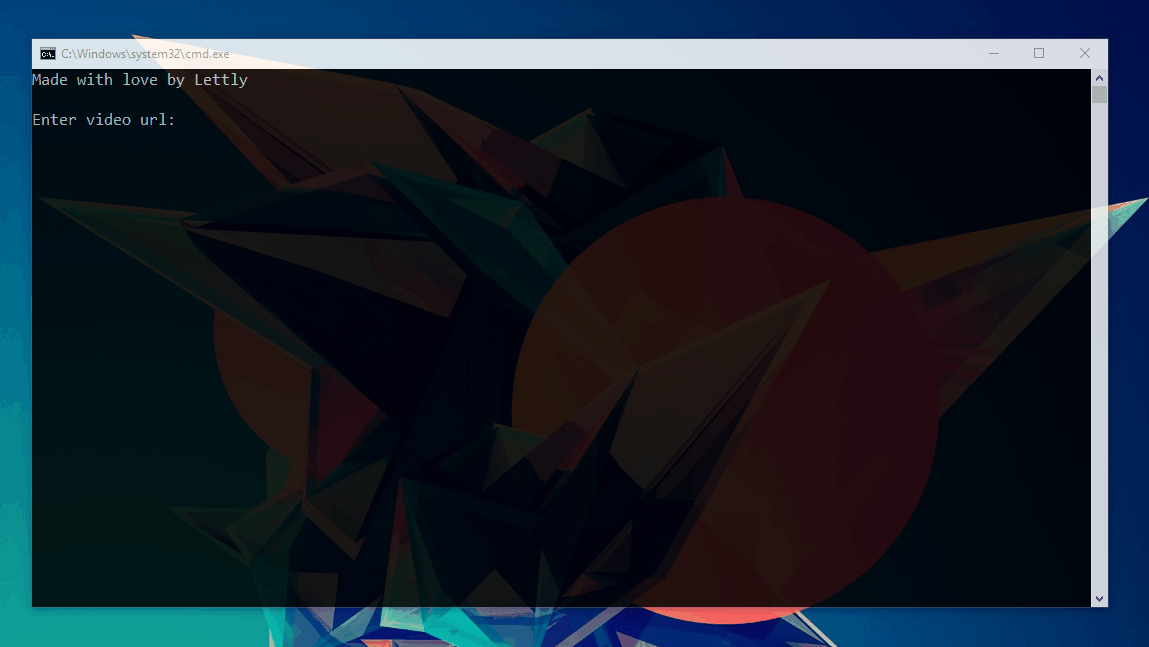
- Run "Youtube-download-batch.bat"
- Paste the YouTube video link (with the right mouse button) and press enter.
- Choose the video quality from the list that appears, by entering the number (As shown in pictures)
- Wait until "Press any key to continue. . ." appears. This will mean the file has been downloaded. Make sure to not close the program until "Press any key to continue. . ." appears, or the download will get corrupted.
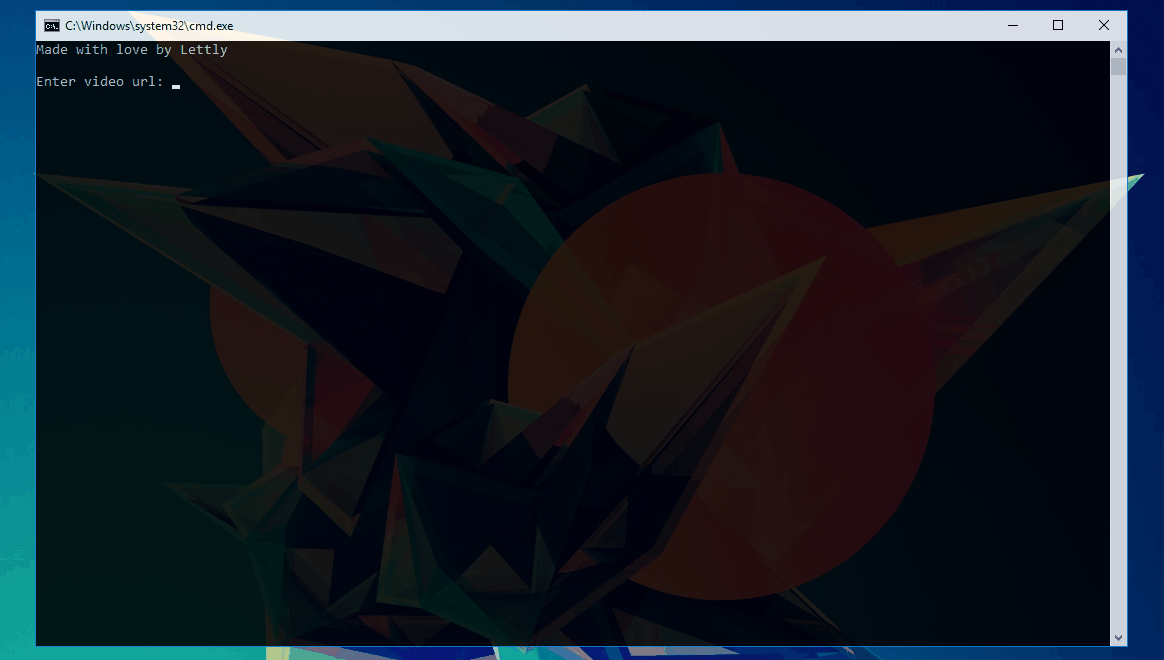
This batch script facilitates downloading video or audio from URLs using yt-dlp. It reads settings from configuration files and allows you to select formats and destinations for your downloads.
- yt-dlp: Make sure
yt-dlp.exeis placed in theLibfolder within the same directory as the batch script. - Windows: All scripts are intended for Windows OS
- Settings Folder:
DirToSave.txt: Should contain the path where files will be saved. The path should be absolute.DownloadCopy.txt: Should containYif you want to save a copy of the file to theLibfolder, orNif not.
Before running the main script, you need to configure the settings.
-
Run the Settings Script:
- Double-click
Settings.batto configure your download settings. - Follow the prompts to set up
DirToSave.txtandDownloadCopy.txt.
- Double-click
-
Configuration Files:
DirToSave.txt: Enter the full path where you want the files to be saved.DownloadCopy.txt: EnterYif you want to save a copy of the file to theLibfolder as well, orNif not.
-
Run the Batch File:
- Double-click
youtube_download_batch.batto execute the script.
- Double-click
-
Follow the Prompts:
- Enter Video or Playlist URL: Provide the URL of the video or playlist you want to download.
- Select Format Code: After fetching format information, enter the format code you want to download.
-
Download Options:
- If
DownloadCopy.txtcontainsY, the script will save the file in both theLibfolder and the directory specified inDirToSave.txt. - If
DownloadCopy.txtcontainsN, the script will save the file only in the directory specified inDirToSave.txt.
- If
- Error During Fetch or Download: If an error occurs, the script will display a message and log details in
error.log. - Empty Settings: If
DirToSave.txtorDownloadCopy.txtare empty or not properly set up, the script will prompt you to correct the settings.
-
Settings Files:
DirToSave.txtie:C:\Users\Admin\DownloadsDownloadCopy.txt:Y
-
Script Execution:
- When prompted, enter the URL of the video or playlist.
- Choose the format code you wish to download.
- The script will download the file to both the
Libfolder and the path you chose in the Settings.bat.
- No Files Downloaded: Ensure
yt-dlp.exeis present in theLibfolder and thatDirToSave.txtandDownloadCopy.txtare correctly configured. - Error Messages: Check
error.logfor detailed error messages if the script encounters issues during fetching or downloading.
merge_media.bat: A batch file for runningffmpegffplay_launcher.bat: A batch file for launchingffplaywith different playback options.ffprobe_launcher.bat: A batch file for runningffprobewith various information display options.Lib: Folder containingffplay.exeandffprobe.exe.
This batch file provides a simple menu for playing media files using ffplay. Users can choose from several options to customize playback.
- Play Video: Play the selected video file.
- Play Audio: Play the selected audio file without video.
- Play Video in Fullscreen: Play the video file in fullscreen mode.
- Play Video with Audio Disabled: Play the video file with audio disabled.
- Play Video with Video Disabled: Play the audio file only, without video.
- Play from URL: Play media from a given URL.
- Double-click
ffplay_launcher.batto run it. - Select an option by entering the corresponding number.
- Enter the path or URL of the media file when prompted.
This batch file allows users to extract and display various types of information from media files using ffprobe.
- Show Basic Info: Display basic information about the media file, including format and streams.
- Show Detailed Info: Display detailed and pretty-printed information about the media file.
- Show Stream Info: Display information about the streams in the media file.
- Show Format Info: Display information about the format of the media file.
- Double-click
ffprobe_launcher.batto run it. - Select an option by entering the corresponding number.
- Enter the path or URL of the media file when prompted.
- Ensure that the paths or URLs you enter are correct and accessible.
- The batch files assume that
ffplay.exeandffprobe.exeare located in theLibfolder. Adjust the paths in the batch files if the folder structure is different.
- Follow the Prompts:
- Folder Path: Enter the full path to the folder containing your video and audio files.
- Video File: Enter the filename of the video file (e.g.,
video.mp4orvideo.mpeg). - Audio File: Enter the filename of the audio file (e.g.,
audio.mp3). - Video Codec: Specify the video codec (e.g.,
libx264for H.264, orcopyto keep the original codec). - Audio Codec: Specify the audio codec (e.g.,
aac, orcopyto keep the original codec). - Output File: Enter the desired name for the output file (e.g.,
output.mp4). If you don't provide an.mp4extension, it will be added automatically.
- UTF-8 Encoding: Handles filenames and paths with non-Latin and special characters.
- Codec Flexibility: Allows you to choose both video and audio codecs.
- Error Handling: Provides clear error messages if files or directories are not found or if there are issues with FFmpeg.
- Folder or File Not Found: Ensure that the paths and filenames are correct and that they match the files in your specified directory.
- FFmpeg Issues: Make sure
ffmpeg.exeis correctly placed in theLibfolder and is accessible.
Here is an example of how to use the script:
- Folder Path:
C:\Users\Admin\Downloads\Videos - Video File:
sample_video.mp4 - Audio File:
background_music.mp3 - Video Codec:
libx264 - Audio Codec:
aac - Output File:
final_output.mp4
The script will merge sample_video.mp4 and background_music.mp3 into a new file called final_output.mp4 using the specified codecs.
