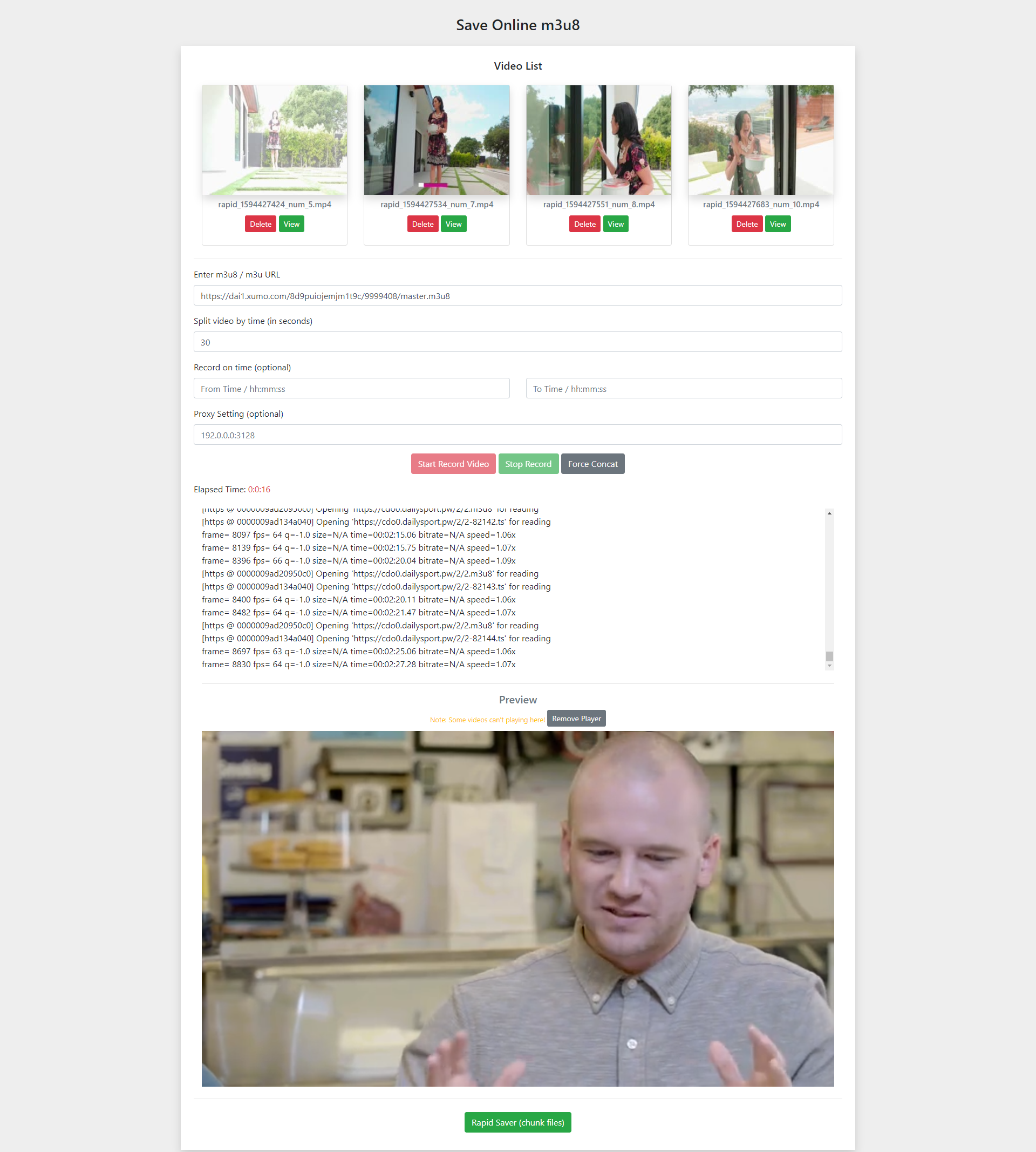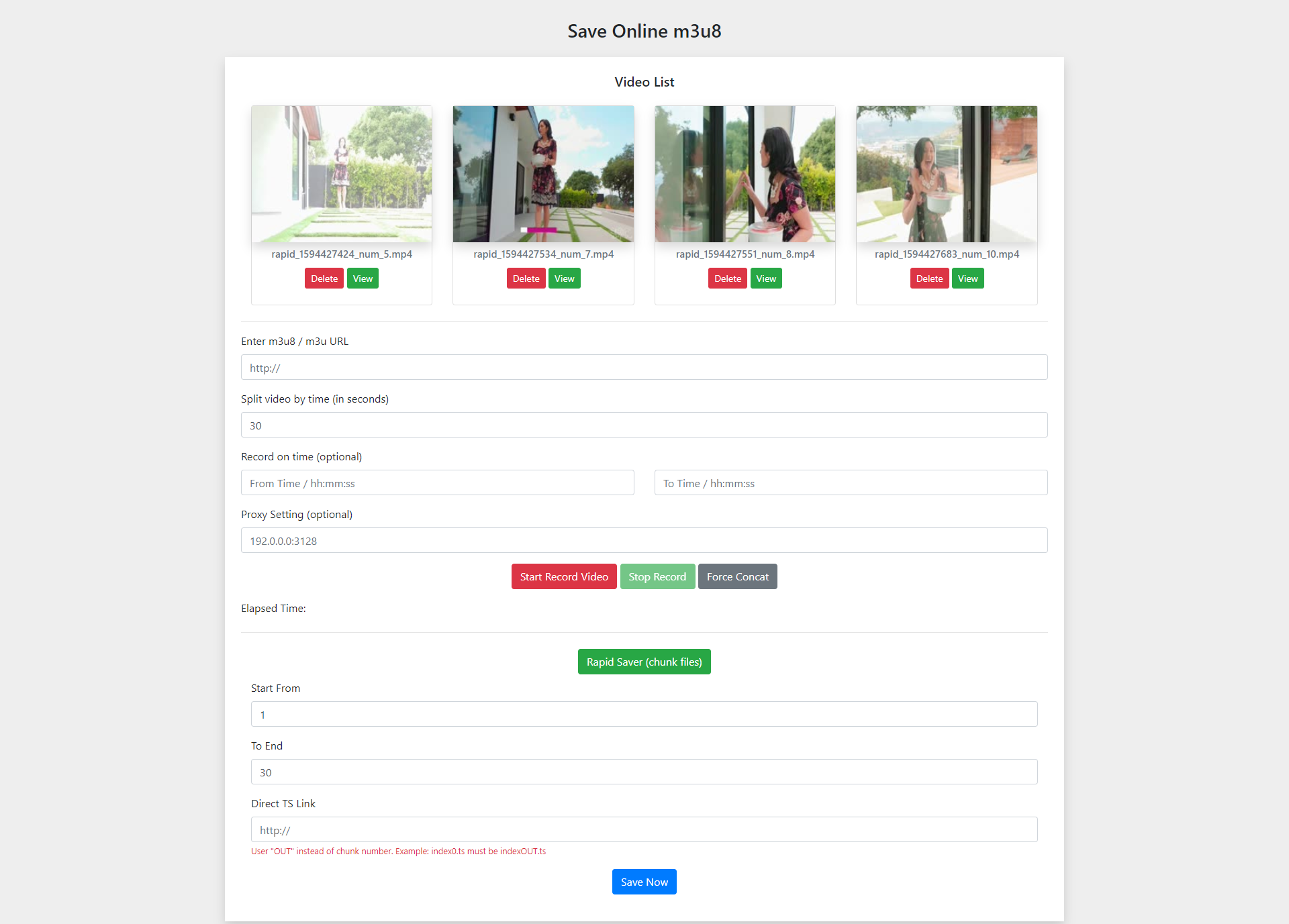Record and preview online m3u8 and m3u videos, including split videos by time and concate videos.
You can save videos from must of stream video sites !
Please make sure latest ffmpeg module installed on your server.
Note: without ffmpeg module, you can't use this script.
First Tools (Stream Downloader):
Enter stream video url in first field and enter seconds time on second field. click on record button. for example if you enter 60 seconds, the video file cuts for every 60 seconds, and with stop button, you can view confirm box to set concat all files to 1 file.
Second Tools (Chunk Downloader):
Enter Start Number in the first field and End number to second field, for the staring download target ".ts" video.
Update 5: Added video conversion button for stream downloaded videos. (can optimize and reduce size of stream recorded videos).
Update 4: Added Record on time to stream downloader ! (record from start to end / etc: 01:50:10 => 01:50:15 can record 5 seconds)
Update 3: Added ScreenShot video viewer for file.
Update 2: Added Stream CHUNK downloader. (I don't know why I added this, but in some cases it really helps!)
Update 1: Added Custom HTTP Proxy for download videos. Save most of online videos services.
Split videos in parts with time. Merge all video parts in 1 file (after recording was done) Preview video while recording. http proxy for using download videos.(using proxy over ffmpeg)
Live ffmpeg logs.
Auto generate video screenshot.
Simple stream chunk downloader. (pure php)
- For stopping ffmpeg in windows, i put a simple excutable file called "pskill.exe". for use this file, first open and select agree of use.
- As you know, All ffmpeg tasks can run in the background, so when you close the page, the task can't be stop. for stopping ffmpeg task, just click on "Stop Record", this will run "kill ffmpeg command". you can press this button any time you want to make sure about stoping all ffmpeg tasks.
- php
- ffmpeg
- bootstrap
- jquery
- hls
- pskill
Thanks