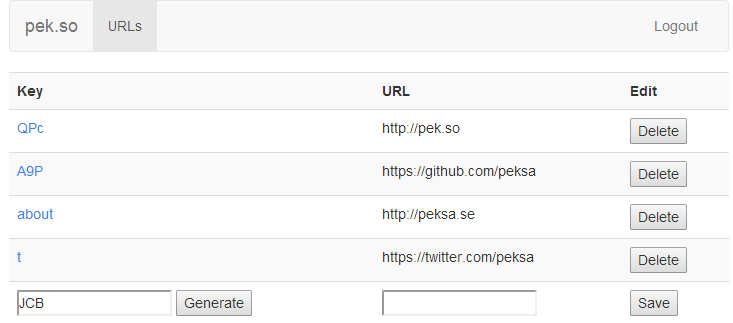pek.so is a custom URL-shortener for private use. It is hosted entirely on Amazon AWS and is backend free!
You can download and use this code in order to create your own private URL-shortener!
Requirements:
- A custom domain (i.e. pek.so)
- Amazon AWS (S3, IAM, Route53, CloudFront optional)
- Facebook app.
- A personal Facebook account.
Let's setup an S3 bucket to host our URL-shortener.
- Create a S3 bucket in the AWS console, name it the name of your domain, i.e.
pek.so. - Edit the bucket policy to grant s3:GetObject permissions to everyone for the bucket:
{
"Version": "2012-10-17",
"Statement": [
{
"Sid": "AddPerm",
"Effect": "Allow",
"Principal": {
"AWS": "*"
},
"Action": "s3:GetObject",
"Resource": "arn:aws:s3:::pek.so/*"
}
]
}- Add CORS configuration to the bucket:
<?xml version="1.0" encoding="UTF-8"?>
<CORSConfiguration xmlns="http://s3.amazonaws.com/doc/2006-03-01/">
<CORSRule>
<AllowedOrigin>*</AllowedOrigin>
<AllowedMethod>HEAD</AllowedMethod>
<AllowedMethod>GET</AllowedMethod>
<AllowedMethod>PUT</AllowedMethod>
<AllowedMethod>POST</AllowedMethod>
<AllowedMethod>DELETE</AllowedMethod>
<MaxAgeSeconds>3000</MaxAgeSeconds>
<ExposeHeader>ETag</ExposeHeader>
<ExposeHeader>x-amz-request-id</ExposeHeader>
<ExposeHeader>x-amz-website-redirect-location</ExposeHeader>
<AllowedHeader>*</AllowedHeader>
</CORSRule>
</CORSConfiguration>- Enable static website hosting on the S3 bucket, and set the Index Document and the Error Document to
index.html
- Create a new hosted zone for your domain.
- Point your domain nameserver (via your domain providers control panel) to the nameserver provided by Route 53.
- Setup an A pointer for your root domain with Alias to point at your bucket, i.e.
pek.so.s3-website-eu-west-1.amazonaws.com
Now we'll create a facebook application. This will allow you to administer your URL-shortener directly online by logging into Facebook.
- Create a new Facebook app (website) on https://developers.facebook.com/apps/
- Set Site URL to your domain, i.e. http://pek.so
- In the app settings, set App Domains to your domain, i.e. pek.so
- Make a note of your Facebook App ID which will be used later, i.e. 602729056487961.
- Make a note of your Facebook App Secret, which will be used in the next step.
- We'll now manually log in to your app. Visit this URL (replace APP_ID and change the redirect_uri to your domain): https://www.facebook.com/dialog/oauth?client_id=APP_ID&redirect_uri=http://pek.so/redirect
- After authorizing the app, you'll be redirected to your domain with a code URL parameter, something like: http://pek.so/redirect?code=LONG_CODE
- Extract the code, and now visit (replace parameters with your values): https://graph.facebook.com/v2.3/oauth/access_token?client_id=APP_ID&redirect_uri=http://pek.so/redirect&client_secret=CLIENT_SECRET&code=CODE
- Save the access_token that you get back.
- Visit https://graph.facebook.com/me?access_token=ACCESS_TOKEN
- Save the ID you get back for later.
Now we'll add a role that will allow only you to modify contents of your S3 bucket after you've logged into Facebook.
- In the AWS console, head to IAM and create a new role. Name it anything, I've named mine
pek.so. - Select
Role for Identity Provider Access - Select
Grant access to web identity providers - Select Identity Provider: Facebook and enter your Facebook application id.
- Click
Add conditions, make sure Condition is StringEquals and select Key:graph.facebook.com:id - Enter your application specific user id that you found in step 3 (not the FB App ID)
- After you've saved your condition, continue.
- Your Trust Policy Document should now look similiar to mine:
{
"Version": "2012-10-17",
"Statement": [
{
"Effect": "Allow",
"Action": "sts:AssumeRoleWithWebIdentity",
"Principal": {
"Federated": "graph.facebook.com"
},
"Condition": {
"StringEquals": {
"graph.facebook.com:id": "717273996",
"graph.facebook.com:app_id": "602729056487961"
}
}
}
]
}- Save the role and make a note of the Role ARN for later, i.e. arn:aws:iam::507606061091:role/pek.so
- Add a new inline role policy to the role, I called mine pek.so-20140209, and give it the following contents:
{
"Version": "2012-10-17",
"Statement": [
{
"Sid": "Stmt1391915077000",
"Effect": "Allow",
"Action": [
"s3:DeleteObject",
"s3:GetObject",
"s3:ListBucket",
"s3:PutObject"
],
"Resource": [
"arn:aws:s3:::pek.so",
"arn:aws:s3:::pek.so/*"
]
}
]
}Clone this repo, modify the js/app.js file and upload it to the root of your S3 bucket. The parts that need changing in app.js are:
pekso.service('$config', function() {
this.fbAppId = '602729056487961';
this.awsS3Bucket = 'pek.so';
this.awsWebIdentityRole = 'arn:aws:iam::507606061091:role/pek.so';
this.awsRegion = 'eu-west-1';
this.domain = 'http://pek.so'; // avoid trailing slash
});And you should be done! Head over to your domain, login and shorten some urls! :)
CloudFront configuration.