Get a full REST API with zero coding in less than 30 seconds (seriously)
Created with <3 for front-end developers who need a quick back-end for prototyping and mocking.
This Extension is built upon node package @r35007/mock-server.
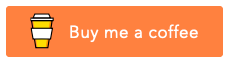
- Install the Extension.
- Right click on the workspace folder and select
MockServer->Create db.jsonfrom the context. - From Command Palette (
(Ctrl/Cmd)+Shift+P) type mock and selectMockServer: Start Server(Alt+Enter) - To view the List of resources go to Command
MockServer: Home Pageor open any browser and hit the localhost url
- Once the Server is started we can check the request using
MockServer: Make Requestcommand in command pallet.
- Right click on any file or folder and select
Serve Static Filesfrom the Mock server context menu. - This will serve the active folder as a server static files.
- We can also set a custom static folder path in
mock-server.settings.paths.static.
- We need to install
npm install -g @r35007/mock-serverto make this command work. - From Command Palette (
(Ctrl/Cmd)+Shift+P) type mock and selectMockServer: Start Server in Terminal - This starts the mock server in terminal.
- Install Mock Server
npm install -g @r35007/mock-server. - Right click on the vscode explorer and select
Mock Server->Create Server.js. - This create a sample
server.jsfile - Now go to terminal and give
node server.jsto start the mock server. - Please refer @r35007/mock-server for more api documentation.
This command Starts the Mock Server or Restart if its already running.
- From Command Palette (
(Ctrl/Cmd)+Shift+P) type mock and selectMockServer: Start Server - Use
Alt+Entershortcut to start or restart the server. - Click the
Mock Iticon at the right corner of the statusbar - Server will automatically will restarted if any changes are made.
- You can also manually restart the server bu giving the same
MockServer: Start ServerCommand
This command Stops the current running Mock Server or Reset Mock Server instance if any error occur.
- From Command Palette (
(Ctrl/Cmd)+Shift+P) type mock and selectMockServer: Stop or Reset Server. - ShortCut using
Shift+Alt+Enter
This command helps to set the port of the server in setting mock-server.settings.port.
- From Command Palette (
(Ctrl/Cmd)+Shift+P) type mock and selectMockServer: Set Port. - This command helps prompts and sets the custom port to start the server.
This command sets current folder as the server root folder in setting mock-server.settings.paths.root.
- From Command Palette (
(Ctrl/Cmd)+Shift+P) type mock and selectMockServer: Set as Server Root Folder. - This command helps sets the current selected file or folder as a Server root folder.
Helps to work in multiple data environments.
- Create
envfolder in root. - Keep you different db data of extension
.json,.jsoncor.har - From Command Palette (
(Ctrl/Cmd)+Shift+P) type mock and selectMockServer: Switch Environment - Use
Alt+Sshortcut to switch environment. - This path can be modified using the settings
mock-server.settings.paths.environment. - Now all the
.json,.jsonc,.har,.jsfiles will be listed down. You can pick a data to launch the server. - You can create a
env-config.jsonfile to create a custom database environment. For Example:env/env-config.json// These names will be listed in the environment pick list { "Your Environment Name": { "db": "./testDb.json", "injectors": "./testInjectors.json", "middlewares": "./testMiddlewares.js", "description": "Your description here" // This description will be shown in the switch environment pick list }, "Your New Environment Name": { "db": ["./testDb2.json", "./testDb2.json"], // Can also provide multiple paths "injectors": [], "middlewares": [] } }
Note: All the paths given in the
env-config.jsonwill be relative to the path given inmock-server.settings.paths.environment. File or Folder name withinjectorsandmiddlewareswill not list in the pick list.
MockServer: Get Db SnapshotCommand helps to save the current db data snapshot.
MockServer: Transform to Mock Server DbCommand helps to generate a valid routes.- This also helps to convert the
.harorkibanajson to a validdb.jsonfile.
MockServer: Open Home PageCommand opens a new window which shows you all the list of resources.- This window also helps to update or add new resources in runtime.
- It can also be opened in a separate browser window.

-
Create
db.json -
Set custom Db path using setting
mock-server.settings.paths.db. -
This path can be either file path or folder path or also a server path.
-
If provided as a folder path, then all the
.jsonfiles will be joined together and starts the server. -
Example 1 :
db.json.{ "posts": [{ "id": 1, "title": "mock-server", "author": "r35007" }], "comments": [{ "id": 1, "body": "some comment", "postId": 1 }], "profile": { "name": "r35007" } } -
Example 2 :
./folder. -
Example 3 :
https://jsonplaceholder.typicode.com/db. -
Example 4 :
db.js.module.exports = async (mockServer, env) => { return { posts: [{ id: 1, title: "mock-server", author: "r35007" }], comments: [{ id: 1, body: "some comment", postId: 1 }], profile: { name: "r35007" }, }; };
- Create
middlewares.js - Set custom Middleware path using setting
mock-server.settings.paths.middlewares. - Middlewares must be of a type
.jsfile. - Callback method to generate routes can also be given in this
middlewares.js. - Example:
middlewares.js
const harEntryCallback = (entry, routePath, routeConfig) => {
return { [routePath]: routeConfig };
};
const kibanaHitsCallback = (hit, routePath, routeConfig) => {
return { [routePath]: routeConfig };
};
const harDbCallback = (data, db) => {
return db;
};
const kibanaDbCallback = (data, db) => {
return db;
};
const logPath = (req, res, next) => {
console.log(req.path);
next();
};
// You can create n number of middlewares like this and can be used in any routes as a middleware.
const DataWrapper = (req, res, next) => {
res.locals.data = {
status: "Success",
message: "Retrieved Successfully",
result: res.locals.data,
};
next();
};
const CustomLog = (req, res, next) => {
console.log(new Date());
next();
};
// Access store value
const GetStoreValue = (req, res, next) => {
const store = res.locals.getStore();
res.locals.data = "The store value is : " + store.data;
next();
};
module.exports = async (mockServer, env) => {
const { app, routes, data, getDb, getStore } = mockServer || {};
const { config, db, injectors, middlewares, rewriters, store } = data || {};
// Your Global middleware logic here before setting default middlewares by the MockServer
return {
globals: [logPath],
harEntryCallback,
harDbCallback,
kibanaDbCallback,
DataWrapper,
CustomLog,
GetStoreValue,
};
};-
Create
injectors.json. -
Set custom Injectors path using
mock-server.settings.paths.injectors. -
Injectors helps to inject a route config to the routes in the
db.json. -
Example:
injectors.json[ { "routes": ["/injectors/:id"], "description": "This description is injected using the injectors by matching the pattern '/injectors/:id'." }, { "routes": ["/injectors/1"], "override": true, "mock": "This data is injected using the injectors by matching the pattern '/injectors/1'." }, { "routes": ["/injectors/2"], "override": true, "mock": "This data is injected using the injectors by matching the pattern '/injectors/2'." }, { "routes": ["/injectors/:id"], "override": true, "exact": true, "statusCode": 200, "mock": "This data is injected using the injectors by exactly matching the route '/injectors/:id'." }, { "routes": ["/(.*)"], "description": "This Description is injected using the injectors. Set 'Override' flag to true to override the existing config values." }, { "routes": ["/(.*)"], "override": true, "middlewares": ["...", "CustomLog"] } ]
-
Create
rewriters.json. -
Set custom Rewriters path using
mock-server.settings.paths.rewriter. -
This helps to create a custom route.
-
Example:
rewriters.json{ "/posts/:id/comments": "/fetch/comments/proxy?postId=:id", "/:resource/:id/show": "/:resource/:id", "/posts/:category": "/posts?category=:category", "/articlesS?id=:id": "/posts/:id" }
-
To mount on another endpoint you can use
mock-server.settings.base. Alternatively you can also rewrite the url as follows{ "/api/*": "/$1" }
Now you can access resources using /api/
/api/posts # → /posts
/api/posts/1 # → /posts/1- Create a folder
publicin the project root folder. - Now when you start the server, all files under this folder will be automatically hosted in the file server.
- Set Custom directory using
mock-server.settings.paths.static
Sivaraman - sendmsg2siva.siva@gmail.com
MIT






