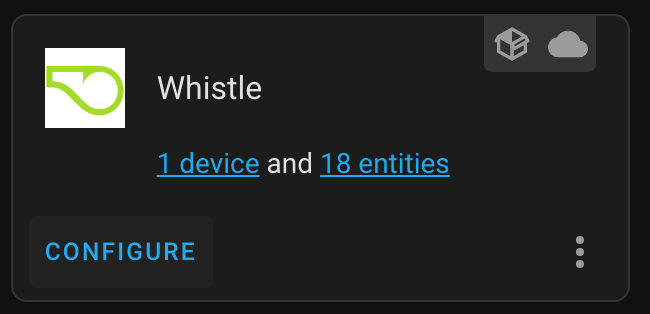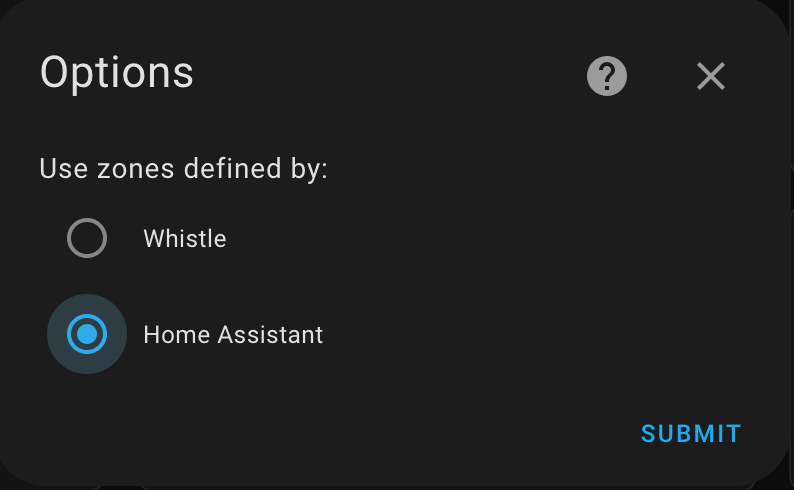A lot of work has been put into creating the backend and this integration. If you enjoy this integration, consider donating by clicking on one of the supported methods above.
*All proceeds go towards helping a local animal rescue.
This integration was made for the Whistle Go Explore and Whistle Fit. It should also work with the new Whistle Switch- testers needed!
Prior To Installation
You will need credentials consisting of your Whistle email and password.
- Open HACS Settings and add this repository (https://github.com/RobertD502/home-assistant-whistle) as a Custom Repository (use Integration as the category).
- The
Whistlepage should automatically load (or find it in the HACS Store) - Click
Install
Copy the whistle directory from custom_components in this repository,
and place inside your Home Assistant Core installation's custom_components directory.
Note: If installing manually, in order to be alerted about new releases, you will need to subscribe to releases from this repository.
- Install this integration.
- Navigate to the Home Assistant Integrations page (Settings --> Devices & Services)
- Click the
+ ADD INTEGRATIONbutton in the lower right-hand corner - Search for
Whistle
Alternatively, click on the button below to add the integration:
A device is created for each pet. See below for the entities available and special notes.
| Entity | Entity Type | Notes |
|---|---|---|
Activity goal |
Sensor |
Current daily goal as set up in the Whistle app. Note: The state is in minutes but the Home Assistant UI displays this sensor in HH:MM:SS |
Activity streak |
Sensor |
Current amount of days in a row pet has hit daily goal. Note: The state is in days but the Home Assistant UI displays this sensor in HH:MM:SS |
Calories |
Sensor |
Number of calories burned today. |
Distance |
Sensor |
Distance covered in miles today. |
Event calories |
Sensor |
Calories burned during the most recent event reported. Note: As there is no event at midnight, this entity will show as unavailable. As soon as an event is reported by Whistle servers for the current day, this entity will become available again. |
Event distance |
Sensor |
Amount of miles covered during the latest event. Note: As there is no event at midnight, this entity will show as unavailable. As soon as an event is reported by Whistle servers for the current day, this entity will become available again. |
Event duration |
Sensor |
How long the last event lasted. The state of this entity is in minutes but the Home Assistant UI displays this sensor in HH:MM:SS. Note: As there is no event at midnight, this entity will show as unavailable. As soon as an event is reported by Whistle servers for the current day, this entity will become available again. |
Event end |
Sensor |
When the event ended as represented in datetime format. Note: As there is no event at midnight, this entity will show as unavailable. As soon as an event is reported by Whistle servers for the current day, this entity will become available again. |
Event start |
Sensor |
When the event started as represented in datetime format. Note: As there is no event at midnight, this entity will show as unavailable. As soon as an event is reported by Whistle servers for the current day, this entity will become available again. |
Last event |
Sensor |
Most recent event reported by Whistle servers. Note: As there is no event at midnight, this entity will show as unavailable. As soon as an event is reported by Whistle servers for the current day, this entity will become available again. |
Minutes active |
Sensor |
Minutes your pet has been active today. Note: The state of this sensor is in minutes but the Home Assistant UI displays this sensor in HH:MM:SS |
Minutes rest |
Sensor |
Minutes your pet has spent resting today. Note: The state of this sensor is in minutes but the Home Assistant UI displays this sensor in HH:MM:SS |
24H WiFi battery usage |
Sensor |
This entity is only available for GPS Whistle devices. Displays the percent of time, during last 24 hours, that Whistle device used WiFi. |
24H cellular battery usage |
Sensor |
This entity is only available for GPS Whistle devices. Displays the percent of time, during last 24 hours, that Whistle device used cellular connection. |
Battery |
Sensor |
Current Whistle device battery percentage. |
Battery days left |
Sensor |
Estimated battery life left. Note: This sensor's state is in days but the Home Assitant UI displays the sensor in HH:MM:SS |
Last check-in |
Sensor |
Last time whistle device contacted Whistle servers. Represented as datetime. |
Whistle tracker |
Device Tracker |
This entity is only available for GPS Whistle devices. By default, zones defined within the Whistle app are used. See Device Tracker Zones below for configuration options. If using zones created within the Whistle app: Shows the most recent reported location using predefined places created within the Whistle app. If pet is not located in a predefined Whistle place, the device tracker has a state of Away. If using Home Assistant zones, location name will depend on zones created within Home Assistant by the user. |
Scratching |
Sensor |
Scratching rating given by Whistle. Duration (seconds) is presented as an attribute. |
Licking |
Sensor |
Licking rating given by Whistle. Duration (seconds) is presented as an attribute. |
Drinking |
Sensor |
Drinking rating given by Whistle. Duration (seconds) is presented as an attribute. |
Sleeping |
Sensor |
Sleeping rating given by Whistle. Duration (seconds) and number of sleep disruptions are presented as attributes. |
Eating |
Sensor |
Eating rating given by Whistle. Duration (seconds) is presented as an attribute. |
Wellness index |
Sensor |
Wellness index rating given by Whistle. Score is presented as an attribute. |
This section only applies to whistle devices that have GPS capabilities
By default, zones created within the Whistle app are used.
If you want to use Home Assistant zones, click on the configure button and select the option Home Assistant(see images below).