- If you don't have WhatsApp Business installed on your phone, download it from the Google Play Store (for Android) or the App Store (for iOS).
-
Enter your phone number for verification. Make sure it's a valid and active phone number as WhatsApp will send a verification code to this number.
-
Verify your phone number by entering the code received via SMS.
- After verification, you'll be prompted to set up your business profile. This includes:
- Business Name: Enter the name of your business.
- Business Category: Choose a category that best describes your business.
- Business Description: Add a brief description of your business.
- You can add more details about your business, such as your address, business hours, email, and website. This information can be added later as well.
- Upload a profile picture for your business. This could be your logo or another image that represents your business.
- Personalize your business profile to make it more engaging for customers.
- Explore the various business features offered by WhatsApp Business, including:
- Messaging Tools: Use quick replies and labels to efficiently manage customer inquiries.
- Business Hours: Set your working hours to inform customers about your availability.
- Away Messages: Create automated responses for when you're not available.
- Share your WhatsApp Business number on your website, social media, and other communication channels.
- Consider using the WhatsApp Business API for more advanced business communication and integration.
-
Open your browser search for https://developers.facebook.com.
-
It looks like as below
-
-
Click on "Myapps"
-
-
Click on displayed app
-
In dashborad click on "WhatsApp" and under dropdown click on "API Setup"
-
It will show temparory acess token, since temparory acess will expire in 23hours. so whith this token we need to generate new token after every 23 hours.
-
So to resolve this problem we need to generate permanent access token.
-
In WhatsApp dropdown click on "configuration".
-
Now click on permeant acecess token displayed in the middle box
-
After clicking, it shows few steps to generate permeant token under required assets click on the link point number four.
-
-
The link will navigate to meta business help centre
-
-
It shows steps to get the permeant token.
-
Click on "App Dashborad" then select "Business settings."
-
In Dashborad under users click on "system users" it shows as below
-
-
In that click on "Add" button it shows a dialogue box fill the dialogue box then click on create system user.
-
-
In the same page right side click on "Assign assets" button it will show dialogue box, in this "click on apps" option in the left side.
-
-
After clicking you will get your business name, select the name clicking on check box and in "manage app" section enable to right, and click on save changes.
-
Again in the same page click on "Generate new token", a dialogue box is displayed in that selct the app with your business name, then select on "Never."
-
-
It follows another drop down in that enable "WhatsApp_business_management" and "WhatsApp_business_messaging" by selecting the check box.
Ensure that you have a WhatsApp Business API account. This is typically used by medium and large businesses. If you are a small business or an individual, you might not have access to the API.Visit the official WhatsApp Business API documentation to understand the guidelines and specifications for creating message templates. You may find details about message templates, including supported message types, media formats, and other requirements.
- Click on 'App Dashboard,' and it will display a dialogue box like this:
-
Within this image, choose 'WhatsApp Manager' and click on the 'Account Tools' option located on the left side.
-
Clicking on "Message Templates" will navigate to this page
-
In the image above, select the 'Create Template' option located on the right side.
-
After clicking on 'Create Template,' you'll be prompted to provide information such as category, template name, and language. Fill in the required details, then click on the 'Continue' button.
-
Next, you can customize your template further by adding an image in the header and entering text in the body.
-
Images allow you to showcase your brand, products, or services in a visually consistent way. This helps in reinforcing brand identity and recognition.
-
Images can help convey complex information more clearly. For example, if you need to provide step-by-step instructions, an image can make the process easier to understand.
-
Make sure your message template and image comply with WhatsApp's policies. This includes guidelines on content, frequency, and user consent.
Links provide a convenient way for users to access additional information without having to navigate through multiple messages or search for details. Links can direct users to more detailed content, such as articles, product pages, or promotional offers. Users are more likely to engage with interactive content or take specific actions through clickable links. Links allow you to share rich media content, such as videos, images, and interactive web pages, providing a more engaging experience for users.
- Click on 'App Dashboard,' and it will display a dialogue box like this:
-
Within this image, choose 'WhatsApp Manager' and click on the 'Account Tools' option located on the left side.
-
Clicking on "Message Templates" will navigate to this page
-
In the image above, select the 'Create Template' option located on the right side.
-
After clicking on 'Create Template,' you'll be prompted to provide information such as category, template name, and language. Fill in the required details, then click on the 'Continue' button.
-
Next, you can enhance the template by incorporating an image into the header, inserting text in the body, adding your URL in the footer, and including a button beneath the footer.
-
Clicking on the "Add a Button" button will prompt a dialogue box to appear, wherein you can enter your URL.
- It's important to use links responsibly and ensure that the content being shared complies with WhatsApp's policies and guidelines. Additionally, businesses should be transparent about the destination of the links to build trust with their audience.
Businesses can create and share videos demonstrating their products or services. This can help potential customers better understand the features and benefits. Video content can be used to create tutorials or how-to guides related to the products or services offered by the business. This can be a helpful way to assist customers and provide valuable information. Videos can be used to promote special offers, discounts, or new products. Visual content is often more engaging and can capture the attention of users
- Click on 'App Dashboard,' and it will display a dialogue box like this:
- Clicking on "Message Templates" will navigate to this page
-
In the image above, select the 'Create Template' option located on the right side.
-
After clicking on 'Create Template,' you'll be prompted to provide information such as category, template name, and language. Fill in the required details, then click on the 'Continue' button.
-
Next, you can enhance the template by incorporating an video into the header, inserting text in the body, adding your URL in the footer, and including a button beneath the footer.
-
After creating your message, please proceed to click on the 'Submit' button located at the top right corner. This action will finalize the creation of your message template, which includes the attached video.
- Businesses can create and share videos demonstrating their products or services. This can help potential customers better understand the features and benefits.
- Video content can be used to create tutorials or how-to guides related to the products or services offered by the business. This can be a helpful way to assist customers and provide valuable information.
- Businesses can use video to provide personalized customer support. For example, they can create videos explaining common issues or answering frequently asked questions.
- Videos can be used to promote special offers, discounts, or new products. Visual content is often more engaging and can capture the attention of users.
- Sharing behind-the-scenes videos gives customers a glimpse into the workings of the business. This can help humanize the brand and build a stronger connection with customers.
- Businesses can use video to announce and promote events, whether they are online webinars, physical store events, or product launches.
- Video testimonials from satisfied customers can be a powerful way to build trust and credibility. Businesses can share these videos to showcase positive experiences.
- Businesses can use video to provide updates about their products, services, or any changes in operations. This can keep customers informed and engaged.
- Video is an effective medium for storytelling. Businesses can use it to share their brand story, mission, and values.
Note: Ensure you comply with WhatsApp Business policies and guidelines to avoid any issues.


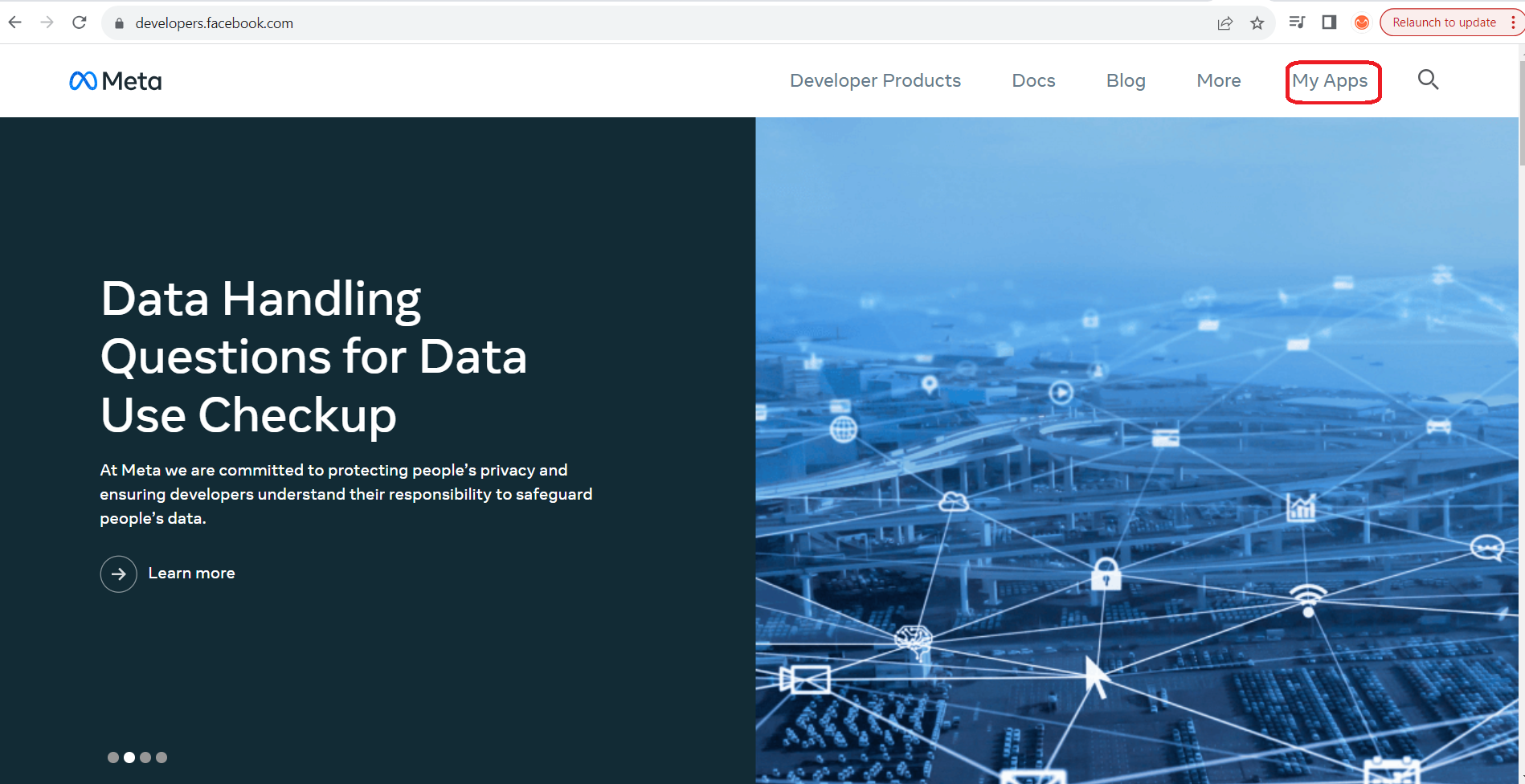









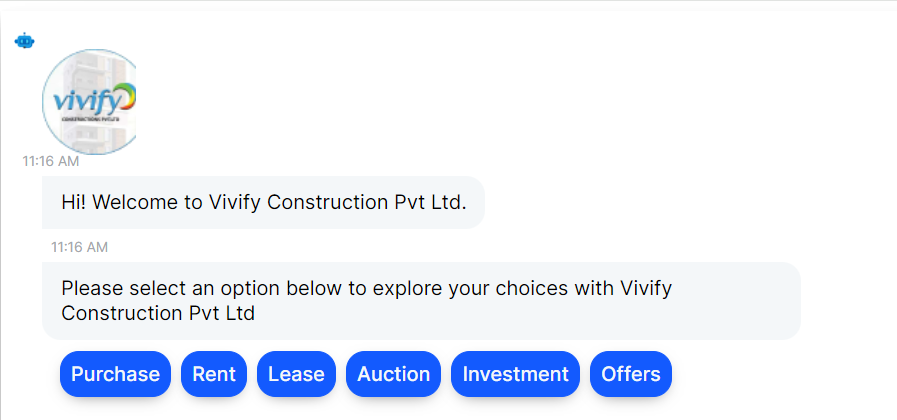
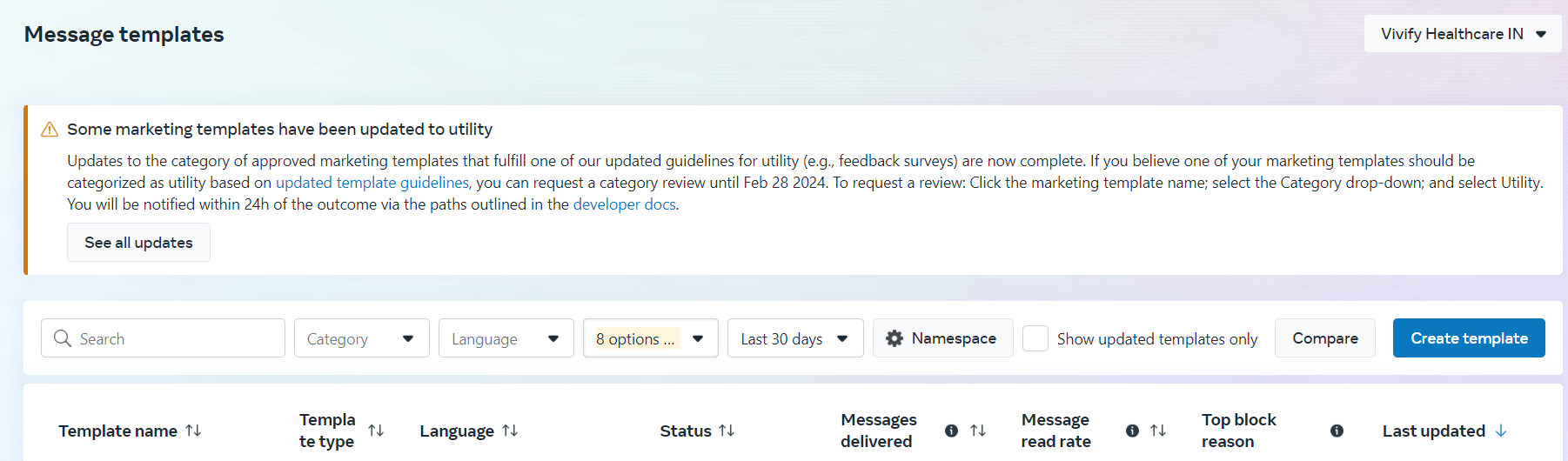
.png)
