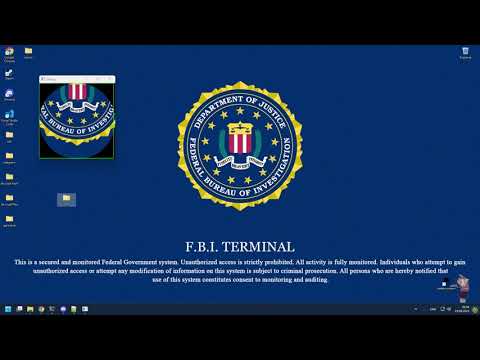- This project is actively being developed thanks to the people who support on Boosty and Patreon. By providing active support, you receive enhanced AI models.
-
Download the Latest Release
Download the latest release from here. -
Download TensorRT
Get TensorRT from this link. -
Unpack TensorRT and Aimbot
Extract the contents of both TensorRT and the Aimbot. -
Copy DLL Files
- Copy
TensorRT-10.3.0.26/lib/nvinfer_10.dlltosunone_aimbot_cpp/. - Copy all files from
TensorRT-10.3.0.26/lib/toTensorRT-10.3.0.26/bin/.
- Copy
-
Transfer the ONNX Model
Copysunone_aimbot_cpp/models/sunxds_0_5_6.onnxtoTensorRT-10.3.0.26/bin/. -
Generate Engine File
Open Command Prompt inTensorRT-10.3.0.26/bin/and execute:trtexec.exe --onnx=sunxds_0.5.6.onnx --saveEngine=sunxds_0.5.6.engine --fp16
-
Finalize Setup
After the export (~1-5 minutes), copyTensorRT-10.3.0.26/bin/sunxds_0.5.6.enginetosunone_aimbot_cpp/models/. -
Run the Application
Executeai.exe.
⚠️ WARNING: TensorRT version 10 does not support the Pascal architecture (10 series graphics cards). Use only with GPUs of at least the 20 series.
ℹ️ NOTE: This guide is intended for advanced users. If you encounter errors while building the modules, please report them on the Discord server.
Click the image above to watch the installation tutorial video.
-
Install Visual Studio 2019 Community
Download and install from the official website. -
Install Windows SDK
Ensure you have Windows SDK version 10.0.26100.0 installed. -
Install CUDA and cuDNN
- CUDA 12.4
Download from NVIDIA CUDA Toolkit. - cuDNN 9.1
Available on the NVIDIA cuDNN website.
- CUDA 12.4
-
Set Up Project Structure
Create a folder namedmodulesin the directorysunone_aimbot_cpp\sunone_aimbot_cpp\modules. -
Download Required Libraries
- Boost
- OpenCV (Windows)
- TensorRT
- ImGui-1.91.2
-
Extract Libraries
Extract the downloaded libraries into the respective directories: -sunone_aimbot_cpp\sunone_aimbot_cpp\modules\boost_1_82_0-sunone_aimbot_cpp\sunone_aimbot_cpp\modules\opencv(Renameopencv-4.10.0toopencv) -sunone_aimbot_cpp\sunone_aimbot_cpp\modules\TensorRT-10.3.0.26-sunone_aimbot_cpp\sunone_aimbot_cpp\modules\imgui-1.91.2Additionally, copy all
.hand.cppfiles fromimgui-1.91.2tosunone_aimbot_cpp\sunone_aimbot_cpp\. -
Compile Boost Libraries
- Navigate to the Boost directory:
cd sunone_aimbot_cpp/sunone_aimbot_cpp/modules/boost_1_82_0- Run the bootstrap script:
bootstrap.bat vc142
- After successful bootstrapping, build Boost:
b2.exe --build-type=complete link=static runtime-link=static threading=multi variant=release
-
Configure Project Settings
- Open the project in Visual Studio.
- Ensure all library paths are correctly set in Project Properties under Library Directories.
- Go to Nuget packages and install
Microsoft.Windows.CppWinRT.
-
Verify CUDA Integration
- Right-click on the project in Visual Studio.
- Navigate to Build Dependencies > Build Customizations.
- Ensure that CUDA 12.4 (.targets, .props) is included.
-
Build the Project
- Switch the build configuration to Release.
- Build the project by selecting Build > Build Solution.
- The config documentation is available in a separate repository.
- License: Boost Software License 1.0
- License: Apache License 2.0
- License: MIT License