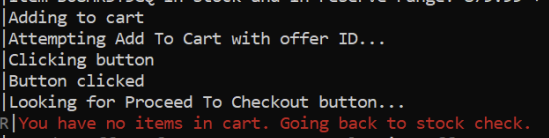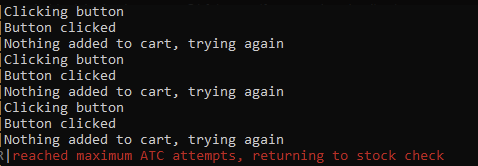Note: Development is no longer active on this project. Pull requests submitted by the community will still be reviewed and approved, if valid and functional.
- Discord DO NOT ASK QUESTIONS IN DISCORD BEFORE READING THIS DOCUMENT
- Python Download (3.8.9)
We built this in response to the severe tech scalping situation that's happening right now. Almost every tech product that's coming out right now is being instantly bought out by scalping groups and then resold at at insane prices. $699 GPUs are being listed for $1700 on eBay, and these scalpers are buying 40 cards while normal consumers can't get a single one. Preorders for the PS5 are being resold for nearly $1000. Our take on this is that if we release a bot that anyone can use, for free, then the number of items that scalpers can buy goes down and normal consumers can buy items for MSRP.
If everyone is botting, then no one is botting.
FairGame only works on Amazon and can automatically place an order.
- By default, FairGame will only purchase new items with free shipping. This can be changed with options on the command line, see Configuration.
- FairGame is designed to check if each product is in stock sequentially, not concurrently (by choice). While more than one instance of the program can be run concurrently, we do not encourage nor support this and will not provide help in doing so.
- There is no functionality to stop and confirm information with your bank during checkout (sorry EU). If someone from EU wants to figure this out and submit a pull request, that would be great.
- FairGame organizes the products being checked into lists, and each list is subject to a minimum and maximum
purchase price range. Once an item is purchased from a list, that list is removed, and it will no longer
purchase an item from that list.
- If you want to set purchase price ranges for several different products, but only want FairGame to purchase
one of any of the products you've included in the configuration file, use the
--single-shotoption, see Running the program
- If you want to set purchase price ranges for several different products, but only want FairGame to purchase
one of any of the products you've included in the configuration file, use the
WARNING: The use of this software can result in a Amazon restricting access to your account and make it difficult for you to purchase products, with or without the bot. By using this software, you acknowledge these risks. These restrictions cannot and will not be resolved by the developer(s), nor can they be detected/resolved by the standard Amazon Customer Support, as far as we are aware. If this happens, the only resolution is to stop all Amazon monitors (e.g., FairGame, Distill.io, or other bots, etc.), wait, and hope the limits are lifted within a few days. If this is a major issue you should consider avoiding use of this software.
Account restrictions may be triggered by any of the following: 1) running multiple instances on one device, 2) running multiple instances on different devices, using the same account, regardless of their IP, proxy, or location, 3) configuring an instance to check stock too frequently/aggressively (default settings not guaranteed to be safe).
Symptoms of account restrictions include: 1) Fly-out (offers) window is missing/completely blank, even if there are listings for the ASIN, 2) frequent CAPTCHA checks, 3) inability to access the My Account page, add items to your cart, or complete purchases; usually displayed as a 503 error (Amazon Dogs & “SORRY we couldn’t find that page” message). You’ll likely have to sit-out a few days of drops to resolve the throttle.
!!! YOU WILL NEED TO USE THE 3.8 BRANCH OF PYTHON, ANY OTHER BRANCH/VERSION (Anaconda, 2.7, 3.9.x, 3.10, 4.0, toaster, etc.) BREAKS DEPENDENCIES !!!
It is best if you use the newest version of 3.8 (at this time, 3.8.9) but 3.8.5, 3.8.6, 3.8.7, and 3.8.8 should also work.
It also requires a working Chrome installation. Running it on a potato (<2GB of RAM) is not suggested.
Here are the very simple steps for running the bot on Windows, however most of these instructions should be followed regardless of your OS (obviously you aren't running .bat files if you aren't on Windows, or using GitHub Desktop if not available on your OS). See Platform Specific instructions for help installing Python and dependencies in other operating systems:
-
Install Python 3.8.9. Install to some location that does not include spaces in the path (we suggest C:\Python38). Click the checkbox that says Add Python 3.8 to PATH (or something similar) during the installation.
-
Download GitHub Desktop and Open the FairGame Repository with GitHub Desktop (or download the zip file). Again, make sure this installs to a location without spaces in the path, but it is STRONGLY suggested that you install to the root of the drive (e.g., C:\fairgame). If you need help with GitHub Desktop, look at the Wiki.
-
Open the FairGame folder in File Explorer. Double click __INSTALL (RUN FIRST).bat DON'T USE ADMINISTRATIVE MODE.
-
After this finishes (it could take a few minutes or longer), open the
configfolder in the FairGame folder, make a copy of the amazon_config.template_json file and rename it to amazon_config.json. If you don't know how to rename file extensions, look it up on Google.Ignore extra files in this folder. Screenshot is based on development files. Just follow instructions as written!

-
Edit the amazon_config.json, this assumes US using smile.amazon.com. Using Amazon Smile requires that you select a charity. If you do not know how to do this, use Google. Find a product, like a USB stick that is in stock, and put the ASIN for that product in place of the B07JH53M4T listed below (or use that if it is in stock). Change the reserve_min_1 and reserve_max_1 to be below and above the price of the item, respectively:
{
"asin_groups": 1,
"asin_list_1": ["B07JH53M4T"],
"reserve_min_1": 5,
"reserve_max_1": 15,
"amazon_website": "smile.amazon.com"
}-
In File Explorer, double click the
_Amazon.batfile in the FairGame folder. DON'T USE ADMINISTRATIVE MODE. Type in your amazon email address when asked for your amazon login ID. Type in your amazon account password when asked for your amazon password. Type in a password for your credentials (this can be whatever you want, it just encrypts your account email/password file) -
Verify that the bot successfully makes it to the place an order screen with the item you put in the config file. If it does not, then:
- You messed something up above, and need to fix it; or,
- If it is asking you for your address and payment info, you need to do all of the following in a separate
tab within the bots browser:
- Make sure one-click purchasing is set up for your account,
- Verify there is a default payment method and default address associated with that payment method,
- And then make a purchase manually in that separate tab of the bot's browser and verify that it correctly sets your defaults for the browser.
- See #faq on our Discord for additional information.
- ALSO see notes regarding EU and current functionality
-
Edit the
amazon_config.jsonfile with the item(s) you want to look for. See Configuration and Configuration Examples for additional information -
Remove
--testfrom_Amazon.bat. How do I edit .bat files?
- Run
_Amazon.batand wait
Note: If the terminal indicates that it attempts to add to cart and proceed to checkout, but it can't find the button to proceed to checkout and there are no items in your cart, or it has reached its maximum add to cart attempts, that means that it tried to add the product to cart, and it failed. This is exactly what happens if you were to try and and attempt to do this manually.
Furthermore, if the terminal indicates something about picking your address, and you did Step 8 above correctly (i.e., tested the bot and it does not normally ask you for your address when checking out), then it is VERY LIKELY the product was already out of stock and Amazon is sending you to a garbage page.
Additional information about running FairGame can be found in the rest of the documentation.
This project uses Python 3.8.X and uses Pipenv to manage dependencies.
To get started, there are two options:
To get the latest release as a convenient package, download it directly from the Releases page on GitHub. The "Source code" zip or tar file are what you'll want. This can be downloaded and extracted into a directory of your choice, it is STRONGLY suggested that you install to the root of the drive (e.g., C:\fairgame).
If you want to manage the code via Git, you'll first need to clone this repository. If you are unfamiliar with Git, follow the guide on how to do that on our Wiki. You can use the "Download Zip" button on the GitHub repository's homepage but this makes receiving updates more difficult. If you can get setup with the GitHub Desktop app, updating to the latest version of the bot takes 1 click. Regardless, it is STRONGLY suggested that you install to the root of the drive (e.g., C:\fairgame)
If you are on Windows, use INSTALL (RUN FIRST).bat. Do NOT use administrative mode
If you are not on Windows, do the following:
pip install pipenv
pipenv installpipenv install must be run in the project's folder.
NOTE: YOU SHOULD RUN pipenv install ANY TIME YOU UPDATE, IN CASE THE DEPENDENCIES HAVE CHANGED!
In the config folder, make a copy of amazon_config.template_json and
rename it to amazon_config.json. Edit it
according to the
ASINs you are
interested in purchasing. You can find a list of ASINs for some common products people are looking for on our
Discord #asins. If it's not in there, you have to look it up yourself.
asin_groupsindicates the number of ASIN groups (or lists) you want to use.asin_list_xlist of ASINs for products you want to purchase. You must locate these for the products you want, use the links above to get started.- The first time an item from list "x" is in stock and under its associated reserve, it will purchase it. FairGame
will continue to loop through the other lists until it purchases one item from each (unless the
--single-shotoption is enabled, in which case it stops after the first purchase). - If the purchase is successful, the bot will not buy anything else from list "x".
- Use sequential numbers for x, starting from 1. x can be any integer from 1 to 18,446,744,073,709,551,616
- The first time an item from list "x" is in stock and under its associated reserve, it will purchase it. FairGame
will continue to loop through the other lists until it purchases one item from each (unless the
reserve_min_xset a minimum limit to consider for purchasing an item. If a seller has a listing for a 700 dollar item a 1 dollar, it's likely fake.reserve_max_xis the most amount you want to spend for a single item (i.e., ASIN) inasin_list_x. Does not include tax. If--checkshippingflag is active, this includes shipping listed on offer page.amazon_websiteamazon domain you want to use. smile subdomain appears to work better, if available in your country. What is Smile? Note that using Amazon Smile requires you to pick a charity. If you do not do so, you will not be able to purchase anything, and you will likely have problems running FairGame.
One unique product with one ASIN (e.g., Segway Ninebot S and GoKart Drift Kit Bundle) :
{
"asin_groups": 1,
"asin_list_1": [
"B07K7NLDGT"
],
"reserve_min_1": 450,
"reserve_max_1": 500,
"amazon_website": "smile.amazon.com"
}One general product with multiple ASINS (e.g 16 GB USB drive 2 pack)
{
"asin_groups": 1,
"asin_list_1": [
"B07JH53M4T",
"B085M1SQ9S",
"B00E9W1ULS"
],
"reserve_min_1": 15,
"reserve_max_1": 20,
"amazon_website": "smile.amazon.com"
}Two general products with multiple ASINS and different price points (e.g. 16 GB USB drive 2 pack and a statue of The Thinker)
{
"asin_groups": 2,
"asin_list_1": [
"B07JH53M4T",
"B085M1SQ9S",
"B00E9W1ULS"
],
"reserve_min_1": 15,
"reserve_max_1": 20,
"asin_list_2": [
"B006HPI2A2",
"B00N54S1WW"
],
"reserve_min_2": 50,
"reserve_max_2": 75,
"amazon_website": "smile.amazon.com"
}If you wanted to watch another product, you'd add a third list (e.g. asin_list_3) and associated min/max pricing and
increase the asin_groups to 3. Add as many lists as are needed, keeping in mind that the main distinction between
lists is the min/max price boundaries. Once any ASIN is purchased from an ASIN list, that list is remove from the hunt
until FairGame is restarted.
To verify that your JSON is well formatted, paste and validate it at https://jsonlint.com/
If you are on Windows, we suggest making a copy of _Amazon.bat and adding the options of your choice to the end of
line (see Options below). Run the program by double clicking on the _Amazon.bat file (or whatever you renamed it to).
DO NOT RUN THE BATCH FILE WITH ADMINISTRATIVE MODE
NOTE: --test flag has been added to _Amazon.bat file by default. This should be deleted after you've verified
that the bot works correctly for you. If you don't want your _Amazon.bat to be deleted when you update, you should
copy it and rename it to something else as mentioned above.
If you are not on Windows, you can run the bot with the following command:
pipenv run python app.py amazon [Options]
Options:
--headless Runs Chrome in headless mode.
--test Run the checkout flow but do not actually purchase the item[s].
--delay FLOAT Time to wait between the end of one stock check and the beginning of the next stock check.
--checkshipping Also include items with a shipping price in the search.
Shipping costs are factored into reserve price check calculation.
--detailed Take more screenshots. !!!!!! This could cause you to
miss checkouts !!!!!!
--used Show used items in search listings.
--single-shot Quit after 1 successful purchase
--no-screenshots Take NO screenshots, do not bother asking for help if
you use this... Screenshots are the best tool we have
for troubleshooting
--disable-presence Disable Discord Rich Presence functionallity
--disable-sound Disable local sounds. Does not affect Apprise
notification sounds.
--slow-mode Uses normal page load strategy for selenium. Default is none
--p TEXT Pass in encryption file password as argument
--log-stock-check Will log each stock check to terminal and log file
--shipping-bypass Bot will attempt to click "Ship to this Address" button,
if it pops up during checkout.
USE THIS OPTION AT YOUR OWN RISK!!!
NOTE: There is no functionality to choose payment
option, so bot may still fail during checkout
--help Show this message and exit.
Running FairGame with default functionality:
pipenv run python app.py amazonRunning FairGame to look for new and used items, and also include items that may have a shipping cost:
pipenv run python app.py amazon --used --checkshippingRunning Fairgame with delay of 4.5 seconds, and automatically putting in the credentials password of abcd1234
pipenv run python app.py amazon --delay=4.5 --p=abcd1234When you first launch FairGame, it will prompt you for your amazon credentials. You will then be asked for a password
to encrypt them. Once done, your encrypted credentials will be stored in amazon_credentials.json.
If you ever forget your encryption password, just delete this file and the next launch of the bot will recreate it.
An example of this will look like the following:
INFO Initializing Apprise handler
INFO Initializing other notification handlers
INFO Enabled Handlers: ['Audio']
INFO No credential file found, let's make one
Amazon login ID: <your email address>
Amazon Password: <your amazon password>
INFO Create a password for the credential file
Credential file password: <a password used to encrypt your amazon credentials>
Verify credential file password: <the same password that was entered above>
INFO Credentials safely stored.Starting the bot when you have created an encrypted file:
INFO Initializing Apprise handler
INFO Initializing other notification handlers
INFO Enabled Handlers: ['Audio']
Reading credentials from: amazon_credentials.json
Credential file password: <enter the previously created password>See #asins channel on our Discord server, or look them up on Amazon.
These instructions are supplied by community members and any adjustments, corrections, improvements or clarifications are welcome. These are typically created during installation in a single environment, so there may be caveats or changes necessary for your environment. This isn't intended to be a definitive guide, but a starting point as validation that a platform can/does work. Please report back any suggestions to our Discord feedback channel.
Usage on Mojave (10.14) and above. Previous versions of macOS may not be compatible.
Ensure you have Python 3.8.5+ (3.8.8 recommended) installed on your system. If not, you can download it from https://www.python.org/downloads/release/python-388/ in the Files section near the bottom of the page. Make sure to choose macOS 64-bit installer. Once downloaded, you can go through the installer's setup steps.
Download the ZIP of Fairgame from GitHub, or clone it with git clone https://github.com/Hari-Nagarajan/fairgame.
Open up the terminal on macOS (can be found in /Utilities in /Applications in Finder) and type cd folderLocationHere/Fairgame.
If you do not know where the folder is located, type cd and then drag the Fairgame folder ontop of the terminal window
and let go. It then should autofill the folder path.
Type pip3 install pipenv and hit enter.
Type pipenv shell and hit enter.
Type pipenv install and hit enter.
Type pipenv run python app.py amazon and go through setup. You will also need to set up the config file, seen below in the Configuration section
Based off Ubuntu 20.10 with a fresh installation.
Open terminal. Either right click desktop and go to Open In Terminal, or search for Terminal under Show Applications
Install Google Chrome:
wget https://dl.google.com/linux/direct/google-chrome-stable_current_amd64.deb && sudo dpkg -i google-chrome-stable_current_amd64.deb
Add Universe repo (this might be optional depending on your distro):
sudo add-apt-repository universe && sudo apt update
Install Pip:
sudo apt install python3-pip
Install pipenv:
pip3 install pipenv
Add /home/$USER/.local/bin to PATH:
export PATH="/home/$USER/.local/bin:$PATH"
Install git:
sudo apt install git
Clone git repository:
git clone https://github.com/Hari-Nagarajan/fairgame
Change into the fairgame folder:
cd ./fairgame/
Prepare your config files within ./config/
cp ./config/amazon_config.template_json ./config/amazon_config.json
cp ./config/apprise.conf_template ./config/apprise.confMake a pipshell environment:
pipenv shell
Install dependencies:
pipenv install
Edit the newly created files with your settings based on your configuration
This is an abridged version of the community created document by UnidentifiedWarlock and Judarius (link to this document can be found at end of this section, however you should follow the README directions first!). If the README steps don't work on your Pi 4, look at that document for additional options. This hasn't been tested on a Pi 3, but given enough RAM to run Chrome, it may very well work. Let us know.
sudo apt update
sudo apt upgrade
sudo apt-get install -y build-essential tk-dev libreadline-dev libdb5.3-dev libgdbm-dev libsqlite3-dev libssl-dev libbz2-dev libexpat1-dev liblzma-dev zlib1g-dev libffi-dev libxslt1-dev rustc libjpeg-dev zlib1g-dev libfreetype6-dev liblcms1-dev libopenjp2-7 libtiff5 libncurses5-dev libncursesw5-dev chromium-chromedriver
version=3.8.8
wget https://www.python.org/ftp/python/$version/Python-$version.tgz
tar zxf Python-$version.tgz
cd Python-$version
./configure --enable-optimizations
make -j4
sudo make altinstall
cd ..
sudo python3.8 -m pip install --upgrade pip
git clone https://github.com/Hari-Nagarajan/fairgame
cd fairgame/
pip3 install pipenv
export PATH=$PATH:/home/$USER/.local/bin
pipenv shell
pipenv install
cp /usr/bin/chromedriver /home/$USER/.local/share/virtualenvs/fairgame-<RANDOMCHARS>/lib/python3.8/site-packages/chromedriver_py/chromedriver_linux64Leave this Terminal window open.
Open the following file in a text editor:
/home/$USER/.local/share/virtualenvs/fairgame-<RANDOMCHARS>/lib/python3.8/site-packages/selenium/webdriver/common/service.py
Edit line 38 from
self.path = executable
to
self.path = "chromedriver"
Then save and close the file.
Back in the terminal you kept open, under the fairgame folder you can now type pipenv run python app.py amazon and run the bot, or add any flags after you wish to use like --headless or --delay x to make pipenv run python app.py amazon --headless --delay 4
Basis for the above directions can be found here
Local sounds are provided as a means to give you audible cues to what is happening. The notification sound plays for notable events (e.g., start up, product found for purchase) during the scans. An alarm notification will play when user interaction is necessary. This is typically when all automated options have been exhausted. Lastly, a purchase notification sound will play if the bot if successful. These local sounds can be disabled via the command-line and tested along with other notification methods
Notification sound from https://notificationsounds.com.
Notifications are now handled by Apprise. Apprise lets you send notifications to a large number of supported notification services. Check https://github.com/caronc/apprise/wiki for a detailed list.
To enable Apprise notifications, make a copy of apprise.conf_template in the config directory and name it
apprise.conf. Then add apprise formatted urls for your desired notification services as simple text entries in the
config file. Any recognized notification services will be reported on app start.
# Hash Tags denote comment lines and blank lines are allowed
# Discord (https://github.com/caronc/apprise/wiki/Notify_discord)
https://discordapp.com/api/webhooks/{WebhookID}/{WebhookToken}
# Telegram
tgram://{bot_token}/{chat_id}/
# Slack (https://github.com/caronc/apprise/wiki/Notify_slack)
https://hooks.slack.com/services/{tokenA}/{tokenB}/{tokenC}
Once you have setup your apprise_config.json you can test it by running python app.py test-notifications from
within your pipenv shell. This will send a test notification to all configured notification services.
The find-endpoints tool is designed to help you understand how many website domain endpoints exist for your geography
based on global Content Delivery Networks (CDNs) and your specific network provider. Its purpose is nothing more than to
educate you about variability of the network depending on how your computer resolves a domain. Doing something useful
with this knowledge is beyond the scope of this feature.
Usage: app.py find-endpoints [OPTIONS]
Options:
--domain TEXT Specify the domain you want to find endpoints for (e.g.
www.amazon.de, www.amazon.com, smile.amazon.com.
--help Show this message and exit.Specifying a domain (e.g. www.amazon.com, www.amazon.es, www.google.com, etc.) will generate a list of IP addresses that various public name servers resolve the name to. Hopefully this is helpful in understanding the variable nature of the content that different people see.
The show_traceroutes tool is simply a tool that attempts to generate the commands necessary to determine the various
paths that the Fairgame could take to get to a domain, based on who is resolving the domain to an IP.
It uses the end points tool to convert a domain name to the various IPs and generates a list of
commands you can copy and paste into the console to compare routes.
Usage: app.py show-traceroutes [OPTIONS]
Options:
--domain TEXT Specify the domain you want to generate traceroute commands for.
--help Show this message and exit.This is intended for people who feel that they can modify their network situation such that the fastest route is used. Explaining the Internet and how routing works is beyond the scope of this command, this tool, this project, and the developers.
- DO NOT change the zoom setting of the browser (it must be at 100%). Selenium doesn't work with the zoom at any other setting.
- Pipenv does not like spaces in file paths, so you will either need to run from a place where you do not have spaces in the file path, or set the option for pipenv to run locally in relation to the current file directory with:
set PIPENV_VENV_IN_PROJECT=1 (Windows)
export PIPENV_VENV_IN_PROJECT=1 (Linux/Other)-
Running the bot's Chrome browser minimized can cause time out errors due to how Selenium acts with various versions of Chrome.
-
One time passcode (OTP) doesn't work in headless. Turn it off when starting up a headless instance, then turn it back on afterwords.
-
Avoid installing FairGame on OneDrive or similar cloud storage - some people have issues with this.
-
Re-read this documentation.
-
Verify your JSON.
-
Consider joining the #tech-support channel in Discord for help from the community if these common fixes don't help.
-
Error:
selenium.common.exceptions.WebDriverException: Message: unknown error: cannot find Chrome binaryThe issue is that chrome is not installed in the expected location. See Selenium Wiki and the section on overriding the Chrome binary location .The easy fix for this is to add an option where selenium is used (
selenium_utils.py)python chrome_options.binary_location = "C:\Users\%USERNAME%\AppData\Local\Google\Chrome\Application\chrome.exe" -
Error:
selenium.common.exceptions.SessionNotCreatedException: Message: session not created: This version of ChromeDriver only supports Chrome version 90You are not running the proper version of Chrome this requires. As of this update, the current version is Chrome 90. Check your version by going to
chrome://version/in your browser. We are going to be targeting the current stable build of chrome. If you are behind, please update, if you are on a beta or canary branch, you'll have to build your own version of chromedriver-py.
To keep up with questions, the Discord channel #FAQ is where you'll find the latest answers. If you don't find it there, ask in #tech-support.
-
Why didn't Fairgame buy this GPU that I can see in my browser?
If Fairgame didn't attempt to buy it, then Fairgame didn't ever see it as in stock. Many stock alert services are sending out affiliate URLs that appear to cache offers for some period of time, regardless of whether or not the item is still in-stock and purchaseable. Many people have reported that they can see an item as in stock in their browser but Fairgame either didn't see it, failed to check out, or logged some weird error condition.
If you are trying to purchase an Nvidia 30-series or an AMD 6000-series GPU in 2021 then this may happen frequently for you. These items appear to sell out within fractions of a second and a large a mount of luck will be involved. Please do not create issues or ask for help when Fairgame "misses" a drop or tries to checkout but can't find the item in your cart. We know that it's hard to buy these things right now - that's why we're all here. Good luck!
-
Can I run multiple instances of the bot?
It is possible, however we do not support running multiple instances nor any issues that may be encountered while doing so.
-
Does Fairgame automatically bypass CAPTCHA's on the store sites?
The bot will try and auto-solve CAPTCHA's during the checkout process.
-
Does
--headlesswork?Yes! A community user identified the issue with the headless option while running on a Raspberry Pi. This allowed the developers to update the codebase to consistently work correctly on headless server environments. Give it a try and let us know if you have any issues.
-
Does Fairgame run on a Raspberry Pi?
Yes, with caveats. Most people seem to have success with Raspberry Pi 4. The 2 GB model may need to run the headless option due to the smaller memory footprint. Still awaiting community feedback on running on a Pi 3. CPU and memory capacity seem to be the limiting factor for older Pi models. The Pi is also much slower then even a semi-recent (5 years or less) laptop.