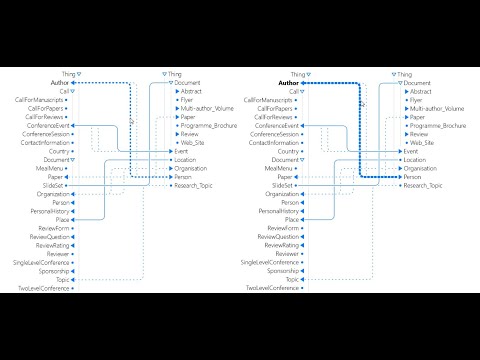This repository contains both the backend and frontend of an intelligent adaptive ontological visualization (AdaptLIL). Integrated with Gazepoint API, the visualization applies deep learning techniques to intelligently adapt a visualization to a user's gaze profile. The current adaptations are aimed to reduce clutter, improve readability, and improve task success amon ontology mapping visualizations.
See: https://thed2lab.github.io/AdaptLIL/
Eye Tracker w/ Gazepoint API implementation (or override the GazepointSocket with your own protocol)
Java >= 11 Python >=3.9 and <3.11
- pip
- poetry
CUDA 11+
- Python server is setup with tensorflow and can use CUDA for GPU accelerated inference
- Ensure you have maven installed (https://maven.apache.org/download.cgi)
- Create a directory and clone this repository into it
- Run the following inside the base directory of the repository:
mvn compile
mvn package
- The backend is now compiled and can be ran with:
java -jar target/adaptlil-*.0-bin.jar
To run the backend with a pre-recorded gaze file (simulation), run the command
java -jar target/adaptlil-*.0-bin.jar -useSimulation="SimulationFile.csv"
- Navigate to python directory and install poetry
python -m pip install poetry
python -m poetry install
- Launch and calibrate gazepoint (Skip if using pre-recorded gaze file
- Open the frontend visualization located in src/adapitlil/resources/visualization_web/index.html
- Continue to the link indented list (to be altered when study commences)
- At this point the websocket socket should now be connected
How to realtime gaze
- Connect to the eye tracker using GazepointSocket object
Note: A good chunk of Gazepoint API commands are prewritten for XML serialization in the GazeApiCommands class.
import com.fasterxml.jackson.dataformat.xml.XmlMapper; XmlMapper mapper = new XmlMapper(); GazepointSocket gazepointSocket = new GazepointSocket(EYETRACKER_HOST, EYETRACKER_PORT); gazepointSocket.connect(); gazepointSocket.start(); //As per documentation sends the ENABLE_SEND_DATA and the transmission of eye gaze <REC> packets initiates SetCommand enableDataCommand = new SetEnableSendCommand(GazeApiCommands.ENABLE_SEND_POG_BEST, true); //Use GazeApiCommands consts to get the gazepoint API commands String gazeCommandBody = mapper.writeValueAsString(enableDataCommand); gazepointSocket.write(gazeCommandBody); - To read real-time data, GazepointSocket has a
gazeDataBuffermethod that you may pull from (thread safe) a) Please note, the it is a FIFO, if you need to get the most recent data, flush the buffergazepointSocket.getGazeDataBuffer().flush()
There are a whole bunch of commands in the GazeApiCommands object, all serializable by a jackson mapper.
See: https://www.gazept.com/dl/Gazepoint_API_v2.0.pdf for reference.
The goal of implementing websocket is to invoke adaptive visualization changes into the OntoMap Visualization. There is both an implementation of the ES6 WebSocket in the userstudy javascript files in this repo and a Java object.
To create and connect the backend to the frontend, first use the grizzly WebSocket object
import org.glassfish.grizzly.websockets.WebSocketEngine;
VisualizationWebsocket visWebSocket = new VisualizationWebsocket();
WebSocketEngine.getEngine().register("", "/gaze", visWebSocket);
The VisualizationWebSocket object extends import org.glassfish.grizzly.websockets.WebSocketApplication and thus inherits from it. For a comprehensive overview, visit the grizzly documentation
In the case of VisWebSocket, the main concerns are: connecting to the frontend and sending an adaptation to it.
To send an adaptation to the frontend over this websocket, first use jackson mapper to serialize an Adaptation Object. In this example we will be using the DeemphasisAdaptation
DeemphasisAdaptation adaptation = new DeemphasisAdaptation(boolean state, double timeStarted, double timeModified, double timeStopped, Map<String, String> styleConfig, double strength)
String adaptationBody = mapper.writeValueAsString(adaptation);
visWebSocket.send(adaptationBody);
The front end (in our case, the user study) will then read the serialized adaptation as JSON in the format:
message body: {
"type": "invoke",
"name": "adaptation",
"adaptation": {
"type": "deemphasis" | "highlighting",
"state": true | false, //On/off
"strength": [0-1]
}
}
Adaptations are received in JSON in the format:
message body: {
"type": "invoke",
"name": "adaptation",
"adaptation": {
"type": "deemphasis" | "highlighting",
"state": true | false, //On/off
"strength": [0-1]
}
}
function highlightNode(g, node, adaptation) {
let adaptiveFontWeight = Math.ceil(900 * adaptation.strength);
if (adaptiveFontWeight < 500)
adaptiveFontWeight = 500;
g.select('#n'+node.id)
.style('opacity', 1)
.select('text')
.style('font-weight', adaptiveFontWeight);
}
When new messages are received over the websocket they get thrown through a control-branch based on the 'type' attribute. This could be used to handle different types of messages but for the sake of the prototype, it's limited to invoke which triggers adaptations.
Next it gets sent through another control statement based on the name attribute. If it is adaptation then
this.visualizationMap.adaptations.toggleAdaptation(response.adaptation.type, response.adaptation.state, response.adaptation.styleConfig, response.adaptation.strength);
Where the visualizationMap is the current visualization (in our case, link-indented-list or LinkIndentedList.js for the maplines and BaselineMap.js for the ontologies. Since it is built on d3.js, elements are DOM. Therefore, to reflect adaptation updates, hover and click events must also be updated based on these values.
Add your model to python/deep_learning_models
Navigate to env.yml and change DEEP_LEARNING_MODEL_NAME to your model name.
Change EYETRACKER_REFRESH_RATE to the refresh rate you trained your model on
Change the data shape in src/adaptlil/mediator/AdaptationMediator.java->formatGazeWindowsToModelInput to match the data shape of the input on your model. This shape is communicated to the python server so this is the only place you will need to update it.
/**
* Formats collected gazewindows into the deep learning model's input format. Uses INDArray for better performance.
* @param gazeWindows
* @return
*/
public INDArray formatGazeWindowsToModelInput(List<INDArray> gazeWindows) {
INDArray unshapedData = Nd4j.stack(0, gazeWindows.get(0), gazeWindows.get(1));
return unshapedData.reshape(
new int[] {
1, //Only feed 1 block of sequences at a time.
this.numSequencesForClassification, // Num sequences to feed\
(int) gazeWindows.get(0).shape()[0], //Num attributes per sequence
}
);
}
- Navigate to src/adaptations
- Create a subclass of Adaptation
class yourAdaptation extends Adaptation {
public yourAdaptation(boolean state, Map<String, String> styleConfig, double strength) {
super("yourAdaptation", state, styleConfig, strength);
}
@Override
public void applyStyleChange(double stepAmount) {
if (!this.hasFlipped())
this.setStrength(this.getStrength() + stepAmount);
else
this.setStrength(this.getStrength() - stepAmount);
}
//NOTE: This is only used for the colorAdaptation (which was not present in the research study or is currently active)
public Map<String, String> getDefaultStyleConfig() {
Map<String, String> defaultStyleConfig = new HashMap<>();
defaultStyleConfig.put("CSS Attribute", "CSS Value");
return defaultStyleConfig;
}
}
- Navigate to src/adaptlil/mediator/AdaptationMediator and add your new adaptation to list of adaptations to select from
public List<Adaptation> listOfAdaptations() {
ArrayList<Adaptation> adaptations = new ArrayList<>();
...
adaptations.add(new yourAdaptation(true, null, defaultStrength));
...
}
- Navigate to src/adaptlil/resources/visualization_web/scripts/VisualizationAdapation.js constructor i) Add your new adaptation to the constructor
class VisualizationAdaptation {
constructor(...) {
this.{yourAdaptation} = new Adaptation('{yourAdaptation}', false, {}, 0.5);
}
}
ii) Add your new adaptation to VisualizationAdaptation.toggleAdaptation to properly toggle and reset flags for the other adaptations
toggleAdaptation(adaptationType, state, styleConfig, strength) {
const _this = this;
_this.deemphasisAdaptation.state = false;
_this.highlightAdaptation.state = false;
_this.colorSchemeAdaptation.state = false;
...
elseif (adaptationType === '{yourAdaptation}') {
_this.{yourAdaptation}.state = state;
_this.{yourAdaptation}.styleConfig = styleConfig;
_this.{yourAdaptation}.strength = strength;
}
The next portion of this portion is dependent on using a link-indented list. To implement this design-flow into your visualization, loosely follow a structure of reseting the adaptation and applying your adaptation to the elements of your visualization.
-
Navigate to src/adaptlil/resources/visualization_web/scripts/script-alignment.js
i) Add a function to reset the visual state of the maplines (line connecting ontology classes) and the classes. How you reset the elements depends on what CSS styling attributes you use. As an example, we will showcase the highlighting adaptation.
function unhighlightAllOntologyClasses(svg_canvas) {
svg_canvas.selectAll('.node>text').style('font-weight', 100)
svg_canvas.selectAll('text').style('font-weight', 100)
}
ii) Add a function to apply your adaptation to the elements of your visualization. For the sake of example the code below only applies to the ontology classes
function highlightNode(svg_canvas, node, adaptation) {
let adaptive_font_weight = Math.ceil(900 * adaptation.strength);
if (adaptive_font_weight < 500)
adaptive_font_weight = 500;
//Apply adaptive font-weight
svg_canvas.select('#n'+node.id)
.style('opacity', 1)
.select('text')
.style('font-weight', adaptive_font_weight);
}
iii) Add event listeners to interactively apply adaptations:
svg_canvas.selectAll('.node').on('mouseover', function(node) {
const tree = d3.select('#'+$(this).closest('.tree')[0].id);
highlightNode(tree, node, _this.linkIndentedList.adaptations.highlightAdaptation);
}
- Navigate to src/adaptlil/mediator/AdaptationMediator
- Rewrite runRuleBasedAdaptationSelectionProcess() with your code and ensure: i) You have a finite-state automata to replace the selection process ii) AdaptationMediator.observedAdaptation represents the current Adaptation active on the frontend.
- Access to eye tracking technology
-
ISWC - Research Track Citation -
-
Poster - Poster Track - High level view at a glance Citation -
-
[Thesis] - In depth discussion of System design
Citation - Chow, N (2024). "Adaptive Ontology Mapping Visualizations: Curtailing Visualizations in Real Time Through Deep Learning and Eye Gaze" Thesis. California State University, Long Beach.