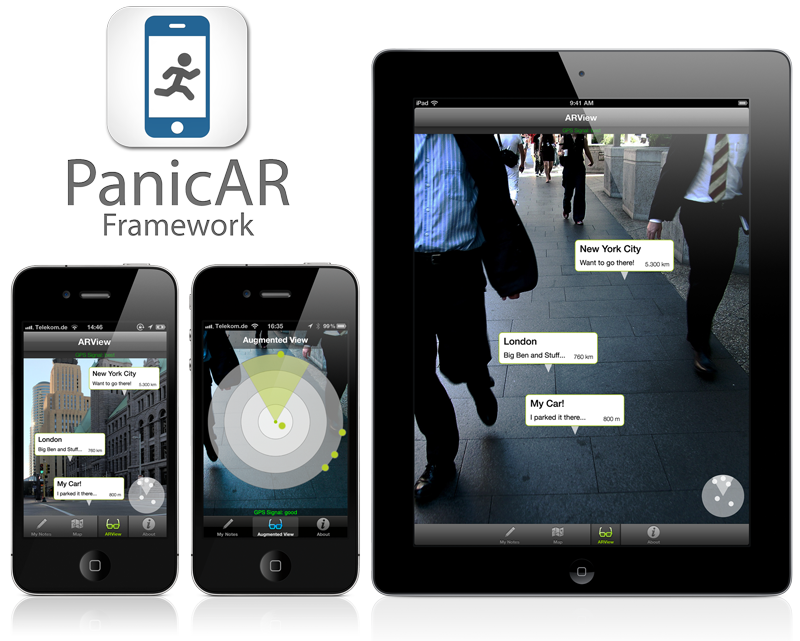by doPanic GmbH - read more at http://panicar.dopanic.com
- It’s fast, simple and affordable
- No monthly or annual fees
- It’s completely customizable
- It’s small (only ~200 kb)
- It’s ridiculously easy to integrate
- does the same things all the other frameworks do: even some more (i.e. "altitude")
- maintained for you by us: new devices and new Android releases will be supported
- pay on a per-app basis: a white-label license is really cheap (see here: http://panicar.dopanic.com/)
-
Create a folder called libs in your project’s root folder
-
Copy both jar files
PanicAR.jarandPanicSensorKit.jarfromFramework/libsto the libs folder -
Make sure you add
PanicAr.jarandPanicSensorKit.jaras Library to your project -
Add all files form the
Framework/resfolders to the corresponding folders of your app -
Add permissions to your
AndroidManifest.xml<uses-feature android:name="android.hardware.camera" android:required="false" /> <uses-feature android:name="android.hardware.camera.autofocus" /> <uses-permission android:name="android.permission.INTERNET" /> <uses-permission android:name="android.permission.CAMERA" /> <uses-permission android:name="android.permission.ACCESS_FINE_LOCATION" /> <uses-permission android:name="android.permission.ACCESS_COARSE_LOCATION" /> -
Make sure your App class derives from
PARApplication, don't forget to write your application class into your manifest file<application android:name=".MyAppClass" ... </application>
Your AR Fragment has to extend PARFragment and override the onCreateView method to set the viewLayoutId
public View onCreateView(LayoutInflater inflater, ViewGroup container, Bundle savedInstanceState) {
this.viewLayoutId = R.layout.panicar_view;
View view = super.onCreateView(inflater, container, savedInstanceState);
return view;
}
You can use the PARPoiLabel class for adding labels to the camera view.
First thing you need is a Location e.g.
Location poiLocation = new Location("aLocationTitle");
poiLocation.setLatitude(49.018269042391786f);
poiLocation.setLongitude(12.09614172577858f);
Add this location to the constructor of PARPoiLabel and some further details like title and description. The resources panicar_poilabel and radar_dot should be already in your res folder
final PARPoiLabelAdvanced label = new PARPoiLabelAdvanced(poiLocation, "title", "description", R.layout.panicar_poilabel, R.drawable.radar_dot);
To optinally add a background use
label.setBackgroundImageResource(R.drawable.custom_poi_label);
and use
label.setIconImageViewResource(R.drawable.poi_icon);
to add a image.
The label has to be added to the PARController instance
PARController.getInstance().addPoi(label);
To handle touch events use something like this
label.setOnClickListener(new View.OnClickListener() {
@Override
public void onClick(View view) {
...
}
});
To customise the appearance of your label feel free to edit the panicar_poilabel.xml
Please checkout the demo project included in this repository for further details. It requires Google Android Studio 0.8.x or later.
You need to set your API key within your App class (your App class has to derive from PARApplication) by overwriting the setApiKey method.
@Override
public String setApiKey() {
return "yourAPIKey";
}
The best way to communicate bugs is sending us an email with information on these topics:
- Which devices do you use?
- Which Android version is installed?
- Does it work in our demo?
- What is your workflow when using PanicAR?
- Which function is affected?
- Which methods are overwritten?
- Can you send your logcat output?
- If it is a graphical problem: can you send a screenshot additionally?
- Better: can you send a video?
- Your own comments:
- Give us feedback for PanicAR: