A collection of LaTeX templates in English / Chinese, with VS Code settings for LaTeX Workshop. (screenshots)
Download and install a TeX distribution (e.g., TeX Live) on your device.
Windows: download and invoke the TeX Live installer install-tl-windows.exe. Or install TeX Live using Chocolatey:
choco install texlive --params="'/scheme:full'"macOS: install MacTeX using Homebrew:
brew install --cask mactexLinux: manual installation:
wget -O - http://mirror.ctan.org/systems/texlive/tlnet/install-tl-unx.tar.gz |
tar -xz --strip-components=1 --one-top-level=install-tl-unx &&
cd install-tl-unx &&
sudo ./install-tl# Install Pygments for code highlighting with minted in LaTeX
pip3 install Pygments # for Windows / macOS / Linux
brew install pygments # for macOS
# Install dependencies for latexindent
cpan -i -T File::HomeDir Log::Log4perl Log::Dispatch::File \
YAML::Tiny Unicode::GCStringVisual Studio Code is strongly recommended as the editor for LaTeX projects. You can download and install it from the official site at https://code.visualstudio.com.
Recommended extensions:
- LaTeX Workshop: boost LaTeX typesetting efficiency with preview, compile, autocomplete, colorize, and more.
- LaTeX Utilities: An add-on to LaTeX Workshop that provides some fancy features.
- Local History (optional): maintain local history of files.
You can find them in Visual Studio Code Marketplace (shortcut: Ctrl / Cmd + Shift + X).
# Clone this repository
git clone --depth=1 https://github.com/XuehaiPan/LaTeX-Templates.git
# Open the project with VS Code
code LaTeX-TemplatesThen install recommended extensions in ".vscode/extensions.json", and copy the settings in ".vscode/settings.json" to your user settings. Refer to XuehaiPan/Dev-Setup/my-vscode-settings as a reference.
code --new-window Assignment # open a template folder using VS CodeOpen the main.tex file in a VS Code tab, then compile it with LaTeX-Workshop extension tool in the left panel, or use keyboard shortcut Ctrl / Cmd + Alt + B. See the wiki page of LaTeX-Workshop for more details about the extension features.
Some useful keyboard shortcuts (may be overridden by keymap settings):
-
View LaTeX PDF file (Ctrl / Cmd + Alt + V)
-
Build with last used recipe (Ctrl / Cmd + Alt + B)
-
Clean up auxiliary files* (Ctrl / Cmd + Alt + C)
-
SyncTeX from cursor in TeX file to PDF (Ctrl / Cmd + Alt + J)
-
SyncTeX from PDF to TeX file (hold the Ctrl / Cmd key and click on the PDF in the preview panel)
-
Format source files using
latexindent(Ctrl / Cmd + Shift + I)* You don't need to do cleanup frequently, please do it only when necessary (e.g., on build failed). (Keep these auxiliary files can speed up the next compilation.)
cd Assignment # navigate to a template folder firstlatexmk -xelatex -synctex=1 -shell-escape \
-interaction=nonstopmode -file-line-error \
-output-directory=out main-
clean up auxiliary files*
latexmk -c -output-directory=out
-
build and do cleanup if failed
latexmk -xelatex -synctex=1 -shell-escape \ -interaction=nonstopmode -file-line-error \ -output-directory=out main || latexmk -c -output-directory=out
Execute xelatex multiple times to resolve cross-references in the document.
# XeLaTeX ➞ Biber ➞ XeLaTeX × 2
xelatex -synctex=1 -shell-escape \
-interaction=nonstopmode -file-line-error \
-output-directory=out main
biber --output-directory=out main
xelatex -synctex=1 -shell-escape \
-interaction=nonstopmode -file-line-error \
-output-directory=out main
xelatex -synctex=1 -shell-escape \
-interaction=nonstopmode -file-line-error \
-output-directory=out main| Assignment | Essay |

|
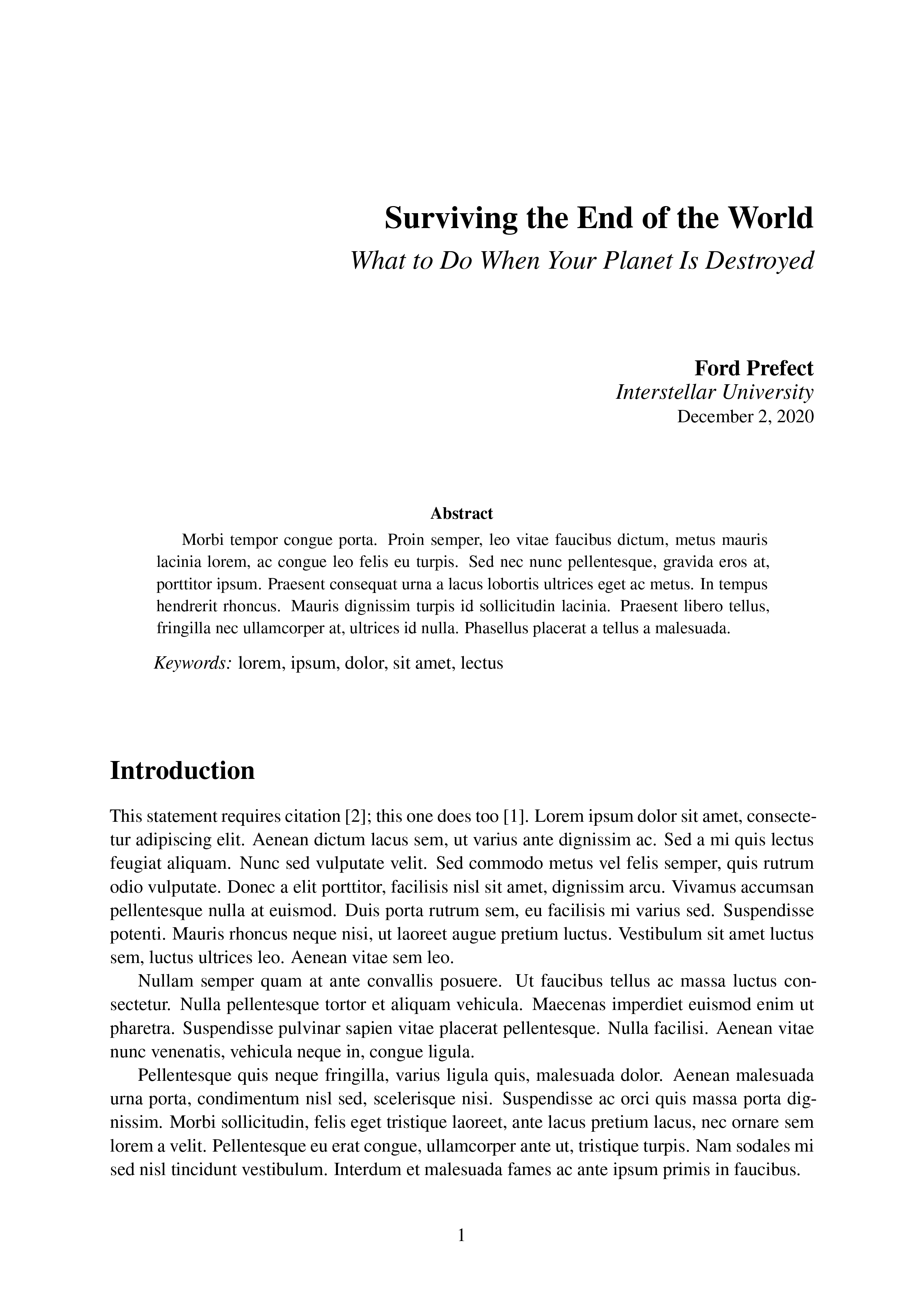
|
| Presentation | NeurIPS 2021 |

|

|
- set
"latex-workshop.view.pdf.viewer": "tab"
- set
"latex-workshop.view.pdf.viewer": "external" // or "browser"
 View PDF in the external viewer or a web browser (for multi-monitor setup).
View PDF in the external viewer or a web browser (for multi-monitor setup).
