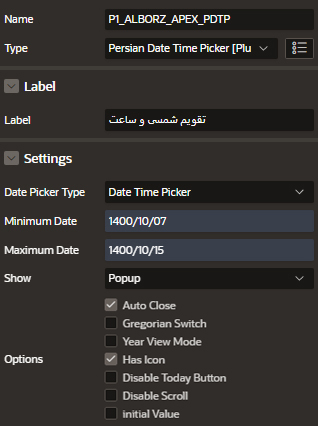Use this option to import an exported plug-in to your application. Importing a plug-in can be done from the Plug-ins page under Shared Components, as described here, or from the App Builder home page.
To import a plug-in:
- Navigate to the Shared Components page:
- On the Workspace home page, click App Builder.
- Select an application.
- On the Application home page, click Shared Components.
The Shared Components page appears.
- Under Other Components, click Plug-ins.
- Click Import.
The import Plug-in page appears.
- For Specify File:
- Import file - Enter or browse to the name of the import file.
- File Type - Select Plug-in.
- File Character Set - Select the import file character set encoding.
- Click Next.
- For File Import Confirmation, click Next.
- For Install, click Install Plug-in.
We used the following links:
https://github.com/planetapex/apex-plugin-dynamicDateTimePicker
https://babakhani.github.io/PersianWebToolkit/doc/datepicker/