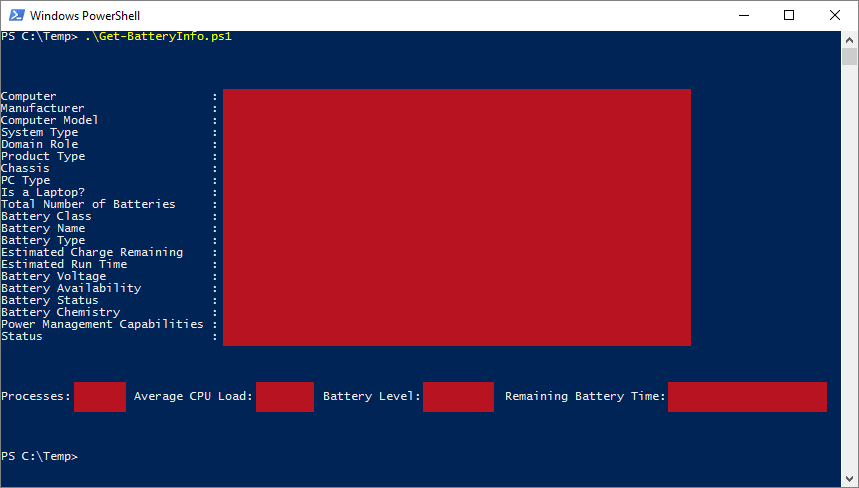| OS: | Windows | ||||||||
| Type: | A Windows PowerShell script | ||||||||
| Language: | Windows PowerShell | ||||||||
| Description: | Get-BatteryInfo uses Windows Management Instrumentation (WMI) to retrieve basic battery and computer information and displays the results in console. On Windows 8+ machines Get-BatteryInfo also launches the inbuilt PowerCfg /batteryreport command to generate a detailed Battery Report HTML-file. |
||||||||
| Homepage: | https://github.com/auberginehill/get-battery-info
Short URL: http://tinyurl.com/jnnuvq3 |
||||||||
| Version: | 1.1 | ||||||||
| Sources: |
|
||||||||
| Downloads: | For instance Get-BatteryInfo.ps1. Or everything as a .zip-file. |
| ➡️ |
|
|---|
|
|
|
| 📖 | To open this code in Windows PowerShell, for instance: | ||||||||||||
|---|---|---|---|---|---|---|---|---|---|---|---|---|---|
|
Find a bug? Have a feature request? Here is how you can contribute to this project:
| Bugs: | Submit bugs and help us verify fixes. | |
| Feature Requests: | Feature request can be submitted by creating an Issue. | |
| Edit Source Files: | Submit pull requests for bug fixes and features and discuss existing proposals. |