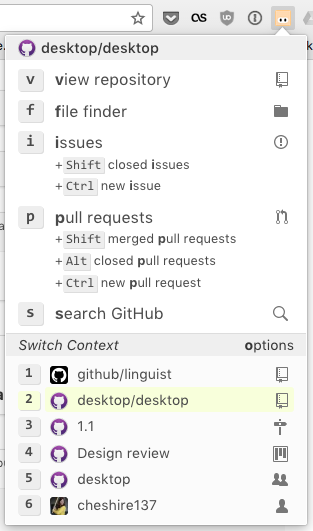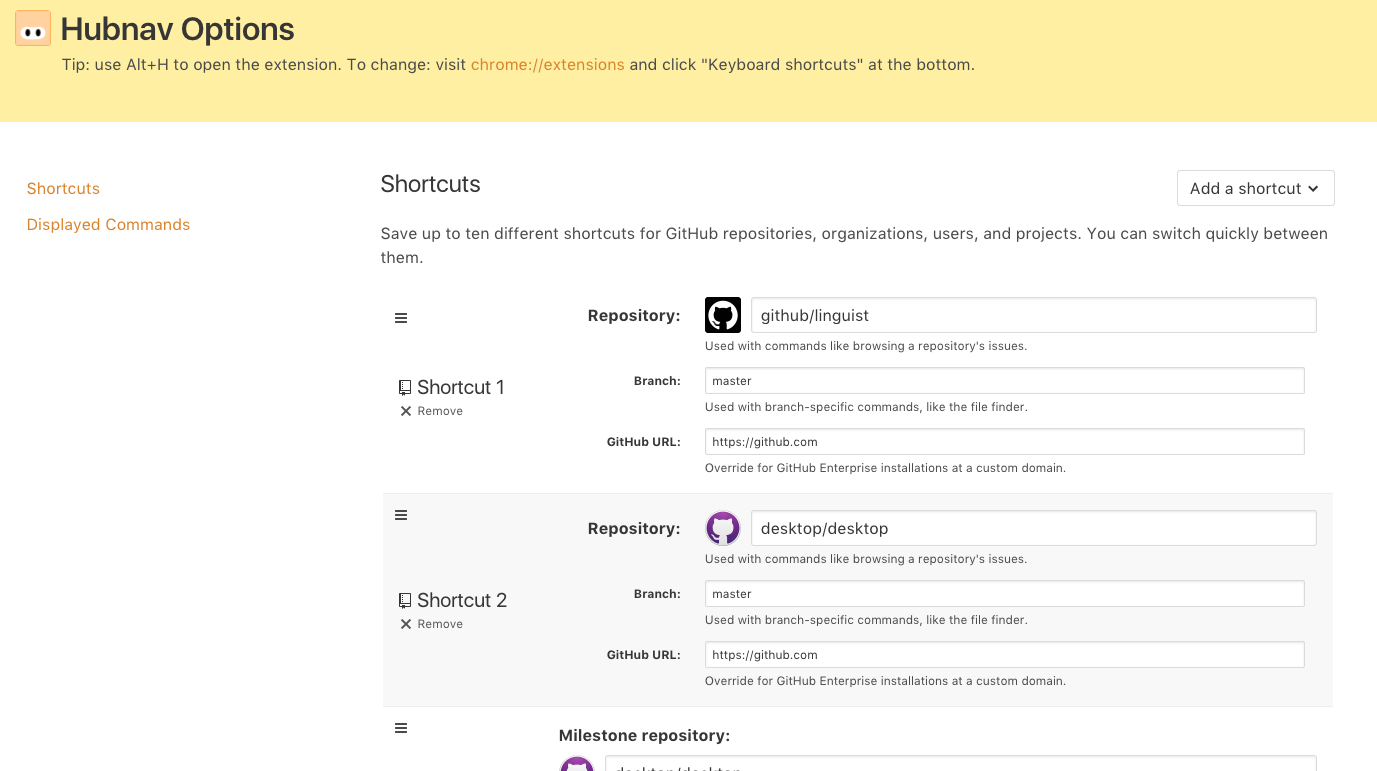A Chrome extension for navigating github.com via keyboard shortcuts.
Install from the Chrome Web Store
Use keyboard shortcuts to quickly access issues, pull requests, and the file finder for up to four of your most frequented GitHub repositories. Shortcuts are also available for accessing the repositories, teams, and members of your GitHub organization as well as for GitHub search.
-
Open the extension popup:
- In macOS: Option-H
- In Windows/Linux: Alt-H
The keyboard shortcut can be changed from
chrome://extensions/via the "Keyboard shortcuts" link at the bottom. -
Navigate to your desired GitHub page via shortcuts:
General commands:
- o - customize options for the extension
- s - open global GitHub search
Repository commands:
- v - view the repository
- f - open file finder for the repository
- i - open issues for the repository
- Shift i - view closed issues for the repository
- Ctrl i - create a new issue in the repository
- p - open pull requests for the repository
- Shift p - view merged pull requests in the repository
- Ctrl p - create a new pull request in the repository
- h - open home page of the repository
Organization commands:
- v - view the organization's profile
- t - open teams for the organization
- m - list members of the organization
- r - list repositories in the organization
- i - list the open issues in the organization
- Shift i - list closed issues in the organization
- p - list open pull requests in the organization
- Shift p - list merged pull requests in the organization
- Ctrl p - list closed pull requests in the organization
User commands:
- v - view the user's profile
- r - list the user's repositories
- i - list the user's open issues
- Shift i - list the user's closed issues
- p - list the user's open pull requests
- Shift p - list the user's merged pull requests
- Ctrl p - list the user's closed pull requests
Milestone commands:
- v - view open issues and pull requests in milestone
- n - open a new issue in milestone
- c - view closed issues and pull requests in milestone
Project commands:
- v - view the project
- i - filter the project to show only its open issues
- Shift i - filter the project to show only its closed issues
- p - filter the project to show only its open pull requests
- Shift p - filter the project to show only its merged pull requests
- Ctrl p - filter the project to show only its closed pull requests
Team commands:
- v - view the team
- r - list the team's repositories
- m - list the team's members
Switch context:
- Keys 0-9 will change your context to a different repository, project, user, milestone, or organization. This changes what the other shortcuts do.
Clone this repository locally via
git clone https://github.com/cheshire137/hubnav.git. In Chrome, go to
chrome://extensions/ and ensure "Developer mode" is
enabled. Then click "Load unpacked extension..." and
choose the extension/ directory from wherever you cloned this repository.
npm install
npm test