Automated Binance trading bot with trailing buy/sell strategy
This is a test project. I am just testing my code.
I cannot guarantee whether you can make money or not.
So use it at your own risk! I have no responsibility for any loss or hardship incurred directly or indirectly by using this code. Read disclaimer before using this code.
Before updating the bot, make sure to record the last buy price in the note. It may lose the configuration or last buy price records.
The bot is now supporting manual trade per symbol. It will automatically re-calculate the last buy price if exists.
The bot is now supporting all symbols such as ETHBTC, XRPBTC. As a result, the maximum purchase amount configuration has been updated in the global configuration.
The max purchase amount now can be configured for the quote asset. The quote asset is the coin you use to buy the base asset. For example, for BTCUSDT, BTC is the base asset, USDT is the quote asset.
In the global configuration, you would see a field for "Maximum purchase amount for USDT". If you configure this, any newly added symbols, which uses USDT would be applied for the configured maximum purchase amount.
A default value will be dynamically calculated based on the symbol's minimum notional value.
The bot is now monitoring all coins every second. However, updating the indicators for the symbol cannot update every second because of the API limit. As a result, I had to introduce the lock mechanism for the symbol. The frontend will display the lock icon when the symbol is updating the indicators in the background. During updating the indicators, the bot will not process the order.
If interested, take a look this PR #77
The bot is now supporting Stop-Loss for preventing the loss than configured. In the configuration, you can enable Stop-Loss and set the maximum loss percentage along with the minutes of disabling buying action. The bot will calculate the Stop-Loss trigger price based on the last buy price.
For example, let's assume it is configured Max loss percentage to be 0.8 and Temporary disable for buying to be 60. The last buy price is $100. Then the bot will calculate the Stop-Loss trigger price as $80. When the current price reaches $80, the bot will place the market order.
At the moment, the bot only supports the market order.
This bot is using the concept of trailing buy/sell order which allows following the price fall/rise.
Trailing Stop Orders About Trailing Stop Orders Concept you can find at Binance Official document
TL;DR Place orders at a fixed value or percentage when the price changes. Using this feature you can buy at the lowest possible price when buying down and sell at the highest possible price when selling up.
- The bot can monitor multiple symbols. All symbols will be monitored per second.
- The bot is using MongoDB to provide a persistence database. However, it does not use the latest MongoDB to support Raspberry Pi 32bit. Used MongoDB version is 3.2.20, which is provided by apcheamitru.
- The bot is tested/working with Linux and Raspberry Pi 4 32bit. Other platforms are not tested.
The bot will continuously monitor the lowest value for the period of the candles. Once the current price reaches the lowest price, then the bot will place a STOP-LOSS-LIMIT order to buy. If the current price continuously falls, then the bot will cancel the previous order and re-place the new STOP-LOSS-LIMIT order with the new price.
- The bot will not place a buy order if has enough coin (typically over $10 worth) to sell when reaches the trigger price for selling.
Let say, if the buy configurations are set as below:
- Maximum purchase amount: $50
- Trigger percentage: 1.005 (0.5%)
- Stop price percentage: 1.01 (1.0%)
- Limit price percentage: 1.011 (1.1%)
And the market is as below:
- Current price: $101
- Lowest price: $100
- Trigger price: $100.5
Then the bot will not place an order because the trigger price ($100.5) is less than the current price ($101).
In the next tick, the market changes as below:
- Current price: $100
- Lowest price: $100
- Trigger price: $100.5
The bot will place new STOP-LOSS-LIMIT order for buying because the current price ($100) is less than the trigger price ($100.5). For the simple calculation, I do not take an account for the commission. In real trading, the quantity may be different. The new buy order will be placed as below:
- Stop price: $100 * 1.01 = $101
- Limit price: $100 * 1.011 = $101.1
- Quantity: 0.49
In the next tick, the market changes as below:
- Current price: $99
- Current limit price: $99 * 1.011 = 100.089
- Open order stop price: $101
As the open order's stop price ($101) is higher than the current limit price ($100.089), the bot will cancel the open order and place new STOP-LOSS-LIMIT order as below:
- Stop price: $99 * 1.01 = $99.99
- Limit price: $99 * 1.011 = $100.089
- Quantity: 0.49
If the price continuously falls, then the new buy order will be placed with the new price.
And if the market changes as below in the next tick:
- Current price: $100
Then the current price reaches the stop price ($99.99); hence, the order will be executed with the limit price ($100.089).
If there is enough balance for selling and the last buy price is recorded in the bot, then the bot will start monitoring the sell signal. Once the current price reaches the trigger price, then the bot will place a STOP-LOSS-LIMIT order to sell. If the current price continuously rises, then the bot will cancel the previous order and re-place the new STOP-LOSS-LIMIT order with the new price.
- If the coin is worth less than typically $10 (minimum notional value), then the bot will remove the last buy price because Binance does not allow to place an order of less than $10.
- If the bot does not have a record for the last buy price, the bot will not sell the coin.
Let say, if the sell configurations are set as below:
- Trigger percentage: 1.05 (5.0%)
- Stop price percentage: 0.98 (-2.0%)
- Limit price percentage: 0.979 (-2.1%)
And the market is as below:
- Coin owned: 0.5
- Current price: $100
- Last buy price: $100
- Trigger price: $100 * 1.05 = $105
Then the bot will not place an order because the trigger price ($105) is higher than the current price ($100).
If the price is continuously falling, then the bot will keep monitoring until the price reaches the trigger price.
In the next tick, the market changes as below:
- Current price: $105
- Trigger price: $105
The bot will place new STOP-LOSS-LIMIT order for selling because the current price ($105) is higher or equal than the trigger price ($105). For the simple calculation, I do not take an account for the commission. In real trading, the quantity may be different. The new sell order will be placed as below:
- Stop price: $105 * 0.98 = $102.9
- Limit price: $105 * 0.979 = $102.795
- Quantity: 0.5
In the next tick, the market changes as below:
- Current price: $106
- Current limit price: $103.774
- Open order stop price: $102.29
As the open order's stop price ($102.29) is less than the current limit price ($103.774), the bot will cancel the open order and place new STOP-LOSS-LIMIT order as below:
- Stop price: $106 * 0.98 = $103.88
- Limit price: $106 * 0.979 = $103.774
- Quantity: 0.5
If the price continuously rises, then the new sell order will be placed with the new price.
And if the market changes as below in the next tick:
- Current price: $103
The the current price reaches the stop price ($103.88); hence, the order will be executed with the limit price ($103.774).
Let say, if the sell Stop-Loss configurations are set as below:
- Max loss percentage: 0.90
- Temporary disable for buying (minutes): 60
And the market is as below:
- Current price: $95
- Last buy price: $100
- Stop-Loss price: $90
Then the bot will not place a Stop-Loss order because the Stop-Loss price ($90) is less than the current price ($95).
If the price is continuously falling, then the bot will keep monitoring until the price reaches the Stop-Loss price.
In the next tick, the market changes as below:
- Current price: $90
- Stop-Loss price: $90
The bot will place new MARKET order for selling because the current price ($90) is less or equal than the Stop-Loss price ($90). In real trading, the quantity may be different.
The bot will also set the symbol to be temporarily disabled for 60 minutes to avoid buying/sell continuously. In the frontend, the action will display the pause icon and how long left to be enabled again. The symbol can be enabled by clicking the play icon.
React.js based frontend communicating via Web Socket:
- List monitoring coins with buy/sell signals/open orders
- View account balances
- Manage global/symbol settings
- Delete caches that are not monitored
- Link to public URL
- Support Add to Home Screen
Use environment parameters to adjust parameters. Check /config/custom-environment-variables.json to see list of available environment parameters.
Or use the frontend to adjust configurations after launching the application.
-
Create
.envfile based on.env.dist.Environment Key Description Sample Value BINANCE_LIVE_API_KEY Binance API key for live (from Binance) BINANCE_LIVE_SECRET_KEY Binance API secret for live (from Binance) BINANCE_TEST_API_KEY Binance API key for test (from Binance Spot Test Network) BINANCE_TEST_SECRET_KEY Binance API secret for test (from Binance Spot Test Network) BINANCE_SLACK_ENABLED Slack enable/disable true BINANCE_SLACK_WEBHOOK_URL Slack webhook URL (from Slack) BINANCE_SLACK_CHANNEL Slack channel "#binance" BINANCE_SLACK_USERNAME Slack username Chris BINANCE_LOCAL_TUNNEL_ENABLED Enable/Disable local tunnel true BINANCE_LOCAL_TUNNEL_SUBDOMAIN Local tunnel public URL subdomain binance -
Launch/Update the bot with docker-compose
Pull latest code first:
git pull
If want production/live mode, then use the latest build image from DockerHub:
docker-compose -f docker-compose.server.yml pull docker-compose -f docker-compose.server.yml up -d
Or if using Raspberry Pi 4 32bit, must build again for Raspberry Pi:
npm run docker:build docker-compose -f docker-compose.rpi.yml up -d
Or if want development/test mode, then run below commands:
docker-compose up -d --build
-
Open browser
http://0.0.0.0:8080to see the frontend- When launching the application, it will notify public URL to the Slack.
- If you have any issue with the bot, you can check the log to find out what happened with the bot. Please take a look Troubleshooting
-
In Portainer create new Stack
-
Copy content of
docker-stack.ymlor upload the file -
Set environment keys for
binance-botin thedocker-stack.yml -
Launch and open browser
http://0.0.0.0:8080to see the frontend
| Frontend Mobile | Setting | Manual Trade |
|---|---|---|
 |
 |
 |
| Frontend Desktop |
|---|
 |
| Chart | Buy Orders | Sell Orders |
|---|---|---|
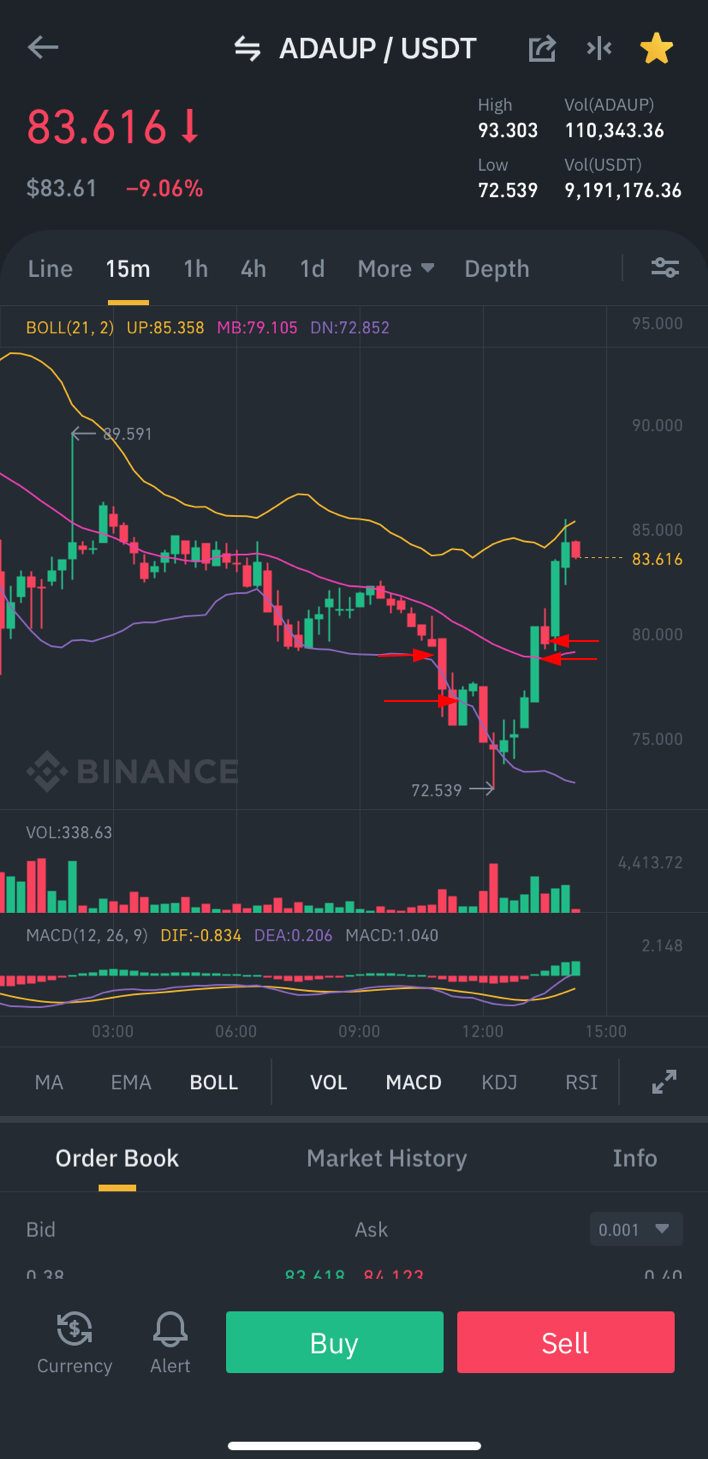 |
 |
 |
Please refer CHANGELOG.md to view the past changes.
- Update the bot to monitor all coins every second - #52
- Display release version to the frontend - #59
- Improve frontend & settings UI - #93 #85
- Support all symbols - #104
- Add stop loss feature - #99
- Add manual buy/sell feature -#100
- Improve sell strategy with conditional stop price percentage based on the profit percentage - #94
- Add sudden drop buy strategy - #67
- Support Grid strategy for buy/sell to mitigate loss/increasing profit - #158
- Improve buy strategy with restricting purchase if the price is close to ATH - #82
- Secure frontend with the password authentication
- Display summary of transactions on the frontend - #160
- Add minimum required order amount - #84
- Manage setting profiles (save/change/load?/export?) - #151
- Filter symbols in the frontend - #120
- Improve notifications by supporting Apprise #106
- Support cool time after hitting the lowest price before buy - #105
- Add frontend option to disable sorting or improve sorting
- Reset global configuration to initial configuration - #97
- Support limit for active buy/sell orders - #147
- Develop simple setup screen for secrets
- Support multilingual frontend - #56
If you find this project helpful, feel free to make a small donation to the developer.
- @d0x2f
- And many others! Thanks guys!
Thanks to all contributors ❤️ Click to see our heroes
I give no warranty and accepts no responsibility or liability for the accuracy or the completeness of the information and materials contained in this project. Under no circumstances will I be held responsible or liable in any way for any claims, damages, losses, expenses, costs or liabilities whatsoever (including, without limitation, any direct or indirect damages for loss of profits, business interruption or loss of information) resulting from or arising directly or indirectly from your use of or inability to use this code or any code linked to it, or from your reliance on the information and material on this code, even if I have been advised of the possibility of such damages in advance.
So use it at your own risk!





