-
Notifications
You must be signed in to change notification settings - Fork 299
user guide
in the sections below you will see references to keys in the following format: M-x. this means you must hold your Meta key down and press the x button.
what is the Meta key?
- in windows
ALTis theMetakey - on macos you should configure your terminal emulator to treat your left alt key as
+Esc(preferred) orMeta. bothiTermandTerminal.appsupport this functionality. - in linux your mileage may vary, and you may need to consult your docs. in general, however, i've found the left
ALTseems to work most of the time.
similarly, you will see references to keys that look like this: ^D. on all supported platforms, the ^ symbol is synonymous with CTRL, so ^D means CTRL+D.
the hotkeys listed below can generally be used at any time; however, if an input field is focused some may not work. you can enter command mode by pressing ESC, which will highlight the bottom command bar and accept all hotkeys. command mode may be deactivated by pressing ESC again.
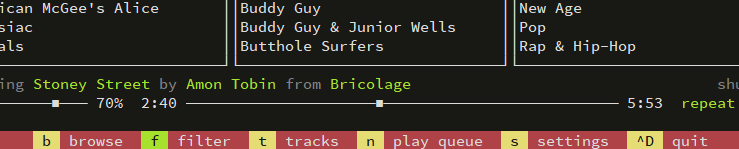
note that when the command bar is focused you can use the LEFT and RIGHT arrow keys to change the selected view. ENTER will accept the selection, ESC will abort and return you to the previously selected control.
most keyboard shortcuts can be changed by editing ~/.musikcube/hotkeys.json and restarting the app. a hotkey tester is provided in the settings screen to help you identify valid shortcuts.
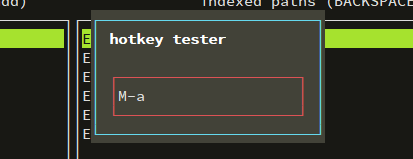
general navigation (can't be changed):
-
ESCfocus the command bar -
TABselect next window -
SHIFT+TABselect previous window -
CTRL+dquit -
UP,DOWN,LEFT,RIGHT,PAGE_UP,PAGE_DOWN,HOMEandENDshould all behave as you'd expect
main view switching:
-
~switch to console view -
aswitch to library view -
sswitch to settings view
playback:
-
ivolume up 5% -
kvolume down 5% -
mtoggle volume mute -
jprevious track -
lnext track -
uback 10 seconds -
oforward 10 seconds -
.toggle repeat mode (off/track/list) -
,(un)shuffle play queue -
vshow / hide visualizer -
^Ppause/resume (globally) -
^Xstop (unload streams, free resources)
in the library view:
-
bshow browse view -
nshow play queue -
fshow album/artist/genre search -
tshow track search -
1browse by artist -
2browse by album -
3browse by genre -
4browse by album artist -
5browse by playlist-
M-ncreate a new empty playlist -
M-ssave the currently selected playlist -
DEL(BACKSPACEon macos) in the playlists pane: delete the selected playlist -
M-rrename the selected playlist -
M-UP(^UPon macos) move the selected track up -
M-DOWN(^DOWNon macos) move the selected track down -
DEL(BACKSPACEon macos) in the tracks pane: delete the selected track
-
-
xjump to playing artist/album/genre in browse view -
M-ENTERshow a context menu for the currently selected item (album, artist, genre, track) -
SPACEpause/resume
if you have any list of tracks focused:
-
M-ahot-swaps the current play queue with the selected list of tracks, without interrupting playback
in the play queue view:
-
M-ssave current queue as a playlist -
M-lload a previously saved playlist -
M-xdelete a previously saved playlist -
M-rrename a playlist -
M-UP(^UPon macos) move the selected track up -
M-DOWN(^DOWNon macos) move the selected track down -
DEL(BACKSPACEon macos) delete the selected track
if you're a windows user there are a few global hotkeys available to you. these hotkeys can be used at any time, as long as musikbox is running, regardless of which application is in the foreground:
-
RCTRL + RALT + F1: toggle pause/play -
RCTRL + RALT + F2: stop playback and free resources -
RCTRL + RALT + j: previous track -
RCTRL + RALT + l: next track -
RCTRL + RALT + i: volume up -
RCTRL + RALT + k: volume down -
RCTRL + RALT + m: toggle mute -
RCTRL + RALT + F8: toggle shuffle