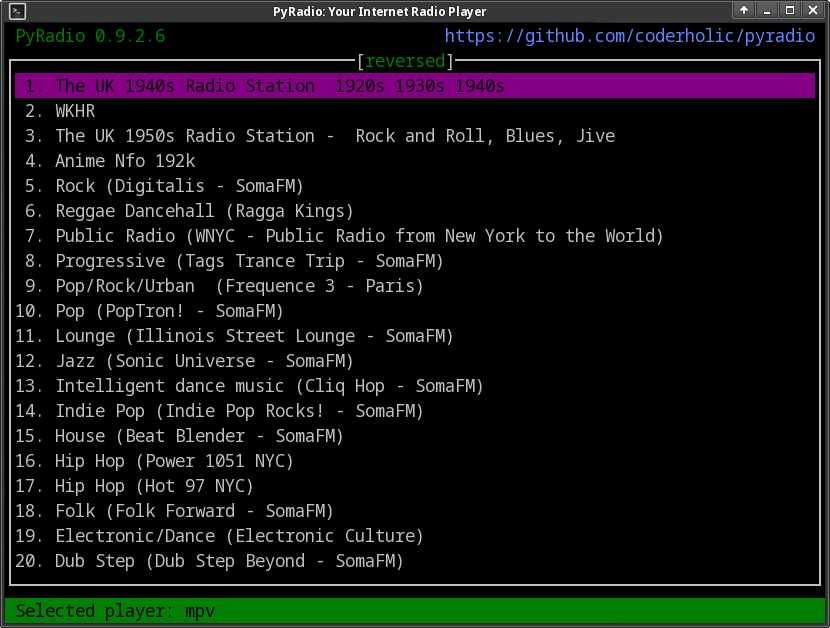Command line internet radio player.
- Features
- Requirements
- Installation
- Basic usage
- Update notification
- Reporting bugs
- Packaging PyRadio
- TODO
- Acknowledgment
- Special thanks
- Please follow this link for the Detailed documentation
PyRadio provides the following features:
- vi like keys in addition to arrows and special keys
- RadioBrowser support
- Remote Control Server
- Multiple playlist support
- vi like station registers
- Theming support
- Station editor (add/edit) with CJK characters support
- Configuration editor
- Search function
- Customizable key bindings
- Easy installation / updating
- Runs on Linux, macOS and Windows
and much more...
- python 3.7+
- setuptools
- wheel
- requests
- dnspython
- psutil
- rich
- python-dateutil
- netifaces
- MPV, MPlayer or VLC installed and in your path
- MKVToolNix (cli files) to insert tags, chapters and cover to recordings (optional, if MPV or VLC is to be used, but mandatory in the case of MPlayer)
Linux users will have to install a resource opener package, a utility to open directories, html pages, etc. PyRadio will look for xdg-open, gio, mimeopen, mimeo or handlr, in that order of detection. If a different resource opener is used, one can declare it in the Configuration Window.
The best way to install PyRadio is via a distribution package, if one exists (Arch Linux and derivatives can install any of these packages from the AUR, FreeBSD users will find it in the ports, etc.).
In any other case you will have to build it from source.
Note: Please avoid installing PyRadio via pip. I (user s-n-g @ github) am not the creator of this project, nor do I maintain it on The Python Package Index (PyPI). As a result, the version available there is outdated and I cannot provide any support for it.
Furthermore, please refrain from using any third-party packaging methods, such as Snap or AppImage. I am not affiliated with these services or projects, and I cannot guarantee the functionality or version of PyRadio provided through them. Additionally, I am unable to offer support for any issues related to these packaging methods.
In any of the above cases, if you do ask for help, I will ask you to install your distro package (or build PyRadio from source), before attempting to provide any further help.
After a successful installation, the command to execute is:
pyradio
This will display the program's window with a list of predefined radio stations ready to be played.
-
Select one of the station (using the arrow keys) and press "ENTER" to start playback.
-
Press "+" (or ".") and "-" (or ",") to adjust the volume, and "v" to save it.
-
Pressing "?" will give you access to the help screens; "\h" will give you access to the HTML help pages.
-
"Esc" or "q" will exit the program.
In case the list of predefined stations is not enough for you, you can press "O" (capital "o") to access RadioBrowser online directory; you will probably have to read this page to learn how to navigate the interface.
PyRadio comes with a number of themes; press "t" to get a list of themes, and
-
press the right arrow to activate the selected theme, and...
-
when you find a theme you like, press space to make it default.
To get more info on theming, including how to create your own, read the relevant page.
Finally, when you are ready to dive into the program's numerous features, you can refer to the detailed documentation.
PyRadio will periodically (once every 10 days) check whether a new version has been released.
If so, a notification message will be displayed, informing the user about it and asking to proceed with updating the program (provided this is not a distribution package).
Note: Packages coming from a distribution repository will display no notification; it's up to the distro to update / uninstall PyRadio, as stated in Packaging PyRadio.
When a bug is found, please do report it by opening an issue at github, as already stated above.
In you report you should, at the very least, state your pyradio version, python version and method of installation (built from source, AUR, snap, whatever).
It would be really useful to include ~/pyradio.log in your report.
To create it, enter the following commands in a terminal:
$ rm ~/pyradio.log
$ pyradio -d
Then try to reproduce the bug and exit pyradio.
Finally, include the file produced in your report.
If you are a packager and would like to produce a package for your distribution please do follow this mini guide.
- Any user request I find interesting :)
- Use some kind of a scheduler
- Use Radio Browser service (#80 #93 #112) - v 0.9.0
- Use some OPML service, https://opml.radiotime.com for example
- Notify the user that the package's stations.csv has changed -v 0.8.9
- Update / uninstall using command line options (-U / -R) - v. 0.8.9
- Basic mouse support (#119) - v. 0.8.8.3
- Players extra parameters (#118) - v. 0.8.8.3
- New player selection configuration window (#118) - v. 0.8.8.3
PyRadio uses code from the following projects:
-
CJKwrap by Florent Gallaire - A library for wrapping and filling UTF-8 CJK text.
-
ranger - A console file manager with VI key bindings.
-
Vifm - A file manager with curses interface, which provides a Vi[m]-like environment.
-
edunfelt, for her wonderful work on base16 themes, and ideas regarding theming and such.
-
amano-kenji, for his valuable suggestions and bug reports.