-
-
Notifications
You must be signed in to change notification settings - Fork 165
CrossOver Setup (macOS)
Links to the CrossOver website on this page are affiliate links. If you choose to purchase a copy through them the Legendary author will receive a little kickback ❤️
If you haven't already head over to the CrossOver website and obtain a copy. The Free Trial is fully functional, and allows for you to run and test any application you want.
Note that since Legendary uses CrossOver's wine directly you're bound by the expiry date of the bottle, not the GUI. This is 15 days after the bottle has first been used to launch an application. The trial and bottle expiry resets for every version, so if you want to try something again in the future you can do so without worrying about having already tried CrossOver.
CodeWeavers also provide a simple step-by-step tutorials for (un-)installing CrossOver on your Mac:
How to install CrossOver Mac
How to remove Crossover from your Mac
Finally, if you do want to purchase a copy of CrossOver you can save a bit and support Legendary development by purchasing it through my affiliate link and use the coupon code LEGENDARY15 on the CodeWeavers Store (clicking this link should apply the code automatically).
First, select Bottle -> New Bottle in the menu bar or click the "plus" in the lower left corner:
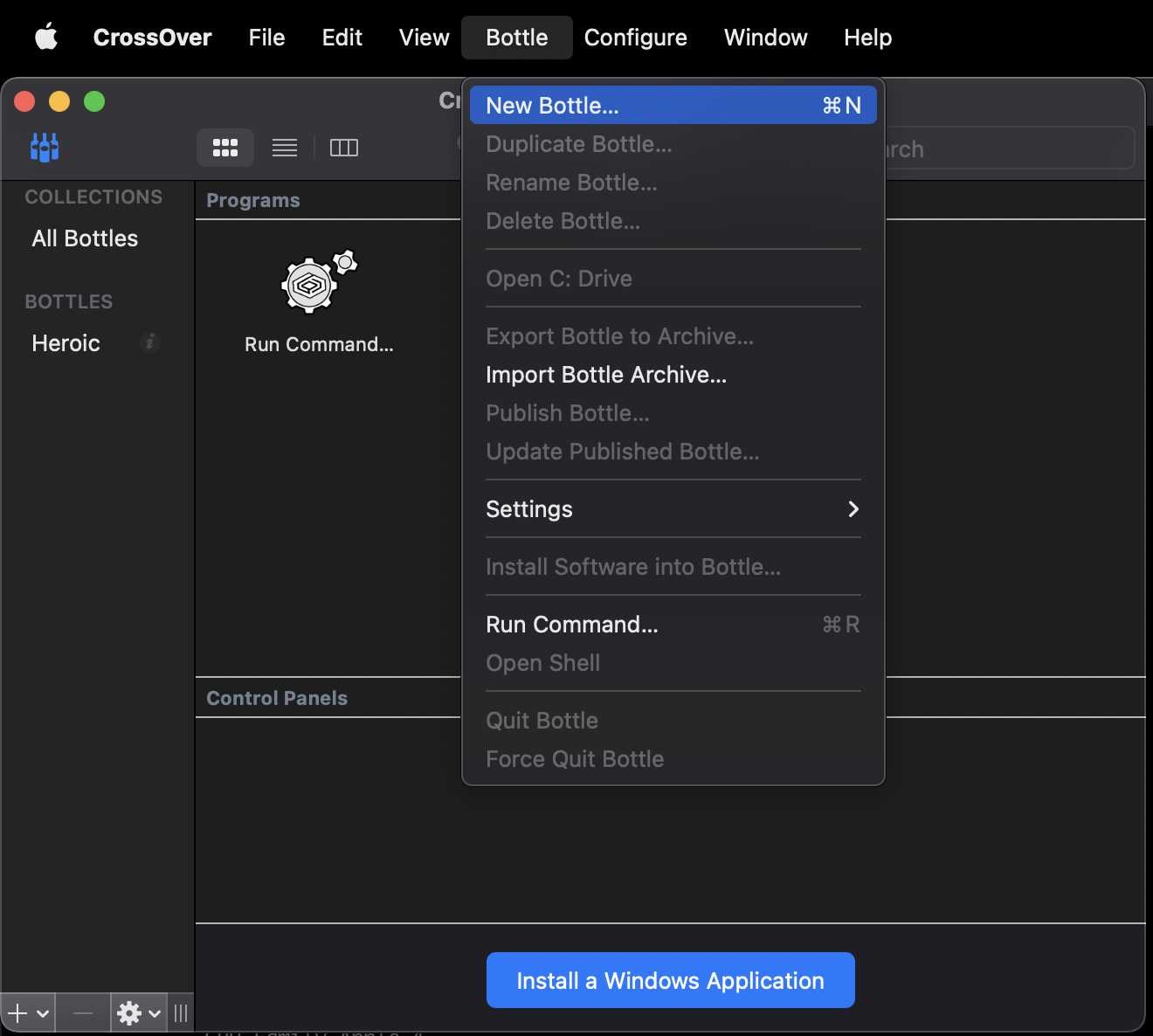
In the following dialog, select a name for the Bottle ("Legendary" is recommended for the easiest setup) and set the type to "Windows 7 64-bit".
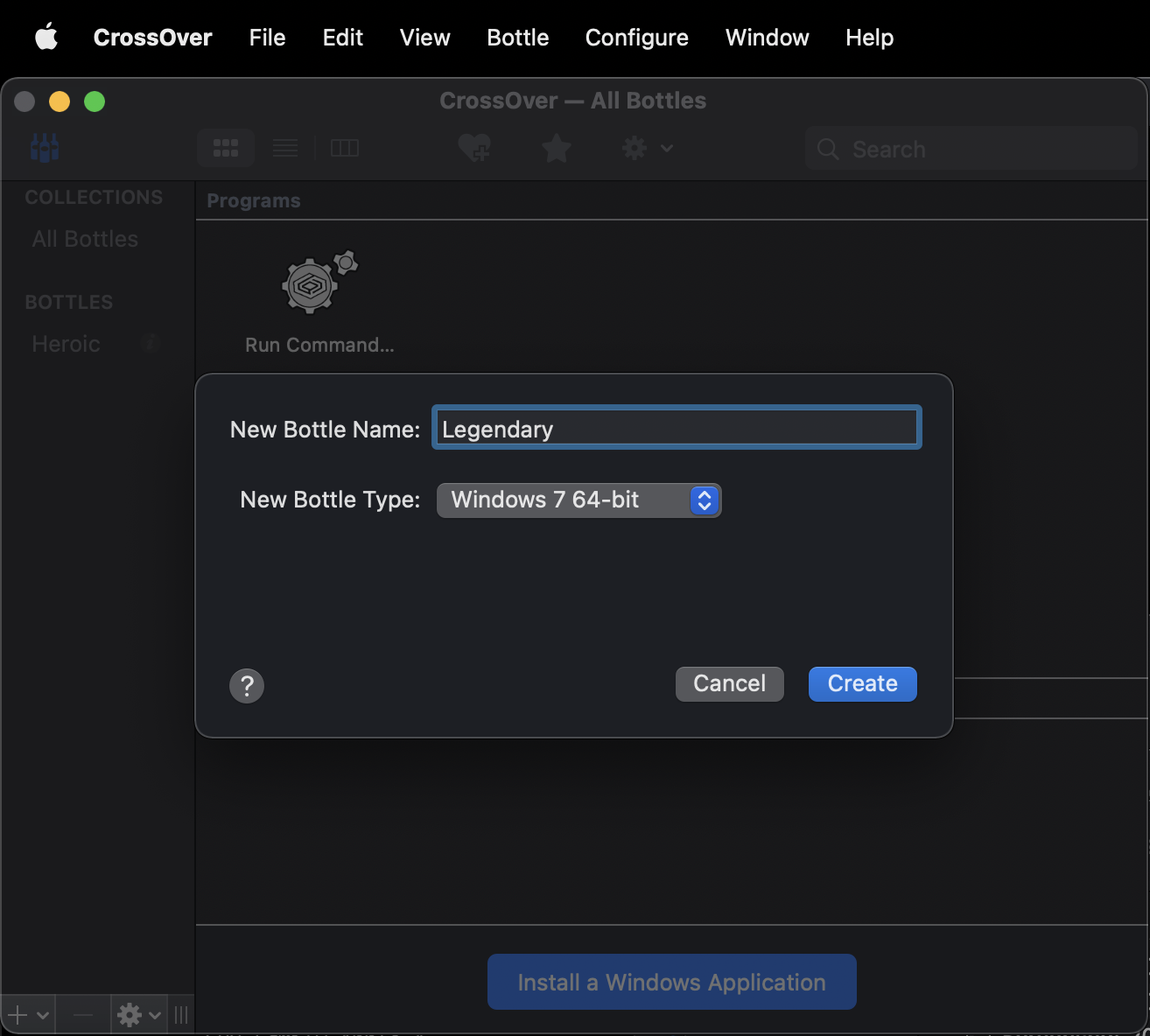
Note: Other types may work, but for the best compatibility you should try Windows 7 x64 first. You can configure legendary to use different bottles per app via the config or interactive setup.
To enable DXVK right-click (or control-click) the bottle on the left hand side and find the option in the right click menu:
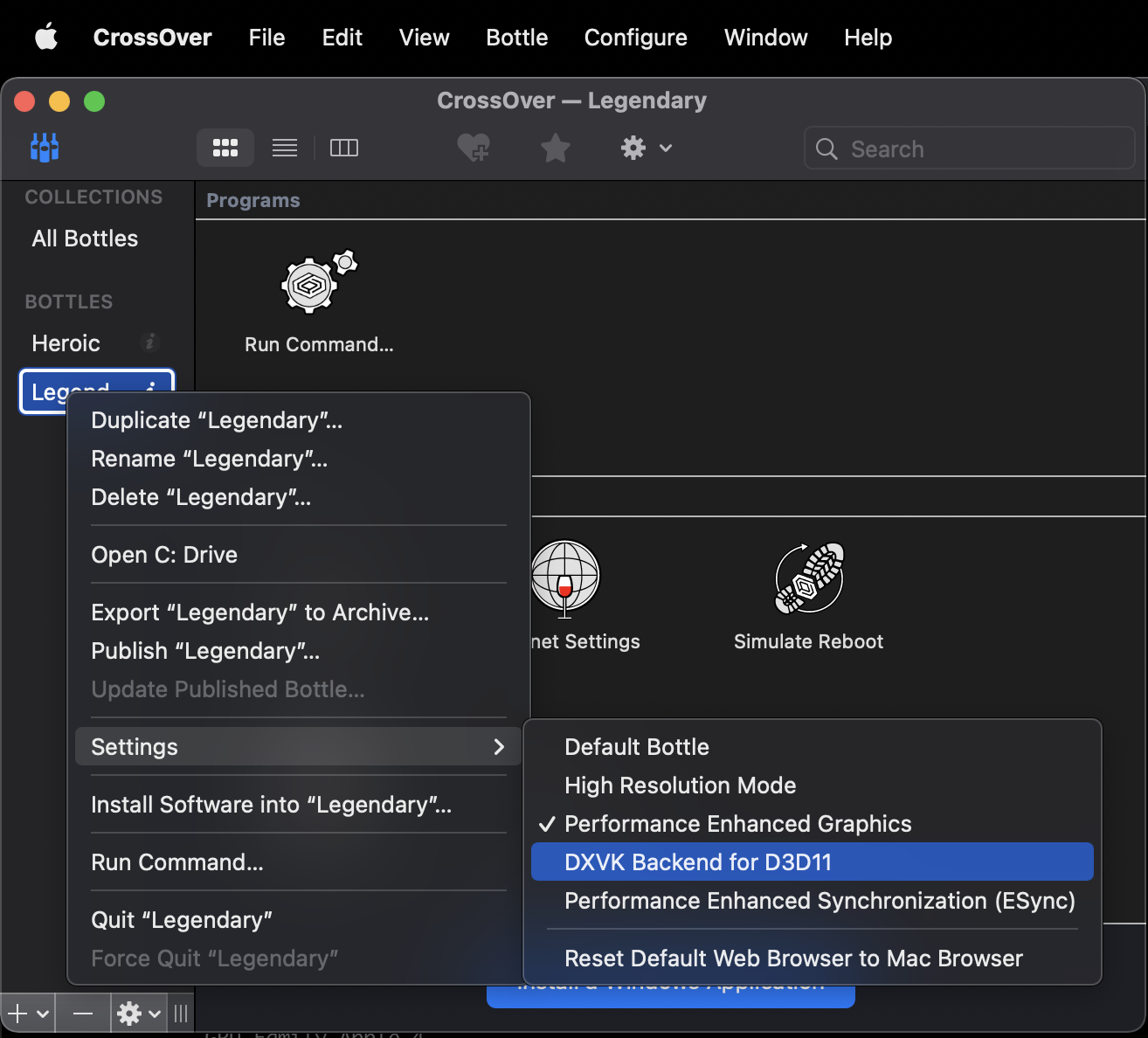
Alternatively you can also access this menu from the menu bar after the bottle has been selected on the left.
If the bottle is named "Legendary" it will be used automatically when using legendary launch <App Name> for a non-native application. For many titles that is all you need to do!
For more options when launching a game you can use the interactive setup using legendary launch <App Name> --crossover to choose a bottle and optionally save it to the config file.
Alternatively you can run legendary crossover [App Name] to set up a an app, or set the global defaults without also launching a game.
Finally you can use the --crossover-bottle <Name> parameter or crossover_bottle config option directly to set the bottle you want to use on launch.
Once CrossOver is installed, skip from Step 0 to here. Run legendary crossover --download, this will guide you through a mostly automated download and setup of a new bottle preconfigured for Legendary.