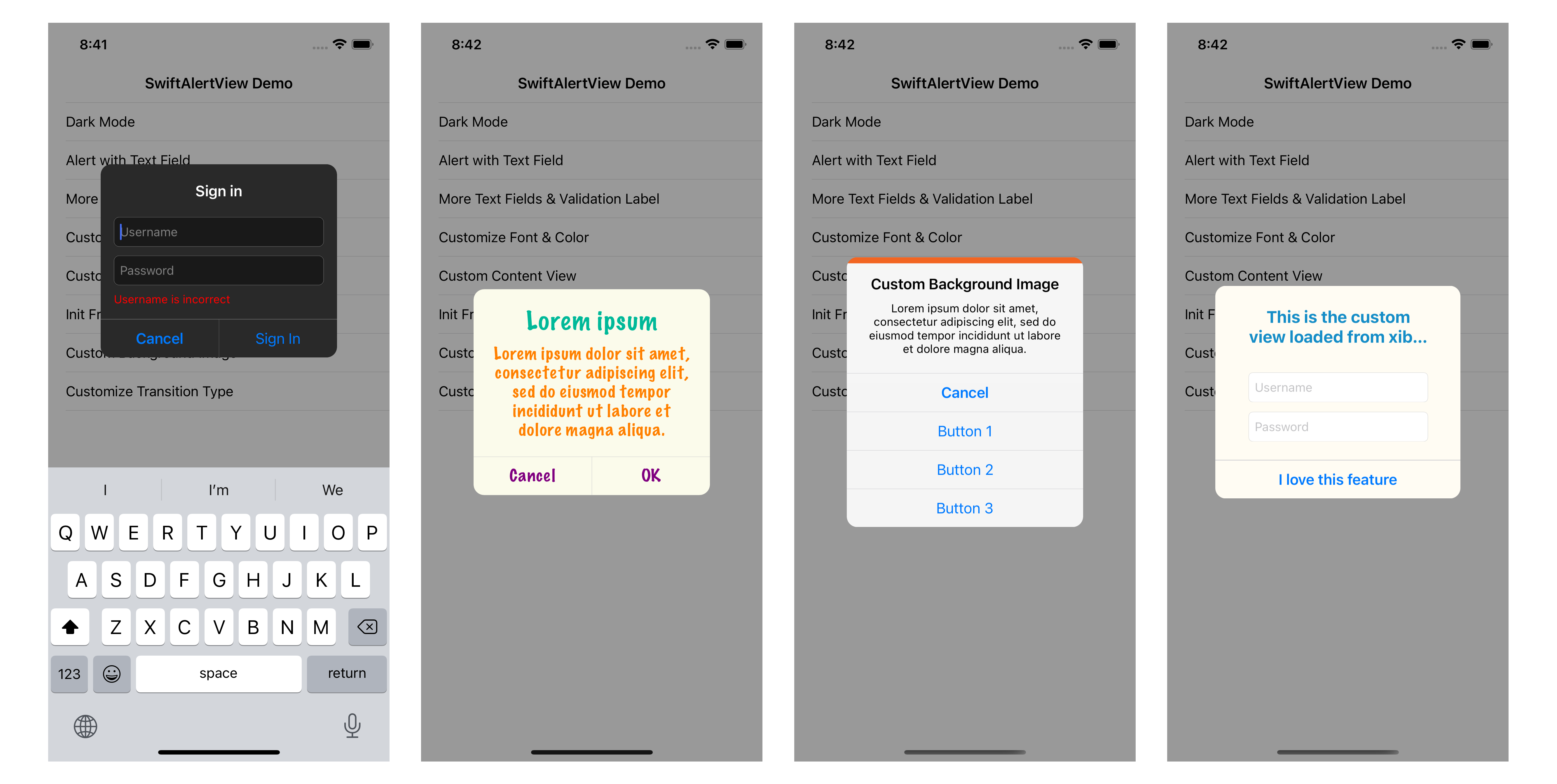A powerful customizable Alert View library written in Swift.
SwiftAlertView is the best alternative for UIAlertController and SwiftUI alert.
With SwiftAlertView, you can easily make your desired Alert View in some lines of code.
| Features | SwiftAlertView | UIAlertController |
|---|---|---|
| Change button color | ✅ | ✅ |
| Change button font | ✅ | ❌ |
| Change title, message color/font | ✅ | ❌ |
| Change title, message margin | ✅ | ❌ |
| Change background color/image | ✅ | ❌ |
| Change dim background color | ✅ | ❌ |
| Change border radius, separator color | ✅ | ❌ |
| Dark mode | ✅ | ✅ |
| Add text fields | ✅ | ✅ |
| Callback for handling text changed | ✅ | ❌ |
| Init alert with custom view/xib file | ✅ | ❌ |
| TextField Validation Label | ✅ | ❌ |
| Customize transtion type | ✅ | ❌ |
| Easy-to-use APIs | Super easy | Not so easy |
pod 'SwiftAlertView', '~> 2.2.1'github "https://github.com/dinhquan/SwiftAlertView" ~> 2.2.1
dependencies: [
.package(url: "https://github.com/dinhquan/SwiftAlertView", .upToNextMajor(from: "2.2.1"))
]Drag and drop the file named SwiftAlertView inside Source in your project and you are done.
SwiftAlertView.show(title: "Title", message: "Message", buttonTitles: "Cancel", "OK")Customization
SwiftAlertView.show(title: "Title",
message: "Message",
buttonTitles: "OK", "Cancel") { alert in
alert.backgroundColor = .yellow
alert.cancelButtonIndex = 1
alert.buttonTitleColor = .blue
}Handle button clicked events
SwiftAlertView.show(title: "Title",
message: "Message",
buttonTitles: "Cancel", "OK") {
$0.style = .dark
}
.onButtonClicked { _, buttonIndex in
print("Button Clicked At Index \(buttonIndex)")
}Add text fields
SwiftAlertView.show(title: "Sign in", buttonTitles: "Cancel", "Sign In") { alertView in
alertView.addTextField { textField in
textField.placeholder = "Username"
}
alertView.addTextField { textField in
textField.placeholder = "Password"
}
alertView.isEnabledValidationLabel = true
alertView.isDismissOnActionButtonClicked = false
}
.onActionButtonClicked { alertView, buttonIndex in
let username = alert.textField(at: 0)?.text ?? ""
if username.isEmpty {
alertView.validationLabel.text = "Username is incorrect"
} else {
alertView.dismiss()
}
}
.onTextChanged { _, text, textFieldIndex in
if textFieldIndex == 0 {
print("Username text changed: ", text ?? "")
}
}You can show alert with custom content view
// with xib file
SwiftAlertView.show(nibName: "CustomView", buttonTitles: "OK")
// with custom UIView
SwiftAlertView.show(contentView: customView, buttonTitles: "OK")Initialize an alert
let alertView = SwiftAlertView(title: "Title", message: "Message", buttonTitles: "Cancel", "Button 1", "Button 2", "Button 3")
let alertView = SwiftAlertView(contentView: customView, buttonTitles: "OK")
let alertView = SwiftAlertView(nibName: "CustomView", buttonTitles: "OK")Show or dismiss
// Show at center of screen
alertView.show()
// Show at center of a view
alertView.show(in: view)
// Programmatically dismiss the alert view
alertView.dismiss()Handle button clicked event
alertView.onButtonClicked { _, buttonIndex in
print("Button Clicked At Index \(buttonIndex)")
}
alertView.onActionButtonClicked { _, buttonIndex in
print("Action Button Clicked At Index \(buttonIndex)")
}If you don't want to use closures, make your view controller conform SwiftAlertViewDelegate and use delegate methods:
alertView.delegate = self
func alertView(_ alertView: SwiftAlertView, clickedButtonAtIndex buttonIndex: Int) {
println("Button Clicked At Index \(buttonIndex)")
}
func didPresentAlertView(_ alertView: SwiftAlertView) {
println("Did Present Alert View")
}
func didDismissAlertView(_ alertView: SwiftAlertView) {
println("Did Dismiss Alert View")
}SwiftAlertView can be customized with the following properties:
public var style: Style = .auto // default is based on system color
public var titleLabel: UILabel! // access titleLabel to customize the title font, color
public var messageLabel: UILabel! // access messageLabel to customize the message font, color
public var backgroundImage: UIImage?
// public var backgroundColor: UIColor? // inherits from UIView
public var cancelButtonIndex = 0 // default is 0, set this property if you want to change the position of cancel button
public var buttonTitleColor = UIColor(red: 0, green: 0.478431, blue: 1, alpha: 1) // to change the title color of all buttons
public var buttonHeight: CGFloat = 44.0
public var separatorColor = UIColor(red: 196.0/255, green: 196.0/255, blue: 201.0/255, alpha: 1.0) // to change the separator color
public var isHideSeparator = false
public var cornerRadius: CGFloat = 12.0
public var isDismissOnActionButtonClicked = true // default is true, if you want the alert view will not be dismissed when clicking on action buttons, set this property to false
public var isHighlightOnButtonClicked = true
public var isDimBackgroundWhenShowing = true
public var isDismissOnOutsideTapped = false
public var dimAlpha: CGFloat = 0.4
public var dimBackgroundColor: UIColor? = .init(white: 0, alpha: 0.4)
public var appearTime = 0.2
public var disappearTime = 0.1
public var transitionType: TransitionType = .default
// customize the margin & spacing of title & message
public var titleSideMargin: CGFloat = 20.0
public var messageSideMargin: CGFloat = 20.0
public var titleTopMargin: CGFloat = 20.0
public var messageBottomMargin: CGFloat = 20.0
public var titleToMessageSpacing: CGFloat = 20.0
// customize text fields
public var textFieldHeight: CGFloat = 34.0
public var textFieldSideMargin: CGFloat = 15.0
public var textFieldBottomMargin: CGFloat = 15.0
public var textFieldSpacing: CGFloat = 10.0
public var isFocusTextFieldWhenShowing = true
public var isEnabledValidationLabel = false
public var validationLabel: UILabel! // access to validation label to customize font, color
public var validationLabelTopMargin: CGFloat = 8.0
public var validationLabelSideMargin: CGFloat = 15.0Contributions for bug fixing or improvements are welcomed. Feel free to submit a pull request. If you have any questions, feature suggestions or bug reports, please send me an email to dinhquan191@gmail.com.