-
Notifications
You must be signed in to change notification settings - Fork 143
Misc Equinox GTK
The GTK specific code of Equinox handles the splash screen and workspace file chooser.
./features/org.eclipse.equinox.executable.feature/library/gtk
At first, a lot of GTK structures/functions/variable will not be found and will be underlined red.
Import related projects: GTK+(GTK/GTK) / glib / gtk-pixbuf / pixman / cairo projects. (See git links)
Now open the equinox project properties, under C/C++ include paths, add
the projects from your workspace.
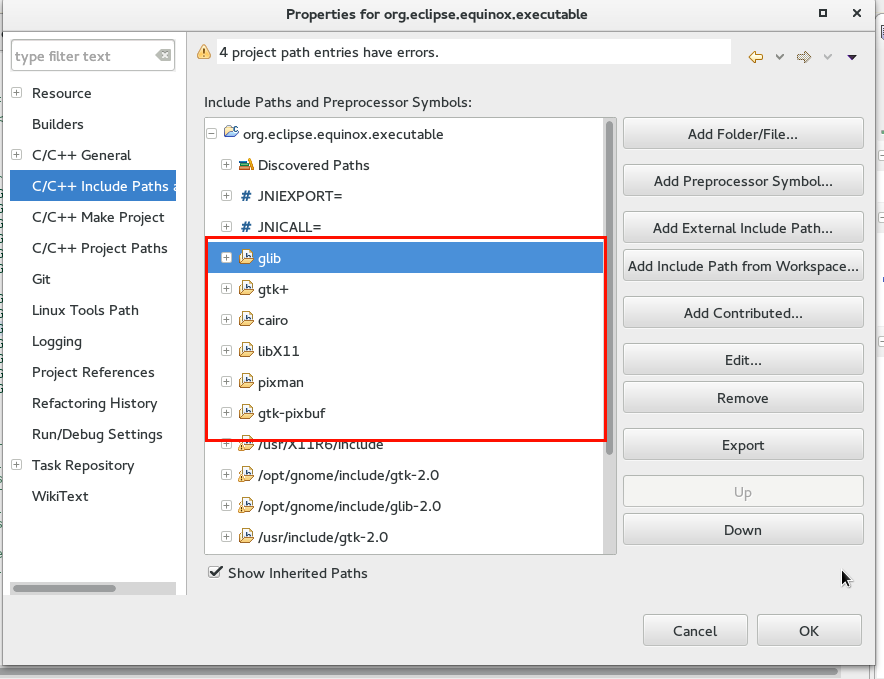
Then rightclick on the projects, under 'Index' click on 'rebuild'. Now
most symbols should be recognized. It should look something like this:
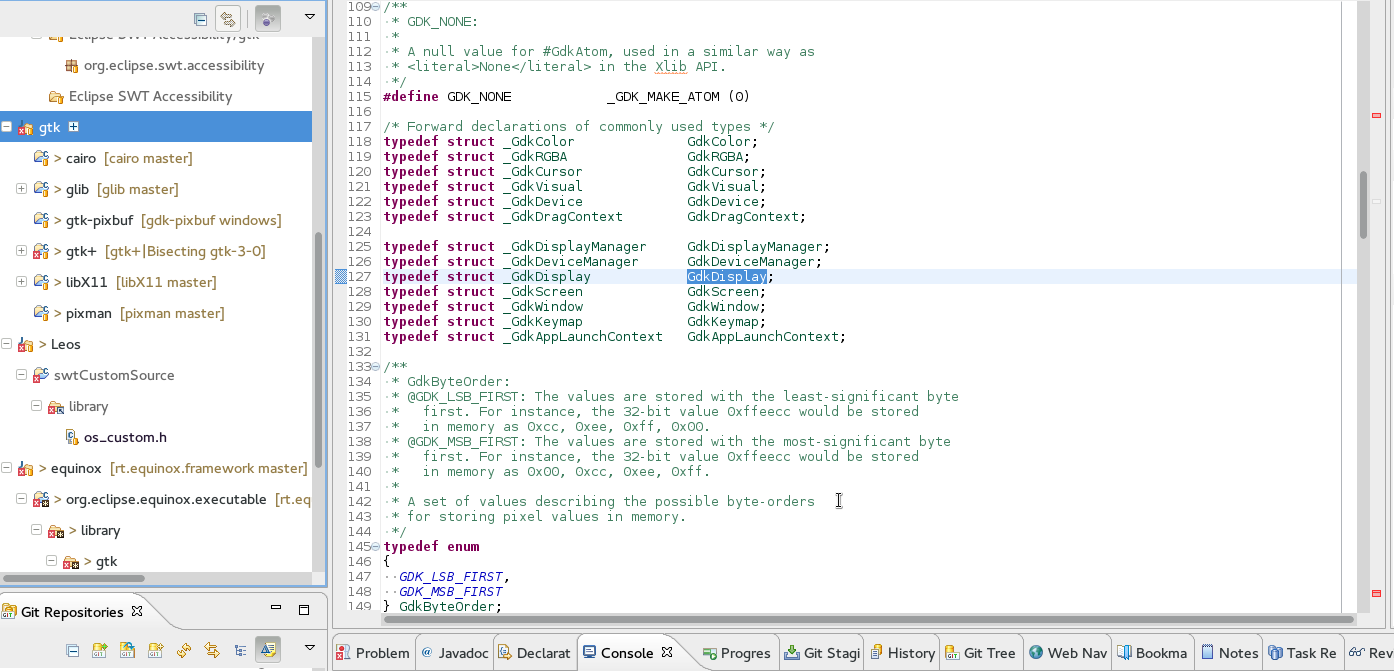
There might still be a few symbols that can't be identified. Often it is the TRUE/FALSE macro or some distant structs like Gerror or macros that are injected at compile time. Those are usually caused by the indexer not being able to find them because they're only included at compile time. I usually ignore them, but if they really bother you can add the relevant include statements (e.g #include <glib/gerror.h>)
inside the GTK folder, run:
sh build.sh
To start a build. It will produce an executable 'eclipse'.
When you first launch make, it may complain about missing java:
../eclipseJNI.h:15:17: fatal error: jni.h: No such file or directory
In this case, you need to specify your java path. Usually this can be done via:
export JAVA_HOME=/usr/lib/jvm/java/
sh build.sh #then run your bulid.
Once build, you should see the following file in the GTK directory:
eclipse
eclipse_xyzz.so #where xyzz is something like 1613
To test what you've build, you need to find a regular eclipse and replace it's files with those that you compiled.
Replace files:
1) Download some build of eclipse: Eclipse Download site
2) Navigate to /eclipse folder that should contain your 'eclipse'
executable. Rename the original executable to 'eclipseOLD' and copy your
newly compiled one into it.
3) For the 'so' file, in the downloaded eclipse, navigate to the plugin folder, into the equinox launcher GTK folder. It should be something like:
~/Downloads/eclipse-SDK-N20150719-2000-linux-gtk-x86_64/eclipse/plugins/org.eclipse.equinox.launcher.gtk.linux.x86_64_1.1.300.N20150719-2000
You can also find it via:
find . | grep "eclipse_.*so"
Inside it, you should find an so like: eclipse_1632.so. Move the file,
or rename it such that it doesn't contain an 'so' (e.g
eclipse_old_1632). (eclipse will load the first found 'so' file, and
it might confuse them if both are present). Now move your newly compiled
eclipse_1632.so into that folder.
I automate these steps via a script:
#!/bin/bash
cp ./eclipse "/home/lufimtse/Downloads/eclipse-SDK-N20150719-2000-linux-gtk-x86_64/eclipse/eclipse"
cp ./eclipse_1613.so "/home/lufimtse/Downloads/eclipse-SDK-N20150719-2000-linux-gtk-x86_64/eclipse/plugins/org.eclipse.equinox.launcher.gtk.linux.x86_64_1.1.300.N20150719-2000/eclipse_1613.so"
Verify:
To make sure that eclipse launches with the files that you've actually replaced:
1) I personally put some print statement into the code, so when I run it, it is printed.
eclipseGtkInit.c:
int loadGtk() {
puts("Hello World\n");
2) Alternatively, launch eclipse and note the pid:
./eclipse & echo $!
Or use jps after it is launched.
3) Navigate to /proc/PID/
4) execute
cat maps | grep eclipse_
This should list the eclipse_xyzz.so file that you copied to the plugin folder.
Inside the GTK folder, edit make_linux.mak. Change the CFLAGS to
compile to a debug build.
From:
CFLAGS = ${M_ARCH} -g -s -Wall\
To:
CFLAGS = ${M_ARCH} -ggdb3 -O0 -Wall\
Note:
- O0 turns off optimizations
- for ggdb3 info see this post.) As a note, having both '-g' '-ggdb3' will make it fall back to just '-g'. In which case you won't be able to debug compile macros and debugging in general will behave in a weird way like making unpredictable jumps.
Rest is business as usual.
Before debugging in Eclipse, I often get regular gdb debugging going. This often helps to identify missing debug symbols.
Start eclipse from gdb:
gdb ./eclipse
b loadGtk
start
c
Now you should be at the 'loadGtk' function inside GTK.
Under debug configurations:
- create a new "C/C++ Application"
- Select your launcher project from your workspace
- browse to where you copied the compiled 'eclipse' executable
- disable auto-build, (you'll be compiling manually)
- click on 'debug'
- The debugger should stop at the main method. You can now set breakpoints (e.g ../gtk/eclipseGtkInit.c:loadGtk()) and it should break at those methods.
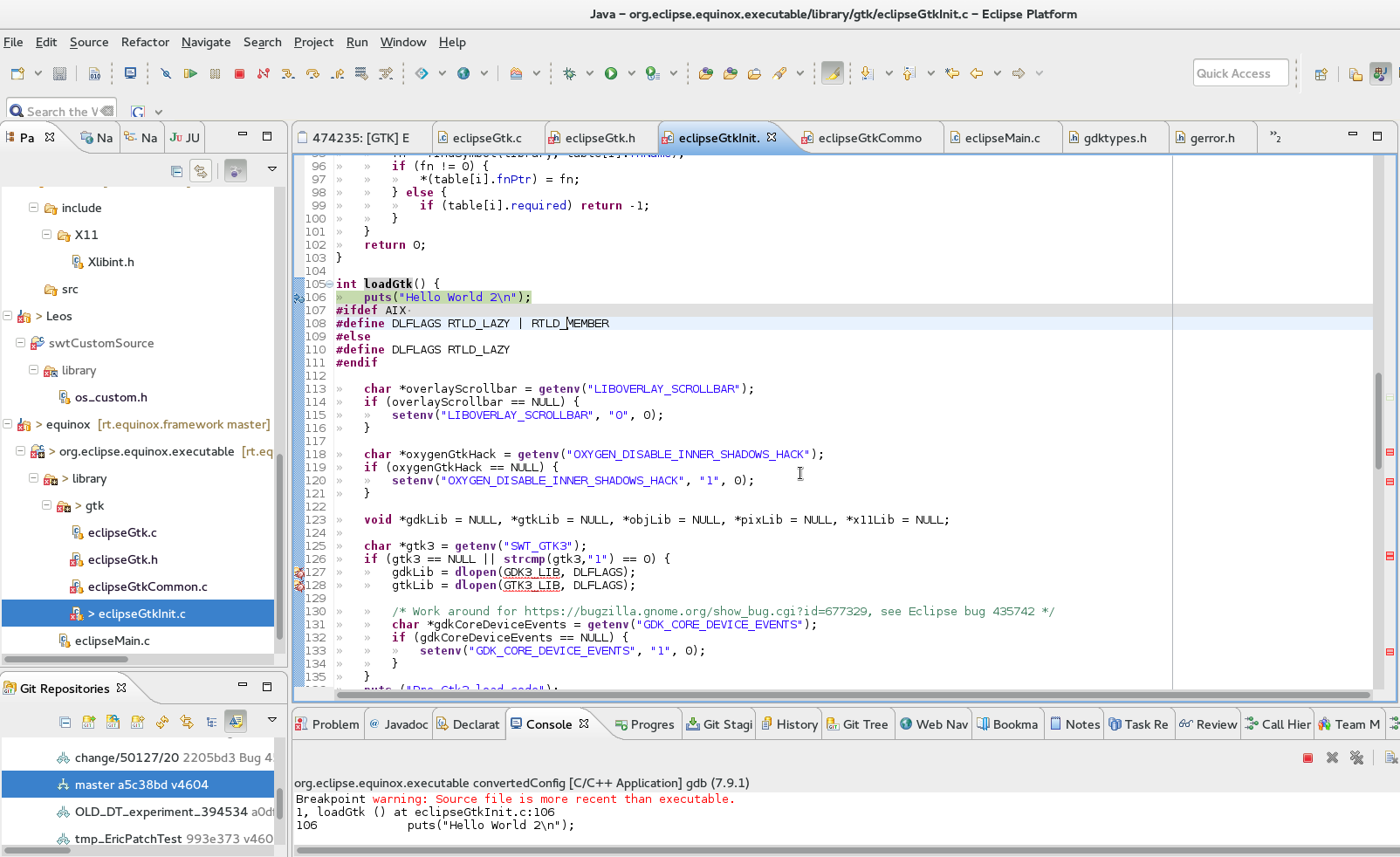
Note, a lot of libraries (gtk/pixbuff/X11) are loaded dynamically:
gdkLib = dlopen(GDK3_LIB, DLFLAGS);
Their symbols are then loaded via FN_TABLES. See eclipseGtkInit.c and eclipseGtk.h.
In the interest of portability, there should not be hard dependencies to gui libraries in the launcher.