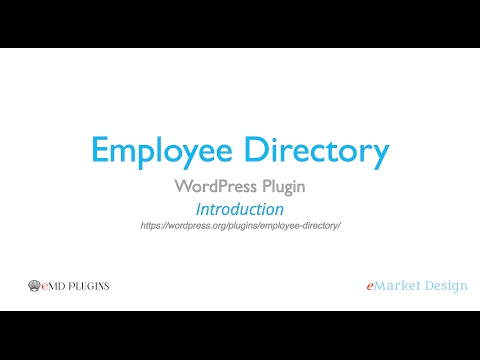The WordPress employee directory plugin. Create beautiful staff profiles. Allow people find each other faster and bring everyone together!
Report Bug
·
Request Feature
- Search employees by names, job titles, skills, direct reports, employee numbers etc.
- Provide ability to limit access to search forms by logged-in users only
- Display featured employees, recent hires, and the current week's birthdays
- Display and search though employees using organizational chart
- Display company events by location and/or groups in their own pages and in event calendar
- Filter through employees with an advanced grid complete with searching, sorting, exporting into multiple file formats
- Showcase your employees in their own pages with a primary address map, status info and more
- Designed for intranets with no access to internet
- Sync with Microsoft Active Directory and LDAPv3 using eMD Active Directory/LDAP plugin (sold separately)
- Knowledge Center Starter Great knowledge base software for helping your customers and employees to find answers faster.
- Employee Spotlight Starter Everything you need to display and manage staff profiles.
- Software Issue Manager Starter The best in class issue and project management solution for successful projects.
- Request a quote Starter The Best Sales Quoting software for WordPress.
- WP Ticket Starter Powerful customer support and helpdesk ticketing system.
- WP Easy Contact Starter Complete contact management solution to start, develop and grow your customer relationships.
- Awesome looking staff member profiles
- Customize employee directory to your needs
- Allow access to employee directory from any device
- Centralized repository for all staff member information
- Milestone Widgets and Views - celebrate and promote staff members
- Extend employee directory with custom fields
- Best in class search forms for any staff member information
- Powerful list grid with ability to export staff profile information to CSV, Excel, JSON and more - Premium feature (included in Pro)
- Drill down and across employee hierarchies using organization charts - Premium feature (included in Pro)
- Beautiful and matching staff member views - Premium feature (included in Pro)
- Fully featured, integrated company event management system - Premium feature (included in Pro)
- Categorize and tag staff members in any way you need - Premium feature (included in Pro)
- Make your staff member custom fields searchable - Premium feature (included in Pro)
- Create and display custom groupings of your staff - Premium feature (included in Pro)
- Send customizable emails on new company events, profile changes and new hires - Premium feature (included in Pro)
- Let staff members update their own profiles without help - Premium feature (included in Pro)
- Create and display employee reporting hierarchy - Premium feature (included in Pro)
- Simply drag and drop to set how you want to display your staff - Premium feature (included in Pro)
- Powerful tag cloud search for easy and fast staff searches - Premium feature (included in Pro)
- Expand what employee and employee managers can do from plugin settings - Premium feature (included in Pro)
- Allow alphabetical search based on names, departments or job titles - Premium feature (included in Pro)
- Workflow: Automate tasks relative to a point or period in time. - Premium feature
- Allow updating of all or certain selected fields from the frontend of your site - Premium feature (included in Pro)
- Limit access to sensitive fields by user role - field level information protection - Premium feature (included in Pro)
- Workflow: Automate tasks when employee or company event records created, modified or deleted. - Premium feature
- Keep multiple instances of Employee Directory in sync with each other on demand or schedule basis. - Add-on
- Keep Employee records in sync with Okta Universal Directory and Identity Management Systems. - Add-on
- Sync Employee records to Employee Directory as they are created, updated or deleted in Microsoft Azure Active Directory on demand or a schedule. - Add-on
- Powerful dashboard searches for staff member profiles and company events - Add-on (included both Pro and Ent)
- CSV import/export - including relationships - Add-on (included both Pro and Ent)
- Let users download staff member profiles as vCard - Add-on (Included in Ent only)
- Sync with Microsoft Active Directory or any LDAP server - Add-on
- Employee Journal - Multi level, fully featured employee performance review system - Add-on
To get a local copy up and running follow these simple example steps.
- Employee Directory Starter Demo Site
- Employee Directory Starter Documentation
- Employee Directory Professional Demo Site
- Employee Directory Professional Documentation
- Employee Directory Professional Changes
- Click on Clone or Download button on this page. Click, and you can see a drop-down box having two options, click on Download ZIP.
- Login to your website and go to the Plugins section of your admin panel.
- Click the Add New button.
- Under Install Plugins, click the Upload link.
- Select the plugin zip file from your computer then click the Install Now button.
- You should see a message stating that the plugin was installed successfully.
- Click the Activate Plugin link.
The simplest way to install is to click on WordPress 'Plugins' page then 'Add' and type 'Employee Directory' in the search field.
- Login to your website and go to the Plugins section of your admin panel.
- Click the Add New button.
- Under Install Plugins, click the Upload link.
- Select the plugin zip file from your computer then click the Install Now button.
- You should see a message stating that the plugin was installed successfully.
- Click the Activate Plugin link.
- You should have access to the server where WordPress is installed. If you don't, see your system administrator.
- Copy the plugin zip file up to your server and unzip it somewhere on the file system.
- Copy the "empd-com" folder into the /wp-content/plugins directory of your WordPress installation.
- Login to your website and go to the Plugins section of your admin panel.
- Look for "Employee Directory" and click Activate.
Contributions are what make the open source community such an amazing place to learn, inspire, and create. Any contributions you make are greatly appreciated.
- Fork the Project
- Create your Feature Branch (
git checkout -b feature/AmazingFeature) - Commit your Changes (
git commit -m 'Add some AmazingFeature') - Push to the Branch (
git push origin feature/AmazingFeature) - Open a Pull Request
Distributed under the GPLv2 or later License. See LICENSE for more information.
Employee Directory - WORDPRESS PLUGIN PAGE